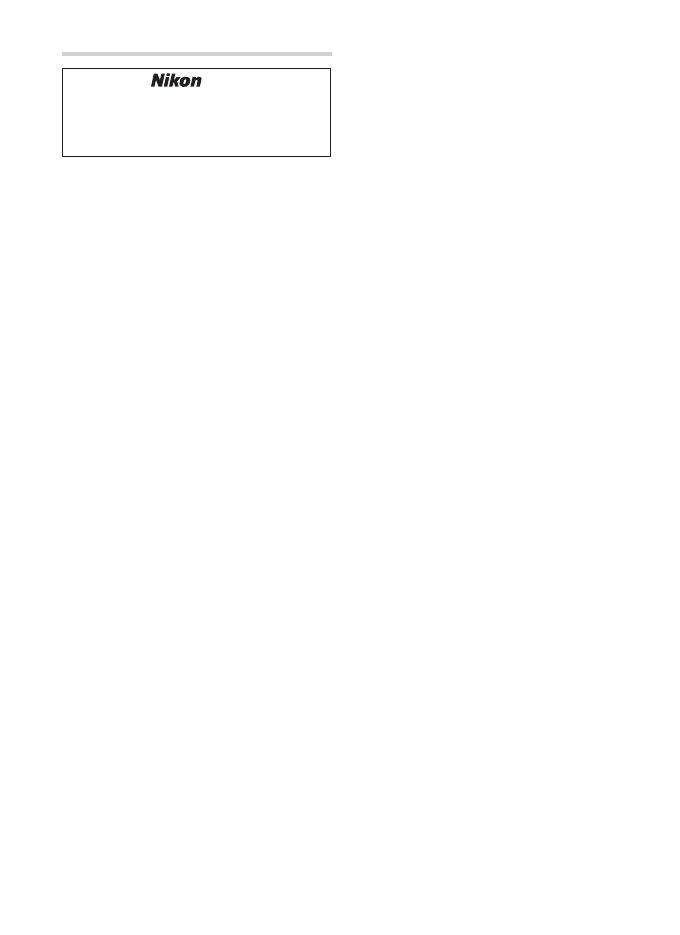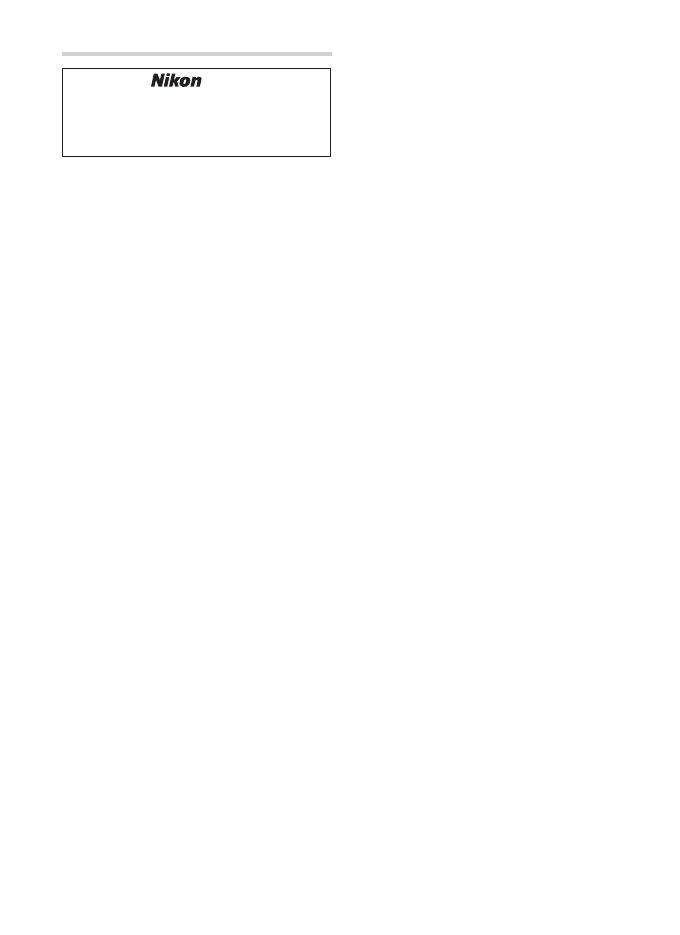
ii
Wireless Regulation Data
Trade Name:
Model: WR-1
FCC ID: CGJ4149EA
IC: 4634A-4149EA
Compliance Statement
This device complies with Part 15 of the
FCC Rules and with RSS-210 of Industry
Canada. Operation is subject to the fol-
lowing two conditions:
(1) this device may not cause harmful in-
terference, and
(2) this device must accept any interfer-
ence received, including interference
that may cause undesired operation.
Ce dispositif est déclaré conforme à la
Partie 15 de la Réglementation FCC et
à la norme RSS-210 d’Industrie Canada.
Son fonctionnement est soumis aux deux
conditions suivantes:
(1) cet appareil ne doit pas causer d’inter-
férences nuisibles, et
(2) cet appareil doit accepter les interfé-
rences reçues, y compris celles sus-
ceptibles de causer un fonctionne-
ment indésirable.
Modifi cations not expressly approved by
Nikon Corporation could void the user’s
authority to operate the equipment.
This equipment has been tested and
found to comply with the limits for a
Class B digital device, pursuant to Part
15 of the FCC Rules. These limits are de-
signed to provide reasonable protection
against harmful interference in a residen-
tial installation. This equipment gener-
ates, uses and can radiate radio frequency
energy and, if not installed and used in
accordance with the instructions, may
cause harmful interference to radio com-
munications. However, there is no guar-
antee that interference will not occur in
a particular installation. If this equipment
does cause harmful interference to radio
or television reception, which can be de-
termined by turning the equipment off
and on, the user is encouraged to try to
correct the interference by one or more
of the following measures:
Reorient or relocate the receiving an-
tenna.
Increase the separation between the
equipment and receiver.
Connect the equipment into an outlet
on a circuit diff erent from that to which
the receiver is connected.
Consult the dealer or an experienced
radio/TV technician for help.
Radiofrequency radiation exposure information:
The radiated output power of the device
is far below the FCC radio frequency ex-
posure limits.
Nevertheless, the device shall be used in
such a manner that the potential for hu-
man contact during normal operation is
minimized.
FCC CAUTION
Changes or modifi cations not expressly
approved by Nikon Corporation could
void the user’s authority to operate the
equipment.
Nikon Inc., 1300 Walt Whitman Road,
Melville, New York
11747-3064, U.S.A. Tel.: 631-547-4200
•
•
•
•