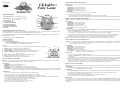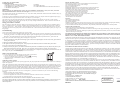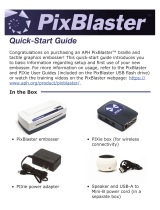Techno Source Clickables 21200 User manual
- Category
- Learning toys
- Type
- User manual
This manual is also suitable for

Explore the online world of
PixieHollow.com
Ages 7+
Game 1: Tinkerin’ with Tink
Object: Use Tink’s talents to hit pots, pans and kettles with hammers and knock the dents out of them, but watch out!
Those pots are headed straight at Tink, so be sure to dodge them.
CONTROLS:
Left Button – Turns Tink counterclockwise.
Right Button- Turns Tink clockwise.
Up Button – Moves Tink forward in the direction she is facing.
Down Button – Moves Tink backwards in the direction she is facing.
Action Button – Throws a hammer in the direction Tink is facing. Hammers are unlimited, but if there is a hammer on
the screen when another is thrown, the old hammer will disappear and only the new one will remain.
GAMEPLAY:
1. Use the directional pad to move Tink around to aim at or dodge pots.
2. Use the action button to throw a hammer in the direction Tink is aiming.
3. When the object is hit, it will be repaired and then disappear. You will earn points!
4. If an object hits Tink, she will lose a chance, disappear and then reappear in 3 seconds in the center of the screen.
You will not lose any progress made during the current level.
5. The player will advance to the next level after repairing ten pots.
6. Earn an extra life after beating levels 3 and 6.
7. Repair the last pot on level 9 to advance to beat the game!
8. If Tink loses her last chance, the game is over.
Clickables
™
Fairy Game
Navigating the game selection screen:
After the logo appears, the player will be brought to the game selection screen. A demo of Game 1 will appear on the
screen while the game’s number will flash in the middle of the top of the screen.
To scroll through the games, press the LEFT or RIGHT buttons on the front of the game unit. A demo of the game
being displayed will play.
To select a game, press the ACTION button.
Volume Control:
From the main menu:
1. Press the SOUND button.
2. Press the UP, DOWN, or SOUND buttons to select the volume level.
3. Press the ACTION button to return to the main menu.
In game:
1. Press the sound button to cycle upwards through the volume settings (1,2,3,mute).
1. Volume Level – Displays the current volume level.
2. Game Number – Displays the current game’s number.
3. Time Remaining – Displays the time left in ¼ increments (games 2 & 4).
4. Chances Remaining – Displays the number of chances remaining
(games 1, 3 & 5).
5. Point Bank – Displays the number of points in the point bank.
6. Level – Displays the current level (games 1, 2, 3, 5).
7. Game Screen- Game play will occur within this area.
Game 2: Silvermist at the Seashore
Object: Collect sea shells and starfish before time runs out, but watch out for sea urchins and crabs!
CONTROLS:
Left Button – Moves Silvermist left.
Right Button- Moves Silvermist right.
Up Button – Moves Silvermist up.
Down Button – Moves Silvermist down.
GAMEPLAY:
1. Use the directional pad to move over an object to collect it.
2. Collect sea shells and bonus starfish for points.
3. Avoid sea urchins and crabs, collecting them will lose points and stun Silvermist.
4. The game ends after two minutes. During the last 30 seconds, sea shells and starfish are worth double points.
Game 3: Firefly Lighting with Iridessa
Object:
Use Iridessa’s wand to light up the fireflies for the festival, but watch your aim and timing since you only get 5 shots.
CONTROLS:
Left Button – Moves the wand left.
Right Button – Moves the wand right.
Up Button – Moves the wand up.
Down Button – Moves the wand down.
Action Button – Fires a shot of pixie dust.
GAMEPLAY:
1. Move the star with the UP, DOWN, LEFT and RIGHT buttons to line up the fireflies with the wand. Each chance
and level the player starts off with 5 shots.
2. Press the ACTION button to shoot pixie dust at the fireflies. If the pixie dust hits a firefly that has not yet been lit up,
it will light up. The player does not receive any points nor advance for hitting a lit firefly.
3. If the player lights all the fireflies in a level, he/she advances to the next level. Light all the fireflies in level 9 to win!
4. If the player uses all 5 shots during one level before lighting the final firefly, the player loses a chance.
5. The player begins the game with 3 chances. If the player loses his/her last chance, the game is over.
TIP: Try aiming in front of the fireflies to hit them and aim further ahead for fireflies in the back row.
Game 4: How does your Garden Grow?
Object: Rosetta is preparing for a celebration in the Garden. Use Rosetta’s wand to keep the flowers in full bloom! Watch
out—the flowers will close back up and turn black, so reopen them before they disappear. Try to keep as many
flowers open as possible before time runs out.
CONTROLS:
Left Button – Moves the wand left.
Right Button – Moves the wand right.
Up Button – Moves the wand up.
Down Button – Moves the wand down.
Action Button – Sprinkles pixie dust. If the wand is over a closed flower, it will open the flower. If the wand is over an
open flower, it will reset the timer on it.
GAMEPLAY:
1. Move the wand over a flower using the directions.
2. Press the ACTION button to sprinkle pixie dust over the flower to open the flower or to reset the timer if the flower is
already open.
3. After a flower closes it will turn black. After a short time, a black flower will disappear if it is not reopened.
4.
In the top right corner, there will be 3 bars. These are the timer bars. The game ends when the last timer bar disappears.
5. If a flower has not been opened by the time the first timer bar disappears, that flower will turn black.
6. Points are earned for having open flowers at the end of the game. Points are not awarded for flowers that have
disappeared nor closed. Bonus points are awarded for finishing with lots of open flowers!
Game 5: Fawn’s Fairy Flight
Object:
Fly like a bird! Help Fawn catch the bird flying through Pixie Hollow and fly through Pixie Dust rings for bonus points.
CONTROLS:
Action Button - Flap Fawn’s wings to move up on the screen. Fawn will automatically glide down on the screen when
the ACTION button is not pressed.
GAMEPLAY:
1. Press the ACTION button repeatedly to rise during game play. Release the ACTION button to glide down.
2. If Fawn hits the boundaries above or below her, or the obstacles on the screen she will lose a chance.
3. Fly through the pixie dust rings for bonus points
4. After Fawn has passed by or collected 5 Pixie dust rings, the bird will appear.
5. Catch up to the bird and touch it to complete the level.
Game Over
When a game is over, the player will be asked to try again. Using the LEFT and RIGHT directional buttons, select Y to
try again and N to return to the main menu. If the player selects N, all points earned during that game session will be
added to the point bank. If the player selects Y, the points earned will be stored in the Game Session Point Bank and will
not be lost.
1
2
6
5
8
7
9
3
4
4
5
6
7
1
2
3
Button Description
1. ON/OFF Button – Turns the game on or off.
2. Home Button – Returns the game to the Game
Selection screen.
3. Sound Button ( )
4. Action Button
5. Left Directional Button
6. Up Directional Button
7. Right Directional Button
8. Down Directional Button
9. USB Port
/P

Product specifications and colors may vary.
Questions? Comments?
Visit our website at:
www.technosourceusa.com
¡
www.disney.com
*.#
Transferring your Points Online
System Requirements
• Windows Vista/XP/2000 operating system
• 800 MHz processor (1.4 GHz recommended)
• 256 MB RAM (512 MB recommended)
• 100 MB free hard disk space
WARNING
Before you plug in your Clickables Fairy Game, visit www.PixieHollow.com/Clickables. Once you’re there, you’ll need
download and install software before the fun can begin.
This software works with all your Clickables Fairy toys. If you have already installed the software for another Clickables Fairy toy,
you do not need to install it again.
To transfer your points to PixieHollow.com, double click on Clickables icon on your computer. When the application opens, plug
the enclosed USB cord to your Game and connect to a USB port on your computer.
Once connected, your game point bank total will be automatically transferred from the game to your Fairy’s online account.
Redeem your Tink Points for Butterfly that will fly with your Fairy through PixieHollow.com. There’s no limit to the number of
points you can redeem, so keep playing!
Giving your Points to a Friend
Play any of the five games and earn points. When you are ready give away the points in your bank, touch your Clickables sensor •
to the • Clickables sensor on your friend’s Clickables Fairy Friendship Bracelet or her Clickables Fairy Jewelry Box. Make sure
the top two circles of the • touch each other. When the bracelet or jewelry box glows, your point bank will be reset to zero and
your friend will now have the game points to use in PixieHollow.com. There are no limits to the number of points you can give, so
keep playing!
Troubleshooting:
Q: If I turn the game unit off during a game, will I lose my points?
A: Yes and no. Points from any completed games during the same session will be saved in the point bank, but any points from the
current game will not be. For example, if the player played 5 games straight using the try again feature and then turned off the unit
during the 6
th
, the points from the first 5 games will be transferred to the point bank, but points from the 6
th
game will be lost.
Q: If I return to the main menu during a game, what happens to my points?
A: This works similarly to turning the unit off during a game. Points from completed games will be saved, but any points from the
current game will be lost.
Q: What is the maximum amount of points I can have?
A: The game unit can hold up to 99,990 points. If the player hits the maximum, he/she must transfer those points online.
Q: Can I give some points to a friend and keep some?
A: When you connect your game to your friend’s Clickables Fairy Bracelet or Clickables Fairy Jewelry Box, all the points in your
bank will be transferred to your friend. Don’t worry, you can easily earn more points by playing your favorite games.
For more answers, please visit www.PixieHollow.com/Clickables for a complete list of questions and further instructions on
how to play with your Clickables Fairy toy.
REPLACING THE BATTERY
To use your bracelet away from the computer, please install 3 AAA batteries.
• Unscrew the battery cover with a Phillips screwdriver ( ).
• Insert 3 AAA batteries with the positive (+) and negative (-) ends facing
the proper direction as indicated in the battery compartment.
• Replace the cover.
WARNINGS AND CAUTION
Caution: changes or modifications not expressly approved by the party responsible for compliance could void the user’s authority to
operate the equipment.
NOTE: This equipment has been tested and found to comply with the limits for a Class B digital device, pursuant to Part 15 of the
FCC Rules. These limits are designed to provide reasonable protection against harmful interference in a residential installation. This
equipment generates, uses and can radiate radio frequency energy and, if not installed and used in accordance with the instructions,
may cause harmful interference to radio communications. However, there is no guarantee that interference will not occur in a
particular installation. If this equipment does cause harmful interference to radio or television reception, which can be determined
by turning the equipment off and on, the user is encouraged to try to correct the interference by one or more of the following
measures:
- Reorient or relocate the receiving antenna.
- Increase the separation between the equipment and receiver.
- Connect the equipment into an outlet on a circuit different from that to which the receiver is connected.
- Consult the dealer or experienced radio/TV technician for help.
Shielded cables must be used with this unit to ensure compliance with the Class B FCC limits.
This device complies with Part 15 of the FCC Rules. Operation is subject to the following two conditions: (1) this device may not
cause harmful interference, and (2) this device must accept any interference received, including interference that may cause
undesired operation.
SAFETY BATTERY USAGE
• Different types of batteries or new and used batteries are not to be mixed.
• Non-rechargeable batteries are not to be recharged.
• Do not use rechargeable batteries.
• Dispose of batteries safely.
• Rechargeable batteries are to be removed from the toy before being charged.
• Rechargeable batteries are only to be charged under adult supervision.
• Only batteries of the same or equivalent type as recommended are to be used.
• Batteries are to be inserted with the correct polarity.
• Exhausted batteries are to be removed from the toy.
• The supply terminals are not to be short-circuited.
• Do not dispose the batteries in fire, batteries may leak or explode.
• Batteries should be replaced by an adult.
• Please keep details for future reference.
• Alkaline batteries are recommended.
CAUTION
• Adults should replace batteries.
• Not suitable for children under 3.
• May contain small parts.
• Sometimes, a build-up of static electricity (from carpets, etc) may cause the game to stop working. Just unplug the USB Plug from the
USB port and plug it back in again. This will reset the hub and get you back in good working order.
• In an environment with radio frequency interference, the product may malfunction and require user to reset the product.
CARING FOR YOUR DEVICE
• If the display becomes dim or malfunctions, replace the batteries.
• After replacing batteries, hit the reset button at the back of the housing to ensure proper functioning. (In most cases, game malfunctions
are due to weak batteries.)
• In an environment with electrostatic discharge, the product may malfunction and lose memory. In this case, hit the reset button at the
back of the housing to reset the game.
WE RESERVE THE RIGHT TO TERMINATE CLICKABLES ONLINE SERVICE AFTER DECEMBER 31, 2010.
© Disney 2008. All rights reserved. All brands and product names mentioned are
the trademarks or registered trademarks of their respective companies. Clickables™
is a trademark owned by and used under license from SmallGiant Technology, Inc.
Patents Pending.
© 2008 Techno Source. All Rights Reserved.
30 Canton Road, Kowloon, Hong Kong.
Telephone no.
1-866-749-2580
20 West 22nd Street, Suite 1101 New York, NY 10010
Made in China.
CLICKABLES™ FAIRY PRODUCTS TERMS AND CONDITIONS OF USE, WARRANTY AND LIMITATION OF LIABILITY
PLEASE READ THESE TERMS AND CONDITIONS CAREFULLY BEFORE CONNECTING YOUR CLICKABLES™ FAIRY
PRODUCT TO A COMPUTER OR THE INTERNET
Techno Source recommends that you back up all of the data, programs and information of any kind or nature, along with any email, on your
computer’s hard drive prior to any installation or attempted installation of a Clickables™ Fairy Product. You understand and agree that prior
to connecting your Clickables™ Fairy Product to a computer or the internet or installing any related software or downloadable content; it is
your responsibility to ensure that the computer system has been completely backed up. Techno Source is in no way responsible for system
incompatibilities or hardware/software conflicts that may arise due to incompatible equipment within your system. Techno Source does not
give technical support or information regarding your PC. Questions involving PC hardware or software issues should be directed to the
appropriate vendor, manufacturer, or software licensor.
NO WARRANTY/LIMITATION OF LIABILITY:
TECHNO SOURCE ASSUMES NO LIABILITY, WHATSOEVER, AND MAKES NO WARRANTY OF ANY KIND, WHATSOEVER,
EXPRESS OR IMPLIED, WITH RESPECT TO THE CLICKABLES™ FAIRY PRODUCT’S CONNECTION TO YOUR COMPUTER, THE
INTERNET OR ANY OTHER ON-LINE SITE, AS WELL AS ANY DAMAGE, ALTERATION OR IMPACT OF ANY KIND TO YOUR
COMPUTER OR COMPUTER COMPONENTS OR ANY CONTENTS, PROGRAMS, DATA OR INFORMATION THEREON THAT MAY
RESULT FROM YOUR INSTALLATION OR USE OF THE CLICKABLES™ FAIRY PRODUCT OR ANY HARDWARE, SOFTWARE OR
PERIPHERIALS ASSOCIATED THEREWITH. ALL EXPRESS OR IMPLIED WARRANTIES, INCLUDING THOSE RELATED TO
MERCHANTABILITY OR FITNESS FOR A PARTICULAR PURPOSE OR QUALITY, DESIGN, CONDITION, CAPACITY,
SUITABILITY, INTERFERENCE, INFRINGEMENT, OR DURABILITY, ARE HEREBY DISCLAIMED BY TECHNO SOURCE, TO THE
EXTENT PERMITTED BY LAW, AND EXPRESSLY WAIVED BY YOU.
TECHNO SOURCE SHALL NOT HAVE ANY LIABILITY OR OBLIGATION TO YOU OR ANY OTHER PARTY, EITHER IN
CONTRACT OR IN TORT, FOR ACTUAL, PUNITIVE, EXEMPLARY, SPECIAL, CONSEQUENTIAL, OR INDIRECT DAMAGES OR
ANY KIND, INCLUDING, BUT NOT LIMITED TO, CLAIMS OR DAMAGES FOR LOSS OR PROFITS, LOSS OF DATA, LOSS OF USE
OR INTERRUPTION OF USE OF YOUR COMPUTER SYSTEM OR ANY SOFTWARE THEREON OR HARDWARE THEREIN OR ANY
BUSINESS CONDUCTED THEREON OR FOR THE RECONSTRUCTION OR RECOVERY OF ANY LOST DATA OR SOFTWARE OR
ECONOMIC LOSSES OF ANY KIND INCURRED BY YOU OR ANY OTHER PARTY DIRECTLY OR INDIRECTLY RESULTING FROM
OR RELATED TO ANY USE OF THE CLICKABLES™ FAIRY PRODUCT, OR RELATED HARDWARE, SOFTWARE OR
INFORMATION OR DATA OBTAINED FROM THIRD PARTIES WHETHER OR NOT CAUSED BY THE NEGLIGENCE OF TECHNO
SOURCE, TO THE FULLEST EXTENT THE SAME MAY BE DISCLAIMED BY LAW.
• USB port
• Keyboard and mouse
• A 350K broadband Internet connection with browser
-
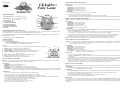 1
1
-
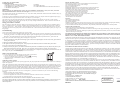 2
2
Techno Source Clickables 21200 User manual
- Category
- Learning toys
- Type
- User manual
- This manual is also suitable for
Ask a question and I''ll find the answer in the document
Finding information in a document is now easier with AI
Related papers
-
Techno Source IM-21300B User manual
-
Techno Source IM-21500A User manual
-
Techno Source Clickables IM-21400B User manual
-
Techno Source Clickables Fairy Charm Bracelet User manual
-
Techno Source 21102 User manual
-
Techno Source 31050 User manual
-
Techno Source 90610 User manual
-
Techno Source IM-31040 User manual
Other documents
-
 FOCUS Enhancements SC User manual
FOCUS Enhancements SC User manual
-
 Smartdisk FireFly USBFF05P User manual
Smartdisk FireFly USBFF05P User manual
-
Sunnydaze Decor FC-73724 Operating instructions
-
Cosmic Byte CB-GK-16 User manual
-
 Smartdisk Rover none User manual
Smartdisk Rover none User manual
-
Uncle Milton Dream Fairy Room Light User manual
-
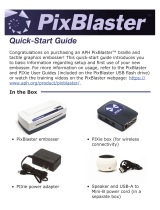 APH PixBlaster 1-08070-00 Quick start guide
APH PixBlaster 1-08070-00 Quick start guide
-
ADJ PIX100 User manual
-
ADJ PIX800 User manual
-
ADJ PIX261 User manual