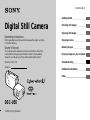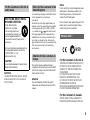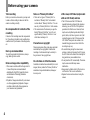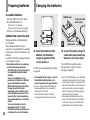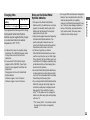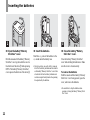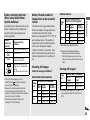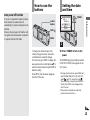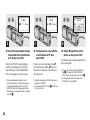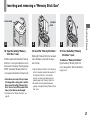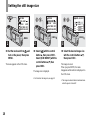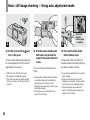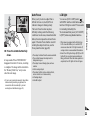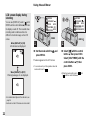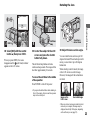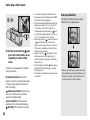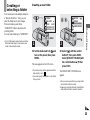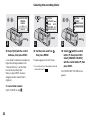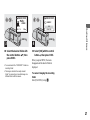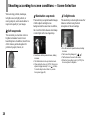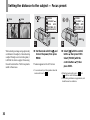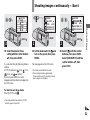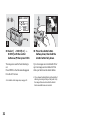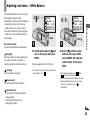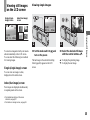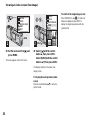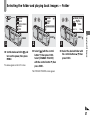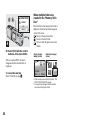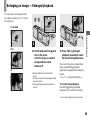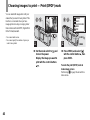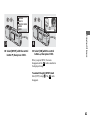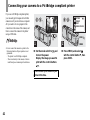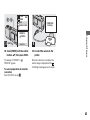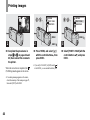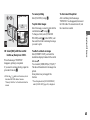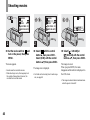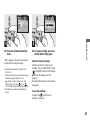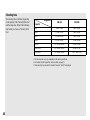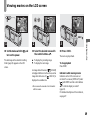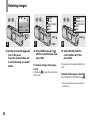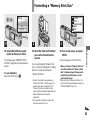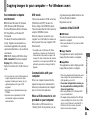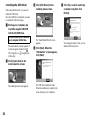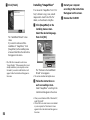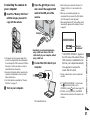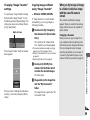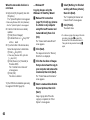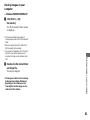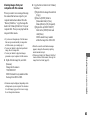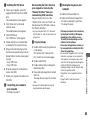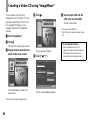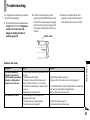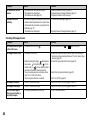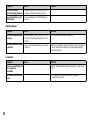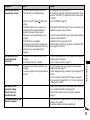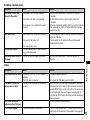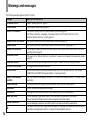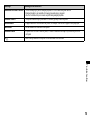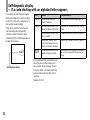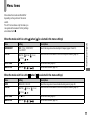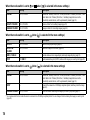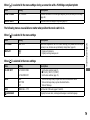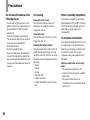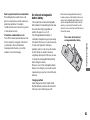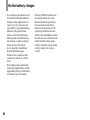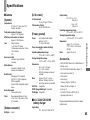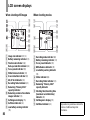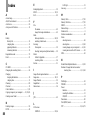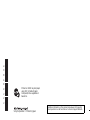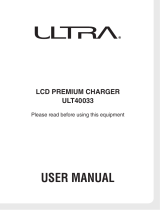Sony Cyber Shot DSC-U50 User manual
- Category
- Camcorders
- Type
- User manual
This manual is also suitable for

3-084-891-11(1)
Digital Still Camera
Operating Instructions
Before operating the unit, please read this manual thoroughly, and retain
it for future reference.
Owner’s Record
The model and serial numbers are located on the bottom. Record the
serial number in the space provided below. Refer to these numbers
whenever you call upon your Sony dealer regarding this product.
Model No. DSC-U50
Serial No.
DSC-U50
© 2003 Sony Corporation
Getting started_______________________
_
Shooting still images _________________
_
Enjoying still images _________________
_
Enjoying movies _____________________
_
Deleting images______________________
_
Enjoying images on your computer
_
____
_
Troubleshooting _____________________
_
Additional information________________
_
Index
_
____________________________
_

2
To prevent fire or shock hazard, do
not expose the unit to rain or
moisture.
If you have any questions about this product,
you may call:
Sony Customer Information Services Center
1-800-222-SONY (7669)
The number below is for the FCC related
matters only.
Regulatory Information
CAUTION
You are cautioned that any changes or
modifications not expressly approved in this
manual could void your authority to operate
this equipment.
Note:
This equipment has been tested and found to
comply with the limits for a Class B digital
device, pursuant to Part 15 of the FCC Rules.
These limits are designed to provide
reasonable protection against harmful
interference in a residential installation. This
equipment generates, uses, and can radiate
radio frequency energy and, if not installed
and used in accordance with the instructions,
may cause harmful interference to radio
communications. However, there is no
guarantee that interference will not occur in a
particular installation. If this equipment does
cause harmful interference to radio or
television reception, which can be determined
by turning the equipment off and on, the user
is encouraged to try to correct the interference
by one or more of the following measures:
– Reorient or relocate the receiving
antenna.
– Increase the separation between the
equipment and receiver.
– Connect the equipment into an outlet on a
circuit different from that to which the
receiver is connected.
– Consult the dealer or an experienced
radio/TV technician for help.
The supplied interface cable must be used
with the equipment in order to comply with
the limits for a digital device pursuant to
Subpart B of Part 15 of FCC Rules.
WARNING
For the Customers in the U.S.A.
This symbol is intended to
alert the user to the presence
of uninsulated “dangerous
voltage” within the product’s
enclosure that may be of
sufficient magnitude to
constitute a risk of electric
shock to persons.
This symbol is intended to
alert the user to the presence
of important operating and
maintenance (servicing)
instructions in the literature
accompanying the appliance.
Declaration of Conformity
Trade Name: SONY
Model No.: DSC-U50
Responsible Party:Sony Electronics Inc.
Address: 680 Kinderkamack
Road, Oradell, NJ 07649
U.S.A.
Telephone No.: 201-930-6972
This device complies with Part 15 of the
FCC Rules. Operation is subject to the
following two conditions: (1) This device
may not cause harmful interference, and
(2) this device must accept any interference
received, including interference that may
cause undesired operation.

3
CAUTION
TO PREVENT ELECTRIC SHOCK, MATCH
WIDE BLADE OF PLUG TO WIDE SLOT,
FULLY INSERT.
A moulded plug complying with BS1363 is fitted
to this equipment for your safety and
convenience.
Should the fuse in the plug supplied need to be
replaced, a fuse of the same rating as the supplied
one and approved by ASTA or BSI to BS1362
(i.e., marked with or mark) must be used.
If the plug supplied with this equipment has a
detachable fuse cover, be sure to attach the fuse
cover after you change the fuse. Never use the
plug without the fuse cover. If you should lose the
fuse cover, please contact your nearest Sony
service station.
This product has been tested and found
compliant with the limits sets out in the EMC
Directive for using connection cables shorter
than 3 meters (9.8 feet).
Attention
The electromagnetic fields at the specific
frequencies may influence the picture of this
camera.
Notice
If static electricity or electromagnetism causes
data transfer to discontinue midway (fail),
restart the application or disconnect and
connect the USB cable again.
Certain countries may regulate disposal of the
battery used to power this product. Please
consult with your local authority.
For the Customers in the U.S.A.
THIS DEVICE COMPLIES WITH PART 15
OF THE FCC RULES. OPERATION IS
SUBJECT TO THE FOLLOWING TWO
CONDITIONS:
(1) THIS DEVICE MAY NOT CAUSE
HARMFUL INTERFERENCE, AND
(2) THIS DEVICE MUST ACCEPT ANY
INTERFERENCE RECEIVED,
INCLUDING INTERFERENCE THAT MAY
CAUSE UNDESIRED OPERATION.
For the Customers in Canada
THIS CLASS B DIGITAL APPARATUS
COMPLIES WITH CANADIAN ICES-003.
For the Customers in the U.S.A.
and Canada
RECYCLING NICKEL METAL
HYDRIDE BATTERIES
Nickel Metal Hydride
batteries are recyclable.
You can help preserve our
environment by returning your
used rechargeable batteries to
the collection and recycling location
nearest you.
For more information regarding recycling
of rechargeable batteries, call toll free
1-800-822-8837, or visit
http://www.rbrc.org/
CAUTION:
Do not handle damaged or leaking Nickel
Metal Hydride batteries.
Notice for the customers in the
United Kingdom
Attention for the Customers in
Europe
“Memory Stick”
N50

4
Before using your camera
Trial recording
Before you record one-time events, you may want
to make a trial recording to make sure that the
camera is working correctly.
No compensation for contents of the
recording
Contents of the recording cannot be compensated
for if recording or playback is not possible due to
a malfunction of your camera or recording media,
etc.
Back up recommendation
To avoid the potential risk of data loss, always
copy (back up) data to a disk.
Notes on image data compatibility
• This camera conforms with the Design rule for
Camera File system universal standard
established by the JEITA (Japan Electronics
and Information Technology Industries
Association).
• Playback of images recorded with your camera
on other equipment and playback of images
recorded or edited with other equipment on
your camera are not guaranteed.
Notes on “Memory Stick Duo”
• There are two types of “Memory Stick”: a
normal size “Memory Stick” and a smaller
version called a “Memory Stick Duo.” You can
use only a “Memory Stick Duo” in this camera.
• This camera turns off whenever you open the
battery/“Memory Stick Duo” cover. Do not
open the battery/“Memory Stick Duo” cover
while the access lamp is lit.
Precaution on copyright
Television programs, films, video tapes, and other
materials may be copyrighted. Unauthorized
recording of such materials may be contrary to
the provision of the copyright laws.
Do not shake or strike the camera
In addition to malfunctions and inability to record
images, this may render the “Memory Stick Duo”
unusable or image data breakdown, damage or
loss may occur.
LCD screen, LCD finder (only models
with an LCD finder) and lens
• The LCD screen and the LCD finder are
manufactured using extremely high-precision
technology so over 99.99% of the pixels are
operational for effective use. However, there
may be some tiny black points and/or bright
points (white, red, blue or green in color) that
constantly appear on the LCD screen and the
LCD finder. These points are normal in the
manufacturing process and do not affect the
recording in any way.
• Be careful when placing the camera near a
window or outdoors. Exposing the LCD screen,
the LCD
finder or the lens to direct sunlight for
long periods may cause malfunctions.
• Do not press the LCD screen hardly. The screen
may be uneven and that may cause a
malfunction.
• Images may be trailed on the LCD screen in a
cold location. This is not a malfunction.
• Replace the lens section when not using the
camera.

5
Clean the flash surface before use
The heat of flash emission may cause dirt on the
flash surface to become discolored or to stick to
the flash surface, resulting in insufficient light
emission.
Do not get the camera wet
When taking pictures outdoors in the rain or
under similar conditions, be careful not to get the
camera wet. If moisture condensation occurs, see
page 80 and follow the instructions on how to
remove it before using the camera.
Do not expose the camera to sand or
dust
Using the camera in sandy or dusty locations may
cause malfunction.
Note on the camera locations
Do not use the camera near a location that
generates strong radio wave or emits radiation.
The camera may not be able to record or play
back properly.
The pictures used in this manual
The photographs used as examples of pictures in
this manual are reproduced images, and are not
actual images shot using this camera.
Trademarks
• “Memory Stick Duo” and
are trademarks of Sony Corporation.
• “Memory Stick PRO Duo” and
are trademarks of
Sony Corporation.
• “MagicGate Memory Stick Duo” is a
trademark of Sony Corporation.
• “Memory Stick,” , and “MagicGate
Memory Stick” are trademarks of Sony
Corporation.
• “Memory Stick PRO” and
are trademarks of Sony Corporation.
• “MagicGate” and are
trademarks of Sony Corporation.
• Microsoft and Windows are registered
trademarks of the U.S. Microsoft Corporation
in the United States and other countries.
• Macintosh, Mac OS, iBook and Power Mac are
trademarks or registered trademarks of Apple
Computer, Inc.
• Pentium is a trademark or a registered
trademark of Intel Corporation.
• In addition, system and product names used in
this manual are, in general, trademarks or
registered trademarks of their respective
developers or manufacturers. However, the
™
or ® marks are not used in all cases in this
manual.
How to hold the
camera
• When shooting an image with the camera, be
careful not to obstruct the flash or the lens with
your fingers.
• You can rotate the lens section to photograph
yourself (page 23).

6
Table of contents
Before using your camera.........................4
How to hold the camera............................5
Identifying the parts..................................8
Preparing batteries ..................................10
Charging the batteries.............................10
Inserting the batteries..............................12
Using your camera abroad......................14
Turning on/off your camera....................14
How to use the buttons............................15
Setting the date and time.........................15
Inserting and removing a
“Memory Stick Duo”......................17
Setting the still image size ......................18
Image size...............................................19
Basic still image shooting
— Using auto adjustment mode.....20
Using the self-timer............................22
Rotating the lens.................................23
Selecting a flash mode........................24
Creating or selecting a folder..................25
Creating a new folder .........................25
Selecting the recording folder.............26
Shooting according to scene conditions
— Scene Selection..........................28
Setting the distance to the subject
— Focus preset...............................30
Shooting images continuously
— Burst.......................................... 31
Adjusting color tones
— White Balance........................... 33
Viewing still images on the LCD
screen ............................................. 35
Viewing single images....................... 35
Viewing an index screen
(four-image)................................... 36
Selecting the folder and playing back
images — Folder............................ 37
Enlarging an image
— Enlarged playback..................... 39
Choosing images to print
— Print (DPOF) mark.................... 40
Connecting your camera to a PictBridge
compliant printer............................ 42
Printing images....................................... 44
Shooting movies..................................... 46
Viewing movies on the LCD screen....... 49
Deleting images.......................................50
Formatting a “Memory Stick Duo”.........51
Copying images to your computer
— For Windows users....................53
Installing the USB driver....................54
Installing “Image Transfer”................55
Installing “ImageMixer”.....................56
Connecting the camera to
your computer.................................57
Copying images using
“Image Transfer”............................58
Changing “Image Transfer” settings...59
Copying images without using
“Image Transfer”............................59
Viewing images on your computer.....61
Image file storage destinations and
file names........................................62
Copying images to your computer
— For Macintosh users ..................64
Creating a Video CD using
“ImageMixer”.................................66
Getting started
Shooting still images
Enjoying still images
Enjoying movies
Deleting images
Enjoying images on your
computer

7
Troubleshooting ......................................67
Warnings and messages ..........................74
Self-diagnosis display
— If a code starting with an
alphabet letter appears....................76
Menu items..............................................77
Precautions..............................................80
On “Memory Stick” ................................82
On Nickel-Metal Hydride batteries.........83
On the battery charger.............................84
Specifications..........................................85
LCD screen displays ...............................86
Index........................................................88
Troubleshooting
Additional information
Index

8
Identifying the parts
See the pages in parentheses for details of operation.
1
2
3
48
6
5
7
Attaching the neck strap
POWER button
POWER lamp
Attaching the lens cap
Opening the lens cap
A Shutter button (20)
B POWER button/POWER lamp (14)
C RESET button (bottom surface)
(67)
D Lens cap
E Flash (24)
F Lens
G Self-timer lamp (23)
H Hook for neck strap

9
1
2
3
4
5
6
7
9
8
0
qa
A Control buttons
Menu on: v/V (15)
Menu off: /SCENE (24, 28)
B MENU button (15)
C (Flash charge) lamp (orange)
(24)
D LCD screen
E USB jack (57)
F (USB) jack cover
G EXEC/ (Enlarged playback)
button (15, 39)
H Mode switch
: To view images (35)
: To shoot still images (20)
To shoot images
continuously (31)
: To shoot movies (46)
I Access lamp (17)
J Battery/“Memory Stick Duo”
cover
K OPEN button (12)

10
Preparing batteries
Acceptable batteries
– HR11/45: HR03 (size AAA) Nickel-
Metal Hydride batteries (2)
NH-AAA-DA (2) (supplied)
NH-AAA-2DA twin-pack (not supplied)
– R03 (size AAA) alkaline batteries (2)
Batteries that cannot be used
Manganese batteries, lithium batteries,
Ni-Cd batteries
When the above batteries are used,
operation is not guaranteed due to possible
voltage drops or other characteristics of the
batteries.
In addition, the battery remaining indicator
is not displayed correctly.
• When alkaline batteries are used, take
note of the following information.
– The battery life is shorter than that of
the supplied Nickel-Metal Hydride
batteries.
– There is a big difference in the
performance of batteries of different
types and of batteries made by
different manufacturers. The battery
life may be quite a bit shorter
depending on the conditions under
which the batteries are used. This is
especially true in low temperatures,
where some batteries are noticeably
weaker.
You may not be able to shoot in
temperatures below 5°C (41°F).
– The battery remaining indicator may
not display the correct information.
Charging the batteries
, Insert Nickel-Metal Hydride
batteries into the battery
charger (supplied) with the
correct polarity +/–.
For details on the supplied battery charger,
see page 84.
• The supplied battery charger is only for
Nickel-Metal Hydride batteries. You
cannot charge any other type of battery.
• Be sure to charge the Nickel-Metal Hydride
batteries supplied with your camera before
using them for the first time.
• Connect the battery charger to an easily
accessible wall outlet (wall socket) close by.
, Connect the battery charger to
a wall outlet (wall socket) using
the power cord (mains lead).
The CHARGE lamp lights up when
charging begins, and goes off when
charging is completed.
• Even if the CHARGE lamp is not lit, the battery
charger is not disconnected from the AC power
source (mains) as long as it is connected to the
wall outlet (wall socket). If some trouble occurs
while using the battery charger, immediately
shut off the power by disconnecting the plug
from the wall outlet (wall socket).
• When charging is finished, disconnect the
power cord (mains lead) from the wall outlet
(wall socket), and remove the Nickel-Metal
Hydride batteries from the battery charger.
1
2
To the wall outlet
(wall socket)
Power cord
(mains lead)
CHARGE lamp
G
e
tti
ng s
t
ar
t
e
d

11
Getting started
Charging time
This represents the time required to charge
fully depleted Nickel-Metal Hydride
batteries using the supplied battery charger
in an environment where the ambient
temperature is 25°C (77°F).
• It takes about six hours to completely charge
the batteries. The CHARGE lamp may remain
lit longer than six hours, but this is not a
malfunction.
• If you use the BC-CSQ2 battery charger
supplied with the STAMINA “Super Quick
charge” kit (not supplied), the batteries will
charge faster.
Charging time for Size AAA Nickel-Metal
Hydride batteries
2 batteries: Approx. 1 hour 25 minutes
4 batteries: Approx. 2 hours 50 minutes
Notes on the Nickel-Metal
Hydride batteries
• If the poles of the Nickel-Metal Hydride
batteries are dirty, the batteries may not charge
properly. Occasionally clean the poles of the
batteries and the terminals of the charger by
wiping them with a dry cloth.
• Always use the supplied case when transporting
the Nickel-Metal Hydride batteries. If the
positive and negative terminals come into
contact with metallic material and are shorted,
the batteries could overheat or catch fire.
• At the time of purchase, or when the
Nickel-Metal Hydride batteries have not been
used for a long time, they may not fully charge.
This is typical of this type of battery, and is not
a malfunction. If this happens, repeatedly using
up the batteries fully, and then charging them,
should correct the problem.
• Even when Nickel-Metal Hydride batteries are
not being used they lose their charge naturally
over time. It is recommended that you recharge
the batteries just before using them.
• If you recharge Nickel-Metal Hydride batteries
before fully using up the existing charge, the
low battery warning may be displayed sooner
than expected. This is called the “memory
effect.”* If this problem occurs, charging the
batteries only after using up the existing charge
will correct it.
* The “memory effect” – the situation in which
the capacity of the battery is temporarily
lowered.
• Do not peel off the external seals or damage the
batteries. Never use batteries from which the
seals have been partially or completely
removed, or batteries that have been split in any
way. These may cause leakage, explosion, or
heat-up of the battery, and personal scald or
injury may be caused. These may cause a
malfunction of the battery charger.
Nickel-Metal Hydride
battery
Charging time
NH-AAA-DA × 2 (supplied) Approx. 6 hours

12
Inserting the batteries
, Open the battery/“Memory
Stick Duo” cover.
Hold the camera with the battery/“Memory
Stick Duo” cover up, then slide the cover in
the direction of the arrow 1 while pressing
OPEN. The battery/“Memory Stick Duo”
cover opens in the direction of the arrow 2.
, Insert the batteries.
Match the +/– poles of the batteries to the
+/– marks inside the battery case.
• From time to time, use a dry cloth to wipe any
dirt off of the battery terminals and the contacts
on the battery/“Memory Stick Duo” cover. Skin
oil and other dirt on the battery terminals and
contacts can significantly shorten the operating
time provided by the batteries.
, Close the battery/“Memory
Stick Duo” cover.
Close the battery/“Memory Stick Duo”
cover while holding the batteries in. Make
sure the cover is closed securely.
To remove the batteries
Hold the camera with the battery/“Memory
Stick Duo” cover facing upward, open the
cover, and remove the batteries.
• Be careful not to drop the batteries when
opening or closing the battery/“Memory Stick
Duo” cover.
1
2 3

13
Getting started
Battery remaining indicator
(When using Nickel-Metal
Hydride batteries)
As the battery power decreases with use, the
battery remaining indicator displays the
amount of power remaining using the
following symbols.
• If the LCD screen display is off, set
[DISPLAY] in [ ] to [ON] to check the
amount of power remaining.
• Based on the conditions under which the
camera is being used and the state of the
charge, or on the environment, this information
may not be correctly indicated.
• The battery remaining indicator is not
displayed in USB connecting.
Battery life and number of
images that can be recorded/
viewed
The tables show the approximate battery
life and the number of images that can be
recorded/viewed with fully charged
batteries at a temperature of 25°C (77°F) in
auto adjustment mode. The numbers of
images that can be recorded/viewed take
into account changing the supplied
“Memory Stick Duo” as necessary. Note
that the actual numbers may be less than
indicated depending on the conditions of
use.
Shooting still images
Under the average conditions
1)
Nickel-Metal Hydride batteries
Alkaline batteries
• When using Sony alkaline batteries
1) Shooting in the following situations:
– Shooting one time every 30 seconds
– The flash strobes once every two times
– The power turns on and off once every ten
times.
Viewing still images
2)
2) Viewing single images in order at about 3-
second intervals with [LCD LIGHT] set to
[ON]
Battery
remaining
indicator
Battery remaining
guidelines
Sufficient power remaining
Battery half full
Battery low, recording/
playback will stop soon.
Change the batteries for fully
charged ones, or charge these
batteries.
(The warning indicator flashes.)
Image
size
NH-AAA-DA (2) (supplied)
LCD
LIGHT
No. of
images
Battery
life (min.)
2M
ON Approx. 160 Approx. 80
OFF Approx. 170 Approx. 85
VGA
ON Approx. 160 Approx. 80
OFF Approx. 170 Approx. 85
Image
size
R03 (size AAA) alkaline
batteries (2) (not supplied)
LCD
LIGHT
No. of
images
Battery
life (min.)
2M
ON Approx. 50 Approx. 25
OFF Approx. 60 Approx. 30
VGA
ON Approx. 50 Approx. 25
OFF Approx. 60 Approx. 30
Image
size
NH-AAA-DA (2) (supplied)
No. of
images
Battery life
(min.)
2M Approx. 3600 Approx. 180
VGA Approx. 3600 Approx. 180

14
Shooting movies
3)
3) Shooting continuously at 160×112 image size
• The remaining indicator will decrease under the
following conditions:
– The surrounding temperature is low
– The flash is used
– The camera has been turned on and off many
times
– [LCD LIGHT] is set to [ON]
– The battery capacity decreases as you use it
more and more and as time passes (page 83).
NH-AAA-DA (2) (supplied)
Continuous
recording
LCD LIGHT
Battery life
(min.)
ON Approx. 90
OFF Approx. 100
Using your camera
abroad
Power sources
You can use your camera in any country or
region with the supplied battery charger
within 100 V to 240 V AC, 50/60 Hz. Use a
commercially available AC plug adaptor
[a], if necessary, depending on the design of
the wall outlet (wall socket) [b].
• Do not use an electronic transformer (travel
converter), as this may cause a malfunction.
BC-CS2A/CS2B
Turning on/off your
camera
, Press POWER.
The POWER lamp (green) lights up and the
power is on. When you turn on your camera
for the first time, the DATE NOTATION
screen appears on the LCD screen
(page 15).
To turn off the power
Press POWER again. The POWER lamp
goes out, and the camera turns off.
POWER
POWER lamp

15
Getting started
Auto power-off function
If you do not operate the camera for about
three minutes, the camera turns off
automatically to prevent wearing down the
batteries.
However, the auto power-off function will
not operate when the camera is connected to
a computer with the USB cable.
How to use the
buttons
To change the current settings of the
camera, bring up the menu, and use the
control buttons to make the changes.
For each item, press MENU to display the
menu and press the control buttons v/V to
select the desired value, then press EXEC to
make the setting.
Press MENU, then the menu disappears
from the LCD screen.
EXEC/
MENU
Control
buttons
Setting the date
and time
, Press POWER to turn on the
power.
The POWER lamp (green) lights up and the
DATE NOTATION screen appears on the
LCD screen.
• To change the date and time, press MENU and
select [DATE&TIME SET] in [CLOCK SET]
under [ ] (page 79), then perform step 3.
When the setting is complete, press MENU so
that the CLOCK SET screen disappears from
the LCD screen.
• This operation is available no matter what
position the mode switch is in.
1
M/D/Y
D/M/Y
2003
12:00:00
AM
DATE NOTATION
1 1
Y/M/D
POWER

16
, Select the desired date display
format with the control buttons
v/V, then press EXEC.
Select from [Y/M/D] (year/month/day),
[M/D/Y] (month/day/year) or [D/M/Y]
(day/month/year). Then DATE&TIME
SET screen appears on the LCD screen.
• If the rechargeable button battery, which
provides the power for saving the time data, is
ever fully discharged (page 81), the DATE
NOTATION screen will appear again. When
this happens, reset the date and time, by starting
from step 2.
, Set the numeric value with the
control buttons v/V, then
press EXEC.
The item to be set is indicated with v/V.
After entering the number, v/V moves to
the next item. Repeat this step until all of
the items are set.
• Midnight is displayed as 12:00AM and noon is
displayed as 12:00PM.
• If you selected [D/M/Y] in step 2, set the time
on a 24-hour cycle.
, Select [OK] with the control
button v, then press EXEC.
The date and time are entered and the clock
starts to keep time.
• If you make a mistake, select [CANCEL] in
step 4 to display the DATE NOTATION
screen, then repeat the procedure from step 2.
• To cancel the date and time setting, select
[CANCEL], then press EXEC.
2
Y/M/D
12:00
AM
DATE&TIME SET
1 12003
EXEC/
3
Y/M/D
12:00
AM
DATE&TIME SET
2003 1 1
EXEC/
Y/M/D
10:30
AM
DATE&TIME SET
2003 7 4
CANCEL
OK
4
EXEC/

17
Shooting still images
Inserting and removing a “Memory Stick Duo”
, Open the battery/“Memory
Stick Duo” cover.
Hold the camera with the battery/“Memory
Stick Duo” cover up, then slide the cover in
the direction of the arrow 1 while pressing
OPEN. The battery/“Memory Stick Duo”
cover opens in the direction of the arrow 2.
• When the access lamp is lit up, it means
that image data is being read or written.
Never open the battery/“Memory Stick
Duo” cover or turn off the power at this
time, as the data may be damaged.
• For details on the “Memory Stick Duo,” see
page 82.
, Insert the “Memory Stick Duo.”
Holding the “Memory Stick Duo” as shown
in the illustration, insert it all the way in
until it clicks.
• Push the “Memory Stick Duo” all of the way in
so that it is securely seated in the connector. If
the “Memory Stick Duo” is not inserted
correctly, you may not be able to record or
display images in the “Memory Stick Duo.”
• Be careful not to drop the batteries when
opening or closing the battery/“Memory Stick
Duo” cover.
, Close the battery/“Memory
Stick Duo” cover.
To remove a “Memory Stick Duo”
Open the battery/“Memory Stick Duo”
cover, then push the “Memory Stick Duo”
to pop it out.
1
Access lamp
2
Terminal
side
3
Shooting still image
s

18
Setting the still image size
, Set the mode switch to , and
turn on the power, then press
MENU.
The menu appears on the LCD screen.
, Select [ ] with the control
button v, then press EXEC.
Select [SIZE·BURST] with the
control buttons v/V, then
press EXEC.
The image size is displayed.
• For details on the image size, see page 19.
, Select the desired image size
with the control buttons v/V,
then press EXEC.
The image size is set.
When you press MENU, the menu
disappears and the indicator is displayed on
the LCD screen.
• The image size selected here is maintained even
when the power is turned off.
1
RETURN
FOCUS
SELFTIMER
WHITE BAL
AUTO
OFF
AUTO
SIZE
BURST
•
2M
2M
2M
MENU
2
RETURN
FOCUS
SELFTIMER
WHITE BAL
AUTO
OFF
AUTO
SIZE
BURST
•
2M
2M
2M
EXEC/
3
SIZE • BURST
BURST
VGA
VGA
VGA
VGA
2M
BURST
VGA
VGA
VGA
2M
2M
2M
2M
2M
2M
EXEC/

19
Shooting still images
Image size
You can choose the image size (number of
pixels) according to the kind of images you
want to shoot. The larger you make the
image size, the better your image, but also
the larger the amount of data needed to
preserve your image. This means you can
save fewer images in your “Memory Stick
Duo.”
Choose an image size appropriate for the
kind of images you want to shoot.
You can choose from the following table.
The image sizes given below are the
minimum image sizes appropriate for each
example.
Image size Examples
2M
1632×1224
Printing A5 size images
VGA
640×480
Creating home pages
Number of images that can be saved in a “Memory Stick Duo”
(Units: number of images)
• When the images recorded using earlier Sony
models are played back, the image size
indication may be different from the actual
image size.
• Images viewed on the LCD screen of the
camera all appear the same size.
• The actual number of images may differ
depending on the shooting conditions.
• When the number of remaining shooting
images is greater than 9,999, >9999 indicator
appears on the LCD screen.
Capacity
8MB 16MB 32MB 64MB 128MB MSX-M256 MSX-M512
Image size
2M 14 29 60 122 245 445 906
VGA 80 161 326 656 1316 2380 4840

20
Basic still image shooting — Using auto adjustment mode
, Set the mode switch to , and
turn on the power.
The name of the folder where the image will
be recorded appears on the LCD screen for
approximately five seconds.
• [FOCUS] is set to [AUTO] at the factory.
• The exposure is automatically adjusted.
• This camera can create new folders and select
folders to be stored in the “Memory Stick Duo”
(page 25).
, Hold the camera steadily with
both hands and position the
subject in the center of the LCD
screen.
Do not cover the lens or flash with your
fingers.
• When recording outdoors during clear weather
or under other intense light, undesired light
(ghosting) may enter the screen. If this
happens, shade the lens with your hand or other
object while recording.
• The exposure and focus are adjusted to the
center of the LCD screen.
, Press and hold the shutter
button halfway down.
A beep sounds. When the AE/AF lock
indicator changes from flashing to light-up,
the camera is ready for shooting.
• If you release the shutter button, the recording
will be canceled.
• When the camera does not beep, the AF
adjustment is not complete. You can continue to
shoot, but the focus is not adjusted properly.
• This camera employs an auto-macro AF
function. The minimum focal distance to the
subject is 10 cm (4 inches).
1 2
3
10
101
2M
2M
2M
AE/AF lock
indicator
Flashes green
t Lights up
Page is loading ...
Page is loading ...
Page is loading ...
Page is loading ...
Page is loading ...
Page is loading ...
Page is loading ...
Page is loading ...
Page is loading ...
Page is loading ...
Page is loading ...
Page is loading ...
Page is loading ...
Page is loading ...
Page is loading ...
Page is loading ...
Page is loading ...
Page is loading ...
Page is loading ...
Page is loading ...
Page is loading ...
Page is loading ...
Page is loading ...
Page is loading ...
Page is loading ...
Page is loading ...
Page is loading ...
Page is loading ...
Page is loading ...
Page is loading ...
Page is loading ...
Page is loading ...
Page is loading ...
Page is loading ...
Page is loading ...
Page is loading ...
Page is loading ...
Page is loading ...
Page is loading ...
Page is loading ...
Page is loading ...
Page is loading ...
Page is loading ...
Page is loading ...
Page is loading ...
Page is loading ...
Page is loading ...
Page is loading ...
Page is loading ...
Page is loading ...
Page is loading ...
Page is loading ...
Page is loading ...
Page is loading ...
Page is loading ...
Page is loading ...
Page is loading ...
Page is loading ...
Page is loading ...
Page is loading ...
Page is loading ...
Page is loading ...
Page is loading ...
Page is loading ...
Page is loading ...
Page is loading ...
Page is loading ...
Page is loading ...
Page is loading ...
Page is loading ...
Page is loading ...
Page is loading ...
-
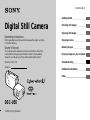 1
1
-
 2
2
-
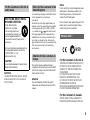 3
3
-
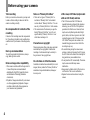 4
4
-
 5
5
-
 6
6
-
 7
7
-
 8
8
-
 9
9
-
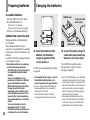 10
10
-
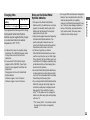 11
11
-
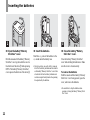 12
12
-
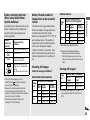 13
13
-
 14
14
-
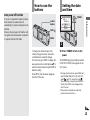 15
15
-
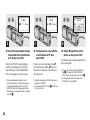 16
16
-
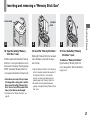 17
17
-
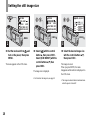 18
18
-
 19
19
-
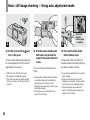 20
20
-
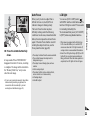 21
21
-
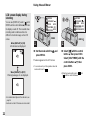 22
22
-
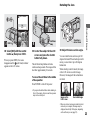 23
23
-
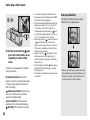 24
24
-
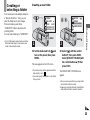 25
25
-
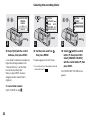 26
26
-
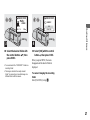 27
27
-
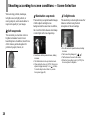 28
28
-
 29
29
-
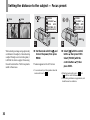 30
30
-
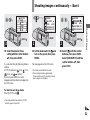 31
31
-
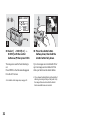 32
32
-
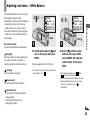 33
33
-
 34
34
-
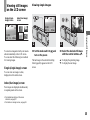 35
35
-
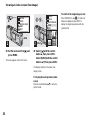 36
36
-
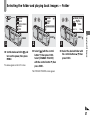 37
37
-
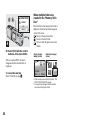 38
38
-
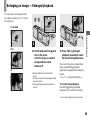 39
39
-
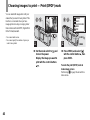 40
40
-
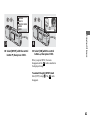 41
41
-
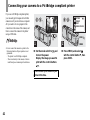 42
42
-
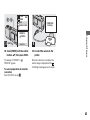 43
43
-
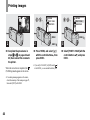 44
44
-
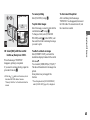 45
45
-
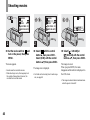 46
46
-
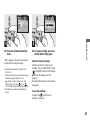 47
47
-
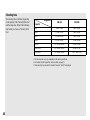 48
48
-
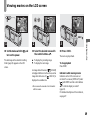 49
49
-
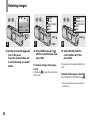 50
50
-
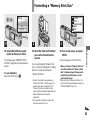 51
51
-
 52
52
-
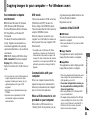 53
53
-
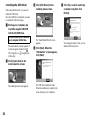 54
54
-
 55
55
-
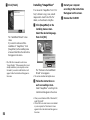 56
56
-
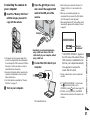 57
57
-
 58
58
-
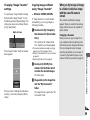 59
59
-
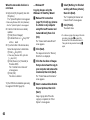 60
60
-
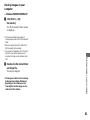 61
61
-
 62
62
-
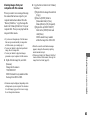 63
63
-
 64
64
-
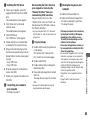 65
65
-
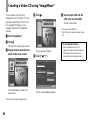 66
66
-
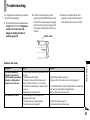 67
67
-
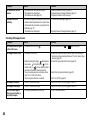 68
68
-
 69
69
-
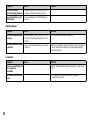 70
70
-
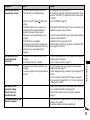 71
71
-
 72
72
-
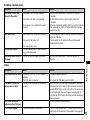 73
73
-
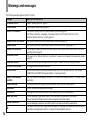 74
74
-
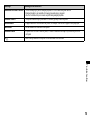 75
75
-
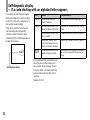 76
76
-
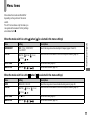 77
77
-
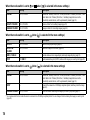 78
78
-
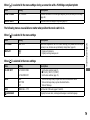 79
79
-
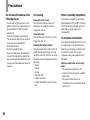 80
80
-
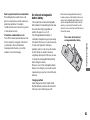 81
81
-
 82
82
-
 83
83
-
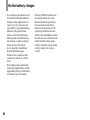 84
84
-
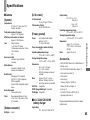 85
85
-
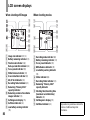 86
86
-
 87
87
-
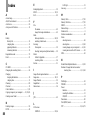 88
88
-
 89
89
-
 90
90
-
 91
91
-
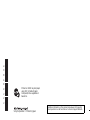 92
92
Sony Cyber Shot DSC-U50 User manual
- Category
- Camcorders
- Type
- User manual
- This manual is also suitable for
Ask a question and I''ll find the answer in the document
Finding information in a document is now easier with AI
Related papers
-
Sony DSC-U40 User manual
-
Sony Cyber-shot DSC-W1 User manual
-
Sony DSC-U40 User manual
-
Sony Sony Cyber-shot DSC P92 User manual
-
Sony Cyber Shot DSC-U30 User manual
-
Sony Cyber Shot DSC-U20 User manual
-
Sony DSC-U10 User manual
-
Sony CYBERSHOT DSC-U30 User manual
-
Sony DSC-P93A Operating instructions
-
Sony DSC-P73 User manual
Other documents
-
Axor 42090XX0 User manual
-
Carson DR-300 User guide
-
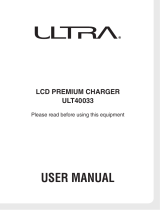 Ultra Products ULT40033 User manual
Ultra Products ULT40033 User manual
-
Sharper Image Universal Battery Charger User manual
-
Medion DIGITAL CAMERA MD 41084 Owner's manual
-
Watson Duo Owner's manual
-
American DJ Snap Shot ll User Instructions
-
Medion MD 42361 Digital Camera Owner's manual
-
Avermedia U50 Datasheet
-
Westcott FJ400 Strobe 2-Light Location Kit User manual