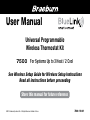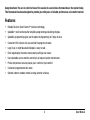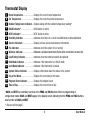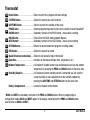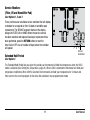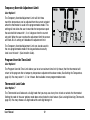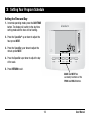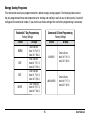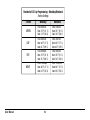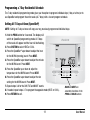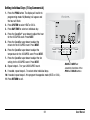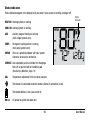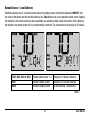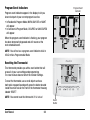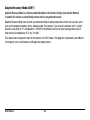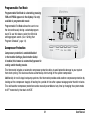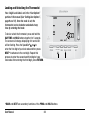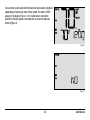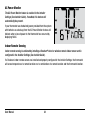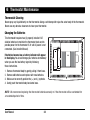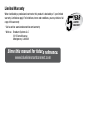Braeburn Systems Braeburn 7500 Thermostat KIt User manual
- Category
- Thermostats
- Type
- User manual
This manual is also suitable for

7500
Universal Programmable
Wireless Thermostat Kit
For Systems Up to 3 Heat / 2 Cool
Store this manual for future reference
©2015 Braeburn Systems LLC • All Rights Reserved • Made in China.
7500-110-01
®
User Manual
TM
Read all instructions before proceeding
See Wireless Setup Guide for Wireless Setup Instructions

Contents
1 About Your Wireless Thermostat Kit
Thermostat Features ................................................ 3
Thermostat and Display ........................................... 4
Control Module .........................................................8
2 Setting User Options
Advanced User Options ............................................ 9
Table of User Options ............................................. 10
Service Monitors (Filter, UV and Humidier Pad) .........11
Extended Hold Time Period ......................................11
Temporary Override Adjustment Limit ..................... 12
Program Override Time Limit .................................. 12
Thermostat Lock Code ........................................... 12
3 Setting Your Program Schedule
Setting the Time and Day ....................................... 13
Tips Before Setting Your Program Schedule ........... 14
Programming a 7 Day Residential Schedule ........... 17
Programming a 5-2 Day Residential Schedule ........ 19
Programming a 7 Day Commercial Schedule ......... 20
4 Operating Your Thermostat
Setting the System Control Mode ......................... 22
Setting the Fan Control Mode ............................... 23
Setting the Temperature ....................................... 24
Status Indicators .................................................. 25
Communication Loss ............................................26
Remote Sensor - Low Batteries ............................27
Program Event Indicator ....................................... 28
Resetting the Thermostat ..................................... 28
5 Additional Operation Features
Auto Changeover Mode ....................................... 29
Adaptive Recovery Mode ..................................... 30
Programmable Fan Mode ..................................... 31
Compressor Protection ........................................ 31
Locking and Unlocking the Thermostat................. 32
AC Power Monitor ............................................... 34
Indoor Remote Sensing ....................................... 34
Outdoor Remote Sensing .................................... 35
Humidication and Dehumidication ................... 36
6 Thermostat Maintenance
Thermostat Cleaning ............................................ 38
Battery Replacement ........................................... 38
User Manual 2

Congratulations! You are in control of one of the easiest-to-use wireless thermostats on the market today.
This thermostat has been designed to provide you with years of reliable performance and comfort control.
Features
• Reliable BlueLink Smart Connect
TM
wireless technology
• SpeedBar
®
multi-function button simplies programming and setting changes.
• SpeedSet
®
programming gives you the option of programming all 7 days at once.
• Convenient HOLD feature lets you override the program schedule.
• Large 5 sq. in. bright blue backlit display is easy to read.
• Extra large display characters make viewing settings even easier.
• User selectable service monitors remind you of required system maintenance.
• Precise temperature accuracy keeps you in control of your comfort.
• Convenient programmable fan mode.
• Optional indoor or outdoor remote sensing (wired or wireless).
3 User Manual

1
About Your Thermostat
User Manual 4
BACK NEXT
HUMID
1
2
3 4
8
9
11
12
13
5
6
14
15
16
10
7

5 User Manual
* BACK and NEXT are secondary functions of the PROG and HOLD buttons. When in programming or
conguration modes, BACK and NEXT appear in the display screen indicating that the PROG and HOLD buttons
now function as BACK and NEXT.
** Also see #24 on page 7.
Room Temperature ...................... Displays the current room temperature
Set Temperature .......................... Displays the current set point temperature
Outdoor Temperature Indicator ... Displays along with the outdoor temperature reading**
BACK Indicator* ........................... BACK button is active
NEXT Indicator*............................ NEXT button is active
Humidity Indicator ..................... Indicates when there is a call for humidication or dehumidication
Service Indicators ...................... Displays various service/maintenance information
Fan Indicator ................................ Indicates when the system fan is running
Wireless Indicator ........................ Indicates a wireless connection
(ashes when connection has been lost)
Low Battery Indicator .................. Indicates when the batteries need to be replaced
Hold Mode Indicator ................... Indicates if the thermostat is in HOLD mode
Lock Mode Indicator ................... Indicates if the thermostat is locked
System Status Indicator ............. Displays information about the status of the system
Day of the Week ........................... Displays the current day of the week
Program Event Indicator.............. Displays the program event
Time of Day ................................. Displays the current time of day
1
2
3
4
5
6
7
8
9
10
11
Thermostat Display
12
13
14
15
16

INSTRUCTIONS
DAY/TIME
BACK NEXT
15
16
23
17 18 19 20
21
22
24
25
User Manual 6
1
About Your Thermostat

7 User Manual
Reset Button ............................... Resets current time, program and user settings
SYSTEM Button ............................ Selects the system you want to control
DAY/TIME Button .......................... Sets the current time and day of the week
PROG Button................................. Selects programming mode or press for 3 seconds to select SpeedSet
®
BACK Button* ............................... Secondary function of the PROG button - moves back a setting
HOLD Button ................................. Enters/Exits the HOLD mode (program bypass)
NEXT Button* ............................... Secondary function of the HOLD button - moves to next setting
RETURN Button ............................ Returns to normal mode from program or setting modes
FAN Button ................................... Selects the system fan mode
Quick Reference Instructions ...... Stored in slot located at top of thermostat
SpeedBar
®
................................... Increases or decreases settings (time, temperature, etc.)
Outdoor Temperature ................... If a Braeburn
®
outdoor sensor was connected you can view the outdoor
temperature by pressing the PROG and HOLD buttons at the same time.
Humidity Setpoint ........................ If a Braeburn wireless humidity sensor is connected you can view the
current humidity or make adjustments to the humidity setpoint by
pressing the DAY/TIME and RETURN buttons at the same time.
Battery Compartment .................. Located in the back of thermostat
Thermostat
15
16
17
18
19
20
21
22
23
24
* BACK and NEXT are secondary functions of the PROG and HOLD buttons. When in programming or
conguration modes, BACK and NEXT appear in the display, indicating that the PROG and HOLD buttons
now function as BACK and NEXT.
25

Control Module
Your thermostat communicates wirelessly with a control
module installed on or near your heating/cooling equipment.
This control module is wired directly to your equipment.
NOTE: There is a return air sensor connected to the control
module to maintain default temperature control should
the batteries ever become drained in the thermostat. If the
return air plenum sensor becomes disconnected, the
thermostat will display the words PLEN SENS LOSS. If you
see this message, contact a local service technician.
User Manual 8

INSTRUCTIONS
DAY/TIME
2
Setting User Options
Advanced User Options
User options allow you to customize some of your
thermostat’s features.
Most users will not need to
make any changes to the settings in this section.
To access the User Options menu, press and hold
the RETURN button for 3 seconds until the screen
changes and displays the rst User Option.
Press the SpeedBar
®
or to change the
setting
for the displayed User Option. After you
have changed your
desired setting, press NEXT
(HOLD) to advance to the next User Option. You
may also press BACK (PROG) to move backwards
through the User Options.
When your changes are complete, press RETURN to exit.
INSTRUCTIONS
DAY/TIME
BACK NEXT
9 User Manual

Table of User Options
No. User Options Factory Setting Comments Pg.
Default Options
1 Filter Service OFF OFF Disables lter service monitor feature.
Monitor 30, 60, 90, Selects a number of days that must pass before the
120, 180, 365
thermostat will ash a Service Filter reminder
in the display screen.
2 UV Light Service OFF OFF Disables UV service monitor feature.
Monitor 180, 365 Selects a number of days before the thermostat will
ash a Service UV reminder in the display screen.
3 Humidier Pad OFF OFF Disables pad service monitor feature.
Service Monitor 180, 365 Selects a number of days before the thermostat will
ash a Service Humid reminder in the display screen.
4 Extended Hold Period LONG LONG Selects long (permanent) hold mode.
24HR Selects 24 hour (temporary) hold mode.
5 Temporary Override 0 ADJ 0, 1, 2,
or
3
Selects a temporary temperature adjustment limit of
Adjustment Limit ADJ 0 0 (disabled), 1˚, 2˚ or 3˚.
6 Program Override 4 TEMP 4, 3, 2 or 1 Selects a temporary program override time limit of
Time Limit TEMP 1, 2, 3 or 4 hours.
7 Thermostat Lock Code 000 0-9 Select a 3 digit lock code of 0-9 for each digit.
NOTE: Some user options may not be available, depending on how your thermostat was configured in the
Installer Settings (see Installer Manual). A detailed description of each User Option follows this table.
11
11
11
11
12
12
12
User Manual 10

11 User Manual
Service Monitors
(Filter, UV and Humidifier Pad)
User Options 1, 2 and 3
There are three user selectable service monitors that will display
reminders for a required air lter, UV bulb or humidier pad
replacement. The SERVICE segment ashes in the display
along with FILTER, UV or HUMID. When the service interval
has been reached, and required cleaning or replacement has
been performed, press the RETURN button to reset the
timer. Select OFF or a set number of days before the reminder
will appear.
Extended Hold Period
User Option 4
The Extended Hold Period lets you select the period your thermostat will hold the temperature when the HOLD
mode is activated (See Setting the Temperature, page 23). When LONG is selected the thermostat will hold your
temperature indenitely. When 24HR is selected, the thermostat will hold your temperature for 24 hours and
then return to the current program at that time. Not available in non-programmable mode.
Service
Reminders

Temporary Override Adjustment Limit
User Option 5
The Temporary Override Adjustment Limit will limit how
much the temperature can be adjusted from the current set point
when the thermostat is used in the programmable mode. This
setting will not allow the user to override the temperature past
the selected limit amount of 1, 2 or 3 degrees
from the current
set point. When the user reaches the adjustment
limit the screen
will ash ADJ. A setting of 0 disables the adjustment limit.
The Temporary Override Adjustment Limit can also be used in
the non-programmable mode if the keypad lockout security
level is set to level 1 (See Installer Guide).
Program Override Time Limit
User Option 6
The Program Override Time Limit allows you to set a maximum time limit (in hours) that the thermostat will
return to the program after a temporary temperature adjustment has been made (See Setting the Temperature,
page 24).
You may select 1, 2, 3 or 4 hours. Not available in non-programmable mode.
Thermostat Lock Code
User Option 7
The Thermostat Lock Code sets a 3-digit code that you may use at any time to lock or unlock the thermostat.
Setting the code in the user options mode does not activate the lock feature (See Locking/Unlocking Thermostat,
page 32). You may choose a 3-digit code with each digit being 0-9.
User Manual 12

13 User Manual
DAY/TIME
BACK NEXT
Setting the Time and Day
1. In normal operating mode, press the DAY/TIME
button. The display will switch to the day/time
setting mode and the hour will be ashing.
2. Press the SpeedBar
®
up or down to adjust the
hour, press NEXT.
3. Press the SpeedBar up or down to adjust the
minute, press NEXT.
4.
Press the SpeedBar up or down to adjust the day
of the week.
5. Press RETURN to exit.
3
Setting Your Program Schedule
BACK and NEXT are
secondary functions of the
PROG and HOLD buttons.

Tips Before Setting Your Program Schedule
• Make sure your current time and day of the week are set correctly.
• When programming, make sure the AM and PM indicators are correct.
• Various installer settings such as auto changeover mode and temperature adjustment limits may affect your
programming exibility.
• Your NIGHT event cannot exceed 11:50 p.m.
• BACK and NEXT are secondary functions of the PROG and HOLD buttons (see page 7).
This thermostat has been configured with one of the following programming options:
• Residential 7 day programming mode with 4 events per day (default)
• Residential 5-2 (weekday/weekend) programming mode with 4 events per day
• Commercial 7 day programming mode with 2 events per day
• Non-Programmable mode
NOTE: If this thermostat was configured In the Installer Settings to be
non-programmable, then you cannot set a user program. If you press
the PROG or HOLD buttons, the word “NONE” will appear in the display,
indicating there is no program present. See the Installer Guide for
different configuration options.
User Manual 14

Energy Saving Programs
This thermostat comes pre-programmed with a default energy saving program. The following tables outline
the pre-programmed times and temperatures for heating and cooling in each of your 4 daily events (2 events if
congured for commercial mode). If you wish to use these settings then no further programming is necessary:
MORN
DAY
EVE
NIGHT
Time: 6:00 pm
Heat: 70˚ F (21˚ C)
Cool: 78˚ F (26˚ C)
Time: 8:00 am
Heat: 62˚ F (17˚ C)
Cool: 85˚ F (29˚ C)
Time: 6:00 am
Heat: 70˚ F (21˚ C)
Cool: 78˚ F (26˚ C)
Time: 10:00 pm
Heat: 62˚ F (17˚ C)
Cool: 82˚ F (28˚ C)
4 Event
All Days
Residential 7 Day Programming
Factory Settings
Time: 8:00 am
Heat: 70˚ F (21˚ C)
Cool: 78˚ F (26˚ C)
OCCUPIED
UNOCCUPIED
Time: 6:00 pm
Heat: 62˚ F (17˚ C)
Cool: 85˚ F (29˚ C)
2 Event
All Days
Commercial 2 Event Programming
Factory Settings
15 User Manual

Weekday Weekend
MORN
DAY
EVE
NIGHT
Time: 6:00 pm
Heat: 70˚ F (21˚ C)
Cool: 78˚ F (26˚ C)
Time: 8:00 am
Heat: 62˚ F (17˚ C)
Cool: 85˚ F (29˚ C)
Time: 6:00 am
Heat: 70˚ F (21˚ C)
Cool: 78˚ F (26˚ C)
Time: 10:00 pm
Heat: 62˚ F (17˚ C)
Cool: 82˚ F (28˚ C)
4 Event
Time: 6:00 pm
Heat: 70˚ F (21˚ C)
Cool: 78˚ F (26˚ C)
Time: 8:00 am
Heat: 62˚ F (17˚ C)
Cool: 85˚ F (29˚ C)
Time: 6:00 am
Heat: 70˚ F (21˚ C)
Cool: 78˚ F (26˚ C)
Time: 10:00 pm
Heat: 62˚ F (17˚ C)
Cool: 82˚ F (28˚ C)
Residential 5-2 Day Programming– Weekday/Weekend
Factory Settings
User Manual 16

17 User Manual
DAY/TIME
BACK NEXT
Programming a 7 Day Residential Schedule
The 7 day residential programming mode gives you the option to program individual days (1 day at a time) or to
use SpeedSet and program the entire week (all 7 days) with a 4 event program schedule.
Setting All 7 Days at Once (SpeedSet
®
)
NOTE: Setting all 7 days at once will copy over any previously programmed individual days.
1. Hold the PROG button
for 3 seconds. The display will
switch to SpeedSet programming mode. All 7 days
of the week will appear and the hour will be ashing.
2. Press SYSTEM to select HEAT or COOL.
3. Press the SpeedBar
®
up or down to adjust the hour
for the MORN (morning) event. Press NEXT.
4. Press the SpeedBar up or down to adjust the minute
for the MORN event. Press NEXT.
5.
Press the SpeedBar up or down to adjust the
temperature
for the MORN event. Press NEXT.
6. Press the SpeedBar up or down to adjust the fan
setting for the MORN event. Press NEXT.
7. Repeat steps 3-6 for the DAY, EVE and NIGHT events.
8. If needed, repeat steps 2-7 to program the opposite mode (HEAT or COOL).
9. Press RETURN to exit.
BACK and NEXT are
secondary functions of the
PROG and HOLD buttons.

DAY/TIME
BACK NEXT
Setting Individual Days (7 Day Residential)
1. Press the PROG button. The display will switch to
programming mode. M (Monday) will be displayed
and the hour will be ashing.
2. Press SYSTEM to select HEAT or COOL.
3. Press DAY/TIME to select the day you would like
to program.
4. Press the SpeedBar
®
up or down to adjust the hour
for the MORN (morning) event. Press NEXT.
5. Press the SpeedBar up or down to adjust the minute
for the MORN event. Press NEXT.
6. Press the SpeedBar up or down to adjust the
temperature for the MORN event. Press NEXT.
7. Press the SpeedBar up or down to adjust the fan setting
for the MORN event. Press NEXT.
8. Repeat steps 4-7 for your DAY, EVE and NIGHT events.
9.
If needed, repeat steps 3-7 to select a different day to program.
10. If needed, repeat steps 2-9 to program the opposite mode (HEAT or COOL).
11. Press RETURN to exit.
BACK and NEXT are
secondary functions of the
PROG and HOLD buttons.
User Manual 18

DAY/TIME
BACK NEXT
Programming a 5-2 Day Residential Schedule
The 5-2 day residential programming mode allows you to program Monday - Friday with one 4 event schedule
and then allows you to change Saturday and Sunday with a different 4 event schedule.
1. Press the PROG button. The display will switch to
programming mode. The days M, TU, W, TH, and F
will be displayed and the hour will be ashing.
2. Press SYSTEM to select HEAT or COOL.
3. Press the SpeedBar
®
up or down to adjust the hour
for the MORN (morning) event. Press NEXT.
4. Press the SpeedBar up or down to adjust the minute
for the MORN event. Press NEXT.
5. Press the SpeedBar up or down to adjust the
temperature for the MORN event. Press NEXT.
6. Press the SpeedBar up or down to adjust the fan
setting for the MORN event. Press NEXT.
7. Repeat steps 3-6 for your DAY, EVE and NIGHT events.
8. Repeat steps 3-7 for your weekend (S, SU) program.
9. If needed, repeat steps 2-9 to program the opposite mode (HEAT or COOL).
10. Press RETURN to exit.
BACK and NEXT are
secondary functions of the
PROG and HOLD buttons.
19 User Manual

DAY/TIME
BACK NEXT
Programming a 7 Day Commercial Schedule
The 7 day commercial programming mode gives you the option to program individual days (1 day at a time) or to
use SpeedSet and program the entire week (all 7 days) with a 2 event program schedule.
Setting All 7 Days at Once (SpeedSet
®
)
NOTE: Setting all 7 days at once will copy over any previously programmed individual days.
1. Hold the PROG button
for 3 seconds. The display will
switch to SpeedSet programming mode. All 7 days of
the week will appear and the hour will be ashing.
2. Press SYSTEM to select HEAT or COOL.
3. Press the SpeedBar
®
up or down to adjust the hour
for the OCCUPIED event. Press NEXT.
4. Press the SpeedBar up or down to adjust the minute
for the OCCUPIED event. Press NEXT.
5. Press the SpeedBar up or down to adjust the
temperature for the OCCUPIED event. Press NEXT.
6. Press the SpeedBar up or down to adjust the fan
setting for the OCCUPIED event. Press NEXT.
7. Repeat steps 3-6 for your UNOCCUPIED event.
8. If needed, repeat steps 2-7 to program the opposite mode (HEAT or COOL).
9. Press RETURN to exit.
BACK and NEXT are
secondary functions of the
PROG and HOLD buttons.
User Manual 20
Page is loading ...
Page is loading ...
Page is loading ...
Page is loading ...
Page is loading ...
Page is loading ...
Page is loading ...
Page is loading ...
Page is loading ...
Page is loading ...
Page is loading ...
Page is loading ...
Page is loading ...
Page is loading ...
Page is loading ...
Page is loading ...
Page is loading ...
Page is loading ...
Page is loading ...
Page is loading ...
-
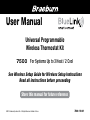 1
1
-
 2
2
-
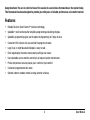 3
3
-
 4
4
-
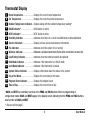 5
5
-
 6
6
-
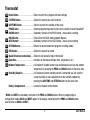 7
7
-
 8
8
-
 9
9
-
 10
10
-
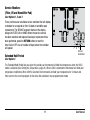 11
11
-
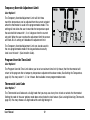 12
12
-
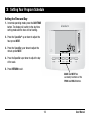 13
13
-
 14
14
-
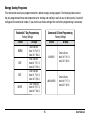 15
15
-
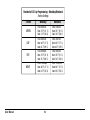 16
16
-
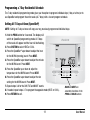 17
17
-
 18
18
-
 19
19
-
 20
20
-
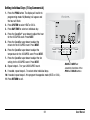 21
21
-
 22
22
-
 23
23
-
 24
24
-
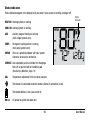 25
25
-
 26
26
-
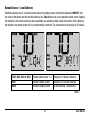 27
27
-
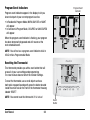 28
28
-
 29
29
-
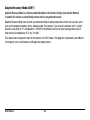 30
30
-
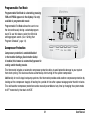 31
31
-
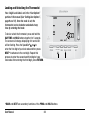 32
32
-
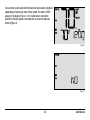 33
33
-
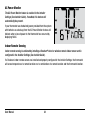 34
34
-
 35
35
-
 36
36
-
 37
37
-
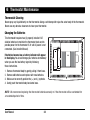 38
38
-
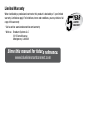 39
39
-
 40
40
Braeburn Systems Braeburn 7500 Thermostat KIt User manual
- Category
- Thermostats
- Type
- User manual
- This manual is also suitable for
Ask a question and I''ll find the answer in the document
Finding information in a document is now easier with AI
Related papers
-
Braeburn 5320 User manual
-
Braeburn Braeburn 6100 6300 6400 Wall Thermostat User manual
-
Braeburn 2020NC User guide
-
Braeburn 5390 User manual
-
Braeburn Braeburn 165 Wall Thermostat User manual
-
Braeburn 5320 User manual
-
Braeburn Braeburn 6100 6300 6400 Wall Thermostat User manual
-
Braeburn 3220 User manual
-
Braeburn Systems 3220 User manual
-
Braeburn 2220 User manual
Other documents
-
Braeburn 5025 User manual
-
Robertshaw Braeburn 5020 5220 Wall Thermostat User manual
-
Braeburn 5020 User manual
-
Robertshaw Braeburn 7300 7305 Thermostat User manual
-
Braeburn Braeburn 7320 Thermostat User manual
-
Braeburn 3020 User guide
-
Braeburn 6425 User manual
-
Braeburn 6300 User manual
-
Carrier PROGRAMMABLE THERMOSTAT Homeowner's Manual
-
Braeburn 7500 Installation guide