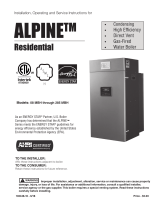Page is loading ...

1 of 24 © 2010 D 279 - 05/10
D 279
05/10
- Data Brochure
Steam Control 279
The tekmar Steam Control 279 can operate a single on-off steam boiler or an on-off steam valve using outdoor reset. The
control determines the on time of the boiler or valve based on the measured outdoor temperature and settings entered by
the installer. A large LCD displays the current status and operating temperatures.
Additional functions include:
CSA approved for use in USA and Canada
Outdoor Reset
Manual Override
Includes Outdoor Sensor
Includes Condensate Sensor
Large LCD Display
Optional Indoor Sensors
•
•
•
•
•
•
•
DHW Tankless Coil Operation
Warm Weather Shut Down
Built-in Programmable Timer
24 Hour, 5-1-1, 7 Day Schedule
Two or Four Schedule Events Per Day
Two Alert Level Relays
•
•
•
•
•
•
Input
Universal Sensor
Optional
Input
Indoor Sensor
Optional
Input
Universal Sensor
Included
Input
Outdoor
Sensor
Included
Output
Boiler or On/Off
Steam Valve
Input
115 V (ac)
Power Supply
OR
Input
Indoor Sensor
Optional
M
Output
High Priority
Alert
Output
Low Priority
Alert
DHW Tankless Coil Sensor
Condensate Sensor
Average
Indoor S2
Indoor S1
Alert 2
LowHigh
Steam Control 279
One Stage
Menu Item
Test
Power 115 V ±10% 50/60 Hz 3.5 VA
Relays 230 V (ac) 5 A 1/3 hp, pilot duty 240 VA
Made in Canada By
tekmar Control Systems Ltd.
tektra 969-04
For manual operation,
press and hold Test
button for 3 seconds.
not testing
testing
testing paused
off
red
red
User
Installer
Setback
Off
Date Code
H2046A
2
N
3
Alert 1 Boiler
4
Power
L
Indr
12
S2
DHW
11
Sen
Com
10
Sen
Com
9
Sen
Indr
13
S1
6785
Do not apply power
1
Out
Sen
16
Cdn
Sen
15
Com
Sen
14
STATUS
Establishing Steam
Heat Cycle
Lockout Differential
DHW Tankless Coil Heating
Meets Class B:
Canadian ICES
FCC Part 15
Signal wiring must be rated at least 300 V.

© 2010 D 279 - 05/10 2 of 24
How to Use the Data Brochure
Table of Contents
This brochure is organized into four main sections. They
are: 1) Sequence of Operation, 2) Installation, 3) Control
Settings, and 4) Testing and Troubleshooting. The Sequence
of Operation section has fourteen sub-sections. We
recommend reading ‘Section A: General’ of the Sequence
of Operation, as this contains important information on the
overall operation of the control. Then read the sub sections
that apply to your installation.
The Control Settings section (starting at Switch Settings) of
this brochure describes the various items that are adjusted
and displayed by the control. The control functions of
each adjustable item are described in the Sequence of
Operation.
User Interface ...............................................................2
Display and Symbol Description ...................................3
Definitions .....................................................................4
Sequence of Operation .................................................4
General .................................................................4
Establishing Steam ...............................................4
Heating Cycle .......................................................6
Lockout Differential ...............................................7
Optional Indoor Sensors .......................................8
Built-in Timer ........................................................8
Programmable Schedule ......................................8
Warm Weather Shut Down ................................... 8
Optimum Start ......................................................9
Boost ....................................................................9
Limited Occupied ..................................................9
Alert Relay Operation ...........................................9
Domestic Hot Water Tankless Coil ..................... 10
Installation .................................................................. 10
Cleaning the Control ................................................... 14
Switch Settings ........................................................... 15
Display Menus ............................................................ 16
View Menu .......................................................... 16
Adjust Menu ........................................................ 17
Time Menu .......................................................... 19
Schedule Menu ................................................... 20
Testing the Control ......................................................20
Troubleshooting .......................................................... 21
Error Messages ..........................................................22
Technical Data ............................................................ 24
Limited Warranty ........................................................ 24
The control uses a Liquid Crystal Display (LCD) as the
method of supplying information. Use the LCD in order to
setup and monitor the operation of the system. The control
has four push buttons (Menu, Item, , ) for selecting and
adjusting settings. As the control is programmed, record
the settings in the ADJUST Menu table which is found in
the second half of this brochure.
Menu
All of the items displayed by the control are organized into
four menus: View, Adjust, Time, and Schedule. These
menus are listed on the top of the display (Menu Field).
To select a menu, use the Menu button. By pressing and
releasing the Menu button, the display will advance to the
next available menu. Once a menu is selected, there will be
a group of items that can be viewed within the menu.
Note: The TIME and SCHEDULE menus are not available
when Setback is turned off.
Menu Item
Item
The abbreviated name of the selected item will be displayed
in the item field of the display. To view the next available
item, press and release the Item button. Once you have
reached the last available item in a menu, pressing and
releasing the Item button will return the display to the first
item in the selected menu.
The items can be quickly scrolled through by holding the
Item button and then pressing the button. To rapidly scroll
through the items in the reverse order, hold the Item button
and press the button.
Menu Item
Adjust
To make an adjustment to a setting in the control, begin
by selecting the appropriate menu using the Menu button.
Then select the desired item using the Item button. Finally,
use the and/or button to make the adjustment.
Additional information can be gained by observing the
Status field of the LCD. The status field will indicate which
of the control’s outputs are currently active. Most symbols
in the status field are only visible when the VIEW Menu
is selected.
Menu Item
User Interface

3 of 24 © 2010 D 279 - 05/10
Display
POINTER
Displays the control operation as
indicated by the text.
°
°F
°
C
°F, °C
Units of measurement.
OCCUPIED SCHEDULE
Displays when the control is in the
Occupied event period.
UNOCCUPIED SCHEDULE
Displays when the control is in the
Unoccupied event period.
BURNER
Displays when the boiler contact is
turned on.
WARNING 1 2
Displays when an error exists or
when a limit has been reached. A
1 indicates a high level alert, a 2
indicates a low level alert.
USER ACCESS LEVEL
Displays when the Installer/User
Switch Setting is set to the User
access level.
STEAM ESTABLISHED
Displays once the condensate sensor
reaches a temperature sufficient for
steam to reach the furthest radiator.
BOOST
Displays while the boost feature
extends the boiler on time to allow
recovery after night setback.
OPTIMUM START
Displays while the Optimum Start
feature extends the boiler on time to
allow recovery after night setback.
WWSD
Displays while the control is in Warm
Weather Shut Down.
Symbol Description
Item Field
Displays the current
item selected.
Buttons
Selects Menus, Items
and adjusts settings
STATUS
Establishing Steam
Heat Cycle
Lockout Differential
DHW Tankless Coil Heating
Number Field
Displays the current value
of the selected item
Status Field
Displays the current status of the
control’s inputs, outputs and operation
Menu Field
Displays the
current menu
Menu Item

© 2010 D 279 - 05/10 4 of 24
Establishing Steam Section B
Sequence of Operation
Powering up the control
When the control is powered on, all segments in the LCD
are turned on for 2 seconds. Next, the control displays the
control type number in the LCD for 2 seconds. Next, the
software version is displayed for 2 seconds. Last, the control
enters into the normal operating mode.
Boiler Contact Operation
In single on-off steam boiler applications, the control uses
the boiler contact to connect to the thermostat terminals
(T-T) on the boiler. The pressure control and all other safety
devices and circuits must continue to be wired in series to
the burner circuit. The boiler contact on the control is used
to turn on or off the steam boiler burner.
In steam valve applications, the boiler contact on the control
is used to power the valve motor to open the valve. When
power is removed, the valve must close.
Status
The control has a status field on the right hand side of the
control. A pointer is shown in the status field once the boiler
contact is turned on. The pointer indicates at which point
of the steam heating system cycle the control is currently
operating at.
The steps are as follows:
Establishing Steam
Heat Cycle
Lockout Differential
DHW Tankless Coil Heating
STATUS
Establishing Steam
Heat Cycle
Lockout Differential
DHW Tankless Coil Heating
STATUS
Establishing Steam
Each of these steps are described in detail in the following
sections.
•
•
•
•
General Section A
In steam heating systems, there is a time delay between
when the steam boiler or steam valve is turned on and
when the steam finally reaches the furthest radiator in the
system. It is important for the control to determine how
long this time delay is in order to ensure proper heating in
all rooms. When heat is required, the control activates the
boiler relay but does not consider the heating cycle to start
until steam has been established at the furthest radiator.
While the control is waiting to establish steam, the Status
field will have a pointer indicating Establishing Steam.
The control can use one of two methods to determine the
time to establish steam.
Condensate Return Sensor
The Universal Sensor 071 included with the control can be
used to measure the temperature of the condensate return
pipe. In a one pipe system, it is recommended to install the
sensor on the bottom of the pipe just before it enters the last
radiator. In a two pipe system, it is recommended to install
the Condensate Sensor on the bottom of the condensate
return pipe of the radiator furthest from the boiler. In cases
where access to the furthest radiator is not possible, an
alternative is to locate the sensor on the bottom of the
condensate return pipe in the mechanical room. Once the
condensate sensor is installed, ensure the Condensate
Sensor/Off Switch Setting to Condensate Sensor. The
measured condensate return temperature reading is visible
in the View menu.
Defi nitions
The following defined terms and symbols are used throughout this manual to bring attention to the presence of hazards of
various risk levels, or to important information concerning the life of the product.
Caution: Refer to accompanying documents.

5 of 24 © 2010 D 279 - 05/10
The Adjust menu includes a Steam Established setting that
delays the start of the heating cycle until the condensate
sensor has reached a set temperature.
One method to set the Steam Established setting requires
two people with two-way radios. One person is at the
control location; the other person is at the furthest radiator
location. The steam system can be manually started using
the Max Heat feature. Once the furthest radiator starts
to get steam, exit the Max Heat feature and view the
Condensate temperature in the View menu. The measured
condensate return temperature can be entered as the
Steam Established setting.
Last Radiator
Radiator
Vent
Best
OK
Supply Main
Condensate Return
Sensor Location
Main
Air Vent
45 minutes off time45 minutes off time
15 minutes
on time
Boiler OffBoiler On
Off
Boiler Off
Steam established - start cycle
Steam established
temperature setting
Establishing Steam
(warm-up period)
Establishing Steam
(warm-up period)
Establishing Steam
(warm-up period)
Establishing Steam
(warm-up period)
est.
on
on
off
off
est.
220°F
-
210°F
-
200°F
-
190°F
-
180°F
-
170°F
-
160°F
-
150°F
-
140°F
-
Steam established - start cycle
Boiler On
Boiler
Operation
Condensate Return
Temperature
15 minutes
on time
60 minute cycle 60 minute cycle
25% on time with Condensate Return Sensor and ‘Steam Established’ set to 170°F
Minimum On Time
In cases where a condensate return sensor cannot be
installed, a Minimum On Time can be set to account for the
establishing steam time period. Setting a Minimum On Time
for a steam system can be problematic because a system
takes more time to reach operating temperature from a cold
start than when it is hot from a previous cycle.
To set the Minimum On Time, manually start the steam
system using the Max Heat feature and at the same time,
start a stopwatch timer. Measure the amount of time required
for steam to reach the furthest radiator. Then, exit the Max
Heat feature and enter the recorded time as the Minimum
On Time setting.
One Pipe System:
Thermostatic
Trap
Float &
Thermostatic
Trap
Condensate Return
Sensor Location
Best
OK
Return
Air Vent
Most Distant Radiator
Two Pipe System:
Supply
Air Vent

© 2010 D 279 - 05/10 6 of 24
Heating Cycle - Heating Curve Section C
Outdoor reset is a method of operating a heating system
based on the fact that the rate at which a building loses
heat to the outdoor environment is mostly dependent on
the surrounding outdoor air temperature. As the outdoor
temperature gets colder, the heat loss of the building
increases at a proportional rate. This relationship between
heat loss and colder outdoor temperatures is called a
heating curve.
Heat Load = 20%
Outdoor = 50°F
Boiler On Time = 12 min
60 min
Heat Load = 60%
Outdoor = 30°F
Boiler On Time = 36 min
60 min
Heat Load = 100%
Outdoor = 10°F
Boiler On Time = 60 min
60 min
In order to calibrate the control to the heat loss rate of a
particular building, the installer is required to enter the
following heating curve settings:
Indoor Design
The Indoor Design is the starting point of the heating curve.
When the measured outdoor air temperature matches the
Indoor Design setting, the control calculates a 0% on time
is required for heating the building. The factory default is
to start the heating curve at 70°F (21°C).
Outdoor Design
The Outdoor Design is the end point of the heating curve.
When the measured outdoor air temperature matches
the Outdoor Design setting, the control calculates the
boiler on time to be at the Boiler Design % setting. The
Outdoor Design should be set to the average coldest annual
temperature recorded in the building area.
Boiler Design %
The Boiler Design % is the percent output capacity of the
boiler or steam system required to heat the building when
the measured outdoor air temperature matches the Outdoor
Design setting. The factory default is 100%. If the building
envelope has been upgraded to improve the building
insulation, the existing steam boiler or steam system may be
oversized for the building. In these cases, the Boiler Design
% can be reduced to fine tune the heating curve.
-
100%
-
10%
-
0%
0 (°F)102030405060
Boiler Cycled
On/Off
Boiler Cycled
On/Off
Boiler On 100% of Heating Cycle
Boiler On 100% of Heating Cycle
Percent On Time Per Heating Cycle
Outdoor Air Temperature
70
A = Indoor Design
B = Outdoor Design
C = Boiler Design %
80
-
20%
-
30%
-
40%
-
50%
-
60%
-
70%
-
80%
-
90%
C
C
B
B
A
Room (Occupied and Unoccupied)
The Room setting is the desired temperature of the building.
When a setback schedule is selected, there is a Room
Occupied temperature setting and a Room Unoccupied
temperature setting. When the setback schedule is turned
off, only the Room setting is available.
When an indoor sensor(s) is not connected to the control,
the Room setting operates as a parallel shift of the heating
curve. This allows fine tuning of the heating system. If the
Room setting is set above the Indoor Design setting, the
entire heating curve is shifted higher, resulting in longer
percent on times being calculated. Similarly, if the Room
setting is set below the Indoor Design setting, the entire
heating curve is shifted lower, resulting in shorter percent
on times being calculated.
-
100%
-
10%
-
0%
0 (°F)10
75%
75%
65%
65%
42%
42%
2030405060
Percent On Time Per Heating Cycle
Outdoor Air Temperature
7080
-
20%
-
30%
-
40%
-
50%
-
60%
-
70%
-
80%
-
90%
Room @ 70°F
Room @ 70°F
Room @ 55°F
Room @ 55°F
Room @ 75°F
Room @ 75°F
When an indoor sensor(s) is connected to the control, the
Room setting becomes a Room Target temperature. The
control measures the current air temperature in the room
using the indoor sensors. The control then automatically
shifts the heating curve so that the measured room
temperature reaches the Room Target temperature.

7 of 24 © 2010 D 279 - 05/10
Heating Cycle - Cycle Length Section D
The Adjust menu includes a setting called Cycle that
determines how often the heating system will run. During
each heating cycle the boiler is turned on once, and the
boiler is turned off once. Each building has a natural heat up
and a cool off rate. This is determined by many factors such
as the size and length of runs in the steam heating system,
the size and mass of the radiators, and the heat loss of the
building. The factory default is 60 minutes. When using
optional Indoor Sensors, an automatic setting is available
that allows the control to learn the natural temperature
swing of the building. If the optional Indoor Sensors are
not used, then the only method of adjustment is trial and
error by the installer.
The control is designed to operate on/off steam boilers or
steam valves. These systems can only produce heat at
a fixed rate (on = 100%, off = 0%). In order to match the
heat loss of the building, the steam heating system must
be cycled on and off. To determine the boiler on time, the
control uses the percent on time required by the heating
curve and multiplies this by the heating cycle time. While
operating in the heating cycle, the Status field will have a
pointer indicating Heat Cycle.
Example:
When the outdoor temperature is 32°F (0°C), the
heating curve may determine a 50% on time is required. If the
heating cycle is 60 minutes, then the boiler on time is: Boiler On
Time Per Heating Cycle = 0.5 x 60 minutes = 30 minutes.
60 minute cycle
Boiler On
Boiler On
Boiler Off
30 minutes
on time
30 minutes
on time
30 minutes
off time
30 minutes
off time
60 minute cycle
30 minutes
on time
30 minutes
on time
30 minutes
off time
30 minutes
off time
30 minute cycle
Off
On Off On Off
On Off
On Off
On
Boiler
Operation
Boiler Off
15 minutes
on time
15 minutes
on time
15 minutes
off time
15 minutes
off time
15 minutes
on time
15 minutes
on time
15 minutes
off time
15 minutes
off time
30 minute cycle 30 minute cycle 30 minute cycle
15 minutes
on time
15 minutes
on time
15 minutes
off time
15 minutes
off time
15 minutes
on time
15 minutes
on time
15 minutes
off time
15 minutes
off time
Off On
Boiler
Operation
50% On Time With a 60 Minute Heating Cycle
50% On Time With a 30 Minute Heating Cycle
Lockout Differential Section E
The Adjust menu includes a setting called Lockout Differential.
When a condensate return sensor is present, a lockout
differential can be set to ensure that any remaining steam
in the system condenses and the condensate has time to
return to the boiler. This increases the efficiency of the system
by removing the latent heat of the steam remaining after
the burner is shut down, and lengthening the cycle so that
remaining heat is allowed to radiate into the building.
The lockout differential is the number of degrees the
condensate return sensor temperature must fall below the
steam established setting before the control can operate
the heating system for the next cycle. During the lockout
differential, the heating system is held off, and the Status
field will have a pointer indicating Lockout Differential. The
factory default is a 25°F lockout differential.
There is no exact method to set the Lockout Differential for
a particular building; it is a process of trial and error. If the
building tends to over heat, the lockout differential should
be increased to allow the steam system to cool down further
before starting the next cycle. If the building tends to under
heat, the lockout differential should be decreased to allow
the next heating cycle to start sooner.
45 minutes off time 45 minutes off time
Boiler OffBoiler On Boiler Off
Steam established - start cycle
Steam established
temperature setting
Condensate
Return Temperature
30°F Lockout
Differential Setting
Establishing Steam
(warm-up period)
Establishing Steam
(warm-up period)
Lockout Period
Lockout Period
Establishing Steam
(warm-up period)
Establishing Steam
(warm-up period)
Lockout Period
Lockout Period
Steam Established
on on
off
off
Boiler On
Boiler
Operation
220°F
-
210°F
-
200°F
-
190°F
-
180°F
-
170°F
-
160°F
-
150°F
-
140°F
-
15 minutes
on time
15 minutes
on time
60 minute cycle 60 minute cycle
Steam established - start cycle

© 2010 D 279 - 05/10 8 of 24
Optional Indoor Sensors Section F
Multiple indoor sensors can be added to improve the
temperature accuracy within the building. Available indoor
sensors include the 076, 077 and 084.
The control allows two indoor sensors to be directly
connected to the control. Once an indoor sensor is
connected to the indoor sensor S1 input, the Indoor S1/Off
switch setting must be set to S1. Likewise, once an indoor
sensor is connected is connected to the S2 input, the Indoor
S2/Off switch setting must be set to S2.
When indoor sensor 1 is present, the Room 1 temperature
is visible in the View menu. Likewise, when indoor sensor
2 is present, the Room 2 temperature is visible in the View
menu. Also shown in the View menu is the current Room
Target temperature. The room target can be changed by
adjusting the Room Occupied or Room Unoccupied setting
in the Adjust menu.
Indoor Sensors 084, 077 and 076
When using two indoor sensor inputs, the control can
operate either based upon an average of the two temperature
measurements or the control can operate on the lowest of
the two temperature measurements.
Temperature Averaging
To operate the steam system based upon the average of
the two indoor sensor temperature measurements, set the
Average/Off switch setting to Average.
Lowest of Two Temperatures
To operate the steam system based upon the lowest of
the two indoor sensor temperature measurements, set the
Average/Off switch setting to Off.
Should additional indoor sensors be desired, a square
number (4, 9, 16, etc.) of sensors can be wired in series-
parallel to a single indoor sensor input.
To Indoor Sensor Input
Built-in Timer Section G
The control includes a built-in time clock that is turned on once the Setback/Off switch setting is set to Setback. The time
is set in the Time menu. The clock can be set to use either 12 or 24 hour time.
Programmable Schedule Section H
The control includes a programmable schedule that is
turned on once the Setback/Off switch setting is set to
Setback. The programmable schedule is set in the Schedule
menu. The schedule can be repeated on a 24 hour, 5-1-1,
or 7 day schedule. Each schedule allows a time to be set
for the Occupied event and another time to be set for the
Unoccupied event. Should it be desired to skip an Occupied
or Unoccupied event, set the event time to --:--, which can be
found between 11:50 PM (23:50) and 12:00 AM (0:00).
Warm Weather Shut Down Section I
The control includes a Warm Weather Shut Down (WWSD)
setting in the Adjust menu. When the Setback/Off switch
setting is set to Setback, the control includes WWSD Occupied
and WWSD Unoccupied settings.
Once the measured outdoor air temperature exceeds the
WWSD setting, the steam system is automatically shut down.
Once the measured outdoor air temperature falls below the
WWSD, the control is able to start a new heating cycle.
Series - Parallel
Wiring

9 of 24 © 2010 D 279 - 05/10
Optimum Start Section J
The control includes an optimum start feature that is available
in the Adjust menu when indoor sensors are installed and
the Setback/Off switch setting is set to Setback. The
optimum start can be set to either on or off.
When a programmable schedule is used to lower the
building temperature at night, there is a time delay to
increase the building temperature from the Unoccupied to
the Occupied temperature. When optimum start is turned
on, the control uses the indoor sensor to learn the heat up
rate of the building. The control can then accurately predict
when the control should increase the heating cycle on time
so that the building reaches the Occupied temperature at
the scheduled time. Optimum Start is shown on the display
while optimum start is in effect.
Boost Section K
The control includes a boost feature that is available in the
Adjust menu when indoor sensors are not installed and the
Setback/Off switch setting is set to Setback.
When a programmable schedule is used to lower the
building temperature at night, there is a time delay to
increase the building temperature from the Unoccupied to
Occupied temperature. The control shortens the recovery
time by determining how long the steam boiler needs to
operate at 100% on time of a heating cycle and the boost
can continue through multiple heating cycles. The length
of the boost is determined by the temperature difference
between Occupied and Unoccupied and the duration of time
in setback. The Boost setting allows the installer to set the
maximum amount of time that Boost can remain in effect.
Boost is shown on the display while boost is in effect.
Optimum Start
10P.M. 5A.M. 8A.M.
Occ
70°F (21°C)
UnOcc
65°F (18°C)
Room
Temp.
Recovery Period
Optimum
Start
Setback
Period
Building
Temperature
% On Time
Per Cycle
Occupied OccupiedUnoccupied
Setback Period Boost
Limited Unoccupied Section L
The control includes a Limited Unoccupied feature that is
available in the Adjust menu. When the Limited Unoccupied
is set to on and the heating cycle reaches 85% on time, the
control is prevented from going into the Unoccupied mode in
order to avoid long recovery times. If the control is already
in the Unoccupied mode and the outdoor temperature drops
so that the heating cycle on time exceeds 85%, the control
will switch back into the Occupied mode. When the Limited
Unoccupied is set to off, the control continues to operate
on the regular Occupied/Unoccupied schedule, regardless
of the heating cycle on time.
Alert Relay Operation Section M
The alert relays can be used to connect to security systems,
alarm panels or telephone dialers to provide an alert signal
should the control have an error message present.
Note: The 279 is not a UL approved alarm panel.
Alert 1 Relay
The Alert 1 Relay closes when the control has an E01
Memory Error message, or when either Room 1 or Room
2 sensor measures a temperature below 38°F (3.5°C).
Alert 2 Relay
The Alert 2 Relay closes when the outdoor, condensate,
room 1, room 2, or DHW tankless coil sensor has either
an open or short circuit.

© 2010 D 279 - 05/10 10 of 24
Domestic Hot Water Tankless Coil Section N
The control can replace the mechanical aquastat in the
steam boiler that operates a tankless coil domestic hot
water system with an optional DHW Tankless Coil Sensor.
The sensor is installed into the 1/2” (12 mm) immersion well
that measures the temperature of the tankless coil.
Universal
Sensor
The advantage of using the DHW Tankless Coil feature
is that the control can be programmed to operate the
tankless coil on a night setback schedule. This can lower
fuel usage for domestic hot water heating. The DHW
tankless coil operation of the boiler is separate from the
steam heating operation and is not affected by the heating
system settings.
It is recommended that an anti-scald valve be installed on
the domestic hot water system.
Once the sensor is installed, the DHW Tankless Coil
Sensor/Off switch setting must be set to DHW Tankless
Coil. The DHW Exchange (DHW XCHG) temperature is
visible in the View menu and is a measurement of the DHW
Tankless Coil Sensor. The DHW Tankless Coil temperature
can be set using the DHW XCHG Occupied and the DHW
XCHG Unoccupied settings in the Adjust menu. When the
steam boiler is turned on for DHW tankless coil heating,
the Status field will have a pointer indicating DHW Tankless
Coil Heating.
The DHW Exchange Occupied and Unoccupied target
temperature is maintained with a fixed differential of
10°F (5.5°C). The differential is half above and half
below the target.
Installation
Step One — Getting Ready
Check the contents of this package. If any of the contents
listed are missing or damaged, please contact your
wholesaler or tekmar sales representative for assistance.
Type 279 includes:
One Steam Control 279, One Outdoor Sensor 070, One
Universal Sensor 071, Data Brochures D 279, D 070, D 001,
Application Brochure A 279.
Note: Carefully read the details of the Sequence of
Operation to ensure the proper control was chosen for the
application.
Improper installation and operation of this control could
result in damage to the equipment and possibly even
personal injury or death. It is your responsibility to ensure
that this control is safely installed according to all applicable
codes and standards. This electronic control is not intended
for uses as a primary limit control. Other controls that are
intended and certified as safety limits must be placed into
the control circuit. Do not attempt to service the control.
Refer to qualified personnel for servicing. Opening voids
warranty and could result in damage to the equipment and
possibly even personal injury or death.
Caution
Remove the control from its base by pressing on the release clip in the wiring chamber and sliding the control away from it.
The base is then mounted in accordance with the instructions in the Data Brochure D 001.
Step Two — Mounting the Base

11 of 24 © 2010 D 279 - 05/10
All electrical wiring terminates in the control base wiring
chamber. The base has standard 7/8” (22 mm) knockouts,
which accept common wiring hardware and conduit fittings.
Before removing the knockouts, check the wiring diagram
and select those sections of the chamber with common
voltages. Do not allow the wiring to cross between sections
as the wires will interfere with safety dividers which should
be installed at a later time.
Power must not be applied to any of the wires during the
rough-in wiring stage.
All wires are to be stripped to a length of 3/8” (9 mm) to
ensure proper connection to the control.
Install the Outdoor Sensor 070 according to the installation
instructions in the Data Brochure D 070 and run the wiring
back to the control.
•
•
Install the Indoor Sensor 076, 077, or 084 according to the
installation instruction in the Data Brochure D 076, D 077,
or D 084 and run the wiring back to the control.
Install the Condensate Sensor 071 according to the
installation instructions in the Data Brochure D 070 and
run the wiring back to the control.
Install the DHW Tankless Coil Sensor 082 according to
the installation instructions in the Data Brochure D 070
and run the wiring back to the control.
Run wires from any security system, alarm panel, or
telephone dialer back to the control.
Run wires from the 115 V (ac) power to the control. Use
a clean power source with a 15 A circuit to ensure proper
operation. Multi-strand 16 AWG wire is recommended for
all 115 V (ac) wiring due to its superior flexibility and ease
of installation into the terminals.
•
•
•
•
•
Step Three — Rough-in Wiring
General
The installer should test to confirm that no voltage is present at any of the wires. Push the control into the base and slide
it down until it snaps firmly into place.
Step Four — Electrical Connections to the Control
Powered Input Connections Terminals 1, 2
115 V (ac) Power
Connect the 115 V (ac) power supply to the Power L and
Power N terminals (1 and 2). This connection provides
power to the microprocessor and display of the control.
Output Connections Terminals 3 - 8
Alert 1
The Alert 1 terminals (3 and 4) are isolated outputs in the
control. There is no power available on these terminals from
the control. These terminals are to be used as a switch to
either make or break a signal to a security system, alarm
panel, or telephone dialer. Since this is an isolated contact,
it may switch a voltage up to 230 V (ac).
Note: Alert 1 requires a minimum current of 0.1 A in order
to keep the contact functioning properly.
Alert 2
The Alert 2 terminals (5 and 6) are isolated outputs in the
control. There is no power available on these terminals from
the control. These terminals are to be used as a switch to
either make or break a signal to a security system, alarm
panel, or telephone dialer. Since this is an isolated contact,
it may switch a voltage up to 230 V (ac).
Note: Alert 2 requires a minimum current of 0.1 A in order
to keep the contact functioning properly.
Steam
Control 279
Alert
Monitor
Device
34
Alert 1
High
Steam
Control 279
Alert
Monitor
Device
56
Alert 2
Low
N
L
1 2
Power
LN
Steam
Control 279
115 V (ac)

© 2010 D 279 - 05/10 12 of 24
Boiler
The Boiler terminals (7 and 8) are isolated outputs in the
control. There is no power available on these terminals
from the control. These terminals are to be used as a
switch to either make or break the thermostat input on a
steam boiler or the power to a steam valve. Since this is
an isolated contact, it may switch a voltage between 24 V
(ac) and 230 V (ac).
Sensor and Unpowered Input Connections Terminals 10 - 16
Do not apply power to these terminals as this will
damage the control.
Outdoor Sensor
Connect the two wires from the Outdoor Sensor 070 to the
Com Sen and Out Sen terminals (14 and 16). The outdoor
sensor is used by the control to measure the outdoor air
temperature.
Condensate Sensor
Connect the two wires from the Condensate Sensor 071
to the Com Sen and Cdn Sen terminals (14 and 15). The
condensate sensor is used by the control to measure the
condensate temperature.
Indoor Sensor S1
Connect the two wires from the Indoor Sensor 076, 077,
or 084 to the Com Sen and Indr S1 terminals (10 and 13).
The indoor sensor is used by the control to measure the
room air temperature.
Indoor Sensor S2
Connect the two wires from the Indoor Sensor 076, 077,
or 084 to the Com Sen and Indr S2 terminals (10 and 12).
The indoor sensor is used by the control to measure the
room air temperature.
DHW Tankless Coil Sensor
Connect the two wires from the DHW Tankless Coil Sensor
082 to the Com Sen and DHW Sen terminals (9 and 11).
The DHW tankless coil sensor is used by the control to
measure the tankless coil temperature.
14 15
Com
Cdn
Sen Sen
Steam
Control 279
Steam
Control 279
10 11 12
Com
DHW
Indr
Sen Sen S2
Steam
Control 279
10 11 12 13
Com
DHW
Indr Indr
Sen Sen S2 S1
Steam
Control 279
91011
Com
Com
DHW
Sen Sen Sen
14 15 16
Com
Cdn Out
Sen Sen Sen
Steam
Control 279
Outdoor
Sensor 070
Condensate
Sensor 071
Indoor Sensor
076, 077 or 084
Indoor Sensor
076, 077 or 084
DHW
Tankless Coil
Sensor 082
T-T contacts
on boiler
OR
(24 to
230 V (ac))
Steam
Control 279
78
Boiler
L or R
N or C
Valve

13 of 24 © 2010 D 279 - 05/10
In order to test the sensors, the actual temperature at
each sensor location must be measured. A good quality
digital thermometer with a surface temperature probe is
recommended for ease of use and accuracy. Where a
digital thermometer is not available, a spare sensor can be
strapped alongside the one to be tested and the readings
compared. Test the sensors according to the instructions
in the Data Brochure D 070.
Test the Power Supply
Make sure exposed wires and bare terminals are not in
contact with other wires or grounded surfaces. Turn on the
power and measure the voltage between the Power L and
Power N terminals (1 and 2) using an AC voltmeter, the
reading should be between 103.5 and 126.5 V (ac).
Test the Outputs
Alert 1
If a security system, alarm panel, or telephone dialer
is connected to the Alert 1 terminals (3 and 4), install a
jumper wire between the terminals. The security system,
alarm panel, or telephone dialer should respond. If the
security system, alarm panel, or telephone dialer does not
respond properly, refer to any installation or troubleshooting
information supplied with the security system, alarm panel,
or telephone dialer equipment. If the security system, alarm
panel, or telephone dialer operates properly, then remove
the jumper wire.
Alert 2
If a security system, alarm panel, or telephone dialer
is connected to the Alert 2 terminals (5 and 6), install a
jumper wire between the terminals. The security system,
alarm panel, or telephone dialer should respond. If the
security system, alarm panel, or telephone dialer does not
respond properly, refer to any installation or troubleshooting
information supplied with the security system, alarm panel,
or telephone dialer equipment. If the security system, alarm
panel, or telephone dialer operates properly, remove the
jumper wire.
Step Five — Testing the Wiring
General
Each terminal block must be unplugged from its header on
the control before power is applied for testing. To remove
the terminal block, pull straight down from the control.
The following tests are to be performed using standard
testing practices and procedures and should only be carried
out by properly trained and experienced persons.
A good quality electrical test meter, capable of reading from
at least 0 – 300 V (ac) and at least 0 – 2,000,000 Ohms, is
essential to properly test the wiring and sensors.
Test the Sensors
14 15
Com
Cdn
Sen Sen
N
L
1 2
Power
LN
V
34
Alert 1
High
Alert
Monitor
Device
Jumper wire
between
terminals
56
Alert 2
Low
Alert
Monitor
Device
Jumper wire
between
terminals

© 2010 D 279 - 05/10 14 of 24
Cleaning the Control
The control’s exterior can be cleaned using a damp cloth. Moisten the cloth with water and wring out prior to wiping the
control. Do not use solvents or cleaning solutions.
Boiler
If a steam boiler or steam valve is connected to the Boiler
terminals (7 and 8), make sure power to the boiler circuit
is off and install a jumper between the terminals. When the
circuit is powered up, the boiler should fire or the steam
valve should open. If the boiler or steam valve does not turn
on, refer to any installation or troubleshooting information
supplied with the boiler or steam valve. If the boiler or
steam valve operates properly, disconnect the power and
remove the jumper.
Connecting the Control
Make sure all power to the devices and terminal blocks is off,
and remove any remaining jumpers from the terminals.
Reconnect the terminal blocks to the control by carefully
aligning them with their respective headers on the control,
and then pushing the terminal blocks into the headers. The
terminal blocks should snap firmly into place.
Install the supplied safety dividers between the unpowered
sensor inputs and the powered or 115 V (ac) wiring
chambers.
Apply power to the control. The operation of the control
on power up is described in the Sequence of Operation
section of the brochure.
14
13
16
15
12
11
10
9
Indr
S2
Cdn
Sen
Com
Sen
Indr
S1
Com
Sen
DHW
Sen
Com
Sen
Out
Sen
78
Boiler
Jumper wire
between
terminals
T-T contacts
on boiler
OR
(24 to
230 V (ac))
Steam
Control 279
L or R
N or C
Valve

15 of 24 © 2010 D 279 - 05/10
Switch Settings
GENERAL
The switch settings on the control are very important and
should be set to the appropriate settings prior to making
any adjustments to the control through the User Interface.
The switch settings change the items that are available to
be viewed and/or adjusted in the User Interface.
If a switch setting is changed while the control is powered
up, the control responds to the change in setting by returning
the display to the VIEW menu.
Switch Settings
Installer/User
The Installer/User switch selects the access level of the
control. In the User access level, a limited number of items
may be viewed and adjusted. In the Installer access level,
all items may be viewed and adjusted.
Indoor S1/Off
The Indoor S1/Off switch selects whether or not an indoor
sensor is connected to the indoor sensor S1 terminals
(10 and 13).
Indoor S2/Off
The Indoor S2/Off switch selects whether or not an indoor
sensor is connected to the indoor sensor S2 terminals (10
and 12).
Average/Off
The Average/Off switch only applies when both indoor
sensor S1 and S2 are on and both indoor sensors are
present.
If the switch is set to Average, the control operates the
steam system based on the average of the two indoor
sensor temperature readings. If the switch is set to Off, the
control operates the steam system based on the coldest of
the two indoor sensor temperature measurements.
Condensate Sensor/Off
The Condensate Sensor/Off switch selects whether or
not a condensate sensor is connected to the Condensate
Sensor terminals (14 and 15).
DHW Tankless Coil Sensor/Off
The DHW Tankless Coil Sensor/Off switch selects whether
or not a DHW tankless coil sensor is connected to the DHW
Sensor terminals (9 and 11).
Setback/Off
The Setback/Off switch selects whether or not the internal
setback timer and schedule is to be used. If the switch is set
to Setback, the time must be set and the setback schedule
must be entered in order to provide setback events.

© 2010 D 279 - 05/10 16 of 24
Display Menus
View Menu (1 of 1)
Item Field Range
Access
Description
-76 to 149°F
(-60.0 to 65.0°C)
User
OUTDOOR SECTION C
Current outdoor air temperature as measured by the
outdoor sensor.
-31 to 266°F
(-35.0 to 130.0°C)
User
ROOM 1 SECTION F
Current room air temperature as measured by indoor
sensor 1.
Available when:
Indoor Sensor S1/Off switch setting is set to S1.•
-49 to 203°F
(-45.0 to 95.0°C)
User
ROOM 2 SECTION F
Current room air temperature as measured by indoor
sensor 2.
Available when:
Indoor Sensor S2/Off switch setting is set to S2.•
35 to 100°F
(1.5 to 38.0°C)
Installer
ROOM TARGET SECTION F
Desired temperature of the building.
Available when:
Indoor Sensor S1/Off switch setting is set to S1.
OR
Indoor Sensor S2/Off switch setting is set to S2.•
-31 to 266°F
(-35.0 to 130.0°C)
Installer
CONDENSATE SECTION B
Current condensate return temperature as measured
by the condensate sensor.
Available when:
Condensate/Off switch setting is set to Condensate.•
-31 to 266°F
(-35.0 to 130.0°C)
Installer
DHW EXCHANGE SECTION N
Current DHW tankless coil temperature as measured
by the tankless coil sensor.
Available when:
DHW Tankless Coil Sensor/Off switch settings is
set to DHW Tankless Coil Sensor.
•
0 to 100 %
Installer
BOILER % SECTION C
The calculated percentage on time of a heating cycle
that the steam boiler will operate.
0 to 9999 hours
User
BOILER HOURS
The total running time that the boiler contact was
closed since this item was last cleared. Press Up and
Down buttons together to zero the boiler hours.
The View menu items display the current operating
temperatures and status information of the system.
VIEW MENU
After the last item, the control returns to the first item in the menu.

17 of 24 © 2010 D 279 - 05/10
Item Field Range Access Description Actual Setting
35 to 100°F
(1.5 to 38.0°C)
Default = 70°F
(21.0°C)
User
ROOM OCCUPIED SECTION F
Select the desired room temperature of the
building during the occupied period.
35 to 100°F
(1.5 to 38.0°C)
Default = 65°F
(18.5°C)
User
ROOM UNOCCUPIED SECTION F
Select the desired room temperature of the
building during the unoccupied period.
Available when:
Setback/Off switch setting is set to Setback.•
OFF, On
Default = OFF
Installer
OPTIMUM START SECTION J
Select whether or not optimum start should be
used to recover from Unoccupied to Occupied
temperature.
Available when:
Setback/Off switch setting is set to Setback.
AND
Indoor Sensor S1/Off switch setting is set to
S1 or Indoor Sensor S2/Off switch setting is
set to S2.
•
•
OFF, 0:20 to
8:00 hr
Default = OFF
Installer
BOOST SECTION K
Select the maximum amount of time that boost
can be in effect to recover from Unoccupied to
Occupied temperature.
Available when:
Setback/Off switch setting is set to Setback.
AND
Indoor Sensor S1/Off switch setting is set to
Off and Indoor Sensor S2/Off switch setting
is set to Off.
•
•
OFF, On
Default = OFF
Installer
LIMITED UNOCCUPIED SECTION L
Select if the night setback should be limited once
the boiler % reaches 85% on time.
Available when:
Setback/Off switch setting is set to Setback.•
-60 to 30°F
(-51.0 to -1.0°C)
Default = 10°F
(-12.0°C)
Installer
OUTDOOR DESIGN SECTION C
Select the design outdoor air temperature used
in the heat loss calculations for the heating
system. Typically set to the temperature of the
coldest day of the year.
5 to 100%
Default = 100%
User
BOILER DESIGN PERCENT SECTION C
Select the boiler percent output when the outdoor
temperature reaches the outdoor design setting.
Reduce the percentage if the boiler is oversized
for the building.
Continued on next page.
Adjust Menu (1 of 3)
ADJUST MENU
The Adjust Menu items are the programmable settings used
to operate the mechanical equipment.

© 2010 D 279 - 05/10 18 of 24
Item Field Range Access Description Actual Setting
35 to 100°F
(1.5 to 38.0°C)
Default = 70°F
(21.0°C)
Installer
INDOOR DESIGN
SECTION C
Select the design indoor air temperature used
in the heat loss calculations. Typically set to the
desired indoor temperature.
Auto, 20 to 100
min
Default = 60 min
Installer
CYCLE
SECTION D
Select the length of the heating cycle in minutes.
Auto setting is only available when indoor
sensors are present.
100 to 220°F
(38.0 to
104.5°C)
Default = 180°F
(82.0°C)
Installer
STEAM ESTABLISHED
SECTION B
Select the condensate return temperature
at which steam is established at the furthest
radiator.
Available when:
Condensate Sensor/Off switch setting is set
to Condensate Sensor.
•
OFF, 5 to 100°F
(OFF, 3.0 to
38.0°C)
Default = 25°F
(14.0°C)
Installer
LOCKOUT DIFFERENTIAL
SECTION E
Select the number of degrees below the steam
established temperature at which to start the
next heating cycle.
Available when:
Condensate Sensor/Off switch setting is set
to Condensate Sensor.
•
0 to 50 min
Default = 0 min
Installer
MINIMUM ON TIME
SECTION B
Select the length of time in minutes to establish
steam at the furthest radiator.
Available when:
Condensate Sensor/Off switch setting is set
to Off.
•
140 to 200°F
(60.0 to 93.5°C)
Default = 160°F
(71.0°C)
Installer
DHW EXCHANGE OCCUPIED
SECTION N
Select the tankless coil temperature required
for domestic hot water during the occupied
time period.
Available when:
DHW Tankless Coil Sensor/Off switch setting
is set to DHW Tankless Coil Sensor.
•
OFF, 140 to
200°F
(OFF, 60.0 to
93.5°C)
Default = OFF
Installer
DHW EXCHANGE UNOCCUPIED
SECTION N
Select the tankless coil temperature required
for domestic hot water during the unoccupied
time period.
Available when:
DHW Tankless Coil Sensor/Off switch setting
is set to DHW Tankless Coil Sensor.
AND
Setback/Off switch setting is set to Setback.
•
•
Adjust Menu (2 of 3)
ADJUST MENU
Continued on next page.

19 of 24 © 2010 D 279 - 05/10
ADJUST MENU
Item Field Range Access Description Actual Setting
35 to 100°F
(1.5 to 38.0°C)
Default = 65°F
(18.5°C)
User
WARM WEATHER SHUT DOWN
OCCUPIED
SECTION I
Select the steam system’s warm weather shut
down temperature during the occupied period.
WWSD does not affect DHW Tankless Coil
operation.
35 to 100°F
(1.5 to 38.0°C)
Default = 60°F
(15.5°C)
User
WARM WEATHER SHUT DOWN
UNOCCUPIED SECTION I
Select the steam system’s warm weather shut
down temperature during the unoccupied period.
WWSD does not affect DHW Tankless Coil
operation.
Available when:
Setback/Off switch setting is set to Setback.•
°F or °C
Default = °F
User
TEMPERATURE UNITS
Select to display temperature in °F or °C.
Adjust Menu (3 of 3)
Note: The Setback / Off switch setting must be in the Setback position in order to have access to the TIME menu.
Setting the Time
Time Menu
Step 1
Press and release the Menu button until the TIME menu is reached.
Step 2
Press the Item button. While the minutes are flashing, use the or button to set the minutes.
Step 3
Press and release the Item button. While the hours are flashing, use the or button to set
the hour.
Step 4
Press and release the Item button. While the day is flashing, use the or button to set the day.
Step 5 (Only available in Installer access level)
Press and release the Item button. Use the or button to select between 12 and 24 hour time.
After the last item, the control returns to the first item in the menu.

© 2010 D 279 - 05/10 20 of 24
Note: The Setback/Off switch setting must be in the Setback position in order to have access to the SCHEDULE menu.
Setting the Schedule
A schedule allows the control to automatically change between the Occupied and Unoccupied temperature settings based
on the time of day.
A two-event schedule divides the day into Occupied and Unoccupied time periods. A four-event schedule divides the day
into Occupied 1, Unoccupied 1, Occupied 2, and Unoccupied 2 time periods.
To set the time of day at which each period is to begin, use the following procedure.
The control has a built-in test routine that is used to test the main control functions. The control
continually monitors the sensors and displays an error message whenever a fault is found. See
the following pages for a list of the control’s error messages and possible causes. When the
Test button is pressed, the Test light is turned on. The individual outputs and relays are tested
in the following test sequence.
Schedule Menu
Testing the Control
Step 1
Press and release the Menu button until the Schedule
menu is displayed.
Step 3 (Only available in installer access level.)
Press and release the Item button.
Use the
or button to select either a two-event or four-
event schedule.
Test
not testing
testing
testing paused
off
red
red
Step 2 (Only available in installer access level.)
Use the or button to select a 24 hour, 5-1-1 day, or
a 7 day schedule.
Step 4
Press and release the Item button. Use the or button to
set the event’s beginning time. If the event is not required,
select the “– – : – –” time. This time is found between 11:50
PM and 12:00 AM. Press the Item button to advance to the
next setting.
/