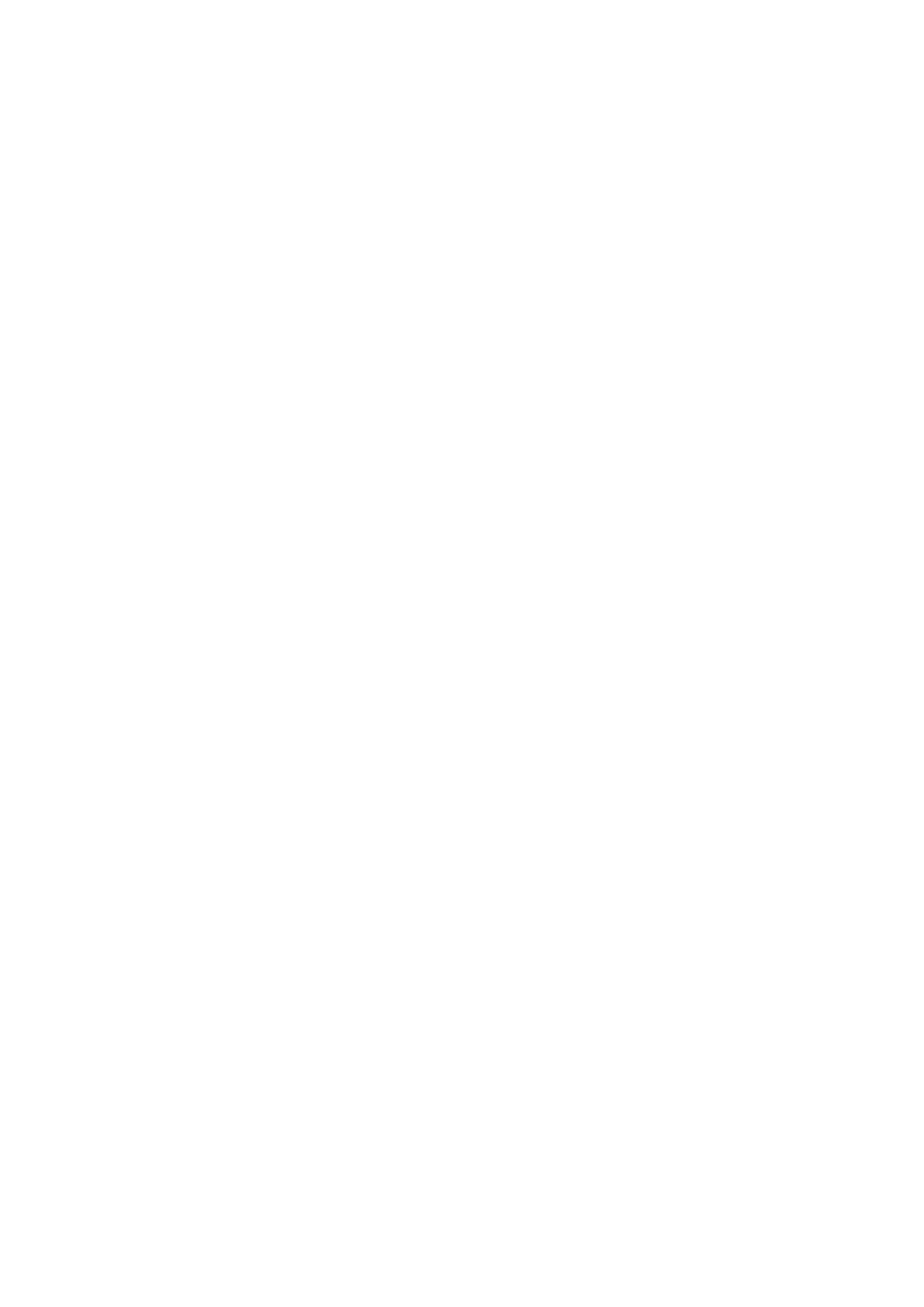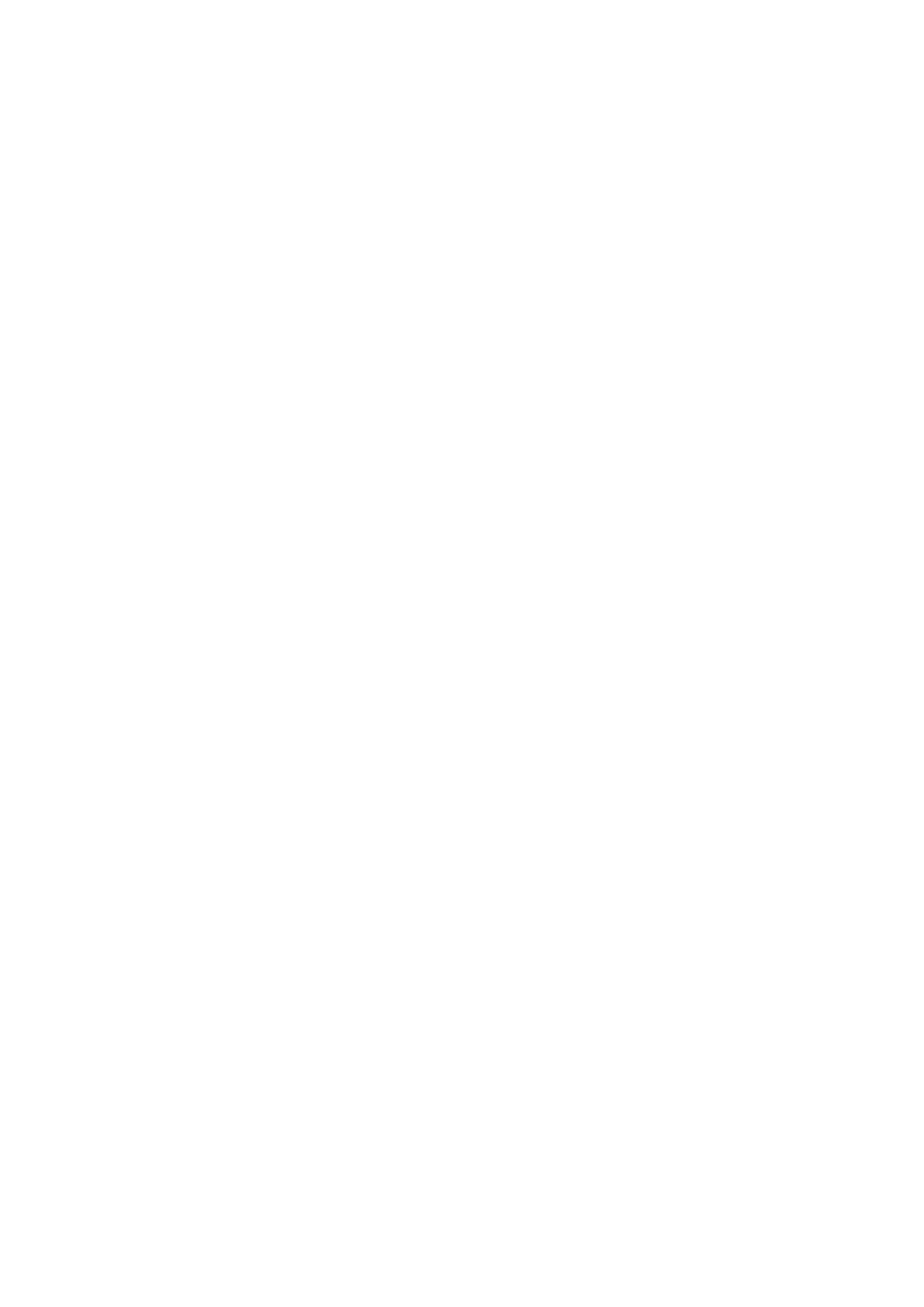
<Timer Settings>
................................................................................................................................................... 227
<Copy Settings> .................................................................................................................................................... 231
<Scan Settings> ..................................................................................................................................................... 233
<Printer Settings> ................................................................................................................................................. 234
<Adjustment/Maintenance> .................................................................................................................................. 236
<System Management Settings> ............................................................................................................................ 241
Maintenance ................................................................................................................................................. 249
Regular Cleaning .................................................................................................................................................. 251
Cleaning the Exterior ........................................................................................................................................ 252
Cleaning the Platen Glass .................................................................................................................................. 253
Cleaning the Fixing Assembly ............................................................................................................................. 254
Replacing the Toner Cartridge ............................................................................................................................... 255
Replacing the Drum Cartridge ............................................................................................................................... 258
Checking the Remaining Amount of Consumables .................................................................................................. 262
Relocating the Machine ......................................................................................................................................... 263
Viewing the Counter Value .................................................................................................................................... 265
Printing Reports and Lists ..................................................................................................................................... 266
Consumables ........................................................................................................................................................ 268
Troubleshooting ......................................................................................................................................... 272
Common Problems ................................................................................................................................................ 274
Installation/Settings Problems ........................................................................................................................... 275
Copying/Printing Problems ................................................................................................................................ 279
When You Cannot Print Properly ............................................................................................................................ 282
Printing Results Are Not Satisfactory ................................................................................................................... 284
Paper Creases or Curls ...................................................................................................................................... 293
Paper Is Fed Incorrectly ..................................................................................................................................... 295
A Message or a Number Starting with "#" (an Error Code) Is Displayed .................................................................... 296
Countermeasures for Each Message ................................................................................................................... 297
Countermeasures for Each Error Code ................................................................................................................ 307
Clearing Paper Jams .............................................................................................................................................. 308
Paper Jams inside the Machine ........................................................................................................................... 309
When a Problem Cannot Be Solved ......................................................................................................................... 313
Appendix ........................................................................................................................................................... 315
Third Party Software ............................................................................................................................................. 316
Feature Highlights ................................................................................................................................................ 317
Going Green and Saving Money ......................................................................................................................... 318
Improving Eciency ......................................................................................................................................... 319
Going Digital .................................................................................................................................................... 320
So Much More .................................................................................................................................................. 322
Specications ....................................................................................................................................................... 324
Main Unit ........................................................................................................................................................ 325
IV