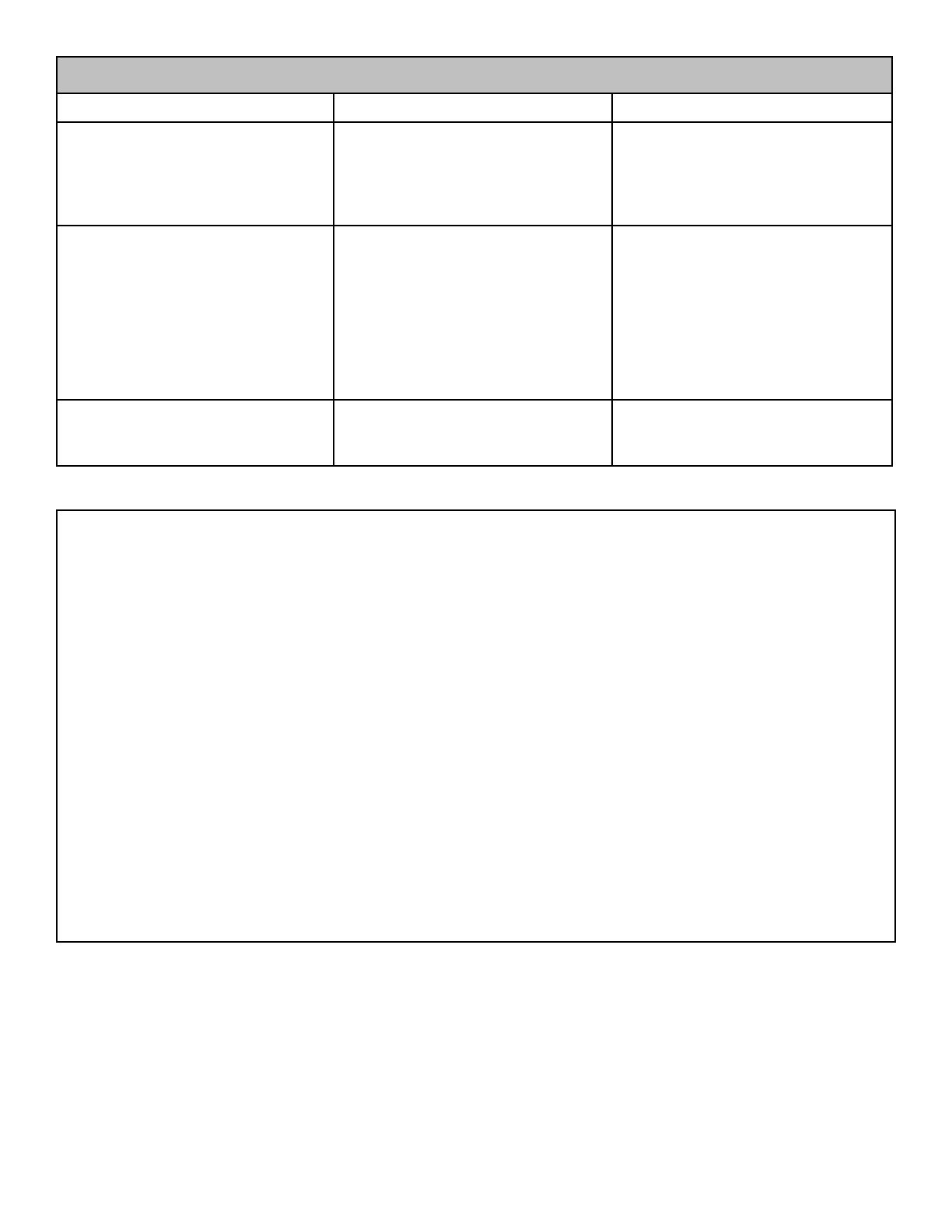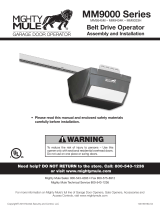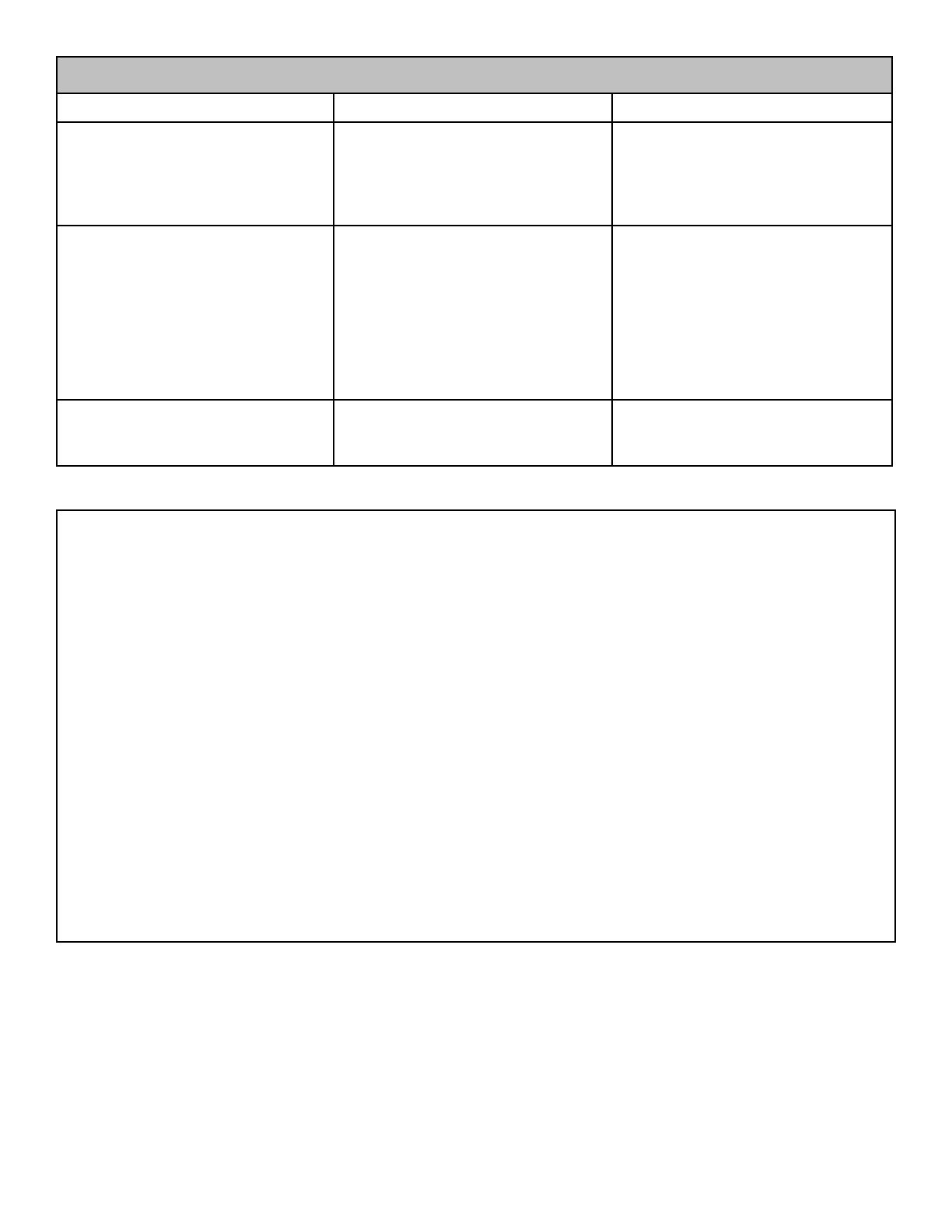
7
LPWWS | Installation Instructions
TROUBLESHOOTING GUIDE
Condition/LED Color Possible Cause Possible Solution
Wall station does not power on. 1. Incorrect wiring 1. Check wall station wiring for
correct polarity.
2. Conrm head unit is plugged in
and has power.
3. Call tech support.
RED 1. Wall station has not been as-
signed to an access point.
2. Wall station is not within range
of its assigned access point.
3. Antenna interference.
1. Use the mobile app to congure
the wall station’s access point.
2. Relocate the wall station or relo-
cate the homes access point.
3. Ensure area around the wall sta-
tion is free from metal objects
and electrical wires. Refer-
ence page 2 of this manual for
checking Wi-Fi signal.
YELLOW 1. Checking for updates 1. No action required from user;
this behavior is normal and
temporary.
WARNING: Changes, modications or adjustments not expressly approved by GTO Access Systems, LLC could void the user’s
authority to operate this equipment. There Are No User Serviceable Parts.
NOTICE: This equipment has been tested and found to comply with the limits for a Class B digital device, pursuant to part 15
the FCC. These limits are designed to provide reasonable protection against harmful interference in a residential installation.
This equipment generates, uses and can radiate radio frequency energy and, if not installed and used in accordance with the
instructions, may cause harmful interference to radio communications. However, there is no guarantee that interference will not
occur in a particular installation. If this equipment does cause harmful interference to radio or television reception, which can be
determined by turning the equipment off and on, the user is encouraged to try to correct the interference by one or more of the
following measures:
—Reorient or relocate the receiving antenna.
—Increase the separation between the equipment and receiver.
—Connect the equipment into an outlet on a circuit different from that to which the receiver is connected.
—Consult the dealer or an experienced radio/TV technician for help.
NOTICE: This device complies with part 15 of the FCC. Operation is subject to the following two conditions: (1) this device may
not cause interference, and (2) this device must accept any interference, including interference that may cause undesired opera-
tion of the device.
This device complies with Industry Canada license-exempt RSS standard(s). Operation is subject to the following two conditions:
(1) this device may not cause interference, and (2) this device must accept any interference, including interference that may cause
undesired operation of the device.