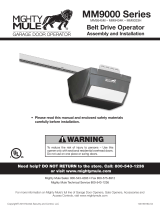Page is loading ...

This Wi-Fi wall station allows direct operation of the door operator and light using the
buttons. When connected to your local wireless access point, you can check status,
get notications, open or close the door, and manage user access from any location
via the Linear Android or iOS app.
Requirements
To use with the app you will need:
• a Wi-Fi network with internet connectivity
• a strong Wi-Fi signal in the garage where you are installing the wall station
• an Android or iOS smartphone or tablet.
See page 5 for instructions on downloading and installing the Linear garage door app.
Printed in China for Nortek Security and Control, LLC.
Copyright
©
2020 Nortek Security and Control, LLC
10029898 Rev-A
Linear Smart Wi-Fi Wall Station (HAE00072)
Programming / Installation Instructions
Wi-Fi Wall Station Functions
VACATION
LOCK
RESET
Wi-Fi LINK
Light indicates proper
connection with Wi-Fi
network and the secure
cloud controller (see
Page 4).
Press to open and
close the garage door.
Press to turn the light on and off.
Press to dim the light.
Press to brighten the light.
Installing the Wi-Fi Wall Station ............................ page 2
Wiring the Wall Station ........................................ page 3
Test the Wall Station ............................................ page 3
Using the Wall Station ......................................... page 4
LED Lights on the Wall Station ........................... page 5
Linear app Installation ......................................... page 5
Troubleshooting ................................................... page 7
Manufactured by:
Nortek Security and Control, LLC
760-438-7000
www.nortekcontrol.com

2
Linear | Installation Instructions
Choose Placement of Wall Station
The wall station is typically mounted inside the garage
on the wall adjacent to the door into the house. Wall
station can be mounted in any convenient place on a
drywall-covered wall with wood studs and lled with
blown-in or batt insulation.
If possible, avoid afxing the wall station:
• to solid brick or concrete walls
• to metal studs or walls with metal inside
• on top of or near AC electrical lines.
Mount Wall Station
Follow the instructions in the diagram to the right.
Mount wall station at least
5 feet above oor level
Use wood screws
and drywall anchors
Route wire
through slot
in case
Use machine screws when mounting
to a single-gang box
MOUNTING TO WALL
MOUNTING WALL STATION
MOUNTING TO GANG BOX
Installing the Wi-Fi Wall Station
Test Wi-Fi Signal Strength
Before you afx the Wi-Fi wall station to the wall, survey
your location to check the Wi-Fi signal. To do this, take your
smart phone or tablet, connect it to your Wi-Fi network and
then place your device on the wall where you want to attach
the wall station.
If you have 2 or 3 bars on your device for the Wi-Fi network,
the signal is strong and you can proceed. If not, use one of
these options to extend your Wi-Fi network’s range.
• Move your Wi-Fi router closer to the garage.
• Purchase a Wi-Fi range extender.
Strong Wi-Fi signal
Smart Control Wall Station will
connect to your Wi-Fi network.
Weak Wi-Fi signal
Smart Control Wall Station may
not connect to your Wi-Fi network.
No Wi-Fi signal
Smart Control Wall Station will
not connect to your Wi-Fi network.
See page 3 to connect the wall station to your mobile device through the Linear app.
The Wi-Fi wall station must receive a strong signal from your home’s Wi-Fi router to work.

3
Linear | Installation Instructions
Wire the Wall Station
Always unplug the opener head unit’s
AC power cord before wiring or
repositioning the wall station!
Connect the wall station to the garage
door opener head unit using either the
supplied or pre-existing wires.
Use the wire that has a mark to connect
the COMMON (COM) terminals. Make
sure that you connect the COM terminal
on the wall station to the COM terminal
on the garage door opener head unit.
Next, connect the WALL STATION (WS)
terminal on the wall station to the WALL
STATION (WALL) terminal on the garage
door opener head unit.
Test the Wall Station
Once you have connected the wall station to the
garage door opener head unit, test if working properly
by using the wall station to operate the light and door
by taking the following steps.
• Plug the garage door opener head unit’s AC power
cord back into an outlet.
• Wait a few moments until the LED on the wall station
comes on.
• Press the light button to turn the light on and off.
• Press the cycle door button to operate the door.
If you are unable to operate the garage door using the
wall station’s buttons, please go to the Troubleshooting
Guide on page 6.
PN: AMARR 860
GTO ACCESS SYSTEMS, LLC
NOTICE: This device complies with Part 15 of the FCC Rules
and with RSS-310 of Industry Canada (IC). Operation is
subject to the following two conditions: (1) This device may not
cause harmful interference, and (2) this device must accept
any interference received, including interference that may
cause undesired operation.
800 SERIES
Model: ????????
Canada 310
FREQ: 318MHz MADE IN CHINA P/N ????????
SETTING THE LIMITS:
- Press and hold EITHER the UP or DOWN button to set LIMIT.
- Press and hold LEARN button.
- Release both buttons. When the light blinks and the alarm
beeps 2 times, the limit may be set.
- Press and hold the UP (or DOWN) button as needed to move
the door to the desired position.
- Press and release the LEARN button. The light blinks and
the alarm beeps 2 times to confirm setting.
Repeat the steps above to set the other limit.
CLASS 2 SUPPLY 28 VOLTS
! WARNING: Disconnect power before service. See
instruction manual for proper installation and service of battery.
COM WALL COM BEAM
UP
DOWN
LEARN
P/N ????????
! WARNING: To reduce the risk of severe injury
or death by entrapment, after making ANY
adjustments to the operator, ensure that the door
reverses on a 2X4 board laid flat.
See instruction manual for proper adjust procedure.
ADD OR REMOVE REMOTES:
Press LEARN button for 1 SEC then release. Light
blinks and alarm beeps 1 time.
Press REMOTE BUTTON to add/remove.Light
blinks and alarm beeps 1 TIME if ADDED, 4 TIMES
if REMOVED
P/N ????????
CONNECT WALL STATION WIRES
TO WALL STATION (WALL) AND
COMMON (COM) TERMINALS ON
THE OPENER (POLARITY IS CRITICAL)
WS
COM
WALL STATION
(WS)
COMMON
(COM)
Turn light ON & OFF
OPEN & CLOSE door
Wire polarity is critical with the Wi-Fi
wall station.
IMPORTANT

4
Linear | Installation Instructions
Using the Wall Station
FLIP THE LARGE COVER UP TO ACCESS
PROGRAMMING BUTTONS.
VACTAION
LOCK
RESET
WiFi LINK
PRESS THE LIGHT BUTTON TO TURN
THE LIGHT ON OR OFF.
THE LIGHT WILL STAY ON UNTIL THE
LIGHT BUTTON IS PRESSED OR THE
OPERATOR IS CYCLED.
DIMMER ON/OFF BRIGHTER
Vacation Lock for Additional Security
1 Open the wall station’s cover to access the Programming
Buttons. Press the VACATION LOCK (
) button to prevent
remote controls from opening the door after the door is
completely closed. When the Vacation Lock is activated, the
remote controls can close the door, but not open it. The door
can still be opened or closed by using the wall station’s UP/
DOWN ARROW pushbutton.
NOTE: To signal that the vacation switch is locked, the
opener’s light will ash and the alarm will sound ve times if
a remote control is activated in an attempt to open the door.
2 Press the wall station’s VACATION LOCK (
) button again
to unlock and return the operator to normal operation.
Wall Station Reset
If you change your home router or password you will need to
RESET your Wall Station.
1 To do a Wall Station RESET press the WiFi Link (
) button
for 10 seconds, the RED LED blinks and then turns solid
RED. The Wall Station is now ready to re-link to a new or
updated home router.
2 To re-boot the Wall Station for software updates, press the
RESET (
) button.
Controlling the Opener’s Light
1 The opener’s light can be turned ON by pushing the wall
station’s on/off (
) button. The light will stay on until the
button is pressed again or the opener is cycled.
2 To DECREASE the light brightness press the dimmer (
)
button.
3 To INCREASE the light brightness press the brighter (
)
button.

5
Linear | Installation Instructions
Download, Register and Activate Application
Use your smart phone or tablet to visit your app store to download and install the Linear
application. On initial use you’ll be asked to register and create an account. Once complete, sign
in with your new account information.
The Wi-Fi wall station has two LED lights that convey information at a glance.
Connect the Opener to app
Stand near Wi-Fi wall station. On your mobile
device in the Linear app, after creating your
place (i.e your home, or barn, or vacation
home) tap the plus sign at the bottom right
of screen to Connect Your Device. Follow
directions in app to Connect Your Device.
LED Lights on the Wall Station
Linear app Installation
Vacation Mode LED
ON
Normal operation. Vacation mode
disabled.
FLASHING Vacation mode enabled.
Wi-Fi Connectivity LED
RED Not connected to Wi-Fi.
YELLOW Performing update
GREEN FLASHING Connecting to Wi-Fi.
The top blue LED light illuminates the main wall button and
provides information on the vacation mode.
The bottom LED light indicates the state of the Wi-Fi
connection and wall station.
Linear
Scan for app
instructions.

6
Linear | Installation Instructions
Use the Linear app
The app’s main screen indicates the current state of
the garage door and allows operation. If your garage
door is fully closed, the app will show the door fully
closed. If the garage door is partially or fully open,
the app will show the door open.
To close or open the garage door, tap the garage
door icon. Likewise, tap the light icon to turn the
garage door light on or off.
For a detailed view of the device, tap a device icon.
From here you can adjust the brightness of the light,
and you can view a history of who operated the
device.
Manage Your Devices and Members
Tap the Site Menu icon (three circles stacked on
top of each other) located in the top left of the
screen. From here you can remove devices from
your site, invite new members to join your site
and remove existing members from your site.
Invite Others
To invite a new member, select the Invite New
Member button at the bottom of the Site Menu.
You will be asked to set their permission level.
There are three classes of members in this
application:
• You, the Linear app administrator, who created
the site and added devices.
• Administrators, who can invite others, set/
change permissions, and operate and view all
devices.
• Regular members, who can operate and view
only specied devices.
DOOR FULLY
CLOSED
LIGHT ON / OFFDOOR PARTIALY
OR FULLY OPEN

7
Linear | Installation Instructions
TROUBLESHOOTING GUIDE
Condition/LED Color Possible Cause Possible Solution
Wall station does not power on. 1. Incorrect wiring 1. Check wall station wiring for
correct polarity.
2. Conrm head unit is plugged in
and has power.
3. Call tech support.
RED 1. Wall station has not been as-
signed to an access point.
2. Wall station is not within range
of its assigned access point.
3. Antenna interference.
1. Use the mobile app to congure
the wall station’s access point.
2. Relocate the wall station or relo-
cate the homes access point.
3. Ensure area around the wall sta-
tion is free from metal objects
and electrical wires. Refer-
ence page 2 of this manual for
checking Wi-Fi signal.
YELLOW 1. Checking for updates 1. No action required from user;
this behavior is normal and
temporary.
WARNING: Changes, modications or adjustments not expressly approved by Nortek Security and Control, LLC could void the
user’s authority to operate this equipment. There Are No User Serviceable Parts.
NOTICE: This equipment has been tested and found to comply with the limits for a Class B digital device, pursuant to part 15
the FCC. These limits are designed to provide reasonable protection against harmful interference in a residential installation.
This equipment generates, uses and can radiate radio frequency energy and, if not installed and used in accordance with the
instructions, may cause harmful interference to radio communications. However, there is no guarantee that interference will not
occur in a particular installation. If this equipment does cause harmful interference to radio or television reception, which can be
determined by turning the equipment off and on, the user is encouraged to try to correct the interference by one or more of the
following measures:
—Reorient or relocate the receiving antenna.
—Increase the separation between the equipment and receiver.
—Connect the equipment into an outlet on a circuit different from that to which the receiver is connected.
—Consult the dealer or an experienced radio/TV technician for help.
NOTICE: This device complies with part 15 of the FCC. Operation is subject to the following two conditions: (1) this device may
not cause interference, and (2) this device must accept any interference, including interference that may cause undesired opera-
tion of the device.
This device complies with Industry Canada license-exempt RSS standard(s). Operation is subject to the following two conditions:
(1) this device may not cause interference, and (2) this device must accept any interference, including interference that may cause
undesired operation of the device.

/