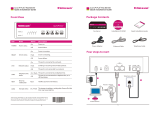LED
Name
Status
Description
PWR
Power
Power on.
Power failure.
On
READY
LINE
The port is connected to a network.
Sending or receiving network data packets.
LAN
The port is not connected to a network.
NEW
DATA
FAX
Fax
VOICE
Front View
Off
On / Flash
Off
On
Flash
Off
On
Flash
Off
Flash
On/Flash
On/Flash
On
The port is connected to a telephone line.
The port is not connected to a telephone line, or in
off-hook status.
Server is running.
Server is initiating.
Server failure.
Notifies you have new fax(es).
The storage is reading or writing data. Power off at this
time may cause data loss.
Server is receiving or sending fax.
Server is playing voice.
Telephone line
Network
Server ready
New fax
notification
Datastorage
Voice
4
Package Contents
Fax Server
Installation CD-ROM
Quick Installation Guide
Ethernet Cable
Telephone Cable
R
R
Power Adapter
Ci mFAX
FAX S ERVER
Four steps to start
Router or Switch
LAN
Cim FAX
FAX SE RVER
Telephone wall jack
Install software
Power adapter
2
3
1
4
1
©2017 Cimsun Technology Co., Ltd. All rights reserved. Cimsun/CimFAX and the
Cimsun/CimFAX logo are registered trademarks of Cimsun Technology Co., Ltd. in
China and/or other countries. Information is subject to change without notice.
Quick Installation Guide
R
Fax Server
Quick Installation Guide
R
Fax Server

Optional Connections
Connect a telephone or fax machine to
PHONE
Connect another fax server to the LAN-OUT
port with an Ethernet cable toallow multiple
fax servers operating within the local area
network at the same time.
Connect a computer to theLAN-OUT port to
let the computer access network with the
serverthroughoneport.
Connect a telephone to the PHONE port
with a telephone line to manually answer
incoming calls before server auto answer.
Connectafax machine to the PHONE port to
send a paper fax which needs scanning.
Warning Beep codes
If the server beeps, refer to the following beep codes.
A single beep per 3 seconds -- telephone line is disconnected.
Beeps repeating 1 long, 2 short -- server failure.
Software Installation
1. Download CimFAX client from the CD in
the package or from our website.
Note: for the latest client, please download
at https://www.cimfax.com.
2. When you run CimFAX client for the rst
time, it will auto nd CimFAX device nearby.
2
3
Connect another fax server or computer to
UPLINK
3. Select the CimFAX device found, click OK.
Enter default user name and password:
User name: admin
Password: admin
Port
RST
Power in Connects to a Power adapter.
PWR
EXT
LAN
UPLINK
LINE
PHONE
Reset button
External function
Ethernet (RJ 45)
Connects to an Ethernet 10/100M based network.
Connects to another network device.
Telephone
line (RJ 11)
Telephone
device (RJ 11)
Connects to a telephone line.
USB USB
Rear View
Reserved.
Ethernet (RJ 45)
Reserved.
Connects to a telephone or fax machine. Details refer to
"6.2 Manual Answer" in the User Manual.
Item
Description
Restores settings to factory default. Details refer to "4.8
Restore factory settings" in the User Manual.
Quick Installation Guide
R
Fax Server
Quick Installation Guide
R
Fax Server
Note: If CimFAX client fails to obtain an IP address from DHCP server, it will generate a random
IP address such as 169.254.100.x (x could be any valid digit between 0 and 255). In this case,
you will need to add an IP address such as 169.254.100.n (n could be any valid digit between 0
and 255, different from x) to your computer. Then log into CimFAX client to specify a static IP
address for CimFAX server. Please contact our customer service for help if you nd it
confusing.
4. Go to “Server > Fax Options” to enter
your information. Highlighted items are
required.
5. Go to Server > User Accounts to add more
user accounts.
/