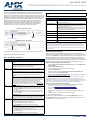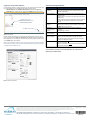QUICK START GUIDE
SVSI N2122A/N2222A/N2212A JPEG 2000 Video Over IP Series
Overview
The N2122A/N2222A/N2212A JPEG 2000 Video over IP series provides a flexible,
feature-rich, and simple-to-deploy Digital Media Distribution and Switching solution
satisfying the most demanding applications. N2122A Encoders are used to encode and
distribute sources of almost any format onto an existing IP network making that stream
available to any endpoint in the facility. N2222A/N2212A Decoders are used to decode
the Networked AV streams back to HDMI format for display on any monitor. With the
ability to direct any source stream to any display, large, low-cost switching and
distribution systems are simple to deploy without proprietary cabling or dedicated
switching hardware. These devices are AES67
compatible, which enables high-
performance audio-over-IP streaming interoperability.This quick start guide will
familiarize you with your new device and step you through initial setup.
Establishing Connection
N2000 devices are shipped with DHCP as their default IP mode. The IP address is
assigned automatically based on the network DHCP server. If no DHCP server is found,
the unit will use Auto IP mode instead (with a default IP address of 169.254.xxx.xxx).
Before using your N2000 unit, it must be configured using the free N-Able device
management software. However, you will not be able to configure units until they are in
the same subnet as the host computer. The sample steps below show how the required
changes (to the host computer’s IP settings) are made in a Windows environment.
Steps for IP address configuration (for Windows 8):
1. From the Control Panel > Network and Internet dialog box, select Network and
Sharing Center.
2. Select Change adapter settings.
3. Select the wired interface connected to your AV network.
4. Click the Properties button.
5. Scroll down in the list to the Internet Protocol Version 4 (TCP/IPv4) option.
Highlight it and click the Properties button.
6. Enable the Use the following IP address option, and enter the static IP address
provided to you by your network administrator.
NOTE: If the computer does not need Internet access, you can simply enter a unique
169.254.xxx.xxx IP address with a 255.255.0.0 Subnet mask. Please contact your
network administrator if you are unsure of how to configure the existing interface. If the
computer has a statically-assigned IP address, click on the Advanced button. Then click
Add to enter a unique 169.254.xxx.xxx address with a subnet of 255.255.0.0.
Steps for auto discovering devices on the network:
1. Use the host computer to download and install the latest version of N-Able:
PC version -
http://www.amx.com/products/N-ABLE-PC.asp
Mac version -
http://www.amx.com/products/N-ABLE-MAC.asp
2. Attach your N2000 unit(s) to the layer-3 network switch.
3. Disable the wireless adapter on your computer (it must be hard-wired to the
switch).
4. Connect the host computer to the layer-3 network switch.
5. Open the N-Able application.
If all devices do not appear automatically, click the Auto Discover button on the
Unit Management tab. This issues a broadcast command that will discover all units
even if they are not in the same IP subnet.
FIG. 1
ENCODER AND DECODER REAR PANEL PORTS
Basic Installation Guidelines
Connections Options
Power: PoE*: Connect the unit’s P0 port to an active, PoE-enabled network
switch.
External power supply: If not using PoE for power, connect a 12V
regulated power supply (part number N9312) to the unit’s two-pin
terminal block plug connector labeled +12V 2A.
Network: PoE units: If using PoE to power the unit, you should already have a
network connection.
Externally powered units: If not using PoE, connect the P0 port to the
network using an Ethernet cable, or connect the P1 port to the network
with the appropriate cable (fiber transceiver or direct-attach cable is
required).
Daisy-chain configuration: Once network connection is established to
one unit, you can daisy chain additional units by connecting Ethernet
cables between devices using their P0 and/or P1 ports. Keep in mind that
the number of units supported in this configuration is limited by
bandwidth (total aggregate streams must be less than 1 Gb/s).
NOTE: PoE power is only supplied to the unit connected
directly to the
network. All other units in daisy-chain must have external power supply.
Video: N2122A Encoders
• For video encoding of a digital source, connect the source to the
Encoder’s HDMI IN port using a video cable with an HDMI connector
(or adapter).
• For video encoding of an analog source, connect the source to the
Encoder’s VGA IN port using a video cable with a VGA connector (or
component adapter).
N2222A Decoders
• For video decoding, connect a digital display to the Decoder’s HDMI
OUT port using a video cable with an HDMI connector (or adapter).
Audio: N2122A Encoders
• For audio encoding, connect a line level analog audio source to the
Audio* input terminal block plug connector, or
• Use the embedded audio from the video source, or
• Enable AES67 Audio to transmit an AES67 audio stream.
N2222A Decoders
• For analog audio decoding, connect a line level analog audio device to
the Audio output terminal block plug connector, or
• Send embedded digital audio (embedded in the HDMI connection) to a
monitor’s speakers, or
• Enable AES67 Audio to receive an AES67 audio stream.
To PoE-Enabled Switch
N2122A Encoder Rear Panel
To Display
To PoE-Enabled Switch
To Source
N2222A Decoder * Rear Panel
*The N2222A Decoder is pictured above. N2212A Decoders do not have P0, IR, or AUDIO ports.
*The PoE port (P0) and the IR and Audio terminal blocks are not provided on the N2212
Decoder.
Product Specifications
Models Available: NMX-ENC-N2122A Encoders
NMX-DEC-N2222A Decoders
NMX-DEC-N2212A Decoders
Power Requirements: PoE: Can be powered via a PoE switch or other equipment with a
PoE source. Conforms to IEEE 802.3af Class 3 (802.3at Type 1).
Does not apply to the N2212A.
External power supply: 2.0 Amp @ 12 Volts DC; 100-240 Volts AC
power supply; Part number N9312 (included with the N2212A, but
sold separately for the N2122A/N2222A).
Dimensions (HWD): 1.05” x 7.888” x 5.5” (2.67cm x 20.04cm x 14cm)
Weight: 1.55 lbs (0.7kg)
Certifications: FCC, CE, and NRTL
Environmental: Temperature: 32° to 104°F (0° to 40°C)
Humidity: 10% to 90% RH (non-condensing)
Mounting Options: Stand alone, surface mount, wall mount, or rack mount.*
NOTE: *Mounting wings (part number N9101) required for surface and wall mounting.
Rack shelf (part number N9102) or card cage (part number N9206) required for rack
mounting. Shelf accommodates two side-by-side N-Series Encoders and Decoders.
Card cage accommodates up to six N-Series Encoder and Decoder cards (mix and
match any series). Mounting accessories sold separately and are compatible with most
N-Series devices.
Basic Installation Guidelines (Continued)

© 2017 Harman. All rights reserved. Modero, AMX, AV FOR AN IT WORLD, HARMAN, and their respective logos are registered trademarks of
HARMAN. Oracle, Java and any other company or brand name referenced may be trademarks/registered trademarks of their respective companies.
AMX does not assume responsibility for errors or omissions. AMX also reserves the right to alter specifications without prior notice at any time.
The AMX Warranty and Return Policy and related documents can be viewed/downloaded at www.amx.com.
3000 RESEARCH DRIVE, RICHARDSON, TX 75082 AMX.com | 800.222.0193 | 469.624.8000 | +1.469.624.7400 | fax 469.624.7153
AMX (UK) LTD, AMX by HARMAN - Unit C, Auster Road, Clifton Moor, York, YO30 4GD United Kingdom • +44 1904-343-100 • www.amx.com/eu/
5095703-00 REV: A
Last Revised: 11/2017
Logging in Using N-Able Software
Once the host IP address is configured properly, you can view all discovered units using
the N-Able software. Access the N2000 units from the following tabs:
• Unit Management tab - N2000 Encoder/Decoder
is listed in the Type field.
• Video Matrix tab - N2000 units are found on the N2000 sub-tab of this screen.
FIG. 2
VIDEO MATRIX
Double-click the unit’s name (in one of the lists mentioned above) to view its control
pages. If prompted, enter admin and password for the default username and password.
Once logged in, you can change the username and password (using the options on the
unit’s Settings page, shown below).
NOTE: If you would like for N-Able to support auto-login to your units, make sure N-Able’s
Device Auto-login settings match the unit’s username and password (by selecting N-Able
> Settings from the N-Able tool bar).
FIG. 3
N2000 SETTINGS PAGE
Troubleshooting Guidelines
Contact SVSI technical support at s[email protected] or 256.461.7143
x9900 for any installation issues.
Enabling this cell causes
Conference Room Decoder to listen
to Conference Room Encoder.
Click Take to apply changes.
Problem Possible Solution
Video is not
transmitting.
• Verify that the Encoder TX Enable setting is turned on.
(Encoders ship from the factory with their video output
turned off by default.)
Local Play graphic is
displayed.
• Verify Decoder is assigned to view a valid stream in the
N-Able matrix.
• Verify Decoder is currently in live play mode (black text on
matrix view).
• Verify network is properly configured and set up. If needed,
connect Encoder directly to Decoder to verify network
issues.
Host Play graphic is
displayed.
• Verify Encoder is in live play mode (black text in matrix).
• Verify source is attached and is outputting a valid signal
(HDMI LED on Encoder is on).
Unsupported
Resolution graphic is
displayed.
• Change source resolution to a valid resolution (try
720p60).
• Verify cabling is correct.
Copy Protected Content
screen is displayed.
• Contact technical support.
Black screen/no
graphic is displayed.
• Set Decoder to local play. If the local play graphic does not
appear, check the display input settings and cabling.
• If local play appears, set Decoder to live play and verify
network is configured properly.
No audio is detected.
• If there is no audio on all Decoders, verify audio settings are
correct on Encoder.
• If there is no audio on a
single Decoder, verify audio settings
are correct on Decoder.
-
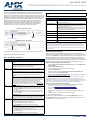 1
1
-
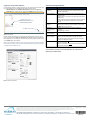 2
2
AMX NMX-DEC-N2222 Decoder Quick start guide
- Type
- Quick start guide
Ask a question and I''ll find the answer in the document
Finding information in a document is now easier with AI
Related papers
-
AMX NMX-ACC-N9101 Quick start guide
-
AMX NMX-DEC-N2251-C Decoder Card User guide
-
AMX SVSI N3X32 Quick start guide
-
AMX NMX-ENC Declaration of conformity
-
AMX SVSi N3121 Quick start guide
-
AMX NMX-ENC-N3132-C Encoder Card Quick start guide
-
AMX SVSi N3121 Quick start guide
-
AMX NMX-DEC-N2221 Quick start guide
-
AMX NMX-ENC Quick start guide
-
AMX NMX-VRK Quick start guide