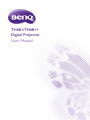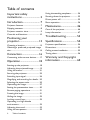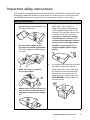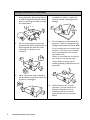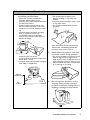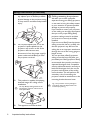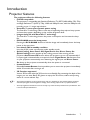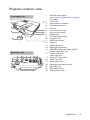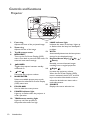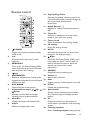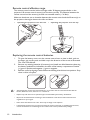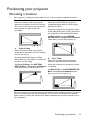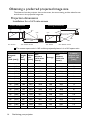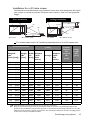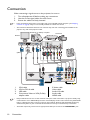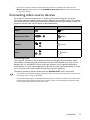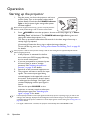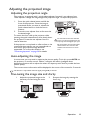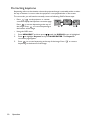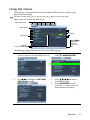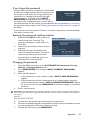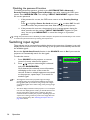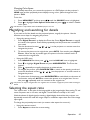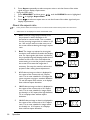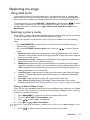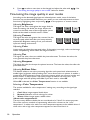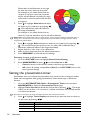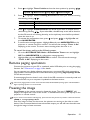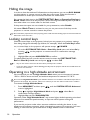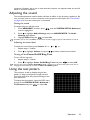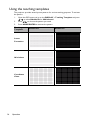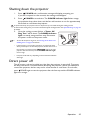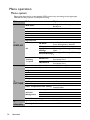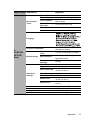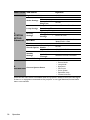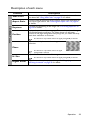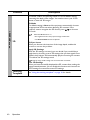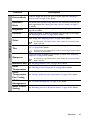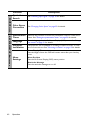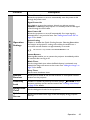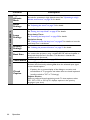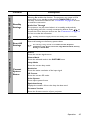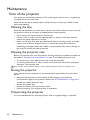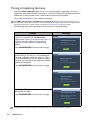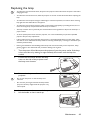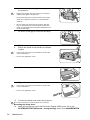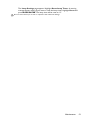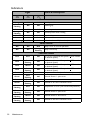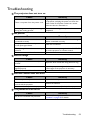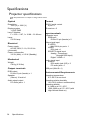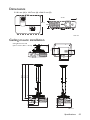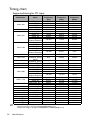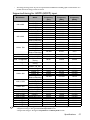TH681/TH681+
Digital Projector
User Manual

Table of contents2
Ta b l e o f c o nte n t s
Important safety
instructions ........................... 3
Introduction.......................... 7
Projector features.....................................7
Shipping contents ......................................8
Projector exterior view...........................9
Controls and functions ..........................10
Positioning your
projector..............................13
Choosing a location................................13
Obtaining a preferred projected image
size..............................................................14
Connection .........................16
Connecting video source devices........17
Operation............................18
Starting up the projector ......................18
Adjusting the projected image .............19
Using the menus......................................21
Securing the projector...........................22
Switching input signal .............................24
Magnifying and searching for details ...25
Selecting the aspect ratio ......................25
Optimizing the image .............................27
Setting the presentation timer.............30
Remote paging operations ....................31
Freezing the image ..................................31
Hiding the image......................................32
Locking control keys ..............................32
Operating in a high altitude
environment.............................................32
Adjusting the sound................................33
Using the test pattern ............................33
Using the teaching templates............... 34
Shutting down the projector ............... 35
Direct power off..................................... 35
Menu operation ...................................... 36
Maintenance........................ 46
Care of the projector............................ 46
Lamp information ................................... 47
Troubleshooting ................ 53
Specifications ...................... 54
Projector specifications......................... 54
Dimensions .............................................. 55
Ceiling mount installation..................... 55
Timing chart.............................................56
Warranty and Copyright
information ......................... 60

Important safety instructions 3
Important safety instructions
Your projector is designed and tested to meet the latest standards for safety of information
technology equipment. However, to ensure safe use of this product, it is important that
you follow the instructions mentioned in this manual and marked on the product.
Safety Instructions
1. Please read this manual before
you operate your projector. Save
it for future reference.
2. Do not look straight at the
projector lens during operation.
The intense light beam may damage
your eyes.
3. Refer servicing to qualified
service personnel.
4. Always open the lens shutter (if
any) or remove the lens cap (if
any) when the projector lamp is
on.
5. In some countries, the line voltage is
NOT stable. This projector is
designed to operate safely within a
mains voltage between 100 to 240
volts AC, but could fail if power cuts
or surges of ±10 volts occur. In
areas where the mains voltage
may fluctuate or cut out, it is
recommended that you connect
your projector through a power
stabilizer, surge protector or
uninterruptible power supply
(UPS).
6. Do not block the projection lens with
any objects when the projector is
under operation as this could cause
the objects to become heated and
deformed or even cause a fire. To
temporarily turn off the lamp, press
ECO BLANK on the projector or
remote control.

Important safety instructions4
Safety Instructions (Continued)
7. The lamp becomes extremely hot
during operation. Allow the projector
to cool for approximately 45 minutes
prior to removing the lamp assembly
for replacement.
8. Do not operate lamps beyond the
rated lamp life. Excessive operation of
lamps beyond the rated life could
cause them to break on rare
occasions.
9. Never replace the lamp assembly or
any electronic components unless the
projector is unplugged.
10. Do not place this product on an
unstable cart, stand, or table. The
product may fall, sustaining serious
damage.
11. Do not attempt to disassemble this
projector. There are dangerous high
voltages inside which may cause death
if you should come into contact with
live parts. The only user serviceable
part is the lamp which has its own
removable cover.
Under no circumstances should you
ever undo or remove any other
covers. Refer servicing only to
suitably qualified professional service
personnel.
12. When the projector is under
operation, you may sense some
heated air and odor from its
ventilation grill. It is a normal
phenomenon and not a product
defect.

Important safety instructions 5
Safety Instructions (Continued)
13. Do not place this projector in any of
the following environments.
- Space that is poorly ventilated or
confined. Allow at least 50 cm
clearance from walls and free flow of air
around the projector.
- Locations where temperatures may
become excessively high, such as the
inside of a car with all windows rolled
up.
- Locations where excessive humidity,
dust, or cigarette smoke may
contaminate optical components,
shorten the projector's life span and
darken the image.
- Locations near fire alarms
- Locations with an ambient temperature
above 40°C / 104°F
- Locations where the altitudes are higher
than 3000 m (10000 feet).
14. Do not block the ventilation holes.
- Do not place this projector on a
blanket, bedding or any other soft
surface.
- Do not cover this projector with a cloth
or any other item.
- Do not place inflammables near the
projector.
If the ventilation holes are seriously
obstructed, overheating inside the
projector may result in a fire.
15. Always place the projector on a level,
horizontal surface during operation.
- Do not use if tilted at an angle of more
than 10 degrees left to right, nor at
angle of more than 15 degrees front to
back. Using the projector when it is not
fully horizontal may cause a malfunction
of, or damage to, the lamp.
16. Do not stand the projector on end
vertically. Doing so may cause the
projector to fall over, causing injury or
resulting in damage to the projector.
3000 m
(10000 feet)
0 m
(0 feet)

Important safety instructions6
Safety Instructions (Continued)
17. Do not step on the projector or place
any objects upon it. Besides probable
physical damage to the projector, doing
so may result in accidents and possible
injury.
18. Do not place liquids near or on the
projector. Liquids spilled into the
projector may cause it to fail. If the
projector does become wet,
disconnect it from the power supply's
power outlet and call BenQ to have
the projector serviced.
19. This product is capable of displaying
inverted images for ceiling mount
installation.
Use only BenQ's Ceiling Mount Kit for
mounting the projector and ensure it is
securely installed.
20. This apparatus must be earthed.
Ceiling mounting the projector
We want you to have a pleasant
experience using your BenQ projector,
so we need to bring this safety matter
to your attention to prevent possible
damage to person and property.
If you intend to mount your projector
on the ceiling, we strongly recommend
that you use a proper fitting BenQ
projector ceiling mount kit and that
you ensure it is securely and safely
installed.
If you use a non-BenQ brand projector
ceiling mount kit, there is a safety risk
that the projector may fall from the
ceiling due to an improper attachment
through the use of the wrong gauge or
length screws.
You can purchase a BenQ projector
ceiling mount kit from the place you
purchased your BenQ projector. BenQ
recommends that you also purchase a
separate Kensington lock compatible
security cable and attach it securely to
both the Kensington lock slot on the
projector and the base of the ceiling
mount bracket. This will perform the
secondary role of restraining the
projector should its attachment to the
mounting bracket become loose.
Hg - Lamp contains mercury. Manage in
accordance with local disposal laws. See
www.lamprecycle.org.

Introduction 7
Introduction
Projector features
The projector offers the following features
• Full HD compatible
The projector is compatible with Standard Definition TV (SDTV) 480i, 480p, 576i, 576p
and High Definition TV (HDTV) 720p, 1080i and 1080p formats, with the 1080p format
providing a true 1:1 image reproduction.
• SmartEco™ starts your dynamic power saving
The SmartEco™ technology offers a new way of operating the projector lamp system
and saves lamp power depending on the content brightness level.
• Longest lamp life with SmartEco™ technology
The SmartEco™ technology lowers the power consumption and increases the lamp
life.
• ECO BLANK saves the lamp power
Pressing the ECO BLANK button to hide the image and immediately lower the lamp
power at the same time.
• Less than 0.5W in standby condition
Less than 0.5W power consumption under standby mode.
• Quick Cooling, Auto Power Off, Signal Power On, Direct Power On
Quick Cooling function speeds up the cooling process when turning off the
projector. Auto Power Off function allows the projector to turn off automatically if
no input signal is detected after a set period of time. Signal Power On function turns
on your projector automatically once detecting the signal input and Direct Power
On boots up the projector automatically when the power is connected.
• Instant Restart
Selectable Instant Restart function enables you to restart the projector immediately
within 90 seconds after turning it off.
• 3D Function supported
Various 3D formats make the 3D function more flexible. By presenting the depth of the
images, you can wear BenQ 3D glasses to enjoy the 3D movies, videos and sporting
events in a more realistic way.
• The apparent brightness of the projected image will vary depending on the ambient lighting conditions,
selected input signal contrast/brightness settings, and is directly proportional to projection distance.
• The lamp brightness will decline over time and may vary within the lamp manufacturers specifications. This
is normal and expected behavior.

Introduction8
Shipping contents
Carefully unpack and verify that you have all of the items shown below. If any of these items
are missing, please contact your place of purchase.
Standard accessories
The supplied accessories will be suitable for your region, and may differ from those illustrated.
*The warranty card is only supplied in some specific regions. Please consult your dealer for detailed
information.
Optional accessories
1. Spare lamp kit
2. Ceiling mount kit
3. Carry bag
Projector Power cord VGA cable
Quick start guide User manual CD Warranty card*
Remote control with batteries
Digital Projector
Quick Start Guide

Introduction 9
Projector exterior view
1. External control panel
(See "Controls and functions" on page 10
for details.)
2. Lamp cover
3. Vent (heated air exhaust)
4. Quick-release button
5. Lens cap
6. Focus and Zoom ring
7. Vent (cool air intake)
8. Speaker grill
9. Front IR remote sensor
10. Projection lens
11. RS232 control port
12. USB port
13. HDMI-input port
14. RGB signal output jack
15. RGB (PC)/Component Video (YPbPr/
YCbCr) signal input jack
16. S-Video input jack
Video input jack
17. Audio (L/R) input jacks
18. Audio input jack
19. Audio output jack
20. Kensington anti-theft lock slot
21. AC power jack
22. Rear adjuster foot
23. Ceiling mount holes
5
2
1
3
4
8
6
7
10
9
Front/upper side
13
11
12
14
15
16 17
18
19
20
22
21
23
Rear/lower side

Introduction10
Controls and functions
Projector
1. Focus ring
Adjusts the focus of the projected image.
2. Zoom ring
Adjusts the size of the image.
3. Top IR remote sensor
4. MENU/EXIT
Turns on the On-Screen Display (OSD)
menu. Goes back to previous OSD menu,
exits and saves menu settings.
5. POWER
Toggles the projector between standby
mode and on.
6. Left/
Decreases the projector volume.
7. MODE/ENTER
Selects an available picture setup mode.
Activates the selected On-Screen Display
(OSD) menu item.
8. ECO BLANK
Used to hide the screen picture.
9. POWER indicator light
Lights up or flashes when the projector is
under operation.
10. TEMPerature warning light
Lights up red if the projector's
temperature becomes too high.
11. LAMP indicator light
Indicates the status of the lamp. Lights up
or flashes when the lamp has developed a
problem.
12. AUTO
Automatically determines the best picture
timings for the displayed image.
13. Keystone/Arrow keys ( / Up, /
Down)
Manually corrects distorted images
resulting from an angled projection.
14. Right/
Increases the projector volume.
When the On-Screen Display (OSD)
menu is activated, the #6, #13, and #14
keys are used as directional arrows to
select the desired menu items and to
make adjustments.
15. SOURCE
Displays the source selection bar.
2
1
2
5
3
6
4
7
8
10
9
13
13
15
12
11
14

Introduction 11
Remote control
1. POWER
Toggles the projector between standby
mode and on.
2. Info
Shows the status information of the
projector.
3. MENU/EXIT
Turns on the On-Screen Display (OSD)
menu. Goes back to previous OSD menu,
exits and saves menu settings.
4. Left
5. MODE/ENTER
Selects an available picture setup mode.
Activates the selected On-Screen Display
(OSD) menu item.
6. ECO BLANK
Used to hide the screen picture.
7. Keystone/Arrow keys ( / Up, /
Down)
Manually corrects distorted images
resulting from an angled projection.
8. SmartEco
Displays the lamp mode selection bar.
9. Aspect
Selects the display aspect ratio.
10. Page Up/Page Down
Operate your display software program (on
a connected PC) which responds to page up/
down commands (like Microsoft
PowerPoint).
11. Digital Zoom (+, -)
Magnifies or reduces the projected picture
size.
12. Timer On
Activates or displays an on-screen timer
based on your own timer setting.
13. Timer Set up
Enters presentation timer setting directly.
14. 3D settings
Enters 3D settings directly.
15. AUTO
Automatically determines the best picture
timings for the displayed image.
16. Right
When the On-Screen Display (OSD) menu
is activated, the #4, #7, and #16 keys are
used as directional arrows to select the
desired menu items and to make
adjustments.
17. SOURCE
Displays the source selection bar.
18. Volume +/-
Adjusts the sound level.
19. Mute
Toggles projector audio between on and off.
20. Freeze
Freezes the projected image.
21. Quick Install
Quickly selects several functions to adjust
the projected image and displays the test
pattern.
22. CC
Displays the video term description on
screen which is provided for hard-of-hearing
viewers.
23. Teaching template
Enters Teaching template setting directly.
2
3
4
8
9
11
12
13
15
17
19
20
21
23
22
16
14
10
6
5
7
7
1
18
18

Introduction12
Remote control effective range
The remote control must be held at an angle within 30 degrees perpendicular to the
projector's IR remote control sensor(s) to function correctly. The distance between the
remote control and the sensor(s) should not exceed 8 meters (~ 26 feet).
Make sure that there are no obstacles between the remote control and the IR sensor(s) on
the projector that might obstruct the infra-red beam.
Replacing the remote control batteries
1. To open the battery cover, turn the remote control over to view its back, push on
the finger grip on the cover and slide it up in the direction of the arrow as illustrated.
The cover will slide off.
2. Remove any existing batteries (if necessary) and install two AAA batteries observing
the battery polarities as indicated in the base of the battery compartment. Positive
(+) goes to positive and negative (-) goes to negative.
3. Refit the cover by aligning it with the base and sliding it back down into position. Stop
when it clicks into place.
• Avoid leaving the remote control and batteries in an excessive heat or humid environment like the
kitchen, bathroom, sauna, sunroom or in a closed car.
• Replace only with the same or equivalent type recommended by the battery manufacturer.
• Dispose of the used batteries according to the manufacturer's instructions and local environment
regulations for your region.
• Never throw the batteries into a fire. There may be danger of an explosion.
• If the batteries are dead or if you will not be using the remote control for an extended period of time,
remove the batteries to avoid damage to the remote control from possible battery leakage.
• Operating the projector from the front
A
p
p
r
o
x
.
+
3
0
º
• Operating the projector from the top
A
p
p
r
o
x
.
+
3
0
º

Positioning your projector 13
Positioning your projector
Choosing a location
Your projector is designed to be installed in one of four possible installation locations:
Your room layout or personal preference will dictate which installation location you select.
Take into consideration the size and position of your screen, the location of a suitable
power outlet, as well as the location and distance between the projector and the rest of
your equipment.
1. Front Table
Select this location with the projector
placed on the table in front of the screen.
This is the most common way to position
the projector for quick setup and
portability.
2. Front Ceiling
Select this location with the projector
suspended upside-down from the ceiling in
front of the screen.
Purchase the BenQ Projector Ceiling
Mount Kit from your dealer to mount your
projector on the ceiling.
Set Front Ceiling in the SYSTEM
SETUP: Basic > Projector Installation
menu after you turn the projector on.
3. Rear Ceiling
Select this location with the projector
suspended upside-down from the ceiling
behind the screen.
Note that a special rear projection screen
and the BenQ Projector Ceiling Mount Kit
are required for this installation location.
Set Rear Ceiling in the SYSTEM
SETUP: Basic > Projector Installation
menu after you turn the projector on.
4. Rear Table
Select this location with the projector
placed on the table behind the screen.
Note that a special rear projection screen
is required.
Set Rear Table in the SYSTEM SETUP:
Basic > Projector Installation menu
after you turn the projector on.

Positioning your projector14
Obtaining a preferred projected image size
The distance from the projector lens to the screen, the zoom setting, and the video format
each factors in the projected image size.
Projection dimensions
Installation for a 16:9 ratio screen
The screen aspect ratio is 16:9 and the projected picture is in a 16:9 aspect ratio
<A>
<B>
<C>
<E>
<D>
<F>
<G>
Floor Installation
<F>: Screen <G>: Center of lens
<B>
<A>
<C>
<F>
<G>
<D>
<E>
Ceiling Installation
<F>: Screen <G>: Center of lens
Screen dimensions Projection distance <D> [mm]
Lowest/
Highest lens
position <E>
[mm]
Diagonal
<A>
[inch (mm)]
Height
<B>
[mm]
Width
<C>
[mm]
Min
distance
(with max
zoom)
Average
Max
distance
(with min
zoom)
40 (1016) 498 886 1013 1165 1316 25
50 (1270) 623 1107 1266 1456 1646 31
60 (1524) 747 1328 1519 1747 1975 37
70 (1778) 872 1550 1772 2038 2304 44
80 (2032) 996 1771 2025 2329 2633 50
90 (2286) 1121 1992 2278 2620 2962 56
100 (2540) 1245 2214 2532 2911 3291 62
110 (2794) 1370 2435 2785 3203 3620 68
120 (3048) 1494 2657 3038 3494 3949 75
130 (3302) 1619 2878 3291 3785 4278 81
140 (3556) 1743 3099 3544 4076 4608 87
150 (3810) 1868 3321 3797 4367 4937 93
160 (4064) 1992 3542 4051 4658 5266 100
170 (4318) 2117 3763 4304 4949 5595 106
180 (4572) 2241 3985 4557 5241 5924 112
190 (4826) 2366 4206 4810 5532 6253 118
200 (5080) 2491 4428 5063 5823 6582 125
235 (5969) 2926 5202 5949 6842 7734 146

Positioning your projector 15
Installation for a 4:3 ratio screen
The illustrations and table below are provided for those users who already have 4:3 aspect
ratio screens or intend to purchase 4:3 aspect ratio screens to view 16:9 ratio projected
images.
The screen aspect ratio is 4:3 and the projected picture is in a 16:9 aspect ratio
All measurements are approximate and may vary from the actual sizes.
BenQ recommends that if you intend to permanently install the projector, you should physically test the
projection size and distance using the actual projector in situ before you permanently install it, so as to make
allowance for this projector's optical characteristics. This will help you determine the exact mounting position
so that it best suits your installation location.
<A>
<B>
<H>
<C>
<E>
<D>
<F>
<G>
Floor Installation
<F>: Screen <G>: Center of lens
<A>
<B>
<H>
<C>
<E>
<D>
<F>
<G>
Ceiling Installation
<F>: Screen <G>: Center of lens
Screen dimensions
Projection distance <D>
[mm]
Lowest/
Highest
lens
position
<E>
[mm]
Image
height
<H>
[mm]
Diagonal
<A>
[inch (mm)]
Height
<B>
[mm]
Width
<C>
[mm]
Min
distance
(with
max
zoom)
Average
Max
distance
(with
min
zoom)
40 (1016) 610 813 929 1069 1208 23 457
50 (1270) 762 1016 1162 1336 1510 29 572
60 (1524) 914 1219 1394 1603 1813 34 686
70 (1778) 1067 1422 1627 1871 2115 40 800
80 (2032) 1219 1626 1859 2138 2417 46 914
90 (2286) 1372 1829 2091 2405 2719 51 1029
100 (2540) 1524 2032 2324 2672 3021 57 1143
110 (2794) 1676 2235 2556 2940 3323 63 1257
120 (3048) 1829 2438 2788 3207 3625 69 1372
130 (3302) 1981 2642 3021 3474 3927 74 1486
140 (3556) 2134 2845 3253 3741 4229 80 1600
150 (3810) 2286 3048 3486 4008 4531 86 1715
160 (4064) 2438 3251 3718 4276 4833 91 1829
170 (4318) 2591 3454 3950 4543 5135 97 1943
180 (4572) 2743 3658 4183 4810 5438 103 2057
190 (4826) 2896 3861 4415 5077 5740 109 2172
200 (5080) 3048 4064 4647 5345 6042 114 2286

Connection16
Connection
When connecting a signal source to the projector, be sure to:
1. Turn all equipment off before making any connections.
2. Use the correct signal cables for each source.
3. Ensure the cables are firmly inserted.
• In the connections shown below, some cables may not be included with the projector (see "Shipping
contents" on page 8). They are commercially available from electronics stores.
• The connection illustrations below are for reference only. The rear connecting jacks available on the
projector vary with each projector model.
• Many notebooks do not turn on their external video ports when connected to a projector. Usually a key
combo like FN + F3 or CRT/LCD key turns the external display on/off. Locate a function key labeled CRT/
LCD or a function key with a monitor symbol on the notebook. Press FN and the labeled function key
simultaneously. Refer to your notebook's documentation to find your notebook's key combination.
• The D-Sub output only works when an appropriate D-Sub input is made to the COMPUTER 1 jack.
1. VGA cable
2. VGA to DVI-A cable
3. USB cable
4. Component Video to VGA (D-Sub)
adapter cable
5. S-Video cable
6. Video cable
7. Audio L/R cable
8. Audio cable
9. HDMI cable
7
8 7
84
1 2
1 6
3
5
9
Notebook or desktop computer
Speakers
A/V device
Monitor
(DVI)
(VGA)
or
or

Connection 17
• If you wish to use this connection method when the projector is in standby mode, make sure the
Monitor Out function is turned on in the SYSTEM SETUP: Advanced menu. See "Standby Settings"
on page 45 for details.
Connecting video source devices
You need only connect the projector to a video source device using just one of the
connecting methods, however each provides a different level of video quality. The method
you choose will most likely depend upon the availability of matching terminals on both the
projector and the video source device as described below:
Connecting audio
The projector has built-in mono speaker(s) which are designed to provide basic audio
functionality accompanying data presentations for business purposes only. They are not
designed for, nor intended for stereo audio reproduction use as might be expected in
home theater or home cinema applications. Any stereo audio input (if provided), is mixed
into a common mono audio output through the projector speaker(s).
The built-in speaker(s) will be muted when the AUDIO OUT jack is connected.
• The projector is only capable of playing mixed mono audio, even if a stereo audio input is connected. See
"Connecting audio" on page 17 for details.
• If the selected video image is not displayed after the projector is turned on and the correct video source
has been selected, check that the video source device is turned on and operating correctly. Also check
that the signal cables have been connected correctly.
Te r m i n a l n a m e Terminal appearance Picture quality
HDMI
Best
Component Video
Better
S-Video
Good
Video
Normal

Operation18
Operation
Starting up the projector
1. Plug the power cord into the projector and into a
power outlet. Turn on the power outlet switch
(where fitted). Check that the POWER indicator
light on the projector lights orange after power
has been applied.
Please use the original accessories (e.g. power cord) only with the
device to avoid possible dangers such as electric shock and fire.
2. Press POWER to start the projector. As soon as the lamp lights up, a "Power
On Ring Tone" will be heard. The POWER indicator light flashes green and
stays green when the projector is on.
The start up procedure takes about 30 seconds. In the later stage of start up, a
startup logo is projected.
(If necessary) Rotate the focus ring to adjust the image clearness.
To turn off the ring tone, see "Turning off the Power On/Off Ring Tone" on page 33
for details.
If the projector is still hot from previous activity, it will run the cooling fan for approximately 90 seconds
before energizing the lamp.
3. If the projector is activated for the first
time, select your OSD language following
the on-screen instructions.
4. If you are prompted for a password, press
the arrow keys to enter a six-digit
password. See "Utilizing the password
function" on page 22 for details.
5. Switch all of the connected equipment on.
6. The projector will start to search for input
signals. The current input signal being
scanned appears in the upper left corner of
the screen. If the projector doesn't detect
a valid signal, the message “No Signal” will
continue displaying until an input signal is
found.
You can also press SOURCE on the
projector or remote control to select your
desired input signal. See "Switching input
signal" on page 24 for details.
• If the frequency/resolution of the input signal exceeds the projector's operating range, you will see the
message “Out of Range” displayed on the background screen. Please change to an input signal which is
compatible with the projector's resolution or set the input signal to a lower setting. See "Timing chart" on
page 56 for details.
• If no signal is detected for 3 minutes, the projector automatically enters ECO BLANK mode.

Operation 19
Adjusting the projected image
Adjusting the projection angle
The projector is equipped with 1 quick-release adjuster foot and 1 rear adjuster foot.
These adjusters change the image height and projection angle. To adjust the projector:
1. Press the quick-release button and lift the
front of the projector. Once the image is
positioned where you want it, release the
quick-release button to lock the foot in
position.
2. Screw the rear adjuster foot to fine-tune the
horizontal angle.
To retract the foot, hold up the projector while
pressing the quick-release button, then slowly lower
the projector. Screw the rear adjuster foot in a
reverse direction.
If the projector is not placed on a flat surface or the
screen and the projector are not perpendicular to
each other, the projected image becomes
trapezoidal. To correct this situation, see
"Correcting keystone" on page 20 for details.
Auto-adjusting the image
In some cases, you may need to optimize the picture quality. To do this, press AUTO on
the projector or remote control. Within 3 seconds, the built-in Intelligent Auto
Adjustment function will re-adjust the values of Frequency and Clock to provide the best
picture quality.
The current source information will be displayed in the corner of the screen for 3 seconds.
This function is only available when PC signal (analog RGB) is selected.
Fine-tuning the image size and clarity
2
1
Do not look into the lens while the
lamp is on. The strong light from the
lamp may cause damage to your eyes.
Be careful when you press the quick-
release button as it is close to the
exhaust vent where hot air comes
from.
1. Adjust the projected image to the
size that you need using the zoom
ring.
2. Sharpen the image by rotating the
focus ring.

Operation20
Correcting keystone
Keystoning refers to the situation where the projected image is noticeably wider at either
the top or bottom. It occurs when the projector is not perpendicular to the screen.
To correct this, you will need to manually correct it following ONE of these steps.
• Press / on the projector or remote
control to display the Keystone correction page.
Press to correct keystoning at the top of
the image. Press to correct keystoning at
the bottom of the image.
• Using the OSD menu
1. Press MENU/EXIT and then press / until the DISPLAY menu is highlighted.
2. Press to highlight Keystone and press MODE/ENTER. The Keystone
correction page appears.
3. Press to correct keystoning at the top of the image. Press to correct
keystoning at the bottom of the image.
Press /.
Press /.
Page is loading ...
Page is loading ...
Page is loading ...
Page is loading ...
Page is loading ...
Page is loading ...
Page is loading ...
Page is loading ...
Page is loading ...
Page is loading ...
Page is loading ...
Page is loading ...
Page is loading ...
Page is loading ...
Page is loading ...
Page is loading ...
Page is loading ...
Page is loading ...
Page is loading ...
Page is loading ...
Page is loading ...
Page is loading ...
Page is loading ...
Page is loading ...
Page is loading ...
Page is loading ...
Page is loading ...
Page is loading ...
Page is loading ...
Page is loading ...
Page is loading ...
Page is loading ...
Page is loading ...
Page is loading ...
Page is loading ...
Page is loading ...
Page is loading ...
Page is loading ...
Page is loading ...
Page is loading ...
-
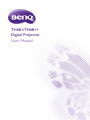 1
1
-
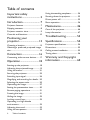 2
2
-
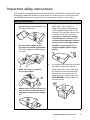 3
3
-
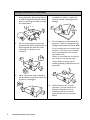 4
4
-
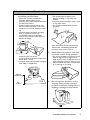 5
5
-
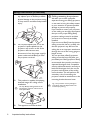 6
6
-
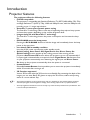 7
7
-
 8
8
-
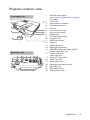 9
9
-
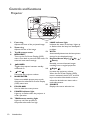 10
10
-
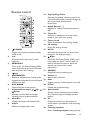 11
11
-
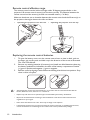 12
12
-
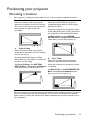 13
13
-
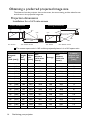 14
14
-
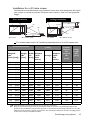 15
15
-
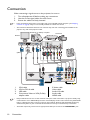 16
16
-
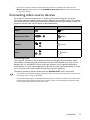 17
17
-
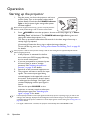 18
18
-
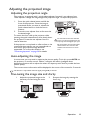 19
19
-
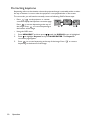 20
20
-
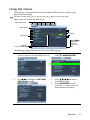 21
21
-
 22
22
-
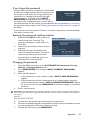 23
23
-
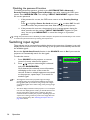 24
24
-
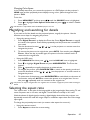 25
25
-
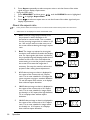 26
26
-
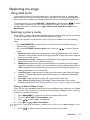 27
27
-
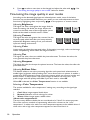 28
28
-
 29
29
-
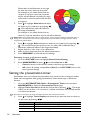 30
30
-
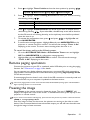 31
31
-
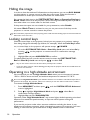 32
32
-
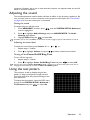 33
33
-
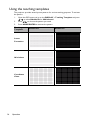 34
34
-
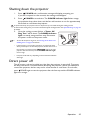 35
35
-
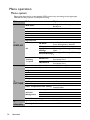 36
36
-
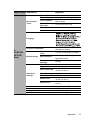 37
37
-
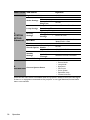 38
38
-
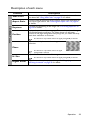 39
39
-
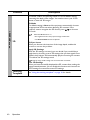 40
40
-
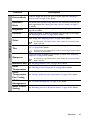 41
41
-
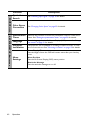 42
42
-
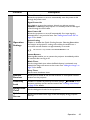 43
43
-
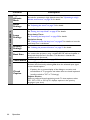 44
44
-
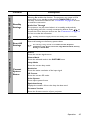 45
45
-
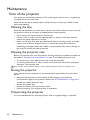 46
46
-
 47
47
-
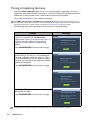 48
48
-
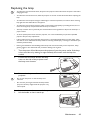 49
49
-
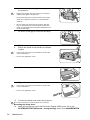 50
50
-
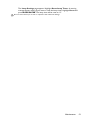 51
51
-
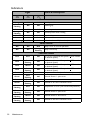 52
52
-
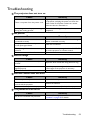 53
53
-
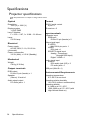 54
54
-
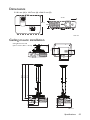 55
55
-
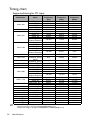 56
56
-
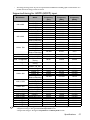 57
57
-
 58
58
-
 59
59
-
 60
60
Ask a question and I''ll find the answer in the document
Finding information in a document is now easier with AI
Related papers
Other documents
-
ViewSonic ViewSonic PG701WU User manual
-
ViewSonic ViewSonic PG701WU User manual
-
HERMA Enjoy IT User manual
-
ViewSonic ViewSonic PX701-4K User manual
-
ViewSonic ViewSonic PX701-4K User manual
-
Delta Faucet U494R-84-PK Specification
-
Infocus INL148HDUST User manual
-
Agilent Technologies ICP-MS Quick Start Instructions