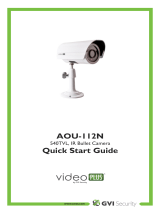Page is loading ...

User Guide

Some of the contents in this manual may differ from your phone depending on the software
of the phone. Actual color may vary.
Your phone is designed to make it easy for you to access a wide variety of content. For your
protection, we want you to be aware that some applications that you enable may involve
the location of your phone being shared. For applications available through AT&T, we
offer privacy controls that let you decide how an application may use the location of your
phone and other phones on your account. However, the AT&T privacy tools do not apply
to applications available outside of AT&T. Please review the terms and conditions and the
associated privacy policy for each location-based service to learn how location information
will be used and protected. In addition, your AT&T phone may be used to access the internet
and to download, and/or purchase goods, applications, and services from AT&T or elsewhere
from third parties. AT&T provides tools for you to control access to the Internet and certain
Internet content. These controls may not be available for certain devices which bypass AT&T
controls.
Service provided by AT&T Mobility. Portions © 2011 AT&T Intellectual Property. All rights
reserved. AT&T, the AT&T logo and all other AT&T marks contained herein are trademarks
of AT&T Intellectual Property and/or AT&T affiliated companies. All other marks contained
herein are the property of their respective owners.
Copyright © 2011. Pantech. All Rights Reserved.

3
Specifications
Design
QWERTY bar
Displays
'+'`XdadghI;IA89l^i]'#)»Y^heaVn
('%')%gZhdaji^dc
*a^cZh[dgiZmi^cWVh^XbdYZl^i]&+"ed^ci[dci
Ildhd[i`ZnhVcY[djg"lVnhXgdaaVcYD@`Zn
Melodies
#be(!#b^Y^!#^BZadYn!#lVk
Camera
>ciZ\gViZY'B8BDH8VbZgV
GZhdaji^dcjeid&+%%m&'%%&!.'%!%%%e^mZah
BeZ\)K^YZdgZXdgY^c\$eaVn^c\jeid&*[$hFK<6h^oZ
HZa["i^bZg[jcXi^dcD[[!(hZXdcYh!*hZXdcYhdg&%hZXdcYh
E]didVaWjbVcYk^YZdVaWjb
Dimensions & Weight
LZ^\]i/(#(do#l^i]hiVcYVgYWViiZgn
9^bZch^dch/&&*#.bbm+&bbm.#.*bb

4
Power Management (Performance)
Battery Type Capacity Standby Time Ta lk Ti me
Standard
A^i]^jb">dcA^"^dc
1000 mAh
Minimum
&%YVnh'*%]gh
Minimum
(]gh
Operating Frequency
<HB$<EGH$:9<:-*%$.%%$&-%%$&.%%B=o!JBIH$=H9E6-*%$&.%%B=ocZildg`h^cCdgi]
America, South America, Europe, Africa, and Asia-Pacific where these networks are supported.
6jidbVi^XWVcYhl^iX]^c\#

Receiver
Display
Left/Right soft key
Perform the functions
shown at the bottom
line of the display.
Clear key
Return to previous screen
or delete characters in
iZmibdYZ#
Power on&off / Menu exit
key / End key
Turn phone on/off, end
XVaah!Zm^ibZcjh.
Delete key
Press to delete a number
or letter.
Enter key
Press to move to the
cZmigdl#
Space key
Press to enter a space.
Navigation
Je/Lg^iZCZlHBH
9dlc/8dciVXih
AZ[i/Mobile Email
G^\]i/NEbdW^aZ
8ZciZg/D@$LZW
Speaker phone key
Send key
CAPS/Shift key
To type a single uppercase
letter, press this key then
a letter.
Function key
To enter a number or
a symbol, press the
function key, and press the
corresponding key.
Phone overview
5

Left side key
KdajbZjeVcYYdlc
Charger slot / Ear mic
Camera
Camera key
Internal antenna area
Speaker
6
note: Holding the device by the internal antenna area might affect the quality of all calls.

7
Menu overview
Messaging
Mobile Email
YPmobile
Web
Home
Bookmarks
Fee d
Enter Address
History
Manage

8
Address Book
Contacts
<gdjeh
Favorites
AdXVaHZVgX]
Settings
;^mZY9^VaCjbWZgh
BnE]dcZCjbWZg
S
HZgk^XZCjbWZgh
AppCenter
App Manager
AT& T GPS
6IICVk^\Vidg
6aaHedgi<EH
Maps
AT & T F a mi l y M a p

9
To o ls
Recent Calls
Camera
K^YZd8VbZgV
Media Player
Alarm Clock
Calendar
CdiZeVY
Kd^XZBZbd
World Time
Calculator
Tip Calculator
Converter
Stopwatch
Timer
My Stuff
App Manager
<VbZh6eeh
Audio
Music
Picture
K^YZd
To o l s
my AT&T
8^in>9
6eea^XVi^dc9ViV
Di]Zg;^aZh
Memory
AT& T Musi c
Music Player
Shop Music
AT & T R a d i o
Settings
Profiles
9^heaVn
n
Call
Phone
Connectivity
S
Security
n
AT&T Software
JeYViZ
Reset
TTY
Phone Information
S
SIM dependent
N
CZildg`YZeZcYZci

10
Quick & Easy
Keys Functions
<>
Performs the functions shown at the bottom line of the display.
Scrolls through the menu options in Menu mode. In standby mode,
AZ[i/6XXZhhMobile Email menu
G^\]i/6XXZhhYPmobile menu
Je/6XXZhhNew Message menu
9dlc/6XXZhhContacts menu
Ldg`h^cLdgYhZVgX]bdYZ^[egZhhZY^ci]ZEgZY^Xi^kZiZmi^cejibdYZ#
O
Selects a menu function or store user-input information, such as names. Also
uses this key for confirmation.
AVjcX]Zhi]Z Web directly if pressed in standby mode.
N
Tu r n s o n t h e s p e a k e r m o d e .
C
9ZaZiZhX]VgVXiZgh[gdbi]ZY^heaVn!dggZijgcidegZk^djhbZcj#
S
Sends or receives a call. Shows the recent call list in standby mode.
E
Completes the current call. Turns on/off the phone if pressed and held.
Cancels user input and return to main screen while in Menu mode.
1
Quickly connects to the voice mail server if pressed and held in standby mode.
0~9
:ciZghcjbWZgh!aZiiZghdgheZX^VaX]VgVXiZgh#<dZhidi]ZY^VahXgZZc^[egZhhZY
in standby mode.
B
:ciZghdgZm^ih[gdbk^WgViZbdYZ^[egZhhZYVcY]ZaY#
q
:ciZghVc^ciZgcVi^dcVaY^Va^c\egZÅm^[egZhhZY^chiVcYWnbdYZ#

11
Keys Functions
m
8]Vc\ZhkVg^djhiZmi^cejibdYZh^[egZhhZYVii]ZiZmi"ZY^i^c\hXgZZc#
l
AdX`hi]Z`ZneVY^[egZhhZYVcY]ZaY^chiVcYWnbdYZ#
9^heaVnhheZX^VaX]VgVXiZghi]ViVgZcdieaVXZYdci]Z`ZneVY#
Adjusts the earpiece volume during a call.
Controls the Ringtone volume, vibrate mode and silent all mode in standby.
Mutes the ringtone of an incoming call.
Rejects an incoming call if pressed and held.
Q
Tu r n s c a m e r a c a p t u r e m o d e o n .
Works as a ca mera shu tter i n ca pture mode.

12
Specifications ......................................................(
Phone overview ...................................................*
Menu overview .....................................................7
Quick & Easy ........................................................10
1. Getting Started
SIM card and battery .......................................&+
Tu r n i n g t h e p h o n e o n / o f f .............................&-
@ZneVYjcadX` ....................................................&-
Essential display indications ........................&.
Memory card .....................................................20
Assigning the menu ....................................... 22
JeYVi^c\hd[ilVgZ .......................................... 22
Jh^c\i]ZFL:GIN`ZneVY ......................... '(
Jh^c\i]ZMultitask menu ............................. ')
2. Calls and address book
Making, receiving and ending calls ..........'-
Dei^dchYjg^c\VXVaa ......................................(%
Call settings ....................................................... ('
Checking all calls .............................................. ('
Speed dialing .....................................................()
Jh^c\i]ZVYYgZhhWdd` ................................ (*
Address book settings .................................. (,
Caller identification.........................................(-
Jh^c\ndjg]ZVYhZi .........................................(.
HZgk^XZcjbWZghVcYÅmZYY^Va^c\ ...........(.
3. Messaging
:ciZg^c\iZmi ......................................................)'
Receiving messages ......................................)(
8gZVi^c\VcYhZcY^c\iZmibZhhV\Zh.....))
Creating multimedia messages ...............)*
Message templates ........................................).
Message settings ............................................*%
Managing memory .......................................... *'
Email ......................................................................*(
4. Multimedia
Camera ................................................................*+
Photo album ..................................................... +%
K^YZdVaWjb .......................................................+'
Audio album .......................................................+)
Music player .......................................................++
Music player settings .....................................+.
Media player .......................................................70
Di]ZgÅaZh ............................................................ 72
Managing memory ......................................... 72
Playing games .................................................. 72

13
5. Useful Features
Alarm .....................................................................,+
Calendar ..............................................................,+
CdiZeVYVcYkd^XZbZbd ........................... 77
World time ..........................................................,.
Calculator, tip calculator, and
converter ............................................................,.
Stopwatch and timer..................................... -%
Memory information .......................................-&
6. Connectivity
Bluetooth ............................................................-)
Jh^c\Web ..........................................................-+
Profile settings .................................................--
7. Settings
AVc\jV\Z .............................................................'
I^bZ9ViZ .........................................................'
Ring Tone .............................................................'
9^heaVn ...................................................................(
Security .................................................................)
Reset ......................................................................*
TTY ..........................................................................+
8. Appendix
Alert message ................................................ 100
Tr o u b l e s h o o t i n g c h e c k l i s t ..........................101
Safety information ........................................102
Safety precautions ........................................&%(
About battery usage....................................&%)
;88=ZVg^c\"6^Y8dbeVi^W^a^in=68
GZ\jaVi^dch[dgL^gZaZhh9Zk^XZh ...........&%*
FCC Regulatory Compliance ....................&%-
Warranty .............................................................110


1
SIM card and battery
Turning the phone on/off
@ZneVYjcadX`
Essential display indications
Memory card
Assigning the menu
JeYVi^c\hd[ilVgZ
Jh^c\i]ZFL:GIN`ZneVY
Jh^c\i]ZMultitask menu
Getting Started
&# <Zii^c\HiVgiZY

16
SIM card and battery
About your SIM card
L]ZcndjhjWhXg^WZidndjgcZildg`deZgVidg!ndjgZXZ^kZVH>BHjWhXg^WZg>YZci^inBdYjaZ
XVgYXdciV^c^c\ndjggZ\^higVi^dc^c[dgbVi^dc!E>CXdYZ!ZiX#
A^`ZVXgZY^iXVgY!^ih]djaYWZ`ZeihZXjgZVcY]VcYaZYXVgZ[jaan#9dcdiWZcY!hXgViX]dgZmedhZ
it to moisture. Avoid static electricity.
To avoid corrupting your SIM card’s memory, always turn off your phone before removing or
inserting your SIM card.
About your battery
Ndjge]dcZjhZhVA^">dcWViiZgn#BV`ZhjgZidjhZVcVji]dg^oZYWViiZgnVcYX]Vg\Zgdcan#;dg
more details, please inquire at your nearest dealer.
note:Ndjge]dcZ^hedlZgZYWnVA^i]^jb>dcA^">dcWViiZgn#Jca^`Zdi]Zg[dgbhd[WViiZgniZX]cdad\n!ndjXVc
recharge your battery while some charge remains without reducing your phone’s autonomy due to the “battery
bZbdgnZ[[ZXi»^c]ZgZci^ci]dhZiZX]cdad\^Zh#
Installing/removing SIM card and battery
1. Remove the battery cover from the unit.
IdgZbdkZi]ZWViiZgnXdkZg!ejh]i]ZWViiZgnXdkZgYdlclVgY&VcY
ha^YZ^i'Vhh]dlcg^\]i#
2. Insert the SIM card into the slot. The gold contacts of the SIM card
should go against the metal contacts of the phone.

02
03
04
05
06
07
08
01
17
Put the contacts of the battery into the hole located at the bottom of
the unit. Insert and press the upper side of the battery until you hear
i]ZºXa^X`»#Make sure you align the gold contacts at the battery end with
contacts on the phone. If the contacts at the battery are not properly
aligned, damage could occur to the phone and the battery.
(# IdgZbdkZi]ZWViiZgn!ejh]i]ZWdiidbd[i]ZWViiZgnidjelVgYhVcY
remove the battery. To remove the SIM card, slide the SIM card in the
direction of the arrow as shown.
)#IdÅii]ZWViiZgnXdkZg!eji^idci]Z\j^YZgV^aVcYejh]je#
Charging your battery
1. To charge, connect the charger adapter as shown right.
Make sure you align the connector as shown right. If not, it will damage
the charging connector on the phone and will not charge.
2. To remove the adapter connection, pull the adapter away as shown
right.

18
Incorrect
Correct
Incorrect
Correct
Turning the phone on/off
To turn on
1. Press and holdE.
To turn off
1. Press and holdE.
Keypad unlock
Unlocking the keypad
1. Press Unlock > Ye s.

02
03
04
05
06
07
08
01
19
Essential display indications
Signal strength. The greater the number of bars, the stronger the signal. When
network is in searching mode, is displayed.
A call is being made. When you are in no service area, is displayed.
Call forwarding
N
is active.
Incoming calls set to Normal.
Incoming calls set to Outdoor.
Incoming calls set to Vibrate Only.
Incoming calls set to Silent.
Flight Mode is active.
GZXZ^kZYdcZdgbdgZiZmibZhhV\Zh.
Received one or more multimedia messages.
Received one or more WAP push messages.
Received one or more configuration messages.
Received one or more voice messages.
A message is being sent.
A message is being received.
An alarm is set.
Appointment Alarm is set.
Browser is active, secured and being downloaded.
Bluetooth is active.
Bluetooth hands-free headset is connected.
7ajZiddi]6'9E]ZVYhZi^hXdccZXiZY#
7ajZiddi]]VcYh"[gZZ 6'9E]ZVYhZi^hXdccZXiZY#

20
9ViVigVch[Zgk^V7ajZiddi]#
Headset is connected.
JH7^hXdccZXiZY.
TTY is active.
6<EGHh^\cVa^hVkV^aVWaZ#>i^hY^heaVnZYl]Zci]ZgZ^hVcVXi^kZ<EGHhZhh^dc.
6c:9<:h^\cVa^hVkV^aVWaZ#>i^hY^heaVnZYl]Zci]ZgZ^hVcVXi^kZ:9<:hZhh^dc.
6b^XgdH9XVgY^hinserted.
Battery strength. When the battery charge is low, is displayed.
7<B^heaVn!eVjhZVcYWZ^c\hideeZY.
N
CZildg`YZeZcYZci
Memory card
You c an us e ab^XgdH9XVgYVhVbZbdgnXVgY#
It gives you more space to save pictures, videos, music, etc.
Inserting and removing a memory card
&# DeZci]ZWViiZgnXdkZg#
2. Insert the card. The icon will be displayed.
(# IdgZbdkZi]ZbZbdgnXVgY!ha^YZi]ZbZbdgnXVgYdji^ci]Zdeedh^iZ
direction of the arrow.
/