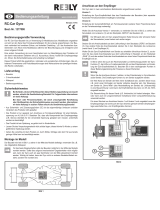Page is loading ...

EASY Control
Setting up WINGSTABI EASY Control without a PC
In principle, WINGSTABI EASY Control can be used in every installation position,
but the standard installation position is, however, required for setup without a
PC: “Laying at”, with the servo connections facing the rear. Other positions can
only be selected using the MULTIPLEX Launcher.
The teach-in procedure commences when WINGSTABI EASY Control is started
with inserted jumper at the MSB connection.
IMPORTANT NOTE: All the mixers must be switched off for the teach-in
procedure. This applies, in particular, to elevator mixing, Combi-Switch
as well as Snap-Flap. Dual-Rate should also be switched off. All the
controllers (trims) at the transmitter must be set to NEUTRAL.
After switching on the transmitter (must be connected to the receiver), eight
teach-in steps are carried out. The model stands on the ground, only the sticks
of the transmitter will be moved. The current step is indicated by the operation
LED ashing green. The number of ashes corresponds to the respective step.
Fast ashing indicates that a step has been completed: green = ok, red =error.
The teach-in procedure informs WINGSTABI EASY Control which servo is oper-
ating which function and which maximum distance it can travel. This results in
special features for V-tail and Delta airplane models.
Why WINGSTABI EASY Control?
This software runs on all WINGSTABI and, in contrast to the previous WINGSTABI,
does not require a PC for setup. Consequently, WINGSTABI EASY Control can be
integrated in every model programmed on your transmitter and, after a short
teach-in procedure (which servo does what), be own.
In the factory default setting, the gyro function is switched off in the EASY Con-
trol software so that a model containing WINGSTABI EASY Control can be pro-
grammed on the respective transmitter - as would normally be the case without
a gyro. Thanks to automatic RC system recognition, almost all RC equipment
with a serial signal output at the receiver (Multiplex SRXL, HiTEC SL, Jeti EXBUS,
Futaba S.BUS, Graupner HOTT, JR XBUS Mode B, PPM) is suitable. WINGSTABI
with integrated receiver is the best solution for M-LINK users.
If the smaller scope of system-related functions provided by EASY Control is
insufcient, simply modify the software setting options on a computer (Windows
PC/notebook) as desired using the MULTIPLEX Launcher via the USB interface.
Alternatively, it is also possible to switch to the “CLASSIC” software version,
which offers a much wider range of functions. The MULTIPLEX Launcher and
the two WINGSTABI software versions are available free of charge along with
possible updates.
MULTIPLEX Modellsport GmbH & Co.KG
Westliche Gewerbestraße 1
D-75015 Bretten-Gölshausen, Germany
www.multiplex-rc.de

LED indicators in gyro mode
Sensitivity
Phase 1
Damping mode
Phase 2
Heading hold
Gyro off
Green: Damping mode
Orange: Gyro off
Red: Heading hold mode
Red ashing: No RC signal
Green LEDOrange LEDRed LED
Further optimizations via PC and MULTIPLEX Launcher
A USB port at a Windows PC with installed MULTIPLEX Launcher is necessary
for executing further settings. The optional USB adapter is connected to the
B/D port. A power supply for WINGSTABI EASY Control is also necessary. The
Launcher contains detailed instructions for optimizing WINGSTABI functions for
EASY Control - and the “CLASSIC” version of the respective current rmware.
Teach-in troubleshooting
Flight mode
Restrictions
If it was not possible to complete the teach-in procedure without errors, the
following troubleshooting steps may remedy the problem.
Ailerons are not recognized: Insufcient rudder deections, possibly due to in-
tense differentiation. Eliminate differentiation and teach in again.
Ailerons and rudders are recognized together: Switch off, e.g., the Combi-Switch
for teach-in.
General problems with channel recognition: Make sure that all the controllers
and aps are in the neutral position at the controller before switching on the
WINGSTABI power supply. Make sure that all the servos travel a sufcient dis-
tance to be recognized. Deactivate all the mixers that are associated with the
aileron, rudder, and elevator. Restart the teach-in procedure.
The sensitivity of the control can be set using the slider/rotary knob or the three-
stage switch. In addition, it is possible to toggle between damping and heading
hold mode. The gyro is inactive in the middle section of the slider (1500µs, servo
middle position).
Sensitivity increases the closer you get to the controller end positions. Switching
takes place between phase 1 (damping) and phase 2 (heading hold) by moving
the controller in the opposite direction.
You can use any mixer in the transmitter, but remember rudder that elevator or
aileron trimming is not permitted in heading hold mode. Pitch trim compensation
for throttle, aps, spoiler, and buttery can only be used when switched off and
in damping mode. If necessary, combine the sensitivity controller and the ight
phase controller at the transmitter.
LED indicators during the teach-in procedure
1x green: Waiting for RC reception
2x green: Importing the sensitivity channel
3x green: Right aileron
4x green: Left aileron
5x green: Elevator descent
6x green: Elevator climb
7x green: Right rudder
8x green: Left rudder
3x red: Pass-through mode active for transmitter, gyro without functionality.
After each teach-in step, the servos allocated to the respective axis twitch. Make
sure that only these servos display conrmation.
WINGSTABI must be restarted to exit the remote control setup mode. Once
all the steps have been completed successfully, the conguration is saved auto-
matically in WINGSTABI EASY Control. This is indicated by the green LED ash-
ing fast. Flight mode can now commence with your WINGSTABI. When ying,
trimming is possible with the gyro deactivated and when in damping mode.
After this kind of trim ight, restart your WINGSTABI EASY Control; it now also
accepts trimmings for the heading hold mode. Never trim when ying in heading
hold mode!
max. 2000
min. 1580
min. 1420
max. 1000
Teaching in a V-tail airplane
Insert the jumper and start WINGSTABI EASY Control
Teaching in a Delta airplane
To teach in a V-tail airplane, set the elevator mixer input to 100% in order to
achieve the maximum distances. After the teach-in procedure, reset the elevator
mixer input to the actually desired previous value.
Step 1. Automatic protocol or RC signal recognition
Step 2. Teach in RC channel for sensitivity
Move the sensitivity controller (e.g. slider, rotary knob or three-stage switch)
from one end stop to the other.
Only one servo channel should change!
If teaching in of the sensitivity controller is not possible, WINGSTABI switches
to remote control setup mode (exits the further setup process). This is
indicated by the red LED ashing three times. All the control signals are now
transferred to the servos unaltered. This allows you to set up the model basic
setup at the transmitter (assignments, servo directions, and travel).
To teach in an airplane with Delta mixer, set the elevator mixer input to 100% in
order to achieve the maximum distances. After the teach-in procedure, reset the
elevator mixer input to the actually desired previous value.
IMPORTANT NOTE: Make sure the motor cannot start up! Use the
receiver battery or disconnect a line of the BL motor from the controller.
EN

WINGSTABI EASY Control
Regelung | Control | Réglage
Empndlichkeit | Sensitivity | Sensibilité
Phase 1
Dämpfungsmode | Damping mode |
Mode amortissement
Phase 2
Headinghold | Heading hold |
Headinghold
Kreisel aus | Gyro off | Gyro OFF
LED grün
Green LED
LED verte
LED orange
Orange LED
LED orange
LED rot
Red LED
LED rouge
max. 2000
min. 1580
min. 1420
max. 1000
/