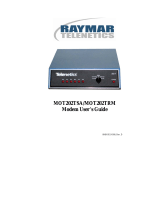Page is loading ...

Model 2370
High-Speed Universal
Fiber Optic Modem
User Manual


EdgeAccess® Universal Chassis System
Model 2370 Model User Manual i
CAUTION!
This product may contain a laser diode operating at a wavelength of 1300nm - 1600nm. Use of
optical instruments (e.g., collimating optics) with this product may increase eye hazard. Use of
controls or adjustments, or performing procedures other than those specified herein may result in
hazardous radiation exposure.
Under normal conditions, the radiation levels emitted by this product are under Class 1 limits in 21
CFR Chapter 1, Subchapter J.
ATTENCION!
Cet équipement peut avoir une diode laser émettant à des longueurs d'onde allant de 1300nm à
1600nm. L'utilisation d'instruments optiques (par exemple : un collimateur optique) avec cet
équipement peut s'avèrer dangereuse pour les yeux. Procéder à des contrôles, des ajustements ou toute
procédure autre que celles décrites ci-après peut provoquer une exposition dangereuse à des
radiations.
Sous des conditions normales, le niveau des radiations émises par cet équipement est en dessous des
limites prescrites dans CFR21, chapitre 1, sous chapitre J.
NOTICE!
This device contains static sensitive components. It should be handled only with proper ElectroStatic
Discharge (ESD) grounding procedures.
NOTE!
Cet équipement contient des composants sensibles aux décharges électro-statiques. Il doit absolument
être manipulé en respectant les règles de mise à la terre afin de prévenir de telles décharges.

Model 2370 Model User Manual
ii
NOTICE
Canoga Perkins has prepared this users manual for use by customers and Canoga Perkins personnel as
a guide for the proper installation, operation and/or maintenance of Canoga Perkins equipment. The
drawings, specifications and information contained in this document are the property of Canoga
Perkins and any unauthorized use or disclosure of such drawings, specifications and information is
prohibited.
Canoga Perkins reserves the right to change or update the contents of this manual and to change the
specifications of its products at any time without prior notification. Every effort has been made to
keep the information in this document current and accurate as of the date of publication or revision.
However, no guarantee is given or implied that the document is error free or that is accurate with
regard to any specification.
Canoga Perkins Corporation
20600 Prairie Street
Chatsworth, California 91311-6008
Business Phone: (818) 718-6300
(Monday - Friday 7 a.m. - 5 p.m. Pacific Time)
FAX: (818) 718-6312 (24hrs.)
Web Site: www.canoga.com
Email: [email protected]
Copyright© 2003, 2004 Canoga Perkins Corporation
All Rights Reserved
EdgeAccess®
Universal Chassis System
Model 2370
User Manual
Model Number 2370-UM
Product Number 6913151
Rev. E 01/2008

EdgeAccess® Universal Chassis System
Model 2370 Model User Manual iii
Table of Contents
Chapter 1 Overview.................................................................................................1-1
1.1 Modem Operation...................................................................................................................1-2
1.2 Fiber Optic Options................................................................................................................1-3
1.3 Features ..................................................................................................................................1-3
Chapter 2 Installation and Setup............................................................................2-1
2.1 Installation..............................................................................................................................2-1
2.2 Power Up and Front Panel Functions.....................................................................................2-2
Chapter 3 Electrical Data Interfaces......................................................................3-1
3.1 L130: Configurable EIA-232/423/530/P53/449/V35............................................................3-1
3.2 P53 Interface for the L130......................................................................................................3-3
3.3 L131: EIA-422, DC-37 With Control Signals.......................................................................3-5
3.4 L132: EIA-422, TwinAx.......................................................................................................3-6
3.5 L133: TTL, BNC...................................................................................................................3-6
3.6 L134, L135, L136, L137: T1 and E1.....................................................................................3-7
3.7 L138: EIA-422, DC-37 Without Control Signals..................................................................3-8
3.8 L139: T88..............................................................................................................................3-8
3.9 Operating Modes and Transmit/Receive Timing...................................................................3-8
Chapter 4 Software Management...........................................................................4-1
4.1 VT100 Terminal Emulation ...................................................................................................4-1
4.2 PC Configuration for Terminal Operation .............................................................................4-1
4.3 Management User Interface ...................................................................................................4-2
4.3.1 General Screen Format...........................................................................................................4-2
4.3.2 User Interface Organization ...................................................................................................4-3
4.3.3 Login Screen and DMM Main Menu.....................................................................................4-3
4.4 2370 Main Menu....................................................................................................................4-4
4.5 System Configuration.............................................................................................................4-4
4.6 Hardware Configuration.........................................................................................................4-5
4.7 Functional Configuration .......................................................................................................4-5
4.8 Trap Configuration.................................................................................................................4-9
4.9 Alarm Output Configuration ................................................................................................4-10
4.10 SNMP Configuration............................................................................................................4-11
4.11 Host Table ............................................................................................................................4-12
4.12 Diagnostics...........................................................................................................................4-13
4.13 Interface Status.....................................................................................................................4-14
4.14 Link Error Counters..............................................................................................................4-14
4.15 System Alarms .....................................................................................................................4-16
4.16 Utilities.................................................................................................................................4-17
4.17 PING.....................................................................................................................................4-18
4.18 Software Upgrade.................................................................................................................4-18
Chapter 5 Troubleshooting.....................................................................................5-1

Model 2370 Model User Manual
iv
5.1 Loopback Tests......................................................................................................................5-2
5.2 Optical Power and BERT Tests.............................................................................................5-2
5.3 Fiber Optic Diagnostics .........................................................................................................5-3
Chapter 6 Specifications .........................................................................................6-1
6.1 Optical....................................................................................................................................6-1
6.2 Electrical................................................................................................................................6-1
6.3 Physical / Environmental.......................................................................................................6-2
6.4 Modem Configurations..........................................................................................................6-3
Appendix A Warranty Information......................................................................A-1
List of Figures
Figure 1. Model 2370 Modem...........................................................................................................1-2
Figure 2. P53 Interface for External Station Clock............................................................................3-3
Figure 3. P53 Interface for Internal Clock.........................................................................................3-4
Figure 4. P53 Interface for External Function ...................................................................................3-4
Figure 5. External Operating Mode ...................................................................................................3-9
Figure 6. Internal Operating Mode ....................................................................................................3-9
Figure 7. Slave Operating Mode......................................................................................................3-10
Figure 8. General Screen Format.......................................................................................................4-2
Figure 9. 2370 Main Menu ................................................................................................................4-4
Figure 10. System Configuration Menu.............................................................................................4-4
Figure 11. Hardware Configuration Screen.......................................................................................4-5
Figure 12. Functional Configuration Screen......................................................................................4-6
Figure 13. Trap Configuration Screen ...............................................................................................4-9
Figure 14. Alarm Output Configuration Screen...............................................................................4-10
Figure 15. SNMP Configuration Screen..........................................................................................4-11
Figure 16. Host Table Screen...........................................................................................................4-12
Figure 17. Diagnostics Screen .........................................................................................................4-13
Figure 18. Interface Status Screen ...................................................................................................4-14
Figure 19. Link Error Counters Screen............................................................................................4-15
Figure 20. System Alarms Screen....................................................................................................4-16
Figure 21. Utilities Menu Screen.....................................................................................................4-17
Figure 22. PING Generation Screen................................................................................................4-18
Figure 23. Software Upgrade Screen...............................................................................................4-18
Figure 24. Local Loopback................................................................................................................5-2
Figure 25. Remote Loopback.............................................................................................................5-2
List of Tables
Table 1. 2370 LED Functions............................................................................................................2-2
Table 2. Signals and Pinouts: EIA-423/232, -530 Protocols and EIA-449/42 and V.35 Adapters...3-2
Table 3. EIA-449 Interface DC-37 Pin Assignments.........................................................................3-5

EdgeAccess® Universal Chassis System
Model 2370 Model User Manual v
Table 4. EIA-422 Interface TwinAx Signals......................................................................................3-6
Table 5. TTL/BNC Signals.................................................................................................................3-6
Table 6. RJ-48 Pinout.........................................................................................................................3-7
Table 7. DA-15 Pinout .......................................................................................................................3-7
Table 8. T1 and E1 ELIM Status LEDs .............................................................................................3-7
Table 9. EIA-422, Without Control Signals, DC-37 Pin Assignments..............................................3-8
Table 10. EIA-422 Interface TwinAx Signals...................................................................................3-8
Table 11. System Configuration Option Definitions..........................................................................4-5
Table 12. Functional Configuration Option Definitions ....................................................................4-6
Table 13. Interface Configuration Parameters and Values.................................................................4-7
Table 14. Trap Definitions .................................................................................................................4-9
Table 15. Alarm Output Definitions.................................................................................................4-10
Table 16. SNMP Configuration Parameters Description .................................................................4-11
Table 17. Diagnostics Screen Definitions ........................................................................................4-13
Table 18. Link Error Counters Definitions.......................................................................................4-15
Table 19. System Alarms Definitions ..............................................................................................4-16
Table 20. Utilities Menu Options.....................................................................................................4-17
Table 21. Symptoms With Possible Causes and Actions...................................................................5-1
Table 22. RJ-45 Pinout.......................................................................................................................6-2

Model 2370 Model User Manual
vi

EdgeAccess® Universal Chassis System
Model 2370 Model User Manual 1-1
Chapter 1
Overview
The Model 2370 universal fiber optic modem provides full-duplex operation at speeds up to 20 Mbps
and distances up to 120 Km, depending on the rate and mode selections.
The 2370 operates with these electrical line interface modules (ELIM):
• EIA-530 and EIA-530-A
• EIA-423A and EIA-232D
• EIA 449 and EIA-422
• CCITT V.35
• EIA-530/Model P53 supports:
• External station Clock
• Internal Clock
• External Clock
• EIA-422A/Model T22
• EIA-422A/Model D22
• TTL/BNC
• T1/E1
• T88
Use the 2370 with the Universal Chassis System (UCS) in the UCS 1000, UCS 1001, or Model 1040
or 1050 Standalone Enclosure. The UCS 1000 will hold up to 15 modems, the UCS 1001 can hold up
to two modems, and a standalone enclosure holds one modem. Figure 1 shows the 2370 modem.

Model 2370 Model User Manual
1-2
Figure 1. Model 2370 Modem
1.1 Modem Operation
The electrical connection between the network equipment and the 2370 differs according to the
electrical line interface module (ELIM). The conversion between electrical and optical signals is
similar in all applications. The modem multiplexes the clock, data, and control lead inputs from the
ELIM, then adds framing and supervisory information. The optical receiver extracts the clock and
data information from the optical signal, establishes the frame-bit lock, then demultiplexes the clock,
data, control signals, and routes the signals to the interface circuits.
The 2370 operates asynchronously at up to 15 Mbps and synchronously at up to 20 Mbps. Operation
mode options include external, internal, and slave timing. The built-in clock can generate the
common clock rates, including most Nx56/Nx64K rates.

EdgeAccess® Universal Chassis System
Model 2370 Model User Manual 1-3
1.2 Fiber Optic Options
The 2370 includes one fiber-optic transmitter and receiver. Use the 2370 with multimode or single
mode fiber optic cable and SC or ST connectors, depending on the transmitter option. The transmitter
options include:
• Single Mode, at 1310 nm and 1550 nm
• Multimode, at 1310 nm
• CWDM
For descriptions of the options by model number, see Chapter 6.
1.3 Features
The 2370 supports these features:
• Status LEDs
• Console port for accessing management functions through SLIP, PPP, SNMP
• Redundancy: Two modems at each end of the link provide full redundancy in these modes of
operation:
• Auto Switchover Monitors the link; if the active modem fails, switches automatically to the
inactive modem
• Manual Primary Makes the primary modem active
• Manual Secondary Makes the secondary modem active
• Off Disables redundancy
• ELIM connector adapters for P53
• Local and Remote loopback for test
• TRM/MDM and Reset switches

Model 2370 Model User Manual
1-4

EdgeAccess® Universal Chassis System
Model 2370 Model User Manual 2-1
Chapter 2
Installation and Setup
The 2370 can be installed in a UCS 1000, UCS 1001, or Model 1040 or 1050 enclosure. For details
on the chassis, see the manual for the chassis. The process to install a 2370 is the same for all chassis
options.
2.1 Installation
Follow these steps to install the 2370 and ELIM:
1. Unpack and inspect all components. Save the shipping carton and packing materials in case you
need to return the equipment to the manufacturer. Appendix A provides information for Return
Material Authorization (RMA).
2. Insert the 2370 into an unused slot in the chassis. Slide the 2370 into the rails and push it firmly
into the backplane, then tighten the captive screws. If you encounter resistance, check that no
connector pins are bent.
If you encounter more difficulty, contact Canoga Perkins at (818) 718-6300 for technical assistance.
3. Insert the ELIM into the 2370. Slide the ELIM into the rails and push it firmly into the
connector, then tighten the captive screw. If you encounter resistance, check that no connector
pins are bent.
Note: The 2370 and ELIM are hot-swappable and can be inserted or removed without disrupting
data transfer in other modules in the chassis.
The 2370 uses electrical cables to connect to the local site and fiber optic cables to connect to the
remote modem. Follow these steps to connect the electrical and optical cables:
4. If you will control the 2370 directly through the serial port, plug a DE-9 straight-through serial
cable into the EIA-232 port on the DMM and the serial port on the PC or terminal; for the pinout,
see Table 22 on page 6-2.
5. To connect to the local site, plug the electrical interface cables from the local equipment into the
Rx and Tx connectors using Tx to Rx, and Rx to Tx orientation.
Dirty optical connectors are a common source of link loss or attenuation problems, especially for
single mode fiber (SMF). Clean the connectors before plugging in a cable and whenever there is a
significant or unexplained light loss. To prevent contamination, always install protective dust covers
on unused fiber optic connectors.
6. Wipe the ferrule and the end-face surface of the male fiber coupler with a lint-free isopropyl
alcohol pad from a fiber cleaning kit.
7. Use canned air to blow out any dust from the female fiber coupler.

Model 2370 Model User Manual
2-2
Caution: To avoid damaging the fiber end-surface or connector, use extreme care when
installing or removing cables.
8. Plug in the optical cables:
• If you have a simplex optical connector, use a single strand, single mode fiber cable between
a pair of 2370 modems, one at 1310 nm wavelength and the other at 1550 nm wavelength.
• If you have a duplex connector, use Tx to Rx, and Rx to Tx orientation.
9. Label each cable and connector with a signal name and direction.
10. For cable connections to other modules in the chassis, see the appropriate user manual for details.
2.2 Power Up and Front Panel Functions
During the initial power-up sequence, all LEDs light amber. When start-up is complete, the setup and
installation are correct, and data is transmitting normally across the link, the STA LED lights green
and the CFG, CLS, and TST LEDs are off. During normal operation, the LED colors change
according to system and port conditions. The STA, CFG, and TST LEDs show the module condition.
The CLS LED shows the optical signal conditions. Table 1 shows the LED states for various
conditions.
Table 1. 2370 LED Functions
LED Status Description
STA Off No power
Green Normal operation
Amber Inactive (redundant modem)
Red Failed system self-test
CFG Off Normal operation
Red Software mismatch between local and remote modems, improperly
connected fiber optic cable, or setup mismatch between local and
remote modems
CLS Off Normal operation
Red Local loss of optical sync
Red blinking Remote loss of optical sync
TST Off Normal operation
Amber Local loopback (optical or electrical)
Amber blinking Remote loopback (optical or electrical)

EdgeAccess® Universal Chassis System
Model 2370 Model User Manual 3-1
Chapter 3
Electrical Data Interfaces
The 2370 supports these ELIMs:
• L130 Configurable EIA-232/423/530/P53/449/V35
• P53 Interface for the L130
• L131 EIA-422 DC-37 with controls
• L132 EIA-422 TwinAx
• L133 TTL BNC
• L134 T1 RJ-45
• L135 T1 DA-15
• L136 E1 RJ-45
• L137 E1 DA-15
• L138 EIA-422 DC-37 without controls
• L139 T88
In addition, this chapter describes operating and clock modes for the ELIMs.
3.1 L130: Configurable EIA-232/423/530/P53/449/V35
The L130 ELIM is electrically compatible with the EIA-423A, EIA-232D, and EIA-530 standards.
Table 2 lists the EIA-423/232 and EIA-530 signals with the pinouts for the female DB-25 connector
and the signals and pinouts for the adapters that support EIA 449/422 or V.35.
The control leads comply with the interface standards. RTS, CTS and DCD provide handshaking.
TD and RD are data input and output. SCT is the clock output for Internal and Slave modes. SCR is
always the clock for RD. SCTE is the clock input for External mode. DSR, DCD, and CTS output
are selectable in software.
The EIA-423 and EIA-232 interface includes these five end-to-end control leads:
• RTS to DCD
• DTR to RI
• STD to SRD
• SRTS to SDCD
• DSRS to SCTS
DSR and TM are local status leads that follow the functions described in EIA-232D. DSR typically
indicates that the modem is ready to handle transmit data. TM indicates that a loopback is active on
one or both modems. LL and RL are loopback control inputs and follow the software setting, unless a
2370 in a Model 1040 is in hardware mode and the function switch on the enclosure is set for
loopback, then LL and RL are ignored. For details on the software and loopback tests, see Sections
4.12 and 5.1.

Model 2370 Model User Manual
3-2
The V.35 interface signals follow the EIA-423 and EIA-232 protocols with minor changes, including
these three end-to-end control leads:
• RTS to DCD
• DTR to RI
DSR indicates that the modem is ready to receive data. TM is On only when loopback is active on
either or both modems.
Table 2. Signals and Pinouts: EIA-423/232, -530 Protocols and EIA-449/42 and V.35 Adapters
Signal Name Path EIA-
423/232
Signal
DB-25
Pin EIA-530
Signal DB-25
Pin EIA-
449/422
Signal
DC-37
Pin CCITT
Circuit V.35
Pin
Frame Ground FG 1 FG 1 SHLD 1 101 A
Transmit Data In TD 2 TDA 2 SD 4 103 P
Receive Data Out RD 3 RDA 3 RD 6 104 R
Request to Send In RTS 4 RTSA 4 RS 7 105 C
Clear to Send Out CTS 5 CTSA 5 CS 9 106 D
Data Set Ready Out DSR 6 DSRA/B 6/22 DM 11 107 E
Signal Ground SG 7 SG 7 SG 19 102 B
Data Carrier Detect Out DCD 8 DCDA 8 RR 13 109 F
Secondary RC Out RXCB 9 RT 26 115 V
Secondary DCD Out DCDB 10 RR 31
Secondary TT In SCTEB 11 TT 35 113 U
Secondary DCD Out SDCD 12 TXCB 12 ST 23 114 Y
Secondary CTS Out SCTS 13 CTSB 13 CS 27
Secondary TD In STD 14 TDB 14 SD 22 103 S
Transmit Clock Out SCT 15 TXCA 15 ST 5 114 AA
Secondary RD Out SRD 16 RDB 16 RD 24 104 T
Receive Clock Out SCR 17 RXCA 17 RT 8 115 X
Local Loopback In LL 18 LLA 18 LL 10 141 L
Secondary RTS In SRTS 19 RTSB 19 RS 25
Data Terminal Ready In DTR 20 DTRA/B 23/20 TR 12 108 H
Remote Loopback In RL 21 RLA 21 RL 14 140 N
Ring Indicator Out RI 22 DM 29 125 J
Data Signal Rate Selector In DSRS 23 TR 30
Terminal Timing In SCTE 24 SCTEA 24 TT 17 113 W
Test Mode Out TMA 25 TMA 25 TM 18 142 NN

EdgeAccess® Universal Chassis System
Model 2370 Model User Manual 3-3
3.2 P53 Interface for the L130
The L130 ELIM supports the P53 interface and external DCE/DTE adapter that converts the interface
to DTE with male DB-25 connector This interface supports FIFO buffers for received or transmitted
data and a programmable delay line to fine-tune the clock and data timing. The interface supports
these typical applications:
• With encryption devices on the BLACK side, where modems act as the network and supply the
synchronous clock, or on the RED (clear) side of data encryption (KG) equipment as the "tail-
circuit adapter" device. This allows the modem to accept two synchronous clocks, one for
transmitting (external clock) and one for receiving (FIFO input clock, SCT becomes an input).
• With systems that communicate over geosynchronous satellites, the FIFO can make up for clock
drift (Doppler shift) caused by the satellite's elliptical orbit around the earth.
Use the External Station configuration when an external station (slave) clock provides the timing (see
Figure 2). In this application, the modems act as the network, although the timing is from an outside
source. When connecting KG or KIV encryptors on the Black side with an external timing device, go
to the Functional Configuration screen and set the interface configuration values: set the modem with
the timing source to external; set the other modem to slave; for details, see Section 4.7.
FIFO
RX Data
RX Clock
Delay Line
Internal
Clock
TX Clock
TX Data
RXD
SCR
SCT
SCTE
TXD
J1, DB-25
Figure 2. P53 Interface for External Station Clock

Model 2370 Model User Manual
3-4
Use the Internal configuration when the network equipment is set for Internal Timing (see Figure 3).
In this application, the modems act as the network timing source. When connecting KG or KIV
encryptors on the Black side, go to the Functional Configuration screen and set the interface
configuration parameters: set the operating mode to Internal, then set the Internal Rate, then set the
delay time; for details, see Section 4.7.
FIFO
RX Data
RX Clock
Delay Line
Internal
Clock
TX Clock
TX Data
RXD
SCR
SCT
SCTE
TXD
J1, DB-25
Figure 3. P53 Interface for Internal Clock
Use the External configuration when the network equipment is set for Network or Internal Timing
(see Figure 4). In this application, the modems act as an extension of the Red side cable in a true tail
circuit. When connecting KG or KIV encryptors on the Red side to a DTE device, go to the
Functional Configuration screen and set the interface configuration parameters: set the operating
mode for the modem at the Red end to External and the modem at the DTE end to Slave; for details,
see Section 4.7.
FIFO
RX Data
RX Clock
Delay Line
Internal
Clock
TX Clock
TX Data
RXD
SCR
SCT
SCTE
TXD
J1, DB-25
Figure 4. P53 Interface for External Function

EdgeAccess® Universal Chassis System
Model 2370 Model User Manual 3-5
3.3 L131: EIA-422, DC-37 With Control Signals
The L131 ELIM for EIA-449 is electrically compatible with the EIA-422 specifications for clock and
data and with EIA-423 for control signals. It uses a female DC-37 connector; Table 3 lists the pinout.
SD, RD, ST, RT and TT provide the primary data and clock signals. ST provides the transmit clock
reference for Internal and Slave modes. RT provides the clock for the received data. TT provides the
transmit clock for External mode.
The control signal outputs are unbalanced drivers and the B-leads of the differential control signal
outputs are tied to signal ground to comply with EIA-422. None of the control leads interact with the
data transmission, but they do comply with DTE interface requirements. Most of the control leads are
end-to-end signal channels that can conform to EIA-449 interface standards..
The EIA-449 interface includes three end-to-end control leads; input to output:
• RS to RR
• TR to IC
• NS to SQ
DM and TM provide local status and follow the RS-449 functions. DM typically indicates that the
modem is ready to receive data. LL and RL are loopback control inputs and follow the software
setting, unless a 2370 in a Model 1040 is in hardware mode and the function switch on the enclosure
is set for loopback, then LL and RL are ignored. For details on the software and loopback tests, see
Sections 4.12 and 5.1.
Table 3. EIA-449 Interface DC-37 Pin Assignments
DC-37 Pin EIA-449 Signal Function Direction
1 SHLD Shield (Ground)
3/21 not used
4/22 SD Send Data In
5/23 ST Send Timing Out
6/24 RD Receive Data Out
7/25 RS Request to Send In
8/26 RT Receive Timing Out
9/27 CS Clear to Send Out
10 LL Local Loopback In
11/29 DM Data Mode Out
12/30 TR Terminal Ready In
13/31 RR Receiver Ready Out
14 RL Remote Loopback In
15 IC Incoming Call Control
17/35 TT Terminal Timing In

Model 2370 Model User Manual
3-6
DC-37 Pin EIA-449 Signal Function Direction
18 TM Test Mode Out
19 SG Signal Ground
20 RC Receive Common
33 SQ Signal Quality Control
34 NS New Signal Control
37 SC Send Common
3.4 L132: EIA-422, TwinAx
The L132 ELIM is electrically compatible with the EIA-422A specifications. It uses five TwinAx
connectors. Table 4 lists the supported signals.
Table 4. EIA-422 Interface TwinAx Signals
Signal Name Direction
RXD Receive Data Out
TXD Transmit Data In
SCR Receive Clock Out
SCT Transmit Clock Out
SCTE External Transmit Clock In
3.5 L133: TTL, BNC
The L133 ELIM includes five BNC connectors to connect to a DTE device that uses unbalanced TTL
signal levels; it supports only the clock and data. Use this ELIM for high speeds and long distances.
Table 5 lists the supported signals.
Table 5. TTL/BNC Signals
Signal Name Direction
RXD Receive Data Out
TXD Transmit Data In
SCR Receive Clock Out
SCT Transmit Clock Out
SCTE External Transmit Clock In
/