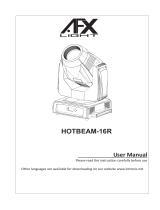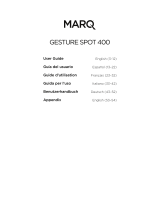Page is loading ...

USER MANUAL
MANUALE UTENTE
JETBEAM2
MOVING HEAD
EN - IT

All rights reserved by Music & Lights S.r.l. No part of this instruction manual may be
reproduced in any form or by any means for any commercial use.
In order to improve the quality of products, Music&Lights S.r.l. reserves the right to modify the
characteristics stated in this instruction manual at any time and without prior notice.
All revisions and updates are available in the ‘manuals’ section on site www.musiclights.it
REV.002-06/17

1
JETBEAM2
Packing content
• JETBEAM2
• Mount bracket
• User manual
TABLE OF CONTENTS
Safety
General instructions
Warnings and installation precautions
1 Introduction
1. 1 Description
1. 2 Technical specications
1. 3 Operating elements and connections
2 Installation
2. 1 Mounting
3 Functions and settings
3. 1 Operation
3. 2 Basic
3. 3 Using the menu
3. 4 Menu structure
3. 5 Linking
3. 6 DMX address
3. 7 DMX conguration
3. 8 DMX addressing
3. 9 Fixture settings
3. 10 Advanced
3. 11 Fixture information
3. 12 Operation in automatic mode
3. 13 Sensitivity microphone
3. 14 Connection of the DMX line
3. 15 Construction of the DMX termination
3. 16 DMX control
3. 17 Color and gobo wheels
4 Maintenance
4. 1 Maintenance and cleaning the unit
4. 2 Fuse replacement
4. 3 Trouble shooting
2
2
3
3
5
6
7
7
8
8
9
9
10
10
11
12
13
13
13
14
14
15
18
19
19
20

JETBEAM2
2
WARNING! Before carrying out any operations with the unit, carefully read this instruction
manual and keep it with cure for future reference. It contains important information about
the installation, usage and maintenance of the unit.
SAFETY
General instruction
• The products referred to in this manual conform to the European Community Directives and are there-
fore marked with .
• The unit is supplied with hazardous network voltage (230V~). Leave servicing to skilled personnel only.
Never make any modications on the unit not described in this instruction manual, otherwise you will
risk an electric shock.
• Connection must be made to a power supply system tted with ecient earthing (Class I appliance ac-
cording to standard EN 60598-1). It is, moreover, recommended to protect the supply lines of the units
from indirect contact and/or shorting to earth by using appropriately sized residual current devices.
• The connection to the main network of electric distribution must be carried out by a qualied electrical
installer. Check that the main frequency and voltage correspond to those for which the unit is designed
as given on the electrical data label.
• This unit is not for home use, only professional applications.
• Never use the xture under the following conditions:
- in places wet;
- in places subject to vibrations or bumps;
- in places with an ambient temperature of over 45°C.
• Make certain that no inammable liquids, water or metal objects enter the xture.
• Do not dismantle or modify the xture.
• All work must always be carried out by qualied technical personnel. Contact the nearest sales point for
an inspection or contact the manufacturer directly.
• If the unit is to be put out of operation denitively, take it to a local recycling
plant for a disposal which is not harmful to the environment.
Warnings and installation precautions
• If this device will be operated in any way dierent to the one described in this manual, it may suer
damage and the guarantee becomes void. Furthermore, any other operation may lead to dangers like
short circuit, burns, electric shock, etc.
• Before starting any maintenance work or cleaning the projector, cut o power from the main supply.
• Always additionally secure the projector with the safety rope. When carrying out any work, always com-
ply scrupulously with all the regulations (particularly regarding safety) currently in force in the country
in which the xture’s being used.
• For inside use only. Not designed for outside use.
• The minimum distance between the xture and surrounding walls must be more than 50 cm and the
air vents at the housing must not be covered in any case.
• Install the xture in a well ventilated place.
• Keep any inammable material at a safe distance from the xture.
• The maximum temperature that can be reached on the external surface of the tting, in a thermally
steady state, is high. After power o, please cool down over 15 minutes.
• Shields, lenses or ultraviolet screens shall be changed if they have become damaged to such an extent
that their eectiveness is impaired.
• The lamp (LED) shall be changed if it has become damaged or thermally deformed.
• Never look directly at the light beam. Please note that fast changes in lighting, e. g. ashing light, may
trigger epileptic seizures in photosensitive persons or persons with epilepsy.

3
JETBEAM2
- 1 - INTRODUCTION
1.1 DESCRIPTION
JETBEAM2 is a LED beam luminaire designed to be truly comparable to a discharge source. Ideal both for
installation and rental, the JETBEAM2 focusses on maximising the light output from its LED source all the
way throughout the glass optical system delivering a cutting-edge beam eect even on the brightest
stage.
1.2 TECHNICAL SPECIFICATIONS
LIGHT SOURCE
• Source: 100W high-power white LED
• CT: 6300K
• CRI: 72
• Luminous ux: 1756lm
• Lux: 150000lux @3m
• Lux: 18000lux @10m
• Source life expectancy: >30.000 h
OPTICS
• Beam angle: 2,5°
• Lens diameter: 120mm
• Lens type: high-quality glass lens optics
COLOUR SYSTEM
• Colour wheel: 14 dichroic lters + open
DYNAMIC EFFECTS
• Fixed gobos: 18 xed gobos + open
• Circular prism: 8f with bi-directional rotation, indexing
• Auto mode: built-in programs with execution speed adjustment
BODY
• Pan angle: 540°
• Tilt angle: 270°
• Pan/Tilt resolution: 8/16 bit
• Feedback: automatic repositioning after accidental movement
• Body: aluminium structure with hi-resistance polycarbonate cover
• Body colour: black, white nishing available
CONTROL
• Protocols: DMX512, RDM
• DMX channels: 9 / 11channel
• RDM: RDM ready for xture remote monitor and settings
• Display: black OLED high resolution display
• Firmware upgrade: yes, via USB-DMX interface (UPBOX1) not included
• Master/Slave: for synchronized operation of more units linked in a chain
ELECTRONICS
• Dimmer: linear 0~100% electronic dimmer
• Strobe / shutter: 0~30 Hz, electronic
• Operating temperature: -10° ~ +45°
• Flicker: icker free operation
ELECTRICAL
• Power supply: 100-240V – 50/60Hz

JETBEAM2
4
• Power consumption (at 230V): 163W
• Power consumption (at 120V): 161W
• Output (at 230V): 26 units on a single power line
• Output (at 120V): 14 units on a single power line
PHYSICAL
• Cooling: forced air with low noise fan
• Sospension and xing: any position with quick-lock omega brackets
• Signal connection: XLR 5p IN/OUT connectors
• Power connection: Seetronic powerCON IN/OUT connectors
• IP rating: 20
• Dimensions (WxHxD): 303x421x230mm
• Weight: 13kg
Fig.1Technical drawing
421
303
230

5
JETBEAM2
1.3 OPERATING ELEMENTS AND CONNECTIONS
1
2
34
5
6
7 8
9
11
A
B
10
12
Fig.2
1. MOVING HEAD
2. ROTARY ARM
3. CONTROL PANEL with LCD display
and 5 button used to access
the control panel functions and
manage them.
4. LED INDICATOR
5. LED INDICATOR
6. POWER IN (PowerCON IN):
for connection to a socket
(100-240V~/50-60Hz) via the
supplied mains cable.
7. POWER OUT: (PowerCON OUT) to
connect multiple units in series.
8. MAIN FUSE HOLDER: replace a
burnt-out fuse by one of the same
type only.
9. DMX IN (3-pole XLR): 1 = ground, 2
= DMX -, 3 = DMX +
10. DMX OUT ( 3-pole XLR): 1 =
ground, 2 = DMX -, 3 = DMX +
11. DMX IN (5-pole XLR):
1 = ground, 2 = DMX-, 3 = DMX+,
4 N/C, 5 N/C
12. DMX OUT (5-pole XLR):
1 = ground, 2 = DMX-, 3 = DMX+,
4 N/C, 5 N/C
View A
View B

JETBEAM2
6
- 2 - INSTALLATION
2.1 MOUNTING
The JETBEAM2 may be set up on a solid and even surface. By means of the xing facilities of the baseplate,
the unit can also be mounted upside down to a cross arm. The base plate is shown in g.3. For xing, stable
mounting clips are required. According to the gure, the bolts of the brackets are placed into the openings
provided in the base plate and turned clockwise until they lock (to the stop). Always ensure that the unit
is rmly xed to avoid vibration and slipping while operating. The mounting place must be of sucient
stability and be able to support a weight of 10 times of the unit’s weight. When carrying out any installa-
tion, always comply scrupulously with all the regulations (particularly regarding safety) currently in force
in the country in which the xture’s being used. Always additionally secure the projector with the safety
rope from falling down. For this purpose, fasten the safety rope at a suitable position so that the maximum
fall of the projector will be 20 cm.
Fig.3
CLAMP
SAFETY
CABLE
OMEGA
BRACKETS

7
JETBEAM2
- 3 - FUNCTIONS AND SETTINGS
3.1 OPERATION
Connect the supplied main cable to a socket (100-240V~/50-60Hz). The unit will run built-in program to
reset all motors to their home position. Shortly after that the JETBEAM2 is ready for operation. To switch
o, disconnect the mains plug from the socket. For a more convenient operation it is recommended to
connect the unit to a socket which can be switched on and o via light switch.
3.2 BASIC
The control panel of JETBEAM2 has a display and 5 buttons for the complete programming and manage-
ment of the projector menu (g.4).
Fig.4 - Functions of the buttons
UP DOWN MENU ENTER
Increases the value
displayed or passes to
the previous item in a
menu
Decreases the value
displayed or passes to
the next item in the
menu
To enter in the main
menù or to return to the
top level
Conrms the displayed
value, or activates the
displayed function, or
enters the successive
menu
Reversal of the display
To activate this function, hold simultaneously for 3 seconds UP and DOWN buttons while the display
is in the rest mode. This status will be memorised and maintained even for the next time it will be
switched on.
To return to the initial state, repeat the operation all over again.

JETBEAM2
8
3.3 USING THE MENU
1. Press the ENTER button to access the main menu.
2. Use the UP/DOWN button to select the menu to be used:
• Connect;
• Setup;
• Advanced;
• Information;
• Stand alone;
3. Press ENTER to display the rst item in the selected menu.
4. Use the UP/DOWN button to select the menu items.
NOTE - The display can be in one of two conditions: rest status and setting status. When it is in the rest sta-
tus, the display shows the projector’s DMX address. During menu setting status, after a wait time without
any key having been pressed, the display automatically returns to rest status.
It should be noted than when this condition occurs, any possible value that has been modied but not yet
conrmed with the ENTER button will be cancelled.
3.4 MENU STRUCTURE
MENU
1 CONNECT
ð
DMX Address
ð
Value (1-512)
DMX Mode
ð
Basic 8-9CH
Basic 16-11CH
2 SET UP
ð
Movement
ð
Pan Reverse
ð
YES/NO
Tilt Reverse
ð
YES/NO
Pan Feedback
ð
YES/NO
Tilt Feedback
ð
YES/NO
Screen
ð
Backlight
ð
ON
10s
20s
30s
Flip Display
ð
YES/NO
Warn Cue
ð
ON/OFF
Key Lock
ð
ON/OFF
Fixture
ð
Fan mode
ð
AUTO/HIGH
Temperature unit
ð
C° / F°
Auto Test
ð
Auto Test
Manual Test
ð
Pan
Pan Fine
Tilt
Tilt Fine
Pan/Tilt Speed
Dimmer
Shutter
Color
Gobo
Prism
ð
Value (000-255) for each function

9
JETBEAM2
3.5 LINKING
Several units may be interconnected in order to control all further slave units to the same eect of the
master unit.
1. Connect the DMX OUT of the master unit via 3/5-pole XLR cable to the DMX IN of the rst slave unit.
2. Connect the DMX OUT of the rst slave unit to the DMX IN of the second slave unit, etc. until all units
are connected in a chain.
3.6 DMX ADDRESS
To enter the DMX mode, follow these steps:
• Press the ENTER button to access the main menu.
• Press the UP/DOWN button to scroll the menu, select the Connect icon, then press the ENTER button to
enter the next menu.
• Press the UP/DOWN button to scroll through the menu, select the Address and press the ENTER key.
• Press the arrow keys to select the desired value (001-512).
• Press the ENTER key to conrm the setting.
• Press the MENU button repeatedly to exit the menu and save changes.
3 ADVANCED
ð
Reset
ð
All
ð
YES/NO
Pan
Tilt
Color
Gobo
Prism
Adjust
ð
Pan Oset
ð
Value (000-255) for each function
Tilt Oset
Color Oset
Gobo Oset
Prism Oset
Factory Reload
ð
YES/NO
4 INFORMATION
ð
Fixture Time
Temperature
Fans Speed
Software Ver.
UID
5 STAND ALONE
ð
Play
ð
Master/Slave
ð
Master
Slave
Sequence
ð
Show 1
Show 2
Show 3
Show 4
Speed
ð
Value (00-100%)

JETBEAM2
10
3.7 DMX MODE
The JETBEAM2 has more DMX channel congurations which can be accessed from the control panel.
• Press the ENTER button to access the main menu.
• Press the UP/DOWN button to scroll the menu, select the Connect icon, then press the ENTER button to
enter the next menu.
• Press the UP/DOWN button to scroll through the menu, select DMX Mode and press the ENTER button to
enter the next menu.
• Press the UP/DOWN button to scroll through the menu, select the mode and press ENTER to conrm
your choice.
• Press the MENU button repeatedly to exit the menu and save changes.
The unit is equipped with 3/5-pole XLR connections.
3.8 DMX ADDRESSING
For operation via light control unit with DMX512 protocol, is sucient connect the controller to JET-
BEAM2. To able to operate the JETBEAM2 with a light controller, adjust the DMX start address for the rst a
DMX channel. If e. g. address 33 on the controller is provided for controlling the function of the rst DMX
channel, adjust the start address 33 on the JETBEAM2. The other functions of the light eect panel are
then automatically assigned to the following addresses.
An example with the start address 33 is shown below:
Number of
DMX channels
Start address
(example)
DMX Address
occupied
Next possible start
address for unit No. 1
Next possible start
address for unit No. 2
Next possible start
address for unit No. 3
19 33 33-52 53 72 91
21 33 33-54 55 76 97
28 33 33-61 62 90 118
3.9 FIXTURE SETTINGS
Fig.6 - Example 21 DMX channels conguration
DMX Address: 96DMX Address: 54DMX Address: 33 DMX Address: 75
. . . . . . . . . . . .
DMX512 Controller

11
JETBEAM2
You can change the parameters for the device by following these steps:
MOVEMENT
• Press the ENTER button to access the main menu.
• Press the UP/DOWN button to scroll the menu, select the Set Up icon, then press the ENTER button to
enter the next menu.
• Press the UP/DOWN button to scroll through the menu, then select Movement and press the ENTER but-
ton to enter the next menu.
• Use the UP/DOWN button to select the option proposed and press the ENTER button to conrm the
setting.
- Pan Reverse - Pan rotation in the opposite direction. Select NO to deactivate the function (normal set-
ting); YES to activate the function (Pan Reverse).
- Tilt Reverse - Used for reversing tilt movement. Select NO to deactivate the function (normal setting);
YES to activate the function (Tilt Reverse).
- Pan/Tilt Feedbacks - Reorganization Pan/Tilt position after rolling away. Select NO to deactivate or YES
to activate the function.
• Press the ENTER button to conrm your choice.
• Press the MENU button repeatedly to exit the menu and save changes.
SCREEN
You can change the following parameters related to the display, following the same procedure:
• Press the ENTER button to access the main menu.
• Press the UP / DOWN keys to scroll the menu, select the Set Up icon, then press the ENTER button to
enter the next menu.
• Press UP / DOWN to scroll through the menu, then select Screen, and press the ENTER button to enter
the next menu.
• Press UP / DOWN to scroll through the menu, and then select one of the following settings for the dis-
play and press the ENTER key to display it.
- Back Light - Backlight display Auto O. This feature allows you to automatically turn o the backlight
after a specied time that you can set using the arrow buttons. To have the display always on select
Always On or choose another value to turn o the display after the amount of time you choose.
- Flip Display - Orientation of the display. This function allows you to rotate the display 180° to get a
better view of the display when the unit is hanging upside down. Select YES to activate or NO to dis-
able this function.
- Key Lock - Lock keys. With this function, you can lock the buttons on the control panel. If this func-
tion is activated, the keys are automatically locked. To disable or temporarily disable the key lock
function, press the buttons in the following order to regain access to menu commands: UP, DOWN,
MENU, RIGHT, ENTER. Select YES to activate or NO to disable.
• Press the ENTER button to conrm your choice.
• Press the MENU button repeatedly to exit the menu and save changes.
FIXTURE
Fans Mode - Select this function to set the fans operation mode:
• Press the ENTER button to access the main menu.
• Press the UP/DOWN button to scroll the menu, select the Set icon, then press the ENTER button to enter
the next menu.
• Press the UP/DOWN button to scroll through the menu, select UI Set, and press the ENTER button to
enter the next menu.
• Press the UP/DOWN button to scroll through the menu, and then select Fans Mode and press ENTER
to conrm.

JETBEAM2
12
• Press the UP/DOWN button to select Auto Speed/High Speed, press the ENTER button to conrm your
choice.
• Press the MENU button repeatedly to exit the menu and save changes
Temperature - Select this function to set the temperature unit measurement shown on the display:
• Press the ENTER button to access the main menu.
• Press the UP/DOWN to scroll through the menu, select the Set icon, then press the ENTER button to
enter the next menu.
• Press the UP/DOWN to scroll through the menu, select UI Set, and press the ENTER button to enter the
next menu.
• Press the UP/DOWN button to scroll through the menu, select Temperature C/F and press ENTER to
conrm.
• Press the UP/DOWN button to select the unit of measure Celsius/Fahrenheit and press the ENTER but-
ton
• to conrm your choice.
• Press the MENU button repeatedly to exit the menu and save changes.
Auto and Manual test: with this menu, you can test all functions; with auto the moving head will start an auto
test, with manual you can choose each channel/function to test.
3.10 ADVANCED
Reset Functions
You can start a preset program to restore the selected function:
• Press the ENTER button to access the main menu.
• Press the UP/DOWN button to scroll the menu, select the Advanced icon, then press the ENTER button
to enter the next menu.
• Press the UP/DOWN button to scroll through the menu, select Reset and press the ENTER button to
enter the next menu.
• Press the UP/DOWN button to scroll through the menu, then select the function you wish to reset be-
tween All, Pan&Tilt, Colors, Gobo, Prism.
• Press the ENTER button to conrm your choice and wait for the recovery of the selected function.
Adjust
Adjusts the lamp. This function allows you to modify all the parameters of the lamp: Pan Oset, Tilt Oset,
Color Oset, Gobos Oset, Prism Oset.
• Press the ENTER button to access the main menu.
• Press the UP/DOWN button to scroll the menu, select the Advanced icon, then press the ENTER button
to enter the next menu.
• Press the UP/DOWN button to scroll through the menu, select Adjust and press the ENTER button to
enter the next menu.
• Press the UP/DOWN button to select one of the parameters and press ENTER to edit the value (000-255)
through the UP/DOWN button.
• Press the ENTER button to conrm your choice and then press the MENU button repeatedly to exit the
menu and save changes.
Factory Reload
Select this function to reset the unit to factory settings:
• Press the ENTER button to access the main menu.
• Press the UP/DOWN button to scroll the menu, select the Advanced icon, then press the ENTER button
to enter the next menu.

13
JETBEAM2
• Press the UP/DOWN button to scroll through the menu, select Factory Reload and press the ENTER button
to enter the next menu.
• Press the UP/DOWN button to select YES or NO, then press the ENTER button to conrm.
3.11 FIXTURE INFORMATION
To view all the information on the device, proceed as follows:
• Press the ENTER button to access the main menu.
• Press the UP/DOWN button to scroll the menu, select the icon Information, then press the ENTER button
to enter the next menu.
• Press the UP/DOWN button to scroll through the menu, then select one of the following information
and press the ENTER button to display it.
- Fixture Time - Through the Fixture Time function you can display the operating time of the projector.
- Temperature - Through the Temperature function can be displayed the temperature inside the xture,
near the lamp. The temperature can be displayed in degrees Celsius or Fahrenheit.
- Fans Speed - Through the Fans Speed function you can show on display the fan speed present near the
lamp. Velocity is expressed in RPM (revolutions per minute).
- Software Version - Through Software Version function you can display the currently installed software
version.
- UID - This option shows the RDM identication number.
• Press the MENU button repeatedly to exit the menu.
RDM - With this function you can call up various submenus via RDM. This device is RDM ready. RDM stands
for “Remote Device Management” and makes remote control of devices connected to the DMX-bus possible.
Manual settings like adjusting the DMX starting address are no longer needed. RDM is integrated in DMX
without inuencing the connections. The RDM-data is transmitted via the standard XLR-poles 1 and 2 so new
DMX-cables are not necessary. RDM ready and conventional DMX devices can be operated in one DMX line.
If DMX splitters are used and RDM control is to be used, these splitters must support RDM.
3.12 OPERATIONS IN AUTOMATIC MODE
The unit independently runs through its show. Before you send an automatic program you need to set the
drive as Master/Alone:
• Press the ENTER button to access the main menu.
• Press the UP/DOWN button to scroll the menu, select the Stand Alone icon, then press the ENTER button
to enter the next menu.
• Press the UP/DOWN button to scroll through the menu, select Play and press the ENTER button to enter
the next menu.
• Press the UP/DOWN button to scroll through the menu, select Sequence and press ENTER to conrm
your choice.
• Press the UP/DOWN button to select the mode of operation:
- Master, if the unit is connected in series with other units and it acts as the Master;
- Slave, if the unit is connected in series with other units and it acts as the Slave;
• Press the ENTER button to conrm your choice.
• Press the MENU button repeatedly to exit the menu and save changes.
The unit will go into automatic mode by executing the program automatically.
3.13 AUTOMATIC MODE SPEED
Select this function to set the value of the speed of the internal auto-shows:
• Press the ENTER button to access the main menu.
• Press the UP/DOWN button to scroll the menu, select the Stand Alone icon, then press the ENTER button
to enter the next menu.

JETBEAM2
14
Fig.8
3.14 CONNECTION OF THE DMX LINE
DMX connection employs standard XLR connectors. Use shielded pair-twisted cables with 120Ω imped-
ance and low capacity. The following diagram shows the connection mode:
ATTENTION - The screened parts of the cable (sleeve) must never be connected to the system’s earth, as this
would cause faulty xture and controller operation.
Over long runs can be necessary to insert a DMX level matching amplier.
For those connections the use of balanced microphone cable is not recommended because it cannot trans-
mit control DMX data reliably.
• Connect the controller DMX input to the DMX output of the rst unit.
• Connect the DMX output to the DMX input of the following unit. Connect again the output to the input
of the following unit until all the units are connected in chain.
• When the signal cable has to run longer distance is recommended to insert a DMX termination on the
last unit.
3.15 CONSTRUCTION OF THE DMX TERMINATION
The termination avoids the risk of DMX 512 signals being reected back along the cable when they reach-
es the end of the line: under certain conditions and with certain cable lengths, this could cause them to
cancel the original signals. The termination is prepared by soldering a 120Ω 1/4 W resistor between pins 2
and 3 of the 5-pin male XLR connector, as shown in gure.
Fig.7
DMX - OUTPUT
XLR socket
DMX - INPUT
XLR plug
Pin1 : GND - Shield
Pin2 : - Negative
Pin3 : + Positive
Pin4 : N/C
Pin5 : N/C
Example:
3 pin XLR connector
• Press the UP/DOWN button to scroll through the menu, select Play, and press the ENTER button to enter
the next menu.
• Press the UP/DOWN button to scroll through the menu, then select Speed. and press ENTER to conrm.
• Press the UP/DOWN button to adjust the speed, and then press the ENTER button to conrm your
choice.
• Press the MENU button repeatedly to exit the menu and save changes.

15
JETBEAM2
3.16 DMX CONTROL
BAS-8 BAS-16
FUNCTION
DMX
Value
9 ch 11 ch
1 1
PAN
Pan Coarse 000 - 255
2
PAN FINE
Pan Fine 000 - 255
2 3
TILT
Tilt Coarse 000 - 255
4
TILT FINE
Til Fine 000 - 255
3 5
MOVEMENT SPEED
Fastest to slowest 000 - 255
4 6
SHUTTER
Shutter closed
No function (shutter open)
Strobe eect slow to fast
No function (shutter open)
Pulse-eect in sequences
No function (shutter open)
Random strobe eect slow to fast
No function (shutter open)
000 - 010
011 - 030
031 - 085
086 - 105
106 - 160
161 - 180
181 - 235
236 - 255
5 7
DIMMER
Dimmer (close to open) 000 - 255
6 8
COLOR
Indexed
Open
Open+DARK RED
DARK RED
DARK RED + DARK BLUE
DARK BLUE
DARK BLUE + YELLOW
YELLOW
YELLOW + GREEN
GREEN
GREEN + LIGHT ORANGE
LIGHT ORANGE
LIGHT ORANGE + MAGENTA
MAGENTA
MAGENTA + CYAN
CYAN
CYAN + C.T.O.
C.T.O.
C.T.O. + JADE
JADE
JADE + C.T.B
C.T.B
C.T.B + PINK
PINK
000 - 004
005 - 008
009 - 012
013 - 016
017 - 021
022 - 025
026 - 029
030 - 033
034 - 038
039 - 042
043 - 046
047 - 050
051 - 055
056 - 059
060 - 063
064 - 067
068 - 071
072 - 076
077 - 080
081 - 084
085 - 088
089 - 093
094 - 097

JETBEAM2
16
BAS-8 BAS-16
FUNCTION
DMX
Value
9 ch 11 ch
6 8
PINK + LIGHT GREEN
LIGHT GREEN
LIGHT GREEN + DARK ORANGE
DARK ORANGE
DARK ORANGE + UV FILTER
UV FILTER
UV FILTER + Open
Forward Spin
Stop do fast
Stop roation
Stop
Reverse Spin
Fast to Stop
098 - 101
102 - 105
106 - 110
111 - 114
115 - 118
119 - 122
123 - 127
128 - 189
190 - 193
194 - 255
7 9
GOBO
Index
Position 1 (Open)
Position 2
Position 3
Position 4
Position 5
Position 6
Position 7
Position 8
Position 9
Position 10
Position 11
Position 12
Position 13
Position 14
Position 15
Position 16
Position 17
Position 18
Index with Shake
Position 2
Position 3
Position 4
Position 5
Position 6
Position 7
Position 8
Position 9
Position 10
Position 11
Position 12
Position 13
Position 14
Position 15
Position 16
Position 17
Position 18
000 - 002
003 - 005
006 - 008
009 - 011
012 - 014
015 - 017
018 - 020
021 - 023
024 - 026
027 - 029
030 - 032
033 - 035
036 - 038
039 - 041
042 - 044
045 - 047
048 - 050
051 - 053
054 - 063
064 - 073
074 - 083
084 - 093
094 - 103
104 - 113
114 - 123
124 - 133
134 - 143
144 - 153
154 - 163
164 - 173
174 - 183
184 - 193
194 - 203
204 - 213
214 - 223

17
JETBEAM2
BAS-8 BAS-16
FUNCTION
DMX
Value
9 ch 11 ch
Forward Spin
Slow to fast
Reverse Spin
Fast to slow
224 - 239
240 - 255
8 10
PRISM ROT
Open
Indexing
Insertion and positioning from 0-360 degrees
Forward Wheel Spin
Stop to fastest
Reverse Wheel Spin
fastest to stop
000 - 005
006 - 191
192 - 223
224 - 255
9 11
CONTROL
No function
Enable blackout while Pan/Tilt move (Hold 3 Second)
Disable blackout while Pan/Tilt move (Hold 3 Second)
Enable blackout while color change (Hold 3 Second)
Disable blackout while color change (Hold 3 Second)
Enable blackout while gobo change (Hold 3 Second)
Disable blackout while gobo change (Hold 3 Second)
Pan Reset (Hold 3 Second)
Tilt Reset (Hold 3 Second)
Color Reset (Hold 3 Second)
Gobo Reset (Hold 3 Second)
No function
Prism Reset (Hold 3 Second)
No function
Reset all (Hold 3 Second)
No function
000 - 039
040 - 049
050 - 059
060 - 069
070 - 079
080 - 089
090 - 099
100 - 109
110 - 119
120 - 129
130 - 139
140 - 149
150 - 159
160 - 169
170 - 179
180 - 255

JETBEAM2
18
3.17 COLOR E GOBOS
COLOR WHEEL
GOBOS
1 - RED
2 - BLUE 3 - YELLOW 4 - GREEN
5 - LIGHT ORANGE 6 - MAGENTA 7 - CYAN 8 - CTO
9 - JADE 10 - CTB 11 - PINK 12 - LIGHT GREEN
13 - DARK ORANGE 14 - UV FILTER
/