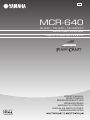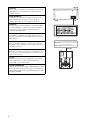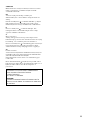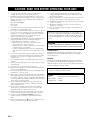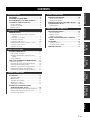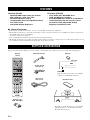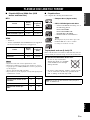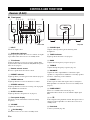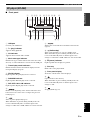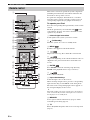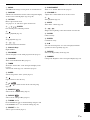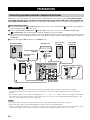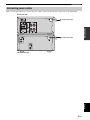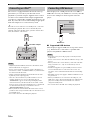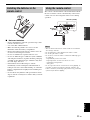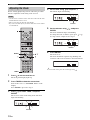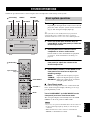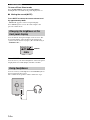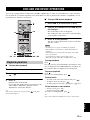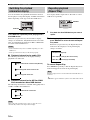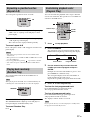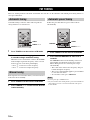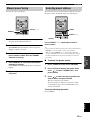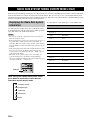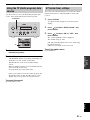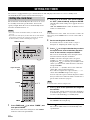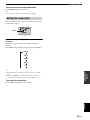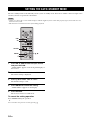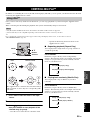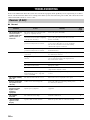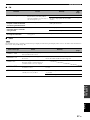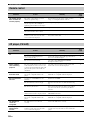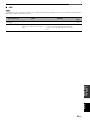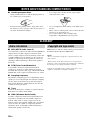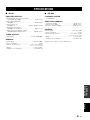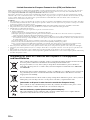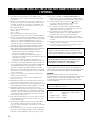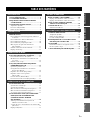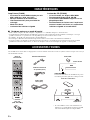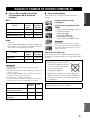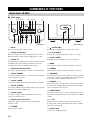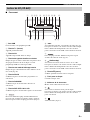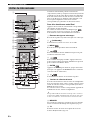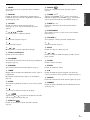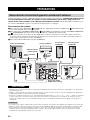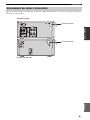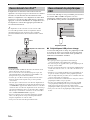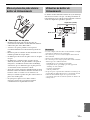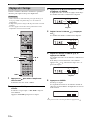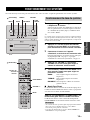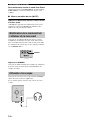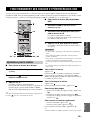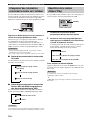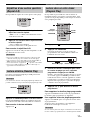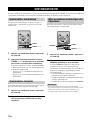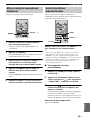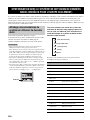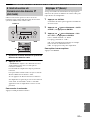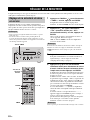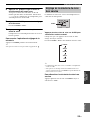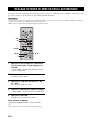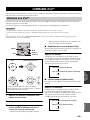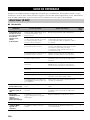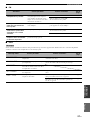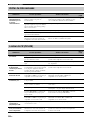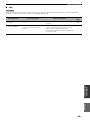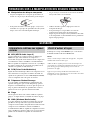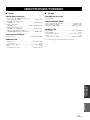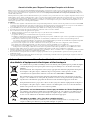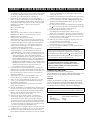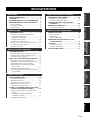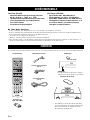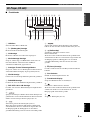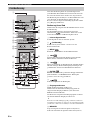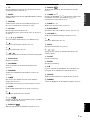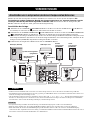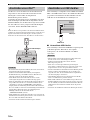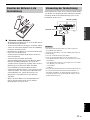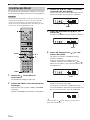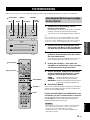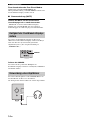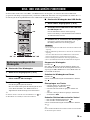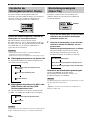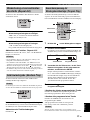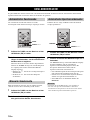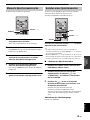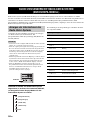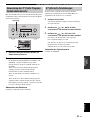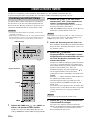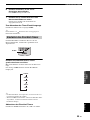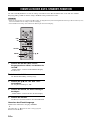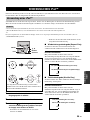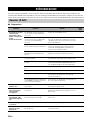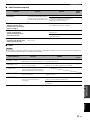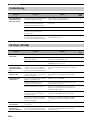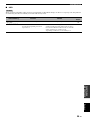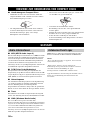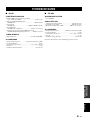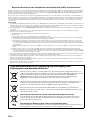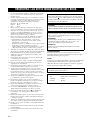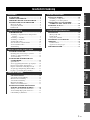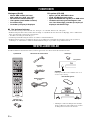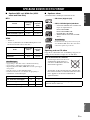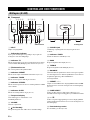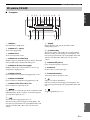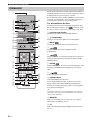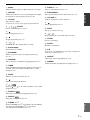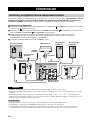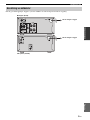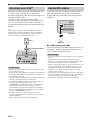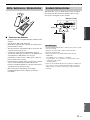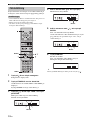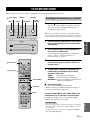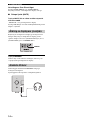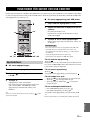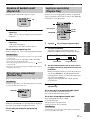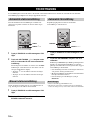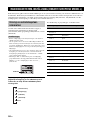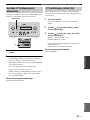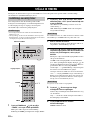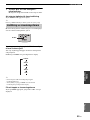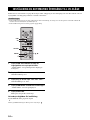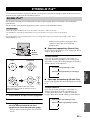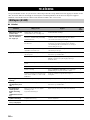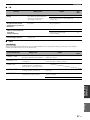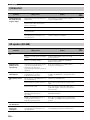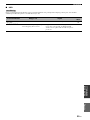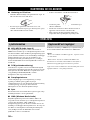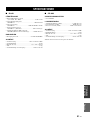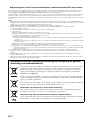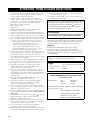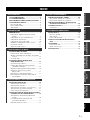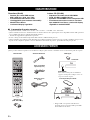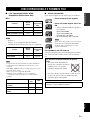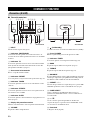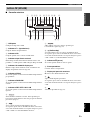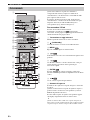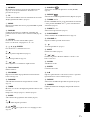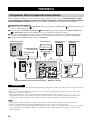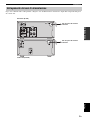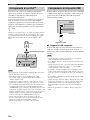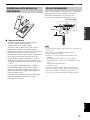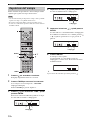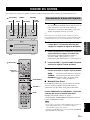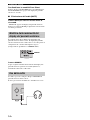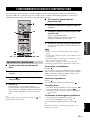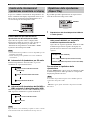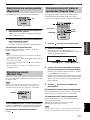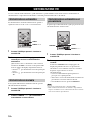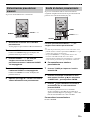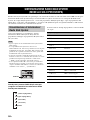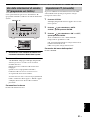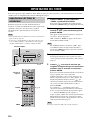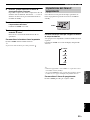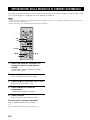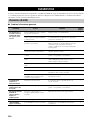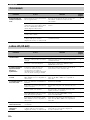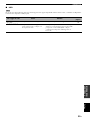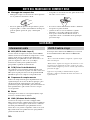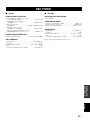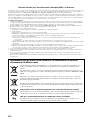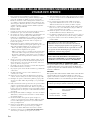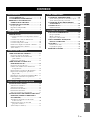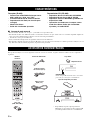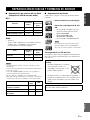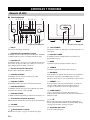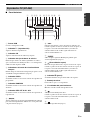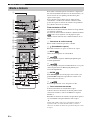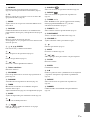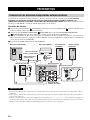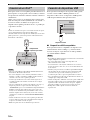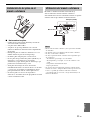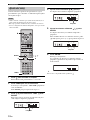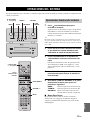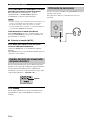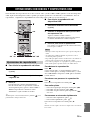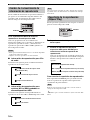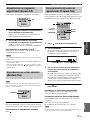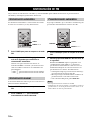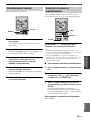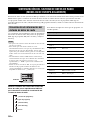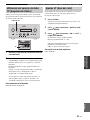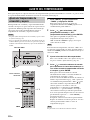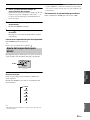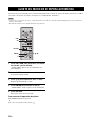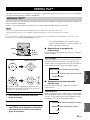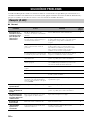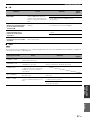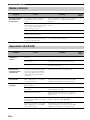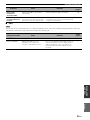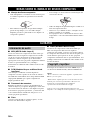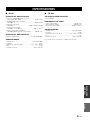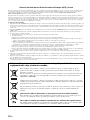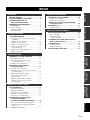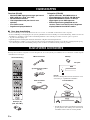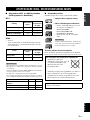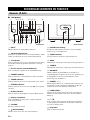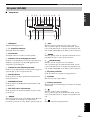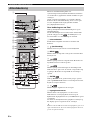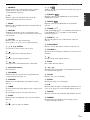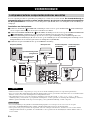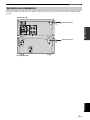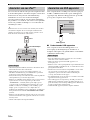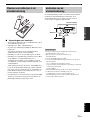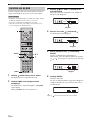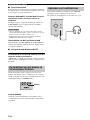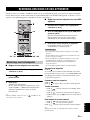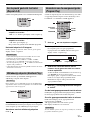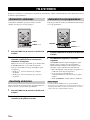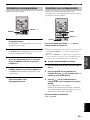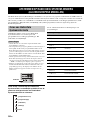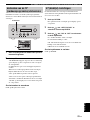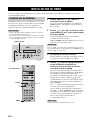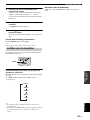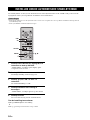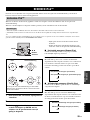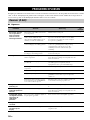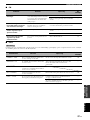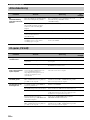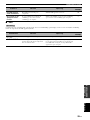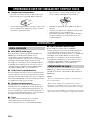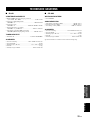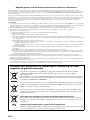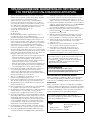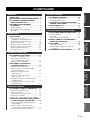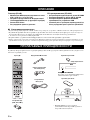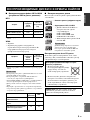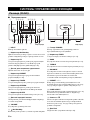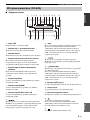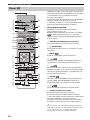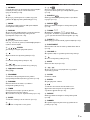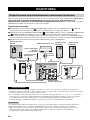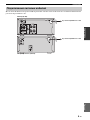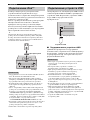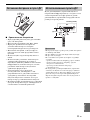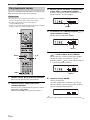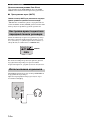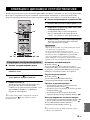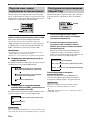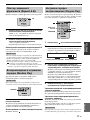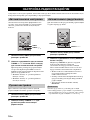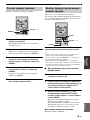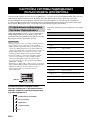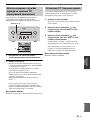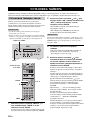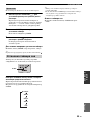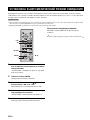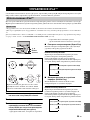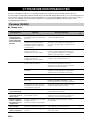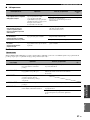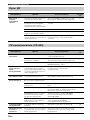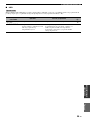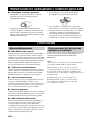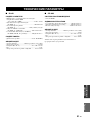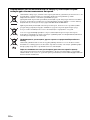Page is loading ...

i
CAUTION
Use of controls or adjustments or performance of procedures
other than those specified herein may result in hazardous
radiation exposure.
AVERTISSEMENT
L’utilisation de commandes et l’emploi de réglages ou de
méthodes autres que ceux décrits ci-dessous, peuvent
entraîner une exposition à un rayonnement dangereux.
VORSICHT
Die Verwendung von Bedienelementen oder die Einstellung
bzw. die Ausführung von anderen als in dieser Anleitung
beschriebenen Vorgängen kann zu Gefährdung durch
gefährliche Strahlung führen.
OBSERVERA
Användning av reglage eller justeringar eller utförande av
åtgärder på annat sätt än så som beskrivs häri kan resultera i
farlig strålning.
ATTENZIONE
L’uso di controlli, regolazioni, operazioni o procedure non
specificati in questo manuale possono risultare in esposizione
a radiazioni pericolose.
PRECAUCIÓN
El uso de los controles, los ajustes o los procedimientos que
no se especifican enste manual pueden causar una exposición
peligrosa a la radiación.
LET OP
Gebruik van bedieningsorganen, instellingen of procedures
anders dan beschreven in dit document kan leiden tot
blootstelling aan gevaarlijke stralen.
ПРЕДОСТЕРЕЖЕНИЕ
Использование органов управления или произведение
настроек или выполнение процедур, не указанных в
данной инструкции, может отразиться на выделении
опасной радиации.
CD-640
DANGER:
CAUTION:
AVOID DIRECT EXPOSURE TO THE BEAM
INVISIBLE LASER RADIATION WHEN OPEN
DO NOT STARE INTO BEAM
INVISIBLE LASER RADIATION WHEN OPEN
CD-640
Page is loading ...

iii En
1 To assure the finest performance, please read this manual
carefully. Keep it in a safe place for future reference.
2 Install this sound system in a well ventilated, cool, dry, clean
place and away from direct sunlight, heat sources, vibration, dust,
moisture and cold. For proper ventilation, allow the following
minimum clearances.
Top: 30 cm (R-840 Only)
Rear: 10 cm
Sides: 10 cm
3 Locate this unit away from other electrical appliances, motors, or
transformers to avoid humming sounds.
4 Do not expose this unit to sudden temperature changes from cold
to hot, and do not locate this unit in an environment with high
humidity (i.e. a room with a humidifier) to prevent condensation
inside this unit, which may cause an electrical shock, fire,
damage to this unit, and/or personal injury.
5 Avoid installing this unit where foreign object may fall onto this
unit and/or this unit may be exposed to liquid dripping or
splashing. On the top of this unit, do not place:
– Other components, as they may cause damage and/or
discoloration on the surface of this unit.
– Burning objects (i.e. candles), as they may cause fire, damage
to this unit, and/or personal injury.
– Containers with liquid in them, as they may fall and liquid
may cause electrical shock to the user and/or damage to this
unit.
6 Do not cover this unit with a newspaper, tablecloth, curtain, etc.
in order not to obstruct heat radiation. If the temperature inside
this unit rises, it may cause fire, damage to this unit, and/or
personal injury.
7 Do not plug in this unit to a wall outlet until all connections are
complete.
8 Do not operate this unit upside-down. It may overheat, possibly
causing damage.
9 Do not use force on switches, knobs and/or cords.
10 When disconnecting the power cable from the wall outlet, grasp
the plug; do not pull the cable.
11 Do not clean this unit with chemical solvents; this might damage
the finish. Use a clean, dry cloth.
12 Only voltage specified on this unit must be used. Using this unit
with a higher voltage than specified is dangerous and may cause
fire, damage to this unit, and/or personal injury. Yamaha will not
be held responsible for any damage resulting from use of this unit
with a voltage other than specified.
13 To prevent damage by lightning, keep the power cable and
outdoor antennas disconnected from a wall outlet or this unit
during a lightning storm.
14 Do not attempt to modify or fix this unit. Contact qualified
Yamaha service personnel when any service is needed. The
cabinet should never be opened for any reasons.
15 When not planning to use this unit for long periods of time (i.e.
vacation), disconnect the AC power plug from the wall outlet.
16 Be sure to read the “TROUBLESHOOTING” section on
common operating errors before concluding that this unit is
faulty.
17 Before moving this unit, press to set it to standby mode and
disconnect the AC power plug from the wall outlet.
18 Condensation will form when the surrounding temperature
changes suddenly. Disconnect the power cable from the outlet,
then leave this unit alone.
19 When using this unit for a long time, this unit may become warm.
Turn the power off, then leave this unit alone for cooling.
20 Install this unit near the AC outlet and where the AC power plug
can be reached easily.
21 The batteries shall not be exposed to excessive heat such as
sunshine, fire or the like.
22 Excessive sound pressure from earphones and headphones can
cause hearing loss.
LASER SAFETY
This unit employs a laser. Due to possible eye injury, only a
qualified service person should remove the cover or attempt to
service this device.
DANGER
This unit emits visible laser radiation when open. Avoid direct
eye exposure to beam. When this unit is plugged into the wall
outlet, do not place your eyes close to the opening of the disc tray
and other openings to look into inside.
CAUTION: READ THIS BEFORE OPERATING YOUR UNIT.
This unit is not disconnected from the AC power source as
long as it is connected to the wall outlet, even if this unit itself
is turned off by . This state is called standby mode. In this
state, this unit is designed to consume a very small quantity of
power.
WARNING
TO REDUCE THE RISK OF FIRE OR ELECTRIC SHOCK,
DO NOT EXPOSE THIS UNIT TO RAIN OR MOISTURE.
The laser component in this product is capable of emitting
radiation exceeding the limit for Class 1.
LASER
Type Semiconductor laser GaAs/GaAlAs
Wave length 780 nm
Output Power 10 mW

1 En
English
PREPARATIONINTRODUCTION
TUNER
OPERATIONS
OTHER
OPERATIONS
ADDITIONAL
INFORMATION
BASIC
OPERATIONS
FEATURES ............................................................. 2
SUPPLIED ACCESSORIES ................................. 2
PLAYABLE DISC AND FILE FORMAT ............ 3
CONTROLS AND FUNCTIONS.......................... 4
Receiver (R-840)........................................................ 4
CD player (CD-640) .................................................. 5
Remote control........................................................... 6
PREPARATIONS ................................................... 8
Connecting speakers/external components/
antennas ................................................................. 8
Connecting power cables........................................... 9
Connecting an iPod™.............................................. 10
Connecting USB devices ......................................... 10
Installing the batteries in the remote control ........... 11
Using the remote control ......................................... 11
Adjusting the Clock ................................................. 12
SYSTEM OPERATIONS..................................... 13
Basic system operations........................................... 13
Changing the brightness of the front panel
display ................................................................. 14
Using headphones.................................................... 14
DISC AND USB DEVICE OPERATIONS......... 15
Playback operations................................................. 15
Switching the playback information display ........... 16
Repeating playback (Repeat Play)........................... 16
Repeating a specified section (Repeat A-B)............ 17
Playing back randomly (Random Play)................... 17
Customizing playback order (Program Play) .......... 17
FM TUNING......................................................... 18
Automatic tuning ..................................................... 18
Manual tuning.......................................................... 18
Automatic preset tuning........................................... 18
Manual preset tuning ............................................... 19
Selecting preset stations........................................... 19
RADIO DATA SYSTEM TUNING
(EUROPE MODEL ONLY)............................. 20
Displaying the Radio Data System information ...... 20
Using the TP (traffic program) data service ............ 21
CT (clock time) settings........................................... 21
SETTING THE TIMER .......................................22
Setting the clock timer............................................. 22
Setting the sleep timer ............................................. 23
SETTING THE AUTO-STANDBY MODE........24
CONTROLLING iPod™......................................25
Using iPod™ ........................................................... 25
TROUBLESHOOTING........................................26
Receiver (R-840)...................................................... 26
Remote control ........................................................ 28
CD player (CD-640) ................................................ 28
NOTES ABOUT HANDLING COMPACT
DISCS .................................................................30
GLOSSARY...........................................................30
Audio information ................................................... 30
Copyright and logo marks ....................................... 30
SPECIFICATIONS ...............................................31
CONTENTS
INTRODUCTION
PREPARATION
BASIC OPERATIONS
TUNER OPERATIONS
OTHER OPERATIONS
ADDITIONAL INFORMATION

FEATURES
2 En
INTRODUCTION
Receiver (R-840)
• Minimum RMS output power per channel
65W + 65W (6Ω, 1kHz, 10% THD)
• 30-station FM preset tuning
• iPod playability (with rechargeable function)
• Pure Direct mode
• Adjustable Display Brightness
CD player (CD-640)
• Plays Audio CDs, MP3/WMA discs
• CD-R, CD-RW Disc Playability
• Plays MP3/WMA files stored on a USB device
• Linked operation with the receiver such as
Pure Direct mode, Adjustable Display
Brightness and INPUT mode
■ About this manual
• In this manual, “R-840” is described as “receiver” and “CD-640” is described as “CD player”.
• This manual describes how to operate the system using a remote control except when it is not available. Some of these operations are
also available using the front panel buttons.
• y indicates a tip for your operation.
• Notes contain important information about safety and operating instructions.
• This manual is printed prior to production. Design and specifications are subject to change in part as a result of improvements, etc. In
case of differences between the manual and the product, the product has priority.
This product includes the following accessories. Before connecting this system, make sure you received all of the following parts.
FEATURES
SUPPLIED ACCESSORIES
USB
Indoor FM antenna
Batteries (x2)
(AAA, R03, UM-4)
Remote
control
iPod dock cover*
USB cap*
* The USB cap and the iPod dock cover are supplied
with this product to cover the USB port and the
iPod dock when not in use.
iPod
INPUT
VOLUME
CD player
Receiver
System control
cable (0.6 m)
RCA stereo
cable (1.0 m)
CAUTION
Keep the USB cap out of the reach of children,
so that it is not mistakenly swallowed.

3 En
English
INTRODUCTION
■ Playable MP3 and WMA files (USB
device and Data Disc)
MP3
* Variable bitrate is also supported.
WMA
•Version 8
• Version 9 (Standard and variable bitrates are supported.
Professional and Lossless are not supported.)
* Variable bitrate is also supported.
Notes
• Playback for Data Disc starts in alphanumeric order.
• Playback for USB starts in order by date and time of creation.
• Copyright-protected WMA (DRM) files cannot be played back
by the CD player.
• The disc must be ISO 9660 compatible.
• Elapsed time may not be displayed correctly while playing back
variable bitrate contents.
* The root is counted as one of the folders.
■ Playable discs
Use compact discs bearing the marks below.
To play back an 8-cm (3-inch) CD
Place it in the inner recessed area of the disc tray. Do not
put a normal (12-cm) CD on top of an 8-cm (3-inch) CD.
PLAYABLE DISC AND FILE FORMAT
Format
Bitrate
(kbps)
Sampling
frequency
(kHz)
MPEG 1 Audio Layer-3 32-320 * 32/44.1/48
MPEG 2 Audio Layer-3, 2 8-160 * 16/22.05/24
MPEG-2.5 Audio Layer-2 8-160 * 8/11.025/12
Profile
Bitrate
(kbps)
Sampling
frequency
(kHz)
High Profile 32-320 * 32/44.1/48
Mid Profile 16-32 16/22.05
Data Disc USB
Maximum total number of file
and folder*
512 999
Maximum folder number* 255 255
Maximum file number per
folder
511 255
....
Compact discs (digital audio)
....
CD-R, CD-RW digital audio discs
• CD-R or CD-RW discs bearing one of
the following phrases.
FOR CONSUMER
FOR CONSUMER USE
FOR MUSIC USE ONLY
• Finalized CD-R or CD-RW discs.
Note
The CD player may not be able to play some
CD-R/CD-RW discs or discs on which
recording was not made correctly.
To prevent a malfunction of this unit:
• Do not use any nonstandard
shaped disc (heart, etc.) available
on the market because it might
damage the unit.
• Do not use a disc with tape, stickers, or paste on it. If
you use such a disc, the disc may get stuck in the
unit, or damage to the unit may result.
Note: Do not use any lens cleaners as they may be a
cause of malfunction.

CONTROLS AND FUNCTIONS
4 En
■ Front panel
1 INPUT
Selects an input source.
2 On/Standby indicator
Lights up in green when the receiver is turned on. Lights
up in amber when the receiver is in standby mode.
3 TP indicator
Lights up when the receiver is receiving a Radio Data
System station which contains the TP (Traffic Program)
data service (☞p.21).
4 Remote control sensor
Receives signals from the remote control.
5 PRESET indicator
Lights up when you select preset radio stations (☞p.19).
6 TUNED indicator
Lights up when the receiver is tuned into a station.
7 STEREO indicator
Lights up when the receiver is receiving a strong signal
from an FM stereo broadcast.
8 SLEEP indicator
Lights up when the sleep timer is on (☞p.23).
9 Front panel display
Shows the various information such as the tuning
frequency.
0 VOLUME
Adjusts the volume level.
A (On/Standby)
Turns the receiver on or sets it to standby mode.
B PHONES jack
Outputs audio signals for private listening with
headphones.
C TIMER indicator
Lights up when the timer is set (☞p.22).
D BASS
Adjusts the low frequency response (☞p.13).
E TREBLE
Adjusts the high frequency response (☞p.13).
F BALANCE
Adjusts the audio output balance of the left to right
speakers to compensate for imbalances caused by speaker
locations or listening room conditions.
G PRESET d / u
Selects a preset station. The input source is changed to
FM. Operable even when the receiver is in standby mode
(☞p.19).
H PURE DIRECT
Turns on or off Pure Direct mode (☞p.13).
When Pure Direct mode is on, the indicator lights up in
blue.
I h / e
Starts and pauses the playback of iPod. The input source is
changed to iPod. Operable even when the receiver is in
standby mode.
J iPod dock
Connect your iPod (☞p.10).
CONTROLS AND FUNCTIONS
Receiver (R-840)
INPUT
BASS
PHONES
VOLUME
MIN MAX
TREBLE BALANCE
PRESET PURE DIRECT
LR
PRESET
TP
TUNED
STEREO SLEEP
kHz MHz
iPod
TIMER
1
@
IJBCD E F G H
234 5 67 98
A
Top viewFront view

5 En
CONTROLS AND FUNCTIONS
English
INTRODUCTION
■ Front panel
1 USB port
Connect your USB device.
2 p (play) indicator
Appears during playback.
3 CD indicator
Appears when an audio CD is loaded.
4 Music data type indicator
Indicates the type of music data stored on the disc in the
disc tray or on the USB device connected to the USB port.
5 Time display mode indicators
Indicate the kind of time information displayed on the
front panel display (☞p.16).
6 PROG indicator
Lights up when Program play mode is selected.
7 RANDOM indicator
Lights up when Random play mode is selected.
8 REP OFF S ALL A-B indicator
Lights up when Repeat play mode is selected.
9
Returns to the beginning of the current track. Press and
hold to fast reverse. Press twice to skip to the previous
track (☞p.15).
0
Starts or pauses playback (☞p.15).
When this button is pressed during standby mode, the
receiver automatically turns on and the input source
changes to either CD or USB, whichever was last selected.
A
Skips to the next track. Press and hold to fast forward
(☞p.15).
B (On/Standby)
Turns on the CD player or sets it to standby mode.
When this button is pressed during standby mode, the
receiver automatically turns on and the input source
changes to either CD or USB, whichever was selected last.
C e (pause) indicator
Lights up while the CD player is paused.
D Disc tray
Holds a disc to be played back.
E Front panel display
Shows the current status of the CD player.
F
Opens and closes the disc tray.
When this button is pressed during standby mode, the
receiver automatically turns on and the input source
changes to CD.
G
Stops playback (☞p.15).
CD player (CD-640)
USB
PROG RANDOMCD MP3 WMA TRACK TOTAL REMAIN REP OFF S ALL A-B
1
@
BCDE
234 5
7
98
A
6
F
G

6 En
CONTROLS AND FUNCTIONS
This remote control can operate the system components
(including tuner functions) and an iPod stationed in the
iPod dock on the top of the receiver.
To operate the CD player, tuner functions, or an iPod
using the remote control, you need to set the receiver to
corresponding input mode (☞8Input selection keys).
To operate your iPod
Press the corresponding iPod operation key on the remote
control.
The iPod operation keys are indicated with in the
section below. See page 25 for more information on the
operation of your iPod.
1 Infrared signal transmitter
Sends signals to the system you want to control.
2 (On/Standby)
Turns the system on or sets it to standby mode.
3 MENU
Returns to the upper level in the iPod menu.
4
Skips to the next song. Press and hold to fast forward.
5
Skips to the beginning of the current track. Press twice to
skip back to the previous track. Press and hold to fast
reverse.
6 ENTER
Press ENTER to enter the selected group. (Pressing
ENTER starts playback when a song is selected.)
7
Starts or Pauses Playback.
8 Input selection keys
Select the input source on the receiver.
When selecting an input source, press the corresponding
input selection key (or turn INPUT on the front panel).
The name of the corresponding input source appears on
the front panel display of the receiver.
y
When CD or USB is selected as an input source, the CD player
turns on automatically and when other input source is selected,
the CD player sets to standby mode.
9 MEMORY
Stores a preset station in the memory (☞p.19). Starts
Automatic preset tuning (☞p.18).
0 TP
Enters TP (Traffic Program) data service receiving mode
(☞p.21).
Remote control
1
M
N
O
P
Q
R
S
t
U
V
W
X
Y
Z
[
\
2
3
4
5
6
7
8
9
0
A
B
C
D
E
F
G
H
I
J
K
L

7 En
CONTROLS AND FUNCTIONS
English
INTRODUCTION
A MONO
Sets FM broadcasting receiving mode to monaural mode.
B DISPLAY
Switches the information shown on the front panel display
of the receiver and CD player (☞p.16, p.20).
C OPTION
Enters option menu mode.
See pages 19, 21 and 24 for option menu items.
D , , , , ENTER
For selecting and confirming an item.
E
Pauses playback (☞p.15).
F
Stops playback (☞p.15).
G ,
Rewind and fast-forward music.
H Numeric keys
Input numbers.
I PROGRAM
Sets the CD player to the track program mode (☞p.17).
J RANDOM
Turns on/off the Random Play (☞p.17).
K TIMER
Shows the current time on the front panel display of the
receiver.
And sets the clock (☞p.12) or the timer (☞p.22).
L SLEEP
Sets the sleep timer on the system (☞p.23).
M
Opens and closes the disc tray.
N ,
Press or to switch an item in the selected group
(☞p.25).
O SHUFFLE
Selects mode of Shuffle Play (☞p.25).
P REPEAT
Selects mode of Repeat Play (☞p.25).
Q TUNING
Press TUNING for manual tuning and press and
hold TUNING for automatic tuning (☞p.18).
R PRESET u / d
Selects a preset station (☞p.19).
S PURE DIRECT
Turns on or off Pure Direct mode (☞p.13).
T VOLUME +/–
Adjusts the overall volume level on the receiver.
U
Starts playback (
☞p.15).
V MUTE
Turn off the volume (☞p.14).
W ,
Skips to the beginning of the current track or next track.
X CLEAR
Clears an entry.
Y ENTER
Confirms an entry.
Z A-B
Sets start and end points of a section and plays back the
specified section repeatedly (☞p.17).
[ REPEAT
Selects the Repeat Play mode (☞p.16).
\ DIMMER
Changes the brightness of the front panel display (☞p.14).
/
d
d
d
d
/
d
d
d
d
/
d
d
d
d

PREPARATIONS
8 En
PREPARATION
Make sure you read the following procedure and note carefully before connecting the system. The remote control
and linked operation of the system only work when the receiver and the CD player are connected via
the system control cable. For information on the speakers (NS-BP300), refer to the owner’s manual supplied with it.
Connecting the system
1 Connect the AUDIO IN ( PLAYER L/R) jacks of the receiver to the AUDIO OUT ( L/R) jacks of the CD player
using the supplied audio RCA stereo cable.
2 Connect the SYSTEM CONNECTOR ( TO:PLAYER) jack of the receiver to the SYSTEM CONNECTOR
( TO:RECEIVER) jack of the CD player using the supplied system control cable.
3 Connect the speaker terminals (L) of the receiver to the speaker terminals of the left speaker and the speaker terminals
(R) of the receiver to the speaker terminals of the right speaker using the speaker cables supplied with the speaker set
(NS-BP300).
4 Connect the supplied FM antenna to the ANTENNA jack.
• Do not connect this unit or other components to the main power until all connections between components are complete.
• Do not let the bare speaker wires touch each other or any metal part of the receiver. This could damage the receiver and/or the
speakers.
• All connections must be correct: L (left) to L, R (right) to R, “+” to “+” and “–” to “–”. If the connections are faulty, no sound will be
heard from the speakers, and if the polarity of the speaker connections is incorrect, the sound will be unnatural and lack bass. Also,
refer to the owner’s manual for each of your components.
Notes
• The system control connection is used to transmit the remote control signals from the receiver to the CD player.
• When connecting speakers other than NS-BP300, use speakers having more than 6Ω impedance.
• If there is a problem of weak radio wave reception in your area or you want to improve radio reception, we recommend that you use
commercially available outdoor antennas. For details, consult the nearest authorized Yamaha dealer or service center.
PREPARATIONS
Connecting speakers/external components/antennas
CAUTION
A A
B
B
Receiver (R-840)
(Europe model)
CD player (CD-640)
Left speaker
(NS-BP300)
Right speaker
(NS-BP300)
RCA stereo cable
(supplied)
System control cable
(supplied)
DVD player etc.
Subwoofer
Audio
out
RCA
stereo
cable

PREPARATIONS
9 En
English
PREPARATION
After you made all connections, connect the power cables of this system and other components to AC wall outlets.
Connecting power cables
To AC wall outlet
To AC wall outlet
CD player (CD-640)
Receiver (R-840)

PREPARATIONS
10 En
The receiver is equipped with the iPod dock on the top
panel where you can station your iPod and control
playback of your iPod using the supplied remote control.
Use this receiver with iPod dock adapter (supplied with
your iPod or commercially available) appropriate for your
iPod. If you use this receiver without using an appropriate
iPod dock adapter, loose connection may result.
y
When the receiver is turned on or in standby mode, connect the
iPod during the playback. The receiver automatically starts
playback of iPod (for the fifth or later generation of iPod, iPod
touch, iPod Classic, or iPod nano).
Notes
• Only iPod (Click and Wheel), iPod nano, iPod Classic, iPod
mini and iPod touch are supported.
• Do not connect any iPod accessories (such as headphones, a
wired remote control, or an FM transmitter) to your iPod when
it is stationed in the iPod dock.
• Unless your iPod is firmly stationed in the iPod dock, audio
signals may not be output properly.
• Once the connection between your iPod and the receiver is
complete and the receiver is set to iPod mode (☞p.6),
“CONNECTED” appears on the front panel display. If the
connection between your iPod and the receiver fails, a status
message appears on the front panel display. For a complete list
of connection status message, see the iPod section in
“TROUBLESHOOTING” (☞p.26).
• When your iPod is stationed in the iPod dock of the receiver,
your iPod can be charged automatically even when the receiver
is in standby mode.
• You can disconnect the iPod during the playback.
This CD player has a USB port and can access MP3 or
WMA files saved on your USB device. Connect your USB
device to the USB port on the front panel of the CD
player.
■ Supported USB devices
This CD player supports USB mass storage class devices
(e.g., flash memories, card readers or portable audio
players) using FAT16 or FAT32 format.
Notes
• Some devices may not work properly even if they meet the
requirements.
• Do not connect devices other than the USB mass storage class
devices.
• When you insert two or more memory cards at the same time
using card readers, etc., only one of the memory cards is
recognized.
• Yamaha and suppliers accept no liability for the loss of data
saved on the USB devices connected to the receiver. As a
precaution, it is recommended that the files are made backup
copies.
• Playability of and power supply to all kind of USB devices are
not guaranteed.
• When your USB device is connected to the USB port, your
USB device can be charged automatically even when the CD
player is in standby mode. Some USB devices cannot be
charged in standby mode.
• You can disconnect the USB device during the playback.
Connecting an iPod™
iPod
INPUT
PHONES
BASS
-+ -+ LR
TREBLE BALANCE
PRESET PURE DIRECT
VOLUME
MIN MAX
Receiver
iPod
iPod dock adapter
Connecting USB devices
USB
CD player
USB device

PREPARATIONS
11 En
English
PREPARATION
■ Notes on batteries
• Change both batteries when the operation range of the
remote control decreases.
• Use AAA, R03, UM-4 batteries.
• Make sure that the polarities are correct. See the
illustration inside the battery compartment.
• Remove the batteries if the remote control is not to be
used for an extended period of time.
• Do not use old batteries together with new ones.
• Do not use different types of batteries (such as alkaline
and manganese batteries) together. Read the packaging
carefully as these different types of batteries may have
the same shape and color.
• If the batteries have leaked, dispose of them
immediately. Avoid touching the leaked material or
letting it come into contact with clothing, etc. Clean the
battery compartment thoroughly before installing new
batteries.
• Do not throw away batteries with general house waste;
dispose of them correctly in accordance with your local
regulations.
The remote control transmits a directional infrared beam.
Be sure to aim the remote control directly at the remote
control sensor on the front panel of the receiver during
operation.
Notes
• The area between the remote control and the receiver must be
clear of large obstacles.
• Do not spill water or other liquids on the remote control.
• Do not drop the remote control.
• Do not leave or store the remote control in the following types
of conditions:
– high humidity, such as near a bath
– high temperature, such as near a heater or a stove
– extremely low temperatures
– dusty places.
• Do not expose the remote control sensor to strong lighting, in
particular, an inverter type fluorescent lamp; otherwise, the
remote control may not work properly. If necessary, position the
system away from direct lighting.
Installing the batteries in the
remote control
1
3
2
Using the remote control
INPUT
BASS
PHONES
VOLUME
MIN MAX
TREBLE BALANCE
PRESET PURE DIRECT
LR
30˚ 30˚
Within 6 m
(20 feet)
Receiver (R-840)

PREPARATIONS
12 En
Before starting playback operation, follow the procedure
below to adjust the clock setting of the receiver.
Notes
• Use the remote control to set the clock. You cannot set the clock
with the buttons on the receiver.
• The receiver supports 24-hour clock display.
• If you do not touch any key for 90 seconds, the receiver returns
to normal mode.
1 Press to turn the receiver on.
The front panel display lights up.
2 Press TIMER to show the current time.
If the clock is not set, “SET TIME” flashes on the
display.
Press ENTER to proceed to step 3.
3 Press / to select “TIME”, and press
ENTER.
The receiver enters clock setting mode. The hour
digits start flashing.
4 Set the hour using / , and press .
The minute digits start flashing.
5 Set the minutes using / , and press
ENTER.
The hour and minute digits start flashing.
To change the hour or minutes again, press or ,
do steps 4 and 5, and proceed to step 6.
6 Press ENTER.
The clock is set.
The hour and minute segments stop flashing and
remain on. The receiver returns to the normal mode.
y
You can return to the previous screen by pressing .
Adjusting the Clock
TIMER
ENTER
,
Flashes
Flashes
Flashes

SYSTEM OPERATIONS
13 En
English
BASIC
OPERATIONS
BASIC OPERATIONS
Follow the procedure below to select an input source and adjust the sound settings on the system.
1 Press (On/Standby) to turn on the receiver.
Depending on the input mode of the receiver, the CD
player also turns on by the system control connection
(☞p.8). The front panel display lights up.
y
This system has an auto-standby function (☞p.24) which
automatically sets it to standby mode if not operated for
30 minutes while the receiver is set to CD or USB input mode.
2 Press one of the input selection keys (or
rotate INPUT on the front panel) to select the
desired input source.
3 Start playback on the selected source
component or select a radio station.
For information on the disc/USB device playback,
see page 15, and for information on tuning, see
page 18.
4 Press VOLUME +/– (or turn VOLUME on the
front panel) to adjust the volume to the
desired output level.
5 Rotate BASS, TREBLE, or BALANCE on the
front panel of the receiver to adjust the
following settings.
BASS: Adjusts the low frequency response.
TREBLE: Adjusts the high frequency response.
BALANCE: Adjusts the volume level of each left
and right speaker channel.
■ Pure Direct mode
Pure Direct mode bypasses the tone control circuit and
turns off the front panel display, allowing you to enjoy
pure high-fidelity sound.
Press PURE DIRECT (or PURE DIRECT on the
front panel) to turn on Pure Direct mode.
The front panel display automatically turns off. PURE
DIRECT on the front panel is backlit in blue.
Notes
• If you carry out operations while Pure Direct mode is turned on,
the front panel display lights up briefly to acknowledge the
command.
• While the Pure Direct mode is turned on, neither BASS,
TREBLE, nor BALANCE is available.
SYSTEM OPERATIONS
INPUT
BASS
PHONES
VOLUME
MIN MAX
TREBLE BALANCE
PRESET PURE DIRECT
LR
TP
TIMER
USB
INPUT
(On/Standby) VOLUME
PURE
DIRECTBASS BALANCE
TREBLE
(On/Standby)
VOLUME +/–
Input selection
keys
PURE DIRECT
MUTE
Basic system operations

SYSTEM OPERATIONS
14 En
To turn off Pure Direct mode
Press PURE DIRECT again. The PURE DIRECT
backlight turns off and the front panel display turns on.
■ Muting the sound (MUTE)
Press MUTE to reduce the current volume level
by approximately 20dB.
“MUTE ON” appears on the front panel display.
Press MUTE again to restore the audio output to the
previous volume level.
You can dim the front panel display of the receiver. The
front panel display of the CD player also dims by the
system control connection (☞p.8). (The default setting is
“DIMMER OFF”.)
Press DIMMER.
You can choose your desired brightness of the front panel
display between normal (bright), mid dim, and dim.
You can connect your headphones to the PHONES jack on
the front panel of the receiver.
The sound from the speakers and the subwoofer stops.
Changing the brightness of the
front panel display
Using headphones
DIMMER
INPUT
PHONES

DISC AND USB DEVICE OPERATIONS
15 En
English
BASIC
OPERATIONS
You can enjoy playing back your audio CDs, and MP3 or WMA files recorded on a disc/USB device. Some operations
may be different or restricted depending on the disc/USB device. Before playing back, check the compatibility of your
disc/USB device with this system (☞p.3).
■ To start disc playback
1 Select CD as an input source (☞p.13).
2 Press to open the disc tray and load a
CD.
3 Press .
Playback starts automatically.
For an audio CD, playback starts from the first track,
and for MP3 or WMA files, playback starts in
alphanumeric order by the filename.
y
You can also close the disc tray by pressing on the front
panel of the CD player.
■ To start USB device playback
1 Select USB as an input source (☞p.13).
2 Connect your USB device to the USB port on
the CD player.
The total number of files are displayed.
The reading time may exceed 30 seconds depending
on the number of files/folders.
3 Press to start playback.
The files are played back in the sequence of the date
and time created.
Notes
• Total time does not appear for USB device playback.
• If the USB device is partitioned, only the first partition is
displayed.
• Some files may not work properly depending on the USB
device specification.
• Copyright-protected files cannot be played back.
• This system can play back files of 4 GB in size or less.
To stop playback
Press .
For audio CD, the total track number and total time of the
disc are displayed and for MP3/WMA disc or USB device,
the total file number is displayed on the front panel.
To pause playback
Press .
To return to normal playback, press .
To skip tracks
• To return to the start of the current track, press .
• To skip to the next track, press .
• To skip to the previous track, quickly press twice.
To fast reverse or fast forward
• To fast reverse, press .
• To fast forward, press .
To return to normal playback, press .
y
Only a low sound is heard during fast-reverse or fast-forward.
DISC AND USB DEVICE OPERATIONS
Playback operations
,
USB
CD
,

DISC AND USB DEVICE OPERATIONS
16 En
You can switch the disc playback information shown in
the CD player’s front panel display. Available information
differs depending on the type of the disc/USB device.
Press DISPLAY repeatedly while playing back a
disc/USB device.
Each time you press the key, the information display
changes as described in “Playback information for audio
CDs” and “Playback information for MP3 or WMA files
recorded on discs/USB devices”.
Notes
• Some information may not be available depending on a disc/
USB device.
• Some special characters may not be shown properly.
■ Playback information for audio CDs
The following information can be displayed during
playback of an audio CD.
■ Playback information for MP3 or WMA
files recorded on discs/USB devices
The following information is available during playback of
an MP3 or WMA disc/USB device.
Note
After a file name is displayed for a few seconds, the screen
automatically returns to the elapsed time display.
You can play back a single track or all tracks on a disc/
USB device repeatedly.
1 Play back the disc/USB device you want to
repeat.
2 During the playback of the disc/USB device,
press REPEAT to select the desired Repeat
Play mode.
Each time you press the key, the Repeat Play mode
indicator in the CD player’s front panel display
changes as follows.
To cancel Repeat Play
Press REPEAT repeatedly so that the Repeat Play mode
indicator disappears from the front panel display.
Note
The Repeat play mode is canceled when the disc/USB device is
removed.
y
“REP OFF” appears when the system is set to Pure Direct mode.
Switching the playback
information display
DISPLAY
1Elapsed time of the current track (Default)
2Remaining time of the current track
3Remaining time of the disc
1Elapsed time of the current file
2File name
Repeating playback
(Repeat Play)
REPEAT
Off (Normal playback)
REP S (Repeat Play by the current track)
REP ALL (Repeat Play by disc/USB)

DISC AND USB DEVICE OPERATIONS
17 En
English
BASIC
OPERATIONS
You can repeat a specified section of a track.
1 Press A-B to set the start point of repeat play.
“REP” and “A-” light up on the CD player’s front
panel display.
2 Press A-B to set the end point of repeat play.
“A-B” lights up on the display.
The selected section is played back repeatedly.
To cancel repeat A-B
Press A-B again to make “A-B” disappear from the front
panel display.
Notes
• You cannot set repeat A-B to start in one track and end in
another track.
• This operation is not available for MP3 or WMA files recorded
on a disc/USB device.
• If you stop playback by pressing , repeat A-B is canceled.
• You cannot use repeat A-B when this unit is in Pure Direct
mode.
You can play back tracks in the disc/USB device in
random order.
Note
When playing back a disc/USB device with Random Play, the
remaining time of the disc/USB device cannot be displayed.
Press RANDOM while playback is stopped.
The RANDOM indicator lights up on the CD player’s
front panel display and Random Play starts.
To cancel Random Play
Press .
You can customize the playback order of up to 50 tracks
stored on an audio CD. This operation is not available for
data discs and USB devices.
1 Press to stop playback.
2 Press PROGRAM.
The CD player enters program input mode and the
PROG indicator lights up on the front panel display.
3 Use the numeric keys to enter the track
number you want to program and press
ENTER.
Example: To select the track number 8, press 8, and
press ENTER to confirm the entry.
The front panel display shows the total number of
tracks and then the program screen.
Repeat this step until you program all desired tracks.
4 Press to start Program Play.
To clear the last programmed track
Press CLEAR during program input mode.
The last programmed track is cleared.
To clear all programmed tracks
Press CLEAR after exiting program input mode.
All programmed tracks are cleared.
The display is turned off after 2 seconds.
Note
If you open the disc tray or set the CD player to standby mode,
the program is automatically cleared.
Repeating a specified section
(Repeat A-B)
Playing back randomly
(Random Play)
A-B
RANDOM
Customizing playback order
(Program Play)
PROGRAM
Numeric keys
CLEAR
ENTER
PROGTRACKCD
Program number
Track number

FM TUNING
18 En
TUNER OPERATIONS
There are 2 tuning methods: automatic and manual. You can also use the automatic and manual preset tuning features to
store up to 30 stations.
Automatic tuning is effective when station signals are
strong and there is no interference.
1
Press TUNER to set the receiver to FM mode.
2 Press and hold TUNING for more than
2 seconds to begin automatic tuning.
When the receiver is tuned into a station, the TUNED
indicator lights up and the frequency of the received
station is shown on the front panel display.
• Press to tune into a lower frequency.
• Press to tune into a higher frequency.
If the signal received from the station you want to select is
weak, tune into it manually.
1
Press TUNER to set the receiver to FM mode.
2 Press TUNING to tune into the desired
station manually.
Follow the procedure below to preset radio stations
automatically.
1
Press TUNER to set the receiver to FM mode.
2 Press and hold MEMORY for more than 2
seconds.
The PRESET indicator starts flashing on the front
panel display and automatic station preset starts.
When all frequencies are searched, preset stops
automatically.
• The search starts at the lowest frequency and goes
toward the highest frequency.
• The receiver automatically applies a preset number
to each detected station.
• To cancel the search, press MEMORY.
Notes
• You can preset up to 30 FM stations.
• Any stored station data existing under a preset station number is
cleared when you store a new station under the same preset
station number.
FM TUNING
Automatic tuning
Manual tuning
TUNING
/
d
d
d
d
TUNER
/
d
d
d
d
d
d
d
d
/
d
d
d
d
Automatic preset tuning
PRESET u / d
TUNER
MEMORY
Page is loading ...
Page is loading ...
Page is loading ...
Page is loading ...
Page is loading ...
Page is loading ...
Page is loading ...
Page is loading ...
Page is loading ...
Page is loading ...
Page is loading ...
Page is loading ...
Page is loading ...
Page is loading ...
Page is loading ...
Page is loading ...
Page is loading ...
Page is loading ...
Page is loading ...
Page is loading ...
Page is loading ...
Page is loading ...
Page is loading ...
Page is loading ...
Page is loading ...
Page is loading ...
Page is loading ...
Page is loading ...
Page is loading ...
Page is loading ...
Page is loading ...
Page is loading ...
Page is loading ...
Page is loading ...
Page is loading ...
Page is loading ...
Page is loading ...
Page is loading ...
Page is loading ...
Page is loading ...
Page is loading ...
Page is loading ...
Page is loading ...
Page is loading ...
Page is loading ...
Page is loading ...
Page is loading ...
Page is loading ...
Page is loading ...
Page is loading ...
Page is loading ...
Page is loading ...
Page is loading ...
Page is loading ...
Page is loading ...
Page is loading ...
Page is loading ...
Page is loading ...
Page is loading ...
Page is loading ...
Page is loading ...
Page is loading ...
Page is loading ...
Page is loading ...
Page is loading ...
Page is loading ...
Page is loading ...
Page is loading ...
Page is loading ...
Page is loading ...
Page is loading ...
Page is loading ...
Page is loading ...
Page is loading ...
Page is loading ...
Page is loading ...
Page is loading ...
Page is loading ...
Page is loading ...
Page is loading ...
Page is loading ...
Page is loading ...
Page is loading ...
Page is loading ...
Page is loading ...
Page is loading ...
Page is loading ...
Page is loading ...
Page is loading ...
Page is loading ...
Page is loading ...
Page is loading ...
Page is loading ...
Page is loading ...
Page is loading ...
Page is loading ...
Page is loading ...
Page is loading ...
Page is loading ...
Page is loading ...
Page is loading ...
Page is loading ...
Page is loading ...
Page is loading ...
Page is loading ...
Page is loading ...
Page is loading ...
Page is loading ...
Page is loading ...
Page is loading ...
Page is loading ...
Page is loading ...
Page is loading ...
Page is loading ...
Page is loading ...
Page is loading ...
Page is loading ...
Page is loading ...
Page is loading ...
Page is loading ...
Page is loading ...
Page is loading ...
Page is loading ...
Page is loading ...
Page is loading ...
Page is loading ...
Page is loading ...
Page is loading ...
Page is loading ...
Page is loading ...
Page is loading ...
Page is loading ...
Page is loading ...
Page is loading ...
Page is loading ...
Page is loading ...
Page is loading ...
Page is loading ...
Page is loading ...
Page is loading ...
Page is loading ...
Page is loading ...
Page is loading ...
Page is loading ...
Page is loading ...
Page is loading ...
Page is loading ...
Page is loading ...
Page is loading ...
Page is loading ...
Page is loading ...
Page is loading ...
Page is loading ...
Page is loading ...
Page is loading ...
Page is loading ...
Page is loading ...
Page is loading ...
Page is loading ...
Page is loading ...
Page is loading ...
Page is loading ...
Page is loading ...
Page is loading ...
Page is loading ...
Page is loading ...
Page is loading ...
Page is loading ...
Page is loading ...
Page is loading ...
Page is loading ...
Page is loading ...
Page is loading ...
Page is loading ...
Page is loading ...
Page is loading ...
Page is loading ...
Page is loading ...
Page is loading ...
Page is loading ...
Page is loading ...
Page is loading ...
Page is loading ...
Page is loading ...
Page is loading ...
Page is loading ...
Page is loading ...
Page is loading ...
Page is loading ...
Page is loading ...
Page is loading ...
Page is loading ...
Page is loading ...
Page is loading ...
Page is loading ...
Page is loading ...
Page is loading ...
Page is loading ...
Page is loading ...
Page is loading ...
Page is loading ...
Page is loading ...
Page is loading ...
Page is loading ...
Page is loading ...
Page is loading ...
Page is loading ...
Page is loading ...
Page is loading ...
Page is loading ...
Page is loading ...
Page is loading ...
Page is loading ...
Page is loading ...
Page is loading ...
Page is loading ...
Page is loading ...
Page is loading ...
Page is loading ...
Page is loading ...
Page is loading ...
Page is loading ...
Page is loading ...
Page is loading ...
Page is loading ...
Page is loading ...
Page is loading ...
Page is loading ...
Page is loading ...
Page is loading ...
Page is loading ...
Page is loading ...
Page is loading ...
Page is loading ...
Page is loading ...
Page is loading ...
Page is loading ...
Page is loading ...
Page is loading ...
Page is loading ...
Page is loading ...
Page is loading ...
Page is loading ...
Page is loading ...
Page is loading ...
Page is loading ...
Page is loading ...
Page is loading ...
Page is loading ...
Page is loading ...
Page is loading ...
Page is loading ...
Page is loading ...
Page is loading ...
-
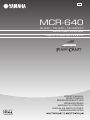 1
1
-
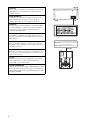 2
2
-
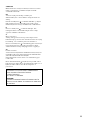 3
3
-
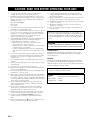 4
4
-
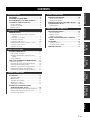 5
5
-
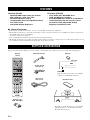 6
6
-
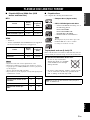 7
7
-
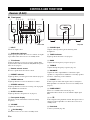 8
8
-
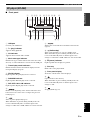 9
9
-
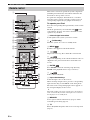 10
10
-
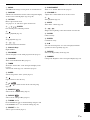 11
11
-
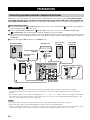 12
12
-
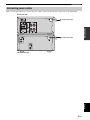 13
13
-
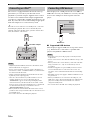 14
14
-
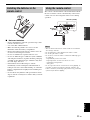 15
15
-
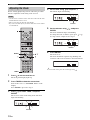 16
16
-
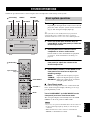 17
17
-
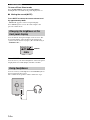 18
18
-
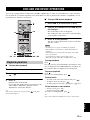 19
19
-
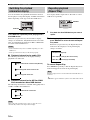 20
20
-
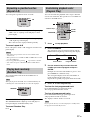 21
21
-
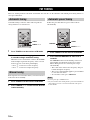 22
22
-
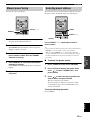 23
23
-
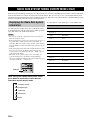 24
24
-
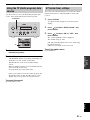 25
25
-
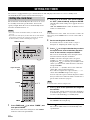 26
26
-
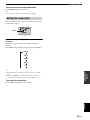 27
27
-
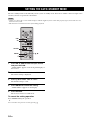 28
28
-
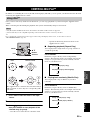 29
29
-
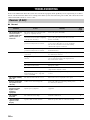 30
30
-
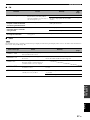 31
31
-
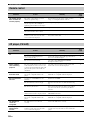 32
32
-
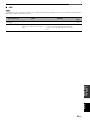 33
33
-
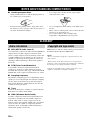 34
34
-
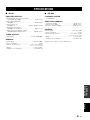 35
35
-
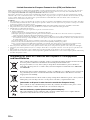 36
36
-
 37
37
-
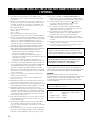 38
38
-
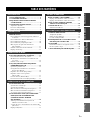 39
39
-
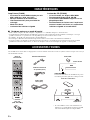 40
40
-
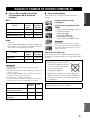 41
41
-
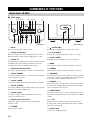 42
42
-
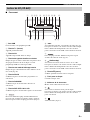 43
43
-
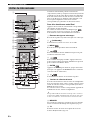 44
44
-
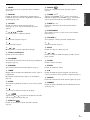 45
45
-
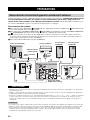 46
46
-
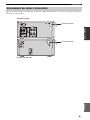 47
47
-
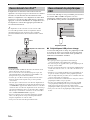 48
48
-
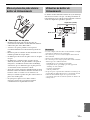 49
49
-
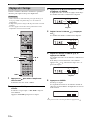 50
50
-
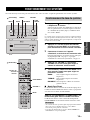 51
51
-
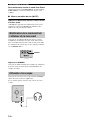 52
52
-
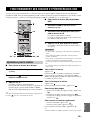 53
53
-
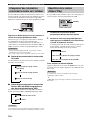 54
54
-
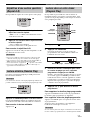 55
55
-
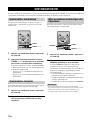 56
56
-
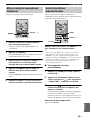 57
57
-
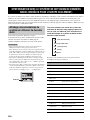 58
58
-
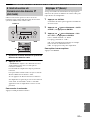 59
59
-
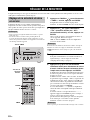 60
60
-
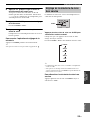 61
61
-
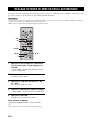 62
62
-
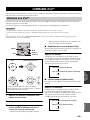 63
63
-
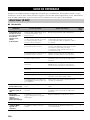 64
64
-
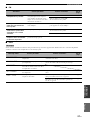 65
65
-
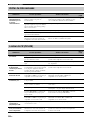 66
66
-
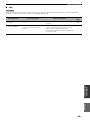 67
67
-
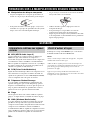 68
68
-
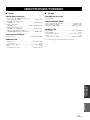 69
69
-
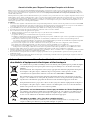 70
70
-
 71
71
-
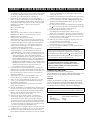 72
72
-
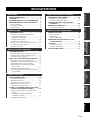 73
73
-
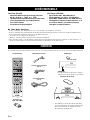 74
74
-
 75
75
-
 76
76
-
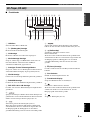 77
77
-
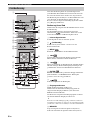 78
78
-
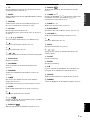 79
79
-
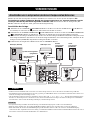 80
80
-
 81
81
-
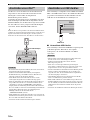 82
82
-
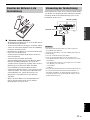 83
83
-
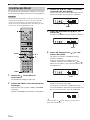 84
84
-
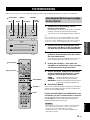 85
85
-
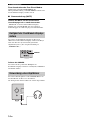 86
86
-
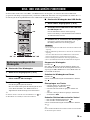 87
87
-
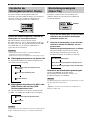 88
88
-
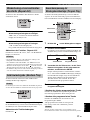 89
89
-
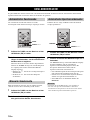 90
90
-
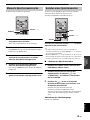 91
91
-
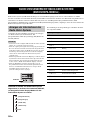 92
92
-
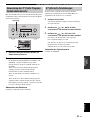 93
93
-
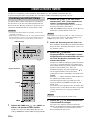 94
94
-
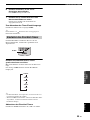 95
95
-
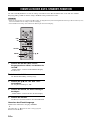 96
96
-
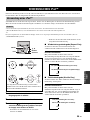 97
97
-
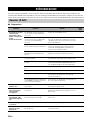 98
98
-
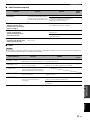 99
99
-
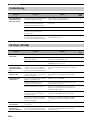 100
100
-
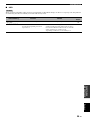 101
101
-
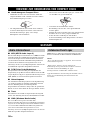 102
102
-
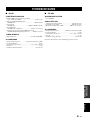 103
103
-
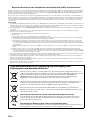 104
104
-
 105
105
-
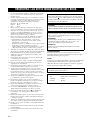 106
106
-
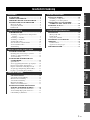 107
107
-
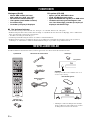 108
108
-
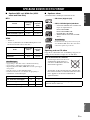 109
109
-
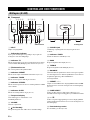 110
110
-
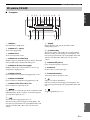 111
111
-
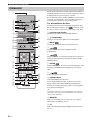 112
112
-
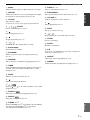 113
113
-
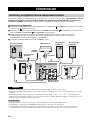 114
114
-
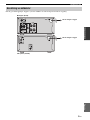 115
115
-
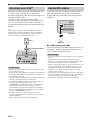 116
116
-
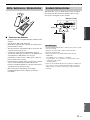 117
117
-
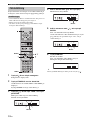 118
118
-
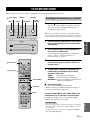 119
119
-
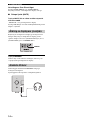 120
120
-
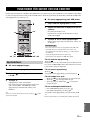 121
121
-
 122
122
-
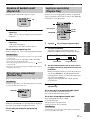 123
123
-
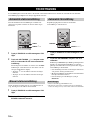 124
124
-
 125
125
-
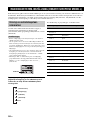 126
126
-
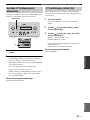 127
127
-
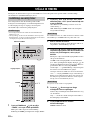 128
128
-
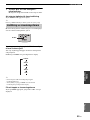 129
129
-
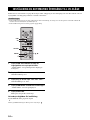 130
130
-
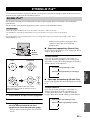 131
131
-
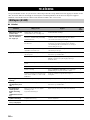 132
132
-
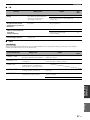 133
133
-
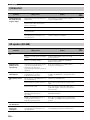 134
134
-
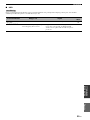 135
135
-
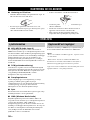 136
136
-
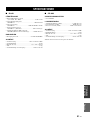 137
137
-
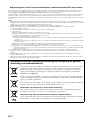 138
138
-
 139
139
-
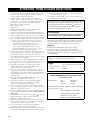 140
140
-
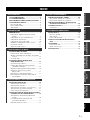 141
141
-
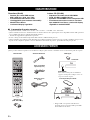 142
142
-
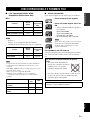 143
143
-
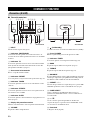 144
144
-
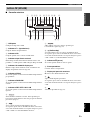 145
145
-
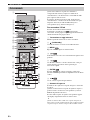 146
146
-
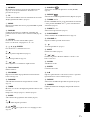 147
147
-
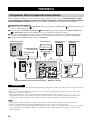 148
148
-
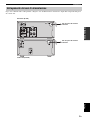 149
149
-
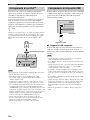 150
150
-
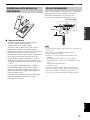 151
151
-
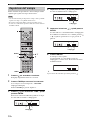 152
152
-
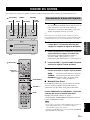 153
153
-
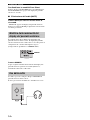 154
154
-
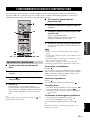 155
155
-
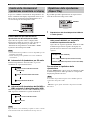 156
156
-
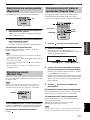 157
157
-
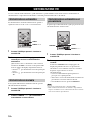 158
158
-
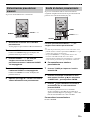 159
159
-
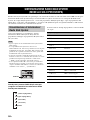 160
160
-
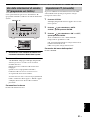 161
161
-
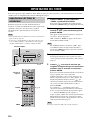 162
162
-
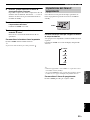 163
163
-
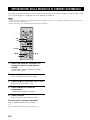 164
164
-
 165
165
-
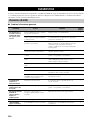 166
166
-
 167
167
-
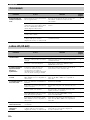 168
168
-
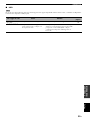 169
169
-
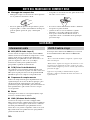 170
170
-
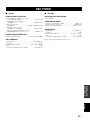 171
171
-
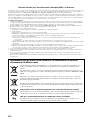 172
172
-
 173
173
-
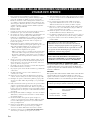 174
174
-
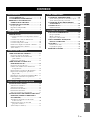 175
175
-
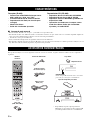 176
176
-
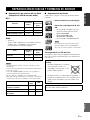 177
177
-
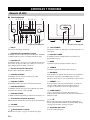 178
178
-
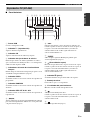 179
179
-
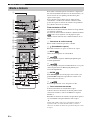 180
180
-
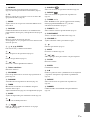 181
181
-
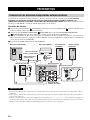 182
182
-
 183
183
-
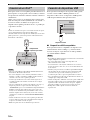 184
184
-
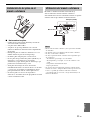 185
185
-
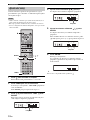 186
186
-
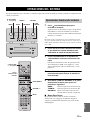 187
187
-
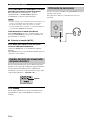 188
188
-
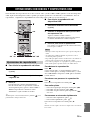 189
189
-
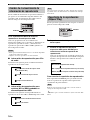 190
190
-
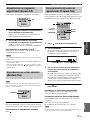 191
191
-
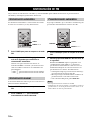 192
192
-
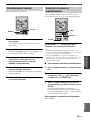 193
193
-
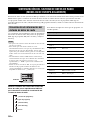 194
194
-
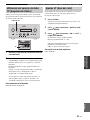 195
195
-
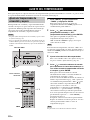 196
196
-
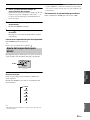 197
197
-
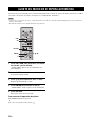 198
198
-
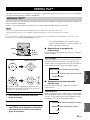 199
199
-
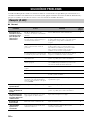 200
200
-
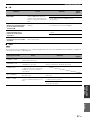 201
201
-
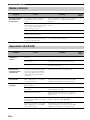 202
202
-
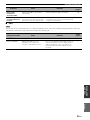 203
203
-
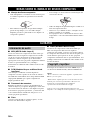 204
204
-
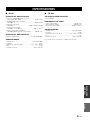 205
205
-
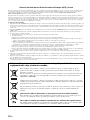 206
206
-
 207
207
-
 208
208
-
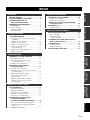 209
209
-
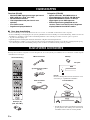 210
210
-
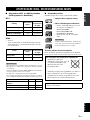 211
211
-
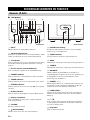 212
212
-
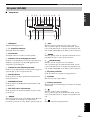 213
213
-
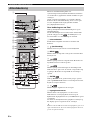 214
214
-
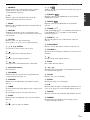 215
215
-
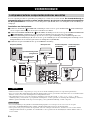 216
216
-
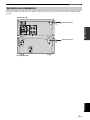 217
217
-
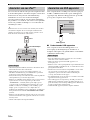 218
218
-
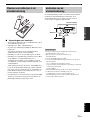 219
219
-
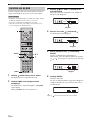 220
220
-
 221
221
-
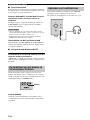 222
222
-
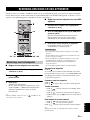 223
223
-
 224
224
-
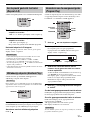 225
225
-
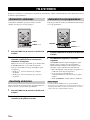 226
226
-
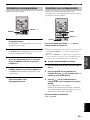 227
227
-
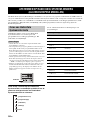 228
228
-
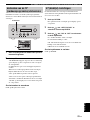 229
229
-
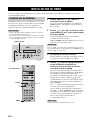 230
230
-
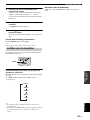 231
231
-
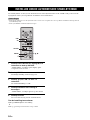 232
232
-
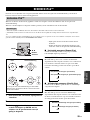 233
233
-
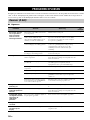 234
234
-
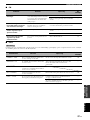 235
235
-
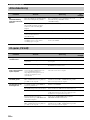 236
236
-
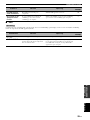 237
237
-
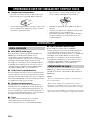 238
238
-
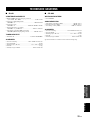 239
239
-
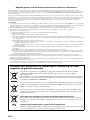 240
240
-
 241
241
-
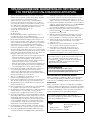 242
242
-
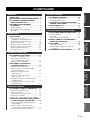 243
243
-
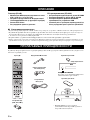 244
244
-
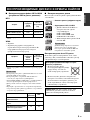 245
245
-
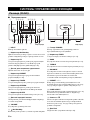 246
246
-
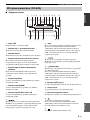 247
247
-
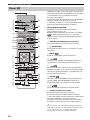 248
248
-
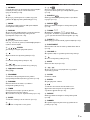 249
249
-
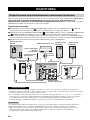 250
250
-
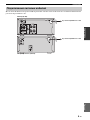 251
251
-
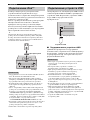 252
252
-
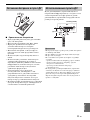 253
253
-
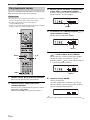 254
254
-
 255
255
-
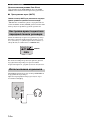 256
256
-
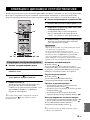 257
257
-
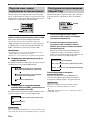 258
258
-
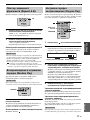 259
259
-
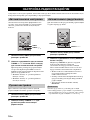 260
260
-
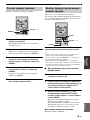 261
261
-
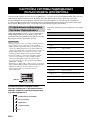 262
262
-
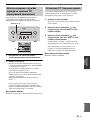 263
263
-
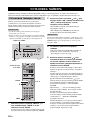 264
264
-
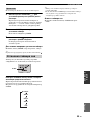 265
265
-
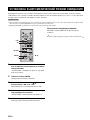 266
266
-
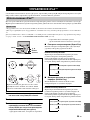 267
267
-
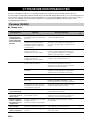 268
268
-
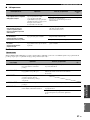 269
269
-
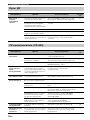 270
270
-
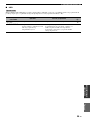 271
271
-
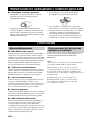 272
272
-
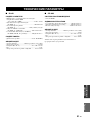 273
273
-
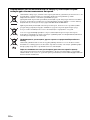 274
274
-
 275
275
-
 276
276
Ask a question and I''ll find the answer in the document
Finding information in a document is now easier with AI
in other languages
- italiano: Yamaha MCR-640 Manuale del proprietario
- français: Yamaha MCR-640 Le manuel du propriétaire
- español: Yamaha MCR-640 El manual del propietario
- Deutsch: Yamaha MCR-640 Bedienungsanleitung
- русский: Yamaha MCR-640 Инструкция по применению
- Nederlands: Yamaha MCR-640 de handleiding
- dansk: Yamaha MCR-640 Brugervejledning
- Türkçe: Yamaha MCR-640 El kitabı
- svenska: Yamaha MCR-640 Bruksanvisning
- suomi: Yamaha MCR-640 Omistajan opas
- română: Yamaha MCR-640 Manualul proprietarului
Related papers
Other documents
-
AudioSonic HF-1253 Owner's manual
-
RCA RS2767i User manual
-
AudioSonic CD-1589 Owner's manual
-
Seg BB 1320 User manual
-
Seg BB 1322Princess User manual
-
Roadstar CDR-4500U User manual
-
Sunstech CRUD386i User manual
-
Roadstar CDR-4230MP Owner's manual
-
Denon CEOL Noir Owner's manual
-
Aiwa NSX-SZ17 Operating Instructions Manual