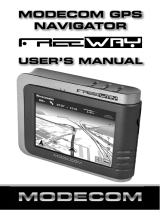Page is loading ...

U
s
e
r
M
a
n
u
a
l
S
m
a
r
t
&
H
i
g
h
Q
u
a
l
i
t
y
M
o
d
e
C
o
m
W
e
b
C
a
m
.$.

www.modecom.eu
2
ENGLISH 3-16
POLSKI 17-31
TABLE OF CONTENTS

3
Thank you for choosing an advanced Web camera MC-
1.3 M.
Mode Com places a high value on the quality of its prod-
ucts to not only ful ll but also surpass customers require-
ments.
Our clients are well acquainted with the high quality,
advanced technology, reliability and functionality of our
products.
There is no doubt your all expectations will be satis ed
by the web camera MC-1.3M. It will allow you to enjoy
broadband internet connection.
Our device is uniquely handy. Owing to the universal sys-
tem of assembling it is adjusted to CRT as well as LCD moni-
tors. Additionally, it is a perfect solution for portable com-
puter users. A special construction of a stand together with
TRUE 1.3 MEGA PIXEL WEB CAM
MC-1.3M
User Manual

www.modecom.eu
4
a rotary top of the camera enable to place the device al-
most everywhere and in every position.
One of the exquisite functions o ered by MC-1.3M is the
function of Face Tracking. Thanks to this feature your inter-
locutor will constantly have a central image of you and you
will nd it easier to move.
High resolution, speed and sensitivity are the features
which characterize perfect parameters of MC-1.3M opti-
cal sensor, which ensures good view even in di cult con-
ditions.
The use of the USB 2.0 interface enables to capture high
resolution images.
Embedded microphone allows to carry on high quality
conversations with the use of instant messaging simulta-
neously allowing to save space on your desk and limit the
amount of wires on it.

5
The drivers on the CD enhance the graphic e ects so that
the conversations on the web are more attractive.
To facilitate the use of the device please take a few mo-
ments to read the instruction manual thoroughly.
For you we create products unique in every aspect!
Choose Better future- choose Mode Com!
Package Contents
• True 1.3 Mega Pixel Web Camera with USB 2.0 cable
• CD Driver
• English & Polish Manual
System Requirements
• Windows 98SE/ME/2000/XP/Vista or Mac OS X above
• Pentium P4 1.4 GHz or AMD Athlon Processor I GHZ
• 128MB RAM
• 200MB free hard drive space
• CD-ROM drive
• 24 bit color display adapter
• Available 1.1 or 2.0 USB port (USB 2.0 high speed port re-
quired for mega pixel image capture)

www.modecom.eu
6
The Description for Each Part
Snapshot

7
Web Camera Features
Multi-Flexible Stand
Multi-Swivel Design
Face Tracking
Any Flat
Surface
For Notebook For LCD
Monitor
For CRT
Monitor
Face Tracking 2× 4×

www.modecom.eu
8
Install the Software
Install the software FIRST and follow the on-screen instruc-
tion.
Attention: Please install the driver before the Web Cam
installation.
The Steps of Installation:
Steps 1: Please install the driver rst.
Steps 2: Please install the Web Cam after nishing the in-
stallation of driver successfully.
1. Click „Install” to begin the installation

9
2. Start installation
3. Select „Continue Anyway”

www.modecom.eu
10
4. Select „Finish”
Install the Hardware
Connect the camera USB cable to the USB port.
Taking Photos (Snapshots)
1. Push the Snapshot button on the camera.
2. AMCAP application will be started, showing the preview
from your camera.

11
3. To take a photo press the Snapshot button again. A
new window is opened showing photo, that you have
just taken.
4. To save the picture, please select: File Save as… select
the folder and lename where you want to save the le.
Setting the Software
How to use AMCAP tool:
AMCAP is an application that let you capture video in your
system. It captures video to and .AVI le. Below is a descrip-
tion of ASCAP’s various options and features.
• File/Set Capture File: where you save the captured le.
• Files/Allocate File Space: capturing works better if you
capture into an .AVI le that already exists on your local
drive. Here you set how much space to reserve (how big
your le needs to be). It also helps if you defragment your
hard drive before beginning the capture, and places the
captured le near the beginning of the physical drive.
• File/Save Captured Video As: Use this to copy the captured
data to another le, so you can reuse the same preallocated
le for your next capture.

www.modecom.eu
12
• Device: under the device’s menu you choose which of
your video cameras you capture from.
• Options/preview: lets you watch the input video that is
being recorded in the application window.

13
• Options/Video Capture Filter: adjust various video set-
tings, such as brightness, contrast, etc.
Unique Video E ect
1. Particular Video E ect: There are 16 kinds of video e ect
to choose from.
2. Special Frame E ect: There are 10 kinds of frame e ect
to choose from.
Snipping Embossment Mosaic Fisheye
Newspaper Jungle Postcard Computer

www.modecom.eu
14
• Options/Video Capture Pin: choose the video color space
and video size.
Supported color spaces are RBG24, 1420.
Supported sizes are 160×120, 176×144, 320×240, 352×288,
680×480, 800×600, 1024×768 and 1280×1024.

15
• Capture/Start Capture: save the capture le in your com-
puter and select „START” and then „OK” to start a capture of
video sequence or choose „Cancel” to cancel the capture.
• Capture/Set Frame Rate: where you can set the frame rate
you want for preview and video.
• Capture/Set Time Limit: where you can set the time limit
for video.
Uninstall the Software:
1. Click „Start” from the task bar and choose „Programs”
2. Select USB PC Camera--> „Uninstall” and follow the in-
structions.

www.modecom.eu
16
Q&A
Q: If you reverse the step of installation or you meet some
problem during installation, please take the following res-
olution.
A: Please pull out the USB cable of Web Cam rst and take
the correct step for installation.
Step 1: Please install the driver rst.
Step 2: Please install the Web Cam after nishing.
We reserve the right to update all information in the instruction manual.

Mode Com Ltd.
03-301 Warsaw, Poland
82 Jagiellońska St.
www.modecom.eu
B
e
s
a
t
i
s
f
i
e
d
.
.
.
b
e
m
o
d
e
r
n
.
.
.
www.modecom.eu
/