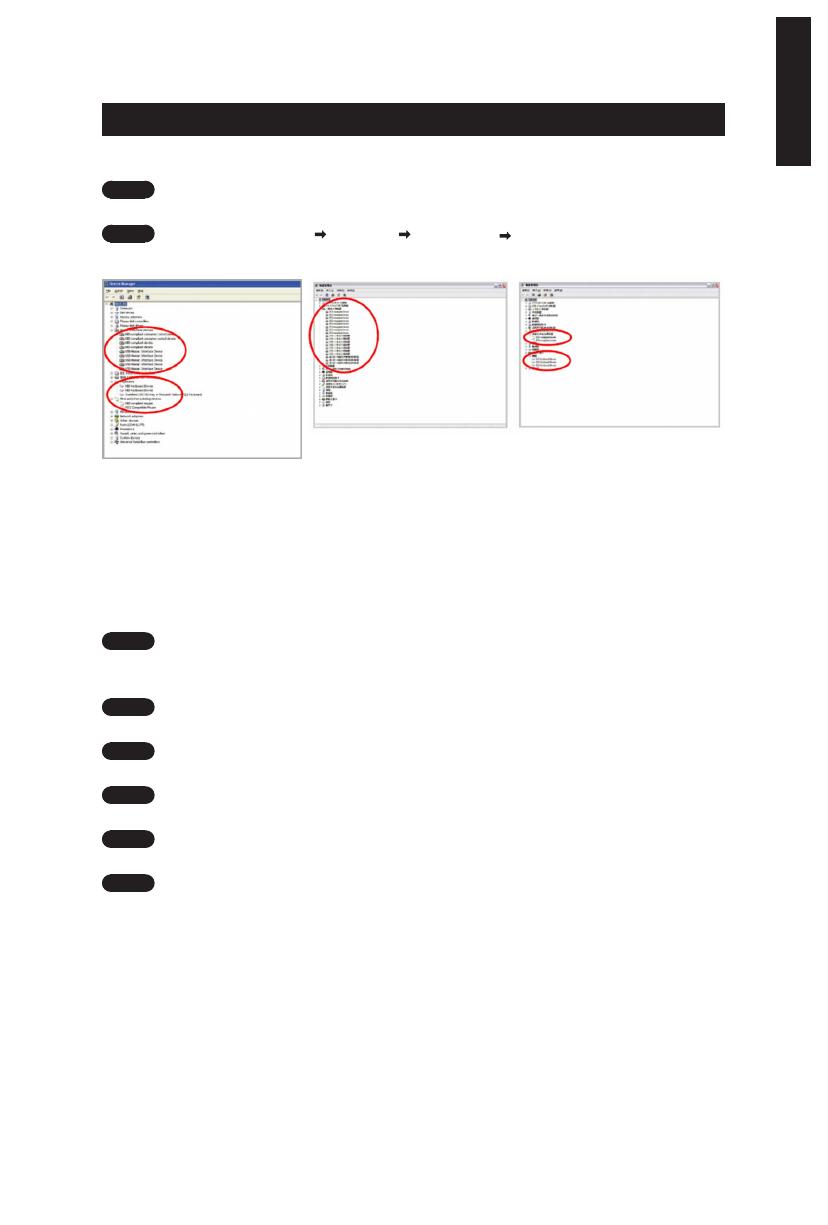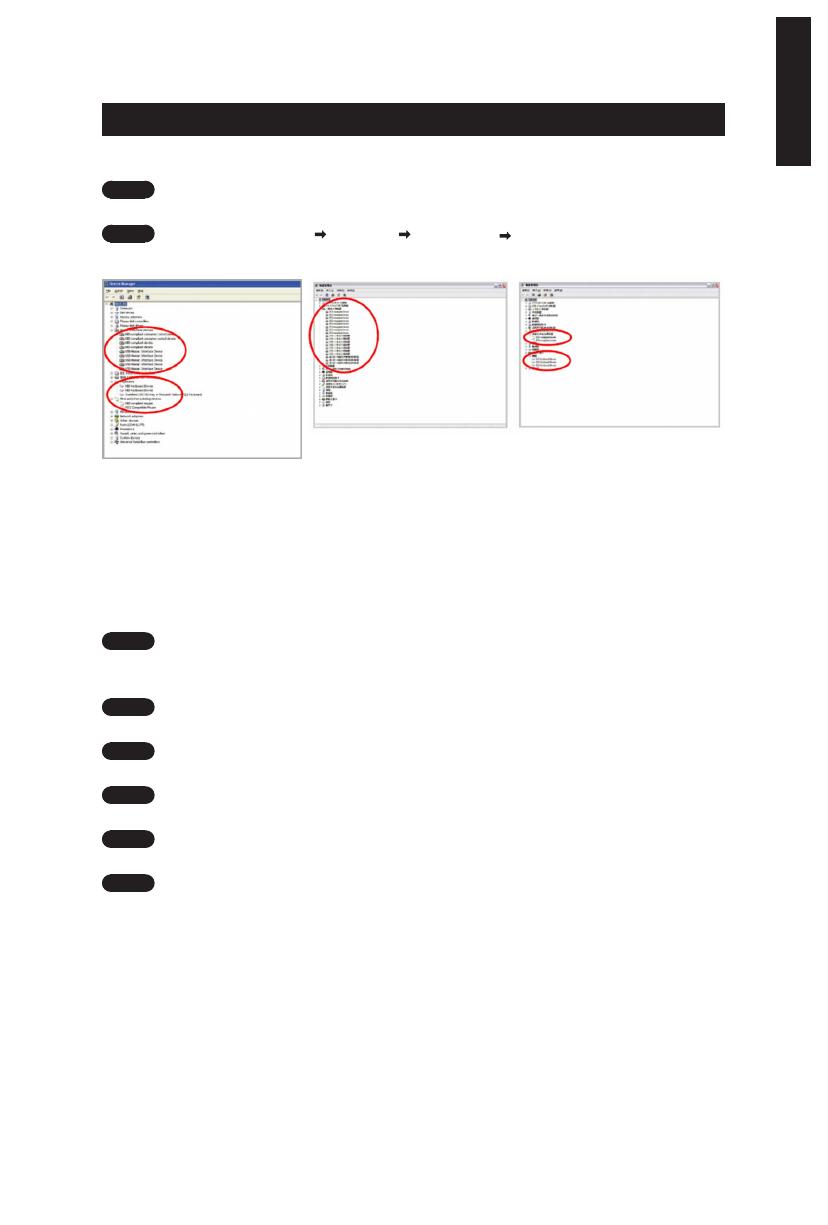
- 3 -
English
2. Installation
2-1 Hardware Installation
Step 1
Plug USB connector into either desktop or laptop’s USB port
Step 2
Open “Control Panel” “System” “Hardware” “Device Manager” and
conrm the keyboard is working properly
2-2 Software Installation
Before installing the driver of K8100, we suggest checking whether any other keyboard
drivers have been previously installed on your system. If yes, in order to prevent
possible conict,please un-install or remove them before installing K8100 driver. (The
following steps assume your CD-ROM Drive is Drive D).
Step 1
Please insert the driver CD into CD-ROM, you will see GIGABYTE CD main
menu. (If it does not show up, run “D:\setup.exe”)
Step 2
Click “Ghost™ Engine Installation” button to start Ghost™ Engine installation.
Step 3
Please select language for the installation process.
Step 4
Click on “Next” button.
Step 5
Click on “Install” button to begin installation.
Step 6
Click on “Finish” to exit the wizard.