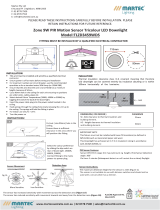Page is loading ...

Version 1.7

DigitalSpot 7000 DT
2
Table of contents
1. Safety instructions ...................................................................................................................................................... 5
2. Unpacking ................................................................................................................................................................... 6
3. Introduction ................................................................................................................................................................ 7
4. Fixture exterior view ................................................................................................................................................... 7
5. Video inputs ................................................................................................................................................................ 8
6. Connection to the mains ............................................................................................................................................ 8
6.1 Powering on the DigitalSpot 7000 DT ................................................................................................................... 8
6.2 “Power down” mode ............................................................................................................................................ 8
7. Shutting down the DigitalSpot 7000 DT ..................................................................................................................... 9
8. Positioning the DigitalSpot 7000 DT ........................................................................................................................... 9
9. Rigging the fixture ..................................................................................................................................................... 10
10. DMX 512 connection .............................................................................................................................................. 12
11. Ethernet connection ............................................................................................................................................... 12
12. Folder organization ................................................................................................................................................. 14
13. Control menu map .................................................................................................................................................. 15
14. Operating modes .................................................................................................................................................... 21
15. Control menu .......................................................................................................................................................... 21
15.1 Fixture Address ................................................................................................................................................. 21
15.2 Fixture information ........................................................................................................................................... 22
15.3 Personality ........................................................................................................................................................ 22
15.4 Lamp On/Off ..................................................................................................................................................... 24
15.5 Manual control ................................................................................................................................................. 24
15.6 Stand-alone setting ........................................................................................................................................... 25
15.7 Preview mode. .................................................................................................................................................. 26
15.8 Reset functions ................................................................................................................................................. 26
15.9 Service menu .................................................................................................................................................... 26
15.10 Special functions ............................................................................................................................................. 27
15.11 Fixture Off ....................................................................................................................................................... 29
16. Keystones ................................................................................................................................................................ 29
16.1 Global keystone parameters............................................................................................................................. 29
16.2 Layer keystone parameters .............................................................................................................................. 30
17. In Frame and Out Frame parameters ..................................................................................................................... 34
18. Video Control .......................................................................................................................................................... 35
19. Playback speed ...................................................................................................................................................... 36
20. Graphic effects ........................................................................................................................................................ 36

DigitalSpot 7000 DT
3
20.1 Kaleidoscopic effect .......................................................................................................................................... 36
20.2 Circular effect (Fish eye) ................................................................................................................................... 38
20.3 RGB (CMY) effects ............................................................................................................................................. 39
20.4 Iris effect on layer ............................................................................................................................................. 43
20.5 Auto iris effect on layer .................................................................................................................................... 46
20.6 Zoom effects on layer ....................................................................................................................................... 47
20.7 Another graphic effects on layers..................................................................................................................... 47
21. Media content management .................................................................................................................................. 49
21.1 Moving files between the fixture and PC ......................................................................................................... 50
21.2 Moving files between networked fixtures ........................................................................................................ 54
22. Remote control of the fixture via WWW browser ................................................................................................. 55
23. Picture merging....................................................................................................................................................... 59
23.1 Picture merging control channels ..................................................................................................................... 59
23.2 Picture merging example .................................................................................................................................. 67
24. Pre-cut content mode for Picture Merging ........................................................................................................... 68
25. Effect video synchronization .................................................................................................................................. 70
26. Projection onto angular, cylindric or spheric surfaces ........................................................................................... 71
26.1 Curved surface support channels ..................................................................................................................... 71
26.2 Rectangle onto circle (sphere) mapping with picture merging ........................................................................ 73
27. Video processing on gobo layers from a streaming video server .......................................................................... 74
28. RDM ........................................................................................................................................................................ 81
28.1 CITP/MSEX protocol ......................................................................................................................................... 82
29. Technical specifications .......................................................................................................................................... 83
30. Error and information messages ............................................................................................................................ 88
31. Maintenance ........................................................................................................................................................... 90
31.1 Replacing the lamp ........................................................................................................................................... 90
31.2 Replacing the projector .................................................................................................................................... 91
31.3 Accessing to the projector control buttons ...................................................................................................... 92
31.4 Installing the DVI/VGA capture card ................................................................................................................. 92
31.5 Installing the SDI/ASI capture card ................................................................................................................... 93
31.6 Installing the optional optics ............................................................................................................................ 96
31.7 Replacing the fixture air filters ......................................................................................................................... 97
31.8 Replacing the filter cartridge in the projector. ................................................................................................. 98
31.8.1 Resseting the Filter Counter ...................................................................................................................... 98
31.8.2 Resseting the Scroll Counter ...................................................................................................................... 99
31.9 Replacing the fuse .......................................................................................................................................... 100

DigitalSpot 7000 DT
4
31.10 System restore .............................................................................................................................................. 100
31.11 Cleaning ........................................................................................................................................................ 101

DigitalSpot 7000 DT
5
FOR YOUR OWN SAFETY, PLEASE READ THIS USER MANUAL CAREFULLY
BEFORE POWERING OR INSTALLING YOUR DIGITALSPOT 7000 DT !
Save it for future reference.
This device has left our premises in absolutely perfect condition. In order to maintain this condition and to ensure a
safe operation, it is absolutely necessary for the user to follow the safety instructions and warning notes written in
this manual.
The manufacturer will not accept liability for any resulting damages caused by the non-observance of this manual
or any unauthorized modification to the device.
Please consider that damages caused by manual modifications to the device are not subject to warranty.
The DigitalSpot 7000 DT was designed for indoor use and it is intended for professional application only.It is not
for household use.
1. Safety instructions
DANGEROUS VOLTAGE CONSTITUTING A RISK OF ELECTRIC SHOCK IS PRESENT WITHIN THIS UNIT!
Make sure that the available voltage is not higher than stated on the rear panel of the fixture.
This fixture should be operated only from the type of power source indicated on the marking label. If you are not
sure of the type of power supplied, consult your authorized distributor or local power company.
Always disconnect the fixture from AC power before cleaning, removing or installing the fuses, or any part.
Make sure that the power switch is set to off-position before you connect the fixture to the mains. The power plug
has to be accessible after installing the fixture. Do not overload wall outlets and extension cords as this can
result in fire or electric shock.
Do not allow anything to rest on the power cord. Do not locate this fixture where the cord may be damaged by
persons walking on it.
Make sure that the power cord is never crimped or damaged by sharp edges. Check the fixture and the power cord
from time to time.
Refer servicing to qualified service personnel.
This fixture falls under protection class I. Therefore this fixture has to be connected to a mains socket outlet with a
protective earthing connection.
Do not look straight at the fixture objective lens or LED module during operation. The intense light beam may
damage your eyes.
If the device has been exposed to drastic temperature fluctuation (e.g. after transportation), do not switch it on
immediately. The arising condensation water might damage your device. Leave the device switched off until it has
reached room temperature.
Do not shake the device. Avoid brute force when installing or operating the device.
This fixture was designed for indoor use only, Do not expose this unit to rain or use near water.

DigitalSpot 7000 DT
6
When choosing the installation spot, please make sure that the device is not exposed to extreme heat, moisture or
dust.
Air vents and slots in the fixture´s head and base are provided for ventilation, to ensure reliable operation of the
device and to protect it from overheating.
The openings should never be covered with cloth or other materials, and never must be blocked.
This fixture should not be placed in a built-in installation unless proper ventilation is provided.
Always use a secondary safety cable when mounting this fixture.
Only operate the fixture after having checked that the housing is firmly closed and all screws are tightly fastened.
Make sure that the area below the installation place is blocked when rigging, derigging or servicing the fixture.
Do not block the front objective lens with any object when the fixture is under operation.
The lamp becomes extremely hot during operation. Allow the fixture to cool approximately 40 minutes prior to
removing the lamp assembly for replacement. Do not operate lamps beyond the rated lamp life.
Operate the fixture only after having familiarized with its functions. Do not permit operation by persons not
qualified for operating the fixture. Most damages are the result of unprofessional operation!
Please use the original packaging if the fixture is to be transported.
Please consider that unauthorized modifications on the fixture are forbidden due to safety reasons!
If this device will be operated in any way different to the one described in this manual, the product may suffer
damages and the guarantee becomes void. Furthermore, any other operation may lead to dangers like short-
circuit, burns, electric shock, lamp explosion, crash etc.
To switch the DigitalSpot 7000 DT off, always use either option "Fixture Off" in main menu or set a DMX value of
channel 8 between 240-249.
Never switch the fixture off by pulling out the power plug from the socket otherwise the fixture may be damaged
(projector lamp, operating system...)!
2. Unpacking
The DigitalSpot 7000 DT is packaged in either a cardboard box or one-unit (two-unit) flight case to protect the
product during shipment.
The following items are included:
- the DigitalSpot 7000 DT
- 2 omega holders
- the USB 2.0 flash drive with a System recovery utility
- this user manual

DigitalSpot 7000 DT
7
3. Introduction
The DigitalSpot 7000 DT features moving head with a video projection and automated lighting technologies
including a DMX controllable digital media server installed in a fixture´s base. The built-in 32-bit Graphics Engine
utilizes Linux and DirectX application programming interface to provide extensive image control of graphic objects.
The Digital spot 7000 DT uses DMX512 protocol to control hardware functions like pan, tilt, and focus, as well as
media fixture capabilities including loading images and movies. The graphics engine allows you manipulate
position, scale, rotation, apply visual effects and colour mix each image.
S-Video and VGA inputs for direct input to data projectors are handy for performing presentations.
S-Video and Composite live inputs can be used in graphics effects of DigitalSpot 7000 DT
4. Fixture exterior view
The fixture head is locked for transportation - the tilt lock button (11) is pushed and the pan lock/unlock latch (5) is
in a lock position. To unlock the fixture head, press the tilt unlock button (9) and move the pan lock/unlock letch
into an unlock position.
Front panel of fixture base
1
-
Top head cover
2 - Projector aperture
3 - LED Wash module
4 - Yoke
5 - Pan lock/unlock latch
6 - Control board
7 - Base
8 - Handle
9 - Bottom head cover
10 - Tilt unlock button (green)
11 - Tilt lock button (red)
1
-
Display
2 - Rotary control wheel
3 - Escape button
4 - Enter button

DigitalSpot 7000 DT
8
Rear panel of the fixture base
5. Video inputs
Both VGA (13) and S-Video (14) inputs provide direct connection to the projector. The inputs are intended for a
static presentation as data going through the inputs cannot be processed in a graphics engine ,it means that
graphics effects from a DMX protocol will not be usable. In this use of the fixture, the function of Keystoning from a
DMX protocol will not operate. Next both inputs S-Video (15) and Composite (16) enable to process data in a
graphics engine, it is means that you can use all spectrum of effects that the DMX protocol offers.
6. Connection to the mains
Install a suitable plug on the power cord, note that the cores in the power cord are colored according to the
following table.
C
ore
(Eu)
C
ore
(US)
Pin
Symbol
Brown
Black
Live
L
Light blue
White
Neutral
N
Yellow/Green Green Earth
The earth has to be connected!
6.1 Powering on the DigitalSpot 7000 DT
When the fixture is connected to the AC mains supply and the power switch is on, it automatically begins a homing
procedure to verify that all functions of the fixture and its internal projector are in good order.
6.2 “Power down” mode
This mode omits fixture reset after switching the fixture on and deactivates all motors. The "Power down mode" is
useful in special events e. g. if the fixture is placed in a flight case and you want to set its DMX address without
taking it out from the case.To enter the "Power down mode",press and hold the [ENTER] button and at the same
time switch on the Power switch. Press the [ESC] button to see a notice "Power Down Mode."
Now you can use the fixture menu to set desired behaviour of the unit. If you want to go to the standard
operation mode without switching the fixture off, run total reset of the fixture (menu item Reset all Systems ).
1
- DVI-I input (optional) - graph. engine
2
- VGA input (optional)- graph.engine
3
- 2x USB
4
- DMX output (5-pin XLR )
5
- DMX input (5-pin XLR)
6
- ATX switch
7
- Fuse holder
8
- Power switch
9
- Power cord
10
- DMX input (3-pin XLR)
11
- DMX output (3-pin XLR)
12
- LAN (RJ-45) port
13
- VGA input-dataprojector
14
- S-video input-dataprojector
15
- S-video input - graph. engine
16
- Composite input - graph. engine
17
-
SDI/ASI (optional) inputs-graph.engine

DigitalSpot 7000 DT
9
7. Shutting down the DigitalSpot 7000 DT
There are two recommended ways how to shutdown the fixture:
1. A DMX controller can switch off the projector lamp and shut down the fixture with the "Lamp Off, Fixture
Off" option on the control channel 8 (see DMX protocol).
2. The option "Fixture Off" in main menu of DigitalSpot 7000 DT switches off the projector´s lamp and shuts
down the fixture.
After shutting down the fixture switch the power switch on the rear side of the fixture base to the off position in
order to save energy.
Removing power directly without the shutdown procedure
can reduce fixture reliability!
8. Positioning the DigitalSpot 7000 DT
The DigitalSpot 7000 DT is designed to be installed in one of four possible installation locations:
1. Front Table - the fixture is placed near the floor in front of the screen.
2. Front Ceiling - the fixture is suspended upside-down from the ceiling (truss) in front of the screen.
Set Ceiling Projection in the menu Personality ("Personality--->"Projection Presetting"
--->"Ceiling Projection"--->"On")
3. Rear Table - the fixture is placed near the floor behind the screen. Set Rear Projection in the menu
Personality ("Personality--->"Projection Presetting"--->"Rear Projection"--->"On")
Note that a special rear projection screen is required.
4. Rear Ceiling - the fixture is suspended upside-down from the ceiling (truss) behind the screen.
Set Rear Projection in the menu Personality ("Personality--->"Projection Presetting"--->
"Rear Projection"--->"On") and Ceiling Projection ("Personality--->"Projection Presetting"
--->"Ceiling Projection"--->"On")
Note that a special rear projection screen is required.
When determining the position of the fixture and projection screen, you will need to account for the projected
image size, which is directly proportional to the projection distance. There is a chart of 4:3 aspect-ratio screen
sizes with a throw distance ratio of 1.8-2.4 : 1 to assist you in determining the ideal location for your fixture.
Note: There is a tolerance among these numbers due to optical component variations. We recommend that if you
intend to permanently install the DigitalSpot 7000 DT, you should physically test the projection size and distance

DigitalSpot 7000 DT
10
using the actual fixture in m before you permanently install it, so as to make allowance for this projector's optical
characteristics. This will help you determine the exact mounting position so that it best suits your installation
location
9. Rigging the fixture
Please consider the respective national norms during the installation!
Verify the truss or support will handle the combined weight of all the fixtures on the truss
Always use a secondary safety cable when mounting this fixture
When rigging, derigging or servicing the fixture staying in the area below the installation place, on bridges, under
high working places and other endangered areas is forbidden.
The operator has to make sure that safety-relating and machine-technical installations are approved by an expert
before taking into operation for the first time and after changes before taking into operation another time.
The operator has to make sure that safety-relating and machine-technical installations are approved by a skilled
person once a year.
To ensure reliable operation of the product and to protect it from overheating, the vents must not be blocked or
covered.
Hot air is exhausted from the exhaust vent. Do not put any flammable object near the fixture, hot air is exhausted
from the air vents.
Keep the exhaust vents at least 1 m away from any objects.
Do not touch peripheral parts of the exhaust vent, especially screws, grids and metallic parts. These areas
will become hot while the fixture is being used.
Do not put anything on the fixture. Objects put on the fixture will not only get damaged but also may cause fire
hazard by heat.
Allow the fixture to cool for 20 minutes before handling.
The fixture should be installed out of the reach of people.
We recommend avoiding dusty/smoky environments when operating the fixture. Usage in these environments
may cause a poor image quality. When using the fixture under dusty or smoky conditions,dust may accumulate
on a lens, liquid crystal panels, or optical elements inside the projector. Such condition may degrade the quality
of the projected image.
Overhead rigging requires extensive experience, including calculation of working load limits, installation material
being used, and periodic safety inspection of all installation material and the fixture. If you lack these qualifications,
do not attempt the installation yourself, but instead use a professional structural rigger. Improper installation can
result in bodily injury and or damage to property.
The fixture must never be fixed swinging freely in the room.
Use 2 appropriate clamps to rig the fixture on a truss.
Make sure that the device is fixed properly!
Ensure that the structure (truss) to which you are attaching
the fixtures is secure.
For overhead use, always install a safety cable that can hold at least 10 times the weight of the fixture. You must
only use safety cables with screw-on carbines. Pull the safety cable through the two apertures on the bottom of
the base and over the trussing system etc. Insert the end in the carbine and tighten the fixation screw.

DigitalSpot 7000 DT
11
A pair of the Omega holders can be placed in 4 positions on the bottom of the base. Use 2 clamps (not supplied)
with screws M12.
To install the fixture on the truss:
1. Bolt clamp (1) to the omega
holder (2) with M12 bolt and lock nut through the hole in the holder.
2. Fasten the omega holders on the
bottom of the base by inserting both quick-lock fasteners (3) into the holes
of the base and tighten fully clockwise.
3
. Fasten the safety-rope (4) through the t
wo apertures in the bottom of the base and over the trussing system.
Before taking into operation for the first time,
the installation has to be approved by an expert!

DigitalSpot 7000 DT
12
10. DMX 512 connection
The fixture is equipped with both 3-pin and 5-pin XLR sockets for DMX input and output. Only use a shielded
twisted-pair cable designed for RS-485 and 3-pin/5-pin XLR- connectors in order to connect the controller with the
fixture or one fixture with another.
Wiring of the XLR connectors:
DMX output DMX input
XLR mounting sockets (rear view): XLR mounting plugs (rear view):
1
– Shield
2
- Signal (-)
3
- Signal (+)
4
– Not connected
5
– Not connected
To build a DMX chain
1. Connect the DMX output of the first fixture in the DMX chain with the DMX input of the next fixture. Always
connect one output with the input of the next fixture until all fixtures are connected.
2. Use menu "DMX Settings " to set the DMX start address on all fixtures (see the "Fixture address" menu).
3. The option Activate DMX mode has to be confirmed in the “DMX Settings" menu on all fixtures.
Do not overload the link. Max. 32 fixtures may be connected on a DMX link.
Example:
Caution: Terminate the link by installing a termination plug in the DMX output of the last fixture. The termination
plug is a male 3-pin XLR plug with a 120 Ohm resistor soldered between Signal (–) and Signal (+).
11. Ethernet connection
The fixtures on a data link are connected to the Ethernet network with an Art-Net communication protocol. The
controlling software from PC (or lighting console) has to support the Art-Net protocol.
The Art-Net communication protocol is a 10 Base T Ethernet protocol based on the TCP/IP. Its purpose is to allow
transfer of large amounts of DMX 512 data over a wide area using standard network technology.
IP address is the Internet protocol address. The IP uniquely identifies any node (fixture) on a network.
The Universe is a single DMX 512 frame of 512 channels.

DigitalSpot 7000 DT
13
The the DigitalSpot 7000 DT is equipped with 8-pin RJ- 45 socket for Ethernet input. Use a network cable category 5
(with four “twisted” wire pairs) and standard RJ-45 plugs in order to connect the fixture to the network.
RJ-45 socket (front view): RJ-45 plug (front view):
1- TD+ 5- Not connected
2- TD- 6- RX-
3- RX+ 7- Not connected
4- Not connected 8- Not connected
Patch cables that connect fixtures to the hubs or LAN sockets are wired 1:1, that is, pins with the same numbers
are connected together:
1-1 2-2 3-3 4-4 5-5 6-6 7-7 8-8
If only the fixture and the computer are to be interconnected, no hubs or other active components are needed. A
cross-cable has to be used:
1-3 2-6 3-1 4-8 5-7 6-2 7-5 8-4
Ethernet operation.
Connect the Ethernet inputs of all fixtures in the fixture chain with the network.
Use the menu "Artnet Settings " to set an IP address , artnet universe and artnet subnet on all fixtures (see the
"Fixture address" menu).
The option “Activate Artnet mode" has to be confirmed in “Artnet Settings ” menu on all fixtures.
Example:
(DMX address=1)
DMX address=1 DMX address=170 DMX address=1
IP address=002.168.002.004 IP address=002.168.002.003 IP address=002.168.002.002
Artnet Universe=2 Artnet Universe=1 Artnet Universe=1
Artnet Subnet=0 Artnet Subnet=0 Artnet Subnet=0

DigitalSpot 7000 DT
14
12. Folder organization
The library structure is reflected on the hard drive where all files for the library are stored. The whole library is
contained within a special folder called ‘Media’.
Inside the Media folder is a collection of folders (000,001...240) each named with a 3-digit number. Each folder
following this convention represents a library folder and the 3-digit number represents the name of the folder.
Because of this, you can’t have folders without the 3 digit number scheme. You can’t neither have two folders with
the same digits.
Inside each folder is a collection of media files that the library folder holds. The media files also should follow the
3-digit conventions where a 3-digit number is followed by an underscore and a name e.g.: 001_testfile1.png.
Note that for media files the digit starts at 001_ since visual 0 is always considered as being empty.
The media files assigned to the DMX values can be sorted either in an alphabetical or numerical order. Default
assigning is the alphabetical order. If you need to change this sorting, go to the menu ”Personality“ and select
“Gobo selection mode“ option.
The numerical order is suitable in the case that you need to exactly assign certain media files to specified DMX
addresses.
The table below show differences in fileDMX assignment between the alphabetical and numerical sorting.
The table also includes file names without a correct 3-digit convention to illustrate their behaviour in
the numerical sorting.
Media file
name
DMX
value
at Alphabetical Sorting
DMX
value
at Numerical Sorting
001_testfile1.png
1
1
020_testfile2.png
2
20
19_testfile3.png
3
19
3_testfile4.png
4
3
460_testfile5.png
5
Not Assigned
*
testfile6.png
6
Not Assigned
**
* The 3-digit number has to be in range of 001-255. If there is more than 255 media files in the folder, files above
255 are ignored.
** The media file name does not contain any digit.
Subfolders 000-020 are reserved for default gobos and videos (from factory) and their content cannot be
changed.
The images and video clips can be in one of the following formats: bmp, jpg, tga; .png, gif, pcx, pnm, xpm and lbm
for images and mpeg1, mpeg2 for videos.
The folder "Programs" serves for saving recorded DMX programs (dprg_01.csv,......dprg_10.csv).
The folder named "Update" contains subfolders with the update files.The subfolders are created automatically
during software updating and their names matching to date when software update has been executed.
The folder a "Log" serves for saving log files generate by the option "Generate Log File" in a menu "Special
Functions" of the control panel.Log file names are deducated from the date when the file has been logged out.
Top level folder
Media
000
001
002
:
240
Programs
Update
13-08-06_09:15:33
:
01-03-06_14:23:50
Log

DigitalSpot 7000 DT
15
13. Control menu map
Default settings=Bold print
Menu Level 1 Menu Level 2
Menu Level 3
Menu Level 4
Menu Level 5
Menu Level 6
Menu Level 7
Menu Level 8
Fixture
Address
DMX Settings
Set DMX
Address
001-512
Activate DMX
Mode
Ethernet
Settings
Set IP Address
Default IP
Address
Custom IP
Address
Gateway
Address
Set ArtNet
Universe
0-15
Set ArtNet
Subnet
0-15
Activate
Artnet Mode
Fixture
Information
DMX Values Pan 0-255
:
Synchro to L4 0-255
Media Disk
Space Usage
Free Disk
Space
Used Disk
Space
Software
Version
Graphic
Engine
IC1
Motherboard
IC2
Motherboard
IC3
Motherboard
IC1
HeadBoard
GPU Info: GPU
Video Bios
Driver Version
Display Device
Product IDs Mac Addr.
RDM UID
Personality Pan Reverse On, Off
Tilt Reverse On, Off
Analog Iris
Reverse
On, Off

DigitalSpot 7000 DT
16
Menu Level 1
Menu Level 2
Menu Level 3
Menu Level 4
Menu Level 5
Menu Level 6
Menu Level 7
Menu Level 8
Lamp
Presetting
Lamp
On/Power On
On, Off
Lamp Off via
DMX
On, Off
Lamp On If DMX
is Present
On, Off
Lamp Off if
not DMX
On, Off
Display
Adjusting
Display
Permanent On
Display Off After
5 min
Permanent On
Display
Orientation
Normal
Orientation
Rotated
Orientation
Pan/Tilt
Feedback
On, Off
Pan/Tilt Mode Time Mode
Speed Mode
Active
Blackout
While:
During
Movement
Cor.
On, Off
Pan/Tilt
Moving
On, Off
Projection
Presetting
Ceiling
Projection
On, Off
Rear
Projection
On, Off
Throw Optics
Mode
Not Installled
Long Throw
Optics
Short Throw
Optics
Projector
Refresh Rate
60Hz (Default)
50Hz
Dmx Protocol
Set DMX
Mode
No Server
2 Layers
3 Layers
4 Layers
Protocol
Version
Version 1.1
:
Version 1.5
Gobo Selection
Mode
Alphabetical
Order
Numerical
Order

DigitalSpot 7000 DT
17
Menu Level 1
Menu Level 2
Menu Level 3
Menu Level 4
Menu Level 5
Menu Level 6
Menu Level 7
Menu Level 8
Microphone
Sensitivity
1..10..20
Verbose Mode
Verbose Mode 0
Verbose Mode 1
DMX Verbose
Mode
Synchro
Verbose Mode
Default
Settings
Set Default
Values
Remove User
Media Content
Lamp On/Off On, Off
Manual
Control
Manual DMX
Control
Pan 0-255
:
Synchro to L4 0-255
Video Input
Selection
Internal Input
External
Composite Input
External
SVideo Input
Dataprojector
Control
Stand-alone
Setting
Play Program
Test program
In Loop
Normal
Program 1 in
Loop
Static Pan 0-255
: Tilt 0-255
Zoom 0 - 255
Program 10 in
Loop
Focus 0-255
Run Program
Edit Program Program 1
: Edit Steps Step 1
Pan
Program 10 :
:
Step 99
Synchroo To L4
Step Time
0.1-25.5
Fade Time
0.1-25.5
Snap DMX
Save

DigitalSpot 7000 DT
18
Menu Level 1 Menu Level 2
Menu Level 3
Menu Level 4
Menu Level 5
Menu Level 6
Menu Level 7
Menu Level 8
Start Step 1-99
Save and Copy
End Step 1-99
Music Trigger On, Off
Play DMX
Program
DMX Program
1 in Loop
:
DMX Program
10 in Loop
Record DMX
Program
DMX Program
1
:
DMX Program
10
Preset
Playback
Deactivated
:
DMX Program
10 in Loop
Fixture Off
Timer
Timer
Deactivated
Timer
Activated
Set Timer
Hours
Set Timer
Minutes
Preview Mode
Reset
Functions
Reset Graphics
Engine
Reset Pan/Tilt
System
Reset
Zoom/Focus
System
Reset Iris system
Reset All
Systems
Service Menu
Power On
Time
Total Hours
Resetable
Hours
Lamp On Time Total Hours
Resetable
Hours
Lamp Strikes Total Strikes

DigitalSpot 7000 DT
19
Menu Level 1 Menu Level 2
Menu Level 3
Menu Level 4
Menu Level 5
Menu Level 6
Menu Level 7
Menu Level 8
Resetable
Strikes
Fixture
Temperatures
Current
Projector
temp. 1
Projector
temp. 2
Projector
temp. 3
Pan/Tilt Board
LED Panel
Board 1
LED Panel
Board 2
Maximum
Nonresetable
Projector
temp. 1
Projector
temp. 2
Projector
temp. 3
Pan/Tilt Board
LED Panel
Board 1
LED Panel
Board 2
Maximum
Resetable
Projector
temp. 1
Projector
temp. 2
Projector
temp. 3
Pan/Tilt Board
LED Panel
Board 1
LED Panel
Board 2
Air Filters
Time To Clean
Up Filters
Set clean Up
Timer
10..50..300
Datapprojector
Services
Filter Used Time
Remaining Filter
Scrolls
Air Pressure
Sensor
Special
Functions
Regenerate
Thumbnails
Set Thumbnail
size
50..96...300
Regenerate
Thumbnails
FTP Server Set Account
Allow
Anonymous
Yes/No

DigitalSpot 7000 DT
20
Menu Level 1 Menu Level 2
Menu Level 3
Menu Level 4
Menu Level 5
Menu Level 6
Menu Level 7
Menu Level 8
HTTP Access Set Account
Allow
Anonymous
Yes/No
USB Data
Synchronize
USB1 Open Media Open 000 Open
USB2 :
Synchronize to
Fixture
240
Synchronize
from Fixture
Synchronize to
Fixture
Synchronize
from Fixture
Update Open
Synchronize to
Fixture
Synchronize
from Fixture
Init Flash Disc
Software
Update
Update
Graphical
Software
Update HW
processors
Software
Update Media
Content
Calibrate Values Analog Iris Calib. 0-255
Generate Log
File
Remote Servis
Set Service IP
Address
Remote IP
Address
077.048.000.224
Remote Port 08283
Service Port 08290
Set Default
Gateway
Gateway
Address
002.001.001.001
Start Remote
Service
Fixture Off
/