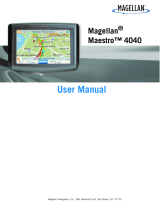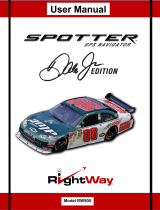Page is loading ...

Magellan Navigation, Inc. 960 Overland Court, San Dimas, CA 91773
Magellan
®
Maestro™ 4250
User Manual

i
The Magellan Maestro is a vehicle-navigation aid designed to assist you in arriving to your selected destinations. When using
the Magellan Maestro, these safety rules must be followed to prevent accidents that can result in injury or death to yourself
or others:
• California and Minnesota law prohibits mounting any item to your windshield. Please check with your state or local law
enforcement for applicable regulations regarding windshield mounting. Go to www.magellanGPS.com for alternate
mounting solutions. An adhesive disk is supplied with the Magellan Maestro for use as an alternate mounting solution to
the dashboard.
• When driving, the need to view the display is minimal. Voice prompts will guide you to your destination. The driver
should enter data or program the Magellan Maestro only when the vehicle is stopped. Only a vehicle passenger should
enter data or program the Magellan Maestro while the vehicle is moving.
• It is your responsibility to comply with all traffic laws.
• Every attempt is made to ensure that the database is accurate. However, roadways, points of interest (POIs), and
business and service locations may change over time. The database does not include, analyze, process, consider, or
reflect any of the following: legal restrictions (such as vehicular type, weight, height, width, load and speed restrictions);
road slope or grade; bridge height, width, weight, or other limits; population density; neighborhood quality or safety;
availability or proximity of law enforcement, emergency rescue, medical, or other assistance; construction work zones or
hazards; road or lane closures; road, traffic, or traffic facilities’ safety or condition; weather conditions; pavement
characteristics or conditions; special events; traffic congestion. It is your responsibility to disregard any unsafe,
hazardous, or illegal route suggestions.
• Keep the Magellan Maestro safe from extreme temperature conditions. For example, do not leave it exposed to direct
sunlight for an extended period of time.
• Take care when mounting the Magellan Maestro in your vehicle, whether using the windshield mount or other mount or
accessories, that it does not obstruct the driver's view of the road, interfere with the operation of the vehicle's safety
devices such as air bags, or present a hazard to occupants of the vehicle should the Magellan Maestro be dislodged
while driving. You assume the risks associated with damage to your vehicle or vehicle occupants as the result of your
choices in mounting the Magellan Maestro.
• Laws in some states prohibit wearing stereo headphones while operating a motor vehicle. Please contact your state’s
Department of Motor Vehicles for information.
• The battery in the Magellan Maestro is rechargeable and should not be removed. In the event it should need to be
replaced, please contact Magellan Technical Support.
About Charging the Magellan Maestro
• An optional AC adapter is available as an accessory for your Magellan Maestro. Use of another type of AC adapter can
result in malfunction and/or possible fire hazard due to battery over heating.
• Use only the car charger approved for / supplied with your Magellan Maestro. Use of another type of car charger will
result in malfunction and/or damage to the receiver.
• For safety reasons, the battery in your Magellan Maestro will stop charging when the ambient temperature is less than
32°F (0°C) or more than 113°F (45°C).
• It will take approximately 6 hours of charging the Maestro through the vehicle power adapter or optional AC adapter to
obtain a full battery charge.
About the Battery
• Do not attempt to replace the battery. Please contact Magellan Technical Support for issues related to the battery.
• Use the charger approved for your Magellan Maestro.
IMPORTANT SAFETY WARNINGS

IMPORTANT SAFETY WARNINGS
ii
Federal Communication Commission Interference Statement
This equipment has been tested and found to comply with the limits for a Class B digital device, pursuant to Part 15 of the
FCC Rules. These limits are designed to provide reasonable protection against harmful interference in a residential
installation. This equipment generates, uses and can radiate radio frequency energy and, if not installed and used in
accordance with the instructions, may cause harmful interference to radio communications. However, there is no guarantee
that interference will not occur in a particular installation. If this equipment does cause harmful interference to radio or
television reception, which can be determined by turning the equipment off and on, the user is encouraged to try to correct
the interference by one of the following measures:
• -Reorient or relocate the receiving antenna.
• -Increase the separation between the equipment and receiver.
• -Connect the equipment into an outlet on a circuit different from that to which the receiver is connected.
• -Consult the dealer or an experienced radio/TV technician for help.
This device complies with Part 15 of the FCC Rules. Operation is subject to the following two conditions: (1) This device
may not cause harmful interference, and (2) this device must accept any interference received, including interference that
may cause undesired operation.
FCC Caution: Any changes or modifications not expressly approved by the party responsible for compliance could void the
user's authority to operate this equipment.
IMPORTANT NOTE:
FCC Radiation Exposure Statement:
This equipment complies with FCC radiation exposure limits set forth for an uncontrolled environment. End users must
follow the specific operating instructions for satisfying RF exposure compliance.
This transmitter must not be co-located or operating in conjunction with any other antenna or transmitter.
In order to maintain compliance with FCC regulations, shielded cables must be used with this equipment. Operation with
non-approved equipment or unshielded cables is likely to result in interference to radio and TV reception. The user is
cautioned that changes and modifications made to the equipment without the approval of manufacturer could void the user's
authority to operate this equipment.
The Magellan Maestro must be installed and operated at a distance no closer then 8 inches (20 cm) from the user.
This Class B digital apparatus meets all requirements of the Canadian Interference-Causing Equipment Regulations.
Cet appareil numerique de la classe B respecte toutes les exigences du Reglement sur le materiel brouilleur du Canada.

IMPORTANT SAFETY WARNINGS
iii
IC statement
Operation is subject to the following two conditions:
1. This device may not cause interference and
2. This device must accept any interference, including interference that may cause undesired operation of the
device.
IMPORTANT NOTE:
IC Radiation Exposure Statement:
This equipment complies with IC radiation exposure limits set forth for an uncontrolled environment. End users must follow
the specific operating instructions for satisfying RF exposure compliance.
This transmitter must not be co-located or operating in conjunction with any other antenna or transmitter.
The information provided in this document is subject to change without notice. Improvements and enhancements to the
product may occur without any formal notification. Check the Magellan website (www.magellanGPS) for product updates
and additional information.
© 2007 Magellan Navigation, Inc. All rights reserved. The Magellan Logo, Magellan, Maestro, TrueView, SmartDetour, and
SmartVolume are trademarks of Magellan Navigation, Inc. No part of this user manual may be reproduced or transmitted in
any form or by any means, electronic or mechanical, including photocopying and recording, for any purpose other than the
purchaser’s personal use, without the prior written permission of Magellan Navigation, Inc.
604-0054-002 A

Table of Contents Magellan Maestro 4250 1
Table of Contents
Table of Contents ....................................................................................................................1
Magellan Maestro 4250 ..........................................................................................................1
Front View ............................................................................................................. 2
Side Views ............................................................................................................. 2
Back View ............................................................................................................. 2
Installation Instructions ...........................................................................................................3
Selecting the Location ............................................................................................ 3
Cleaning the Area ................................................................................................... 3
Applying the Adhesive Disk ..................................................................................... 3
Attach the Cradle ................................................................................................... 3
Adjustable Mount ................................................................................................... 4
Secure the Mount to the Windshield or Adhesive Disk ................................................ 4
Adjust the Mount for Optimum Viewing .................................................................... 4
Connecting Power and FM Antenna .......................................................................... 4
Security ................................................................................................................ 4
Region .................................................................................................................. 5
Fundamentals ..........................................................................................................................6
Powering on the Magellan Maestro ........................................................................... 6
Turning the Magellan Maestro On ........................................................................ 6
Turning the Magellan Maestro Off ....................................................................... 6
Selecting Auto-Power Shutdown Time .................................................................. 6
Volume .................................................................................................................. 6
Changing the Volume from the Map Screen. ......................................................... 6
Changing the Volume from User Options .............................................................. 7
Brightness ............................................................................................................. 7
Accessing the Brightness Control ........................................................................ 7
The Main Menu ...................................................................................................... 7
Accessing the Main Menu ................................................................................... 7
.Main Menu - Page 1 ......................................................................................................8
.Main Menu - Page 2...................................................................................................... 9
The Keypad ......................................................................................................... 10
Keypad Overview ..........................................................................................................10
Special Keys ................................................................................................... 10
Selecting From List .......................................................................................................10
Notes on Entering Data .................................................................................................11

Table of Contents Magellan Maestro 4250 2
Map Screen ..........................................................................................................................12
Accessing the Map Screen ................................................................................ 14
2D Mode ......................................................................................................................14
Setting the Map Modes (2D or 3D) .................................................................... 14
Panning on the Map ......................................................................................... 14
Saving a Position While Panning ....................................................................... 14
Routing to a Panned Position ............................................................................ 15
Current Location Screen ....................................................................................... 15
Accessing the Current Location Screen .............................................................. 15
Saving Your Current Location to Your Address Book ............................................ 15
Maneuver List Screen ........................................................................................... 16
Accessing the Maneuver List ............................................................................. 16
Excluding a Maneuver ...................................................................................... 16
GPS Status Screen ............................................................................................... 16
Accessing the GPS Status Screen ..................................................................... 17
Zoom Levels ........................................................................................................ 17
Setting Zoom Levels ........................................................................................ 17
Volume ................................................................................................................ 17
Changing the Volume from the Map Screen. ....................................................... 17
Home Address .......................................................................................................................18
Creating a Home Address ................................................................................. 18
Creating a Route to the Home Address ............................................................... 18
Changing the Home Address ............................................................................. 18
Accessing the Home Address from the Address Book .......................................... 19
Enter Address ........................................................................................................................20
Entering an Address ............................................................................................. 20
Creating a Route to a New Address .................................................................... 20
My Addresses ....................................................................................................... 22
Accessing the My Addresses Menu .................................................................... 22
Previous Destinations ...................................................................................................22
Routing to a Previous Destination (Method 1) ..................................................... 22
Routing to a Previous Destination (Method 2) ..................................................... 23
Saving a Previous Destination to Your Address Book ............................................ 23
Deleting a Previous Destination ......................................................................... 23
Address Book ...............................................................................................................24
Accessing an Address in Your Address Book ....................................................... 24
Routing to an Address in Your Address Book ...................................................... 24
Editing an Address in Your Address Book. .......................................................... 24

Table of Contents Magellan Maestro 4250 3
Deleting an Address in Your Address Book. ........................................................ 24
Favorites ......................................................................................................................24
Accessing an Address from Favorites ................................................................. 25
Routing to an Address from Your Favorites List ................................................... 25
Editing an Address from Your Favorites List ....................................................... 25
Deleting an Address from Your Favorites List ...................................................... 25
Creating a New Entry ....................................................................................................25
Creating a New Entry to You Address Book by Selecting on the Map ..................... 25
Creating a New Entry to You Address Book by Entering an Address ....................... 26
Creating a New Entry to You Address Book from a POI ........................................ 26
Creating a New Entry to You Address Book from by Intersections .......................... 27
Intersection ......................................................................................................... 27
Creating a Route to Two Intersecting Streets ...................................................... 27
Points of Interest (POI) ..........................................................................................................29
Categories and Subcategories ................................................................................ 29
Creating a Route to a POI by Category ............................................................... 29
Creating a Route to a POI by Name ................................................................... 30
Enhanced POIs .................................................................................................... 30
Loading a POI File ........................................................................................... 30
Selecting Categories for Display on the Map ....................................................... 31
Setting Alarms ................................................................................................ 31
Setting Alarm Parameters ................................................................................. 32
Routing to an Enhanced POI ............................................................................. 32
Saving an Enhanced POI to Your Address Book .................................................. 33
Travelling on a Route ............................................................................................................34
Map Screen ......................................................................................................... 34
Split-Screen ..................................................................................................................34
Maneuver List ...............................................................................................................34
You Have Arrived ..........................................................................................................35
Types of Routes ................................................................................................... 35
Route Method ...................................................................................................... 35
Special Routing Functions .................................................................................... 36
Routing to a POI Near an Approaching Freeway Exit ............................................ 36
Cancelling a Route .......................................................................................... 36
Detouring off a Route ....................................................................................... 36
Changing the Route Method ............................................................................. 37
Trip Planner ..................................................................................................................
........38
Creating a Trip ................................................................................................ 38

Table of Contents Magellan Maestro 4250 4
Optimizing a Trip ............................................................................................. 39
Starting a Trip ................................................................................................. 40
Editing a Trip .................................................................................................. 40
Deleting a Trip ................................................................................................ 40
Renaming a Trip .............................................................................................. 40
Exit POIs ...............................................................................................................................42
Routing to a POI Near an Approaching Freeway Exit ............................................ 42
AAA Roadside Assistance ......................................................................................................43
Overview .............................................................................................................. 43
The AAA Roadside Assistance Screen ..................................................................... 43
Accessing AAA Roadside Assistance .................................................................. 43
Entering Your AAA Membership Number ............................................................ 43
AAA TourBook® ....................................................................................................................44
Overview .............................................................................................................. 44
AAA TourBook® ................................................................................................... 44
Accessing the AAA TourBook® .......................................................................... 44
AAA TourBook® Information ................................................................................. 45
Getting AAA TourBook® Information ................................................................. 45
Routing To the Selected POI ............................................................................. 45
Show Your Card & Save® ...................................................................................... 46
Getting Show Your Card & Save® Information ..................................................... 46
Routing to the Selected POI ............................................................................. 46
Approved Automotive Repairs ................................................................................ 47
Getting Approved Automotive Repair Information ................................................ 47
Routing to the Selected Automotive Facility ....................................................... 47
AAA Branch Offices .............................................................................................. 48
Getting AAA Branch Office Information .............................................................. 48
Routing to the Selected AAA Branch Office ........................................................ 48
Campgrounds ....................................................................................................... 49
Getting Campground Information ...................................................................... 49
Routing To the Selected Campground ................................................................ 49
Bluetooth ..............................................................................................................................50
Introduction ......................................................................................................... 50
Accessing the Bluetooth Main Menu .................................................................. 50
Pair Mode ........................................................................................................... 50
Pairing a Phone to the Magellan Maestro ........................................................... 50
Establish Connection ............................................................................................ 51

Table of Contents Magellan Maestro 4250 5
Establishing a Bluetooth Connection ................................................................. 51
Place a call .......................................................................................................... 51
Placing a Call .................................................................................................. 51
Placing a Call Using the Address Book ............................................................... 52
Placing a Call Using Call History ....................................................................... 52
Placing a Call Using Redial .............................................................................. 52
Failed Call ....................................................................................................................52
Call Connected ..................................................................................................... 53
Incoming call ....................................................................................................... 53
Answering an Incoming Call .............................................................................. 53
Voice Control ........................................................................................................................54
Activating Voice Control ........................................................................................ 54
Sample Nearest Restaurant .............................................................................. 54
Tips on Speaking Voice Commands ........................................................................ 55
Traffic ..................................................................................................................................56
Activating the Free Subscription ....................................................................... 56
Glossary .............................................................................................................. 57
Understanding How The TrafficKit Works ................................................................ 57
RDS-Traffic Operating Modes .......................................................................................57
Selecting Categories of Traffic Events ............................................................................58
Re-routing Mode ..........................................................................................................58
Traveling with the Re-routing Mode On ................................................................... 59
Alert Only Mode ............................................................................................................59
Traveling with the Alert Mode On ..................................................................................60
Traffic Alert Icon ................................................................................................. 61
Viewing Traffic Details ...................................................................................................61
Viewing Traffic Details at Higher Zoom Levels ................................................................61
How To Disable the RDS ...............................................................................................61
FAQs ................................................................................................................... 62
User Options .........................................................................................................................63
Selecting Map Region ...................................................................................... 63
Accessing System Settings ............................................................................... 63
Checking Battery Life ....................................................................................... 63
Adjusting the Volume ....................................................................................... 63
Adjusting the Display Brightness ....................................................................... 64
Setting Auto Power Off Time ............................................................................. 64
Setting Time Zone ........................................................................................... 64

Table of Contents Magellan Maestro 4250 6
Selecting Units of Measure ............................................................................... 65
Displaying Contact Us Information .................................................................... 65
Displaying Product Information ......................................................................... 65
Performing Diagnostics .................................................................................... 66
Accessing the Trip Computer ............................................................................ 66
Selecting POIs to be Displayed on the Map ........................................................ 67
Deleting Addresses from the Address Book (Global) ............................................ 67
Setting the Map in 3D or 2D Mode .................................................................... 67
Setting the Map Display to Heading Up or North Up ........................................... 68
Setting Split Screen (TrueView™) Options ......................................................... 68
Setting Auto Night Map Display ........................................................................ 68
Setting Detour Options ..................................................................................... 69
Using the Simulator ......................................................................................... 69
Setting Tone Options ....................................................................................... 70
Viewing Technical GPS Information ................................................................... 70
Setting the GPS Position .................................................................................. 70
Backing Up and Restoring Data ........................................................................ 71
Backing Up Data ............................................................................................. 71
Restoring Data ................................................................................................ 71
Viewing Map Information .................................................................................. 71

Magellan Maestro 4250 1
Magellan Maestro 4250
The Magellan Maestro 4250 is a vehicle navigation product that utilizes GPS signals from satellites to
calculate your precise location and compute details about its travel. Knowing its position and
movement, it can then overlay this information on detailed maps provided by NAVTEQ
®
to provide a
visual representation of your location.
With the Magellan Maestro 4250 you can:
• Store your home address and quickly get routing details to your home.
• Create and save addresses in your address book that can be accessed at any time and get
routing information to that address.
• Route to an address that you enter using the keypad and Magellan’s QuickSpell feature for
easy, errorless entry.
• Route to any point of interest (POI) that has been preloaded into your Magellan Maestro.
• Route to a POI that appears on the map while traveling simply by tapping on the POI icon.
• Route to an intersection by selecting the streets.
• Create a trip with multiple destinations using the trip planner. Handy for business people
who need routing information to many destinations.
• View POIs that are ahead of you on the freeway. The exit POI function provides you with a
list of gas stations, restaurants, hotels and auto repair shops located nearby exits you are
approaching while traveling on a freeway.
• Customize your Magellan Maestro to meet your needs using the User Options menu.
• Use the AAA TourBook
®
to select a destination and get routing details to travel by. The
AAA TourBook
®
also includes ratings, discount information for AAA members, hours of
operation, information about the POI and other valuable facts.
• Access AAA Roadside Assistance for quick and easy access to information about your
location to assist in getting AAA services to your location.
• Use the voice command and control to operate the Magellan Maestro hands-free.
• Connect a BlueTooth-enabled cell phone for hands-free phone calls.
The interface for the Magellan Maestro is easy and simple to follow once you understand the basics.
You may never need to refer to this manual but if you do we have tried to present it in a form that you
can access the function you are trying to complete and follow the steps provided.
The Magellan Maestro has a built-in battery so in most cases you will be able to follow these
instructions while reading them on your computer screen without plugging the Maestro to AC power.
You should note that while indoors you may not get any satellite signals so your location information
would not be updated. However, the power of the SiRFstarIII™ chipset installed in the Magellan
Maestro will get satellite signals in some very rough locations so you may notice the Magellan Maestro
computing a position, even indoors.
This document is set up to be printed on 8.5” x 11” (letter) paper should you desire a printed version
for your reference.

Magellan Maestro 4250 2
Front View
Side Views
Back View
A
B
A Power (Top)
B Reset
(Bottom)
C FM Antenna input. (Traffic Antenna)
D USB connector. Power input from
vehicle power adapter or AC power
adapter (+5 VDC / 2A).
E SD/MMC card slot
C
E
D
F Speaker
F

Installation 3
Installation Instructions
Installation of the Magellan Maestro is simple and easy. The hardest part will be picking the best
location.
Selecting the Location
A few tips on selecting the proper location.
• Mount the Magellan Maestro in a place where it can be easily seen and will not interfere
with your view of the road.
• The Magellan Maestro should be mounted in such a way that the antenna, (located in the
top of the receiver), has an unobstructed view of the sky through the windshield.
• Select whether it will be mounted using the adjustable mount to the windshield or the
supplied adhesive disk. Be sure to check your local and regional laws before mounting to
the windshield. Some states, like California and Minnesota, have laws restricting the
mounting of any device on the windshield.
• If planning to use the adhesive disk, a smooth surface on the dash board will need to be
selected. Do not attach the adhesive disk to the windshield.
• Make sure that the Magellan Maestro or any cabling will not be disturbed in the event that
the airbags are deployed.
Cleaning the Area
Use the alcohol pad that came with the Magellan Maestro to clean the area on the windshield or dash
that has been selected for mounting the Magellan Maestro. Let the area dry completely.
Applying the Adhesive Disk
(Skip if mounting directly to the windshield.) Remove the protective tape from the back of the
adhesive disk. Apply the disk with the adhesive side towards the dash. Maintain pressure on the disk
for 5 minutes to allow it to set in place. Allow the disk 24 hours to cure before continuing.
Attach the Cradle
Align the tabs on the cradle to the indents on
the bottom of the Magellan Maestro. Swivel
the cradle up so that it is flush against the
back of the receiver and snaps into place.
Please note that the mounting bracket supplied with the Magellan Maestro may be different then the one shown in this
document.

Installation 4
Adjustable Mount
Line up the two tabs on the adjustable mount
with the holes on the back of the Magellan
Maestro. Once the adjustable mount is flush
with the Magellan Maestro, push the receiver
down until it locks in place with the adjustable
mount.
Secure the Mount to the Windshield or Adhesive Disk
Make sure that the lever at the base of the adjustable mount is in the up position. Place the base of
the mount firmly over the area of the windshield to be used or the adhesive disk. Push the lever at
the base of the mount all the way down until it snaps in place. Carefully let go of the assembly,
making sure that it is securely mounted.
Adjust the Mount for Optimum Viewing
Loosen the adjustment locking knobs and position the Magellan Maestro for optimum viewing. Once
set, tighten the locking knobs. (Never attempt to adjust the mount while driving.)
Connecting Power and FM Antenna
Plug the end of the vehicle power adapter into a
12 VDC vehicle power receptacle in the vehicle.
Connect the other end to the Magellan Maestro’s
USB connector as shown. If there is power at the
receptacle, the Magellan Maestro will power on.
(Note: some vehicles apply power to the vehicle
power receptacle only when the ignition is on.)
Connect the FM Traffic Antenna connector (from
the vehicle power adapter into the FM antenna
recepticle.
Security
It is recommended that the Magellan Maestro is not left in plain view while unattended for reasons of
theft.

Installation 5
Region
By default, the Magellan Maestro has the region setting for the lower 48 United States. If you are
travelling in Canada, Alaska, Hawaii or Puerto Rico you must change the region in User Options.
1 From the Main Menu, tap on the right arrow to access the second page of the Main Menu.
2Tap on User Options.
3Tap on Region.
4 Tap on the map region desired.

Fundamentals 6
Fundamentals
Powering on the Magellan Maestro
The On/Off button is located on the bottom right side of the Magellan Maestro as shown in the
Overview chapter.
Turning the Magellan Maestro On
1. Press and hold the On/Off button for 1-2 seconds.
2. Read the Warnings and tap OK.
Turning the Magellan Maestro Off
1. Press and hold the On/Off button for 1-2 seconds.
Selecting Auto-Power Shutdown Time
The Magellan Maestro can be set up to shut down automatically using the time durations you can
select. The receiver will turn off after the selected duration has passed when; A) the position hasn’t
changed and B) the touchscreen hasn’t been pressed.
1. Access the Main Menu.
2. Tap the Next arrow to access the Main Menu Page 2.
3. Tap User Options.
4. Tap System Settings.
5. Tap Power.
6. Select Auto-Power Off time; Never, 10 Minutes, 20 Minutes or 30 Minutes.
7. Tap Save.
8. Tap the Back arrow to return to the Main Menu.
Volume
There are two ways to access the volume controls; one is tapping the speaker icon on the Map screen
and the other is through User Options.
Changing the Volume from the Map Screen.
1. Tap the speaker icon .
2. Tap on the Mute button to mute the volume or tap inside the volume adjust bar below the
Mute button to change the volume levels.
3. Tap .
If you have the volume muted the speaker icon is displayed with a line through it indicating it is
muted. To unmute, tap the speaker icon again and the Maestro will automatically unmute. To make
any other adjustments to the volume, press the speaker icon again.

Fundamentals 7
Changing the Volume from User Options
1. Access the Main Menu.
2. Tap the Next arrow to access the Main Menu Page 2.
3. Tap User Options.
4. Tap System Settings.
5. Tap Volume.
6. Tap on the Mute button to mute the volume or tap inside the volume adjust bar below the
Mute button to change the volume levels.
7. Tap .
Brightness
Accessing the Brightness Control
1. Access the Main Menu.
2. Tap the Next arrow to access the Main Menu Page 2.
3. Tap User Options.
4. Tap System Settings.
5. Tap Brightness.
6. Tap inside the brightness adjust bar to set the desired brightness.
7. Tap .
On the Brightness screen there is a checkbox for “On-battery dimming (75%)” When checked, the
Magellan Maestro will dim to 75% of the brightness when operating exclusively on battery power.
This prolongs the battery life between charges. It can be turned off by tapping on the checkbox.
The Main Menu
The Main Menu screen is the center for all the available functions for the Magellan Maestro. The
Main Menu consists of two pages with large, easy to access icons.
Accessing the Main Menu
From the Map screen tap the Menu button.
From the other screens, tap the Back button.

Fundamentals 8
.Main Menu - Page 1
Show Map: Displays the map with your current position (if computing a position from the GPS
signals) indicated by the blue triangle. See the Map Screen chapter for details.
Enter Address: Displays Enter Address menu. Addresses can be entered by first entering the city, zip
code, or by selecting a city from a list of cities you have already used as destinations. Also provides
access to your address book (my addresses) or to create a route to an intersection. See the chapter on
Routing to an Address for details.
Points of Interest: Displays the Search Points of Interest menu. Search for POIs by entering the
name or by selecting from a list of available categories.
Home: If you have created a Home address, press the Home button for quick access for routing to
your home. If a Home address has not been created, a prompt is displayed to do so. See the Home
Button chapter for more information.
AAA Roadside Assistance: Displays the AAA RoadSide Assistance screen for easy access to
information about your present position should you require assistance.
BlueTooth: Displays the BlueTooth Main Menu. Access the address book, place calls as well as other
needed BlueTooth related functions.

Fundamentals 9
.Main Menu - Page 2
Trip Planner: Opens the Trip Planner menu where you can create, edit, delete, rename or activate a
trip.
Exit POI’s: (Accessible only while on a freeway.) Provides a listing of restaurants, gas stations, or
hotels near approaching freeway exits. You can select one of the POIs presented and create a route to
it.
User Options: Accesses the User Options menu. This menu can be used to access functions used to
customize the Magellan Maestro to your personal needs.
Home: If you have created a Home address, press the Home button for quick access for routing to
your home. If a Home address has not been created, a prompt is displayed to do so. See the Home
Button chapter for more information.
AAA Roadside Assistance: Displays the AAA RoadSide Assistance screen for easy access to
information about your present position should you require assistance.
BlueTooth: Displays the BlueTooth Main Menu. Access the address book, place calls as well as other
needed BlueTooth related functions..

Fundamentals 10
The Keypad
Understanding the keypad while entering an address is an important part of using your Magellan
Maestro. The keypad is the most common means of entering data into the Magellan Maestro.
Keypad Overview
Special Keys
Alphabetic Keypad Numeric Keypad
Symbols Keypad Spacebar
Backspace
Accept Cancel
Selecting From List
After tapping “OK” to accept your input you may get a list of
items found in the database. The sample here shows the result
of tapping “OK” after entering “LOS A”. Use the scroll bar to
move up and down the list and tap on the desired item in the
list to continue.
/