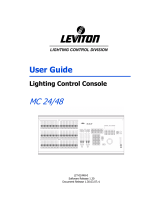Page is loading ...

Martin 2308 Controller
user’s guide
version 2.1/3.1
Part# 510111

Table of contents
Preface ........................................................ 5
Introduction ..................................................... 5
Connections ..................................................... 7
Rear panel connections ........................................... 7
Joystick Control ................................................. 9
Basic operation .................................................. 11
Switching on .................................................. 11
The front panel ................................................ 12
Channel-section .............................................. 12
Program-section .............................................. 12
Function-section .............................................. 12
Control-section ............................................... 12
Program structure ................................................ 13
Creating sequences and shows ...................................... 13
Edit sequence ................................................. 14
Delete sequence ............................................... 15
Edit trig-rate .................................................. 15
Edit sequence hints ............................................. 15
The show editor ................................................ 16
Edit show - Creating a New Show .................................. 16
Edit show - Editing an existing Show ................................. 16
Insert sequence in show ........................................ 17
Delete sequence from show ..................................... 17
Delete show .................................................. 17
Setup ........................................................ 18
Running sequences and shows ...................................... 19
Run sequence ................................................. 19
Run show .................................................... 19
Trig sources .................................................. 20
Manual trig .................................................. 20
Auto trig .................................................... 20
Music trig ................................................... 21
Follow-spots ................................................ 21
Frozen-mode .................................................. 21
On-Line ...................................................... 21
Special functions ................................................. 22
Initialization ................................................... 22
Write-protecting the memory ....................................... 22
Martin 2308 Controller Version 2.1/3.1 Page 3

Using external joystick ........................................... 22
Transferring data from one Controller to another .......................... 22
Display messages ................................................ 24
Status information .............................................. 24
Error messages ................................................ 24
APPENDIX A DIP switch settings for Martin intelligent light units .............. 26
APPENDIX B - Programming Roboscans ............................... 27
Roboscan 804 / 805 / 1004 ....................................... 28
Roboscan 1016 ................................................ 29
Roboscan 812 ................................................. 31
Roboscan Pro 218 .............................................. 34
Roboscan Pro 518 .............................................. 37
APPENDIX C - Programming Robocolors ............................... 41
Robocolor .................................................... 42
Robocolor II ................................................... 44
Robocolor MSD 200 ............................................. 46
Robocolor Pro 400 .............................................. 48
APPENDIX D - Programming Robozaps ................................ 51
Robozap ..................................................... 52
RoboZap MSR 1200 ............................................ 54
APPENDIX E - Programming the Centrepiece ........................... 56
APPENDIX F - Programming the 516 Dimmer Controller .................... 59
.............................................................. 59
........................................................... 59
Glossary ....................................................... 60
Index ......................................................... 62
Page 4 Version 2.1/3.1 Martin 2308 Controller

Preface
The Martin 2308 controller is an extremely powerful and versatile computer controlled
programming tool:
To ensure maximum benefit from the controller please take the
time to read this manual before use.
For your convenience a glossary as well as an index can be found at the back of this
manual. If Words present in the glossary are printed in
italics
.
Before making any connections please make sure that you received the following items with
your 2308 controller :
Martin 2308 Controller.
10 metre cable with XLR male-female plugs.
Terminating-plug
.
Introduction
The Martin 2308 controller is a tool for creating countless numbers of different
light-set-ups
and provides support of the following products from Martin Professional :
2308 Controller with
software version 2.1
2308 Controller with
software version 3.1
Roboscan 804/805
Roboscan 812
Roboscan 1004/1005
Roboscan 1016
Roboscan Pro 218
Roboscan 804/805
Roboscan 812
Roboscan 1004/1005
Roboscan Pro 218
Roboscan Pro 518
Robocolor
Robocolor II
Robocolor MSD 200
Robocolor II
Robocolor Pro 400
Robozap
Robozap MSR 1200
Centrepiece
Martin 516, 16 channel 0-10 V
dimmer controller
Martin 2308 Controller Version 2.1/3.1 Page 5

These products will be referred to as
Units
.
For more information about the supported products, consult AppendixB-F.
All the above-mentioned units can be controlled and programmed individually.
The controller itself has the following memory capabilities:
Up to 99 different
scenes
in a
sequence
.
Up to 99 different
sequences
.
Up to 255
sequences
in a
show
.
Up to 255
loops
per
sequence
in a
show
.
Up to 10 different
shows
.
Note: It is not possible to have both 10
shows
with 255
sequences
and 99
sequences
with 99
scenes
. The maximum number of available programable scenes will be
displayed when switching on the controller, which is 611 scenes for 2308
controller ver. 2.1/3.1. Previous versions with less memory can be upgraded, thus
allowing 611 scenes to be programmed.
The Martin 2308 controller has four different
operational modes
and entering one of these
modes enables access to the
operating functions
available in that selected
operational
mode
.
Keys
The keys are used to operate the Martin 2308 controller. All keys referred to are presented
in square brackets. For example:
[edit seq] refers to the key labelled "edit seq".
LEDs
Some keys have a related Light Emitting Diode called a
LED
and the status of these LED’s
is printed in normal brackets in this manual. When a LED is alight it indicates that the key
in question is active.
A flashing LED means that the function related to that paticular key is
frozen
. Later in the
manual we will explain which of the keys can be used to select this
operating function
.
Display
The front of the controller includes a 4 digit display. The display indicates various messages
such as: seq no.,
scene
no., error messages, status etc. This information will be referred to
in curly brackets. For example:
{FAC } means that the controller is
resetting
to
factory setting
.
Page 6 Version 2.1/3.1 Martin 2308 Controller

Connections
Setting the mains voltage switch
Before connecting the controller to the mains, ensure that the voltage selector switch on the
back of the controller is set for your local power supply.
Fitting a mains plug
If necessary connect a three pin plug to the mains cable using;
- the BROWN wire for the LIVE connection,
- the BLUE wire for the NEUTRAL connection and
- the GREEN/YELLOW wire for the EARTH (Ground) connection.
Linking the Units to the 2308 Controller
All data (instructions) goes from the data output of the controller (3 pin female XLR), via a
standard balanced microphone cable, to the data input (3 pin male XLR) on the first Unit
to be on the
link
. This Unit has also a data output (3 pin female XLR) which allows you to
continue the serial data link to the next Unit, etc. (daisy-chain).
Martin 2308 Controller Version 2.1/3.1 Page 7

The following instructions describe how to make a proper serial data link:
1 Connect the output of the 2308 Controller to the data input of the first Unit, using the
XLR-XLR cable that came with the controller. Additional cables can be supplied by your
Martindealer.Alternatively,you canuse standardbalanced microphoneXLR-XLR cables.
2 Connect the output of the first Unit to the input of the next, again using a XLR-XLR cable.
Continue this way until all Units are connected. The order, in which you connect the Units,
is not important and has no effect on programming as far as the controller is concerned -
use an order which gives the easiest and shortest cable routing.
3 Finally, insert the XLR
terminating-plug
, that came with the controller, into the free output
socket of the last Unit on the
link
. It’s important to insert this plug to ensure correct and
error-free
communication
between the Martin 2308 controller and the Units.
Addressing the Units
Please refer to Appendix A when setting the address on each individual Unit on the
link
by
setting the
DIP switch
. The address that is given to the Unit decides which
channel
to select
on the controller in order to program that particular Unit. In order to control each unit
individually each must have its own individual address.
Connecting an audio source
If you wish to trigger some of your sequences from the beat of the music then connect your
audio source to the 6.35mm (1/4 inch) mono jack-socket on the rear of the controller. The
audio source you connect, should provide a line level signal (775mV RMS).
Rear panel connections
Page 8 Version 2.1/3.1 Martin 2308 Controller

Link Configuration
This feature is used to make the product
configuration
, i.e. to configure which type of Units
you want to control on each of the eight controller channels. Please note that using this
feature
resets
the controller to the factory-default settings of
sequence number
,
show
number
and
trig rate
(please see the section named "Set Up". It may also be used to rescue
a controller whose information has been damaged in non vital areas (where the set-up
information is stored).
Please follow this procedure in order to make the
Configuration
:
1 Switch off the Martin 2308 controller, and then back on again.
2 After {robo} stops flashing, press [set up].
3 Channel (1) turns on and the display shows which type of Unit has been assigned to this
channel by displaying one of the following:
{1004} Roboscan 1004/1005/804/805
{805 } Do not use. Please note that 804/805 Units should be configured as
1004s
{1016} Roboscan 1016
{COL } Robocolor
{ZAP } Robozap
{0-10} Martin 516, 16 channel 0-10 V Dimmer Controller
{1408} Roboscan 1408
{ZAPII} Robozap MSR 1200
{P218} Roboscan Pro 218
{C200} Robocolor MSD 200
{COL2} Robocolor II
{CNTR} Centrepiece
{812 } Roboscan 812
{C400} Robocolor Pro 400
{518 } Roboscan Pro 518
NOTE Some of the products are supported by version 2.1 only and some only by
version 3.1. Please refer to table in the "Introduction".
4 You may now change the Unit type for this channel by using the joystick up or down, or,
[↑]or[↓] to browse through the supported Units.
5 Press [enter] to assign the Unit currently shown in the display. You will then be able to
configure channel 2. Repeat this process, selecting Unit and press [enter] until all 8
channels are set up.
6 After pressing [enter] for channel 8 the display will show {FAC }, at which point, the
controller will run a factory setting and then continue normal operation.
NOTE If you already have sequences programmed and you change the type of Unit
assigned to a channel your programs are likely to be unusable and you will need
to re-program.
Martin 2308 Controller Version 2.1/3.1 Page 9

Joystick Control
The following applies when configuring a channel for Roboscans only.
When configuring a channel to control a Roboscan you can choose between standard direct
joystick control and joystick acceleration mode (ideal for micro-stepping Roboscans like Pro
218, Pro 518 etc.). The difference between the two modes is that extremely small and
precise movements can be made in acceleration mode while it is still possible to make
bigger movements by holding the joystick in position. The initial movement is very slow to
enable fine adjustment and then the motor speeds up.
To configure a channel for acceleration mode first select a Roboscan when configuring a
channel. You can toggle acceleration mode by using left/right joystick positions. When in
acceleration mode there is a dot shown on the display eg. 10.04 or 10.16.
Basic operation
This section explains how to switch on the Martin 2308 controller, how to use the keys, and
how to select
operation mode
. It also helps you to understand the way the controller
operates.
Switching on
1 First, switch on the Martin 2308 controller by pressing the [on] key, located in the bottom
left hand corner of the front panel.
Because an error-free memory is necessary for the correct functioning of the Martin 2308
controller, various factory-set tests are performed before you will be able to work with it.
Initially {robo} is flashing in the display. Then the version number of the
software
is
displayed as {rX.XX} where X.XX is the version number. The version number will be
displayed until the memory tests are completed. These tests will last about five seconds.
As soon as the display stops flashing and the version number is displayed you may
perform an
initialization
or a
factory setting
as explained in the Special functions section
of this manual.
If for some reason the memory tests fail, an error message will be displayed. Please
consult the error messages section of this manual for possible ways to continue
operation. If the remaining tests are satisfactory the controller will transmit a
reset
signal
to all Units connected to the link.
If you need to (re)configure the controller for a specific purpose please refer to the section
Factory setting in the Special functions section of this manual.
2 Then, switch on the Units and wait for approximately 1 minute until they have finished
their reset. It is important that you switch on the controller first to ensure that units with
protocol auto-detect function (Martin units that accept both Martin RS-485 and DMX 512
data) select the correct protocol.
Page 10 Version 2.1/3.1 Martin 2308 Controller

The front panel
The Martin 2308 controller front panel is divided into four sections:
Channel, Program, Function and Control.
By pressing a key briefly a different mode of the controller is selected. The keys [↑] and [↓]
repeat if pressed down for more than half a second. The [trig] key and the joystick also
repeat when activated for longer than half a second. The repetition rate increases the longer
you operate the control.
Some special functions such as deleting a program require 2 keys to be pressed simul-
taneously. The
initialization
procedure requires 3 keys to be pressed simultaneously.
Channel-section
The channel section includes eight keys labelled [1] - [8] each equipped with an LED. The
numbers correspond to the address settings of the Units. Thus, pressing [1] selects the Unit
that has 1 as its address setting.
Program-section
The program section is used to select different
operation modes
and the
operating functions
related to these modes.
Function-section
The function section is primarily for use in the
run sequence and run show modes
.
Control-section
The control section includes several keys and a joystick. These functions will be explained
later. Consult the appendicesB-Fforfurther information.
Martin 2308 Controller Version 2.1/3.1 Page 11

Program structure
The controller is designed to run both
sequences
and
shows
with
shows
as the most
advanced function.
A
show
refers to one or more related
sequences
.
A
sequence
refers to one or more related
scenes
.
A
scene
refers to an individual setting of some or all of the 8 Units.
In other words:
A
show
contains information about
sequences
that contains information about
scenes
which
in turn contains information about the setting of each of the Units.
Page 12 Version 2.1/3.1 Martin 2308 Controller

Creating sequences and shows
Using the
sequence
editor you may create
sequences
that match the physical dimensions
of the room you are lighting. Later, by using the show editor you may link the
sequences
to
make
shows
which can last for hours without the need of an operator. You can edit your
sequences
and
shows
at any time.
Edit sequence
1 Press [edit seq]. The status of the display now changes to {01 }, where 01 indicates
sequence number 01.
2 Press [↑]or[↓], or, use the joystick to change the
sequence number
. Confirm by
pressing [enter]. One of two things will happen:
3a If you are about to program a new
sequence
you will be placed in step one ready to
program
scene
one. The display shows {
sequence number
} and {01}
scene
one in the
sequence
,or
3b if the
sequence
already exists the display shows {Pr }. Press [enter] and the
sequence
is ready to be edited. You are now ready to edit the first
scene
.
Depending on which Units are configured to which channels, (1) - (8) turn on. This is
done automatically by the controller, which scans all the channels and turns on the
LEDs of the channels which are configured to Units of the same type as the Unit on
channel 1.
4 Select the Unit(s) to be programmed by pressing [1] - [8]. (1) to (8) will be lit
accordingly. If a Unit different from the one currently in use is selected, the LED for that
channel is turned on and all others turned off. Use the function keys described in the
Appendices B to F to program the Unit now in use.
5 When you are satisfied press [enter] to go to the next
scene
. The right part of the
display will show the new
scene
number. Note that the last
scene
in a new
sequence
is automatically saved by the controller and you should not press [enter] in order to
store this. Press [enter] only if you want to add another
scene
to the
sequence
.
6 You may browse through the
scenes
by pressing [↑]or[↓] to make some changes in
the positions or effects if necessary. If any changes to a
scene
are made - press
[enter] to save it temporarily.
7 When you are satisfied with the whole
sequence
, save it permanently in memory by
pressing [edit seq]. The display will show {SAXX}, where XX is the sequence number,
until the
sequence
is saved. If you still have
scenes
to program, continue as described
and save again. It’s not possible to increase or decrease the number of
scenes
in a
sequence
after you have left edit-sequence mode. The limit of
scenes
in any
sequence
is 99. If you press [enter] in
scene
99 will be placed in
scene
01.
NOTE Do not turn off the controller whilst saving or deleting
sequences
as the
information in a
sequence
could be lost - not fatal but annoying as the ruined
scene
in the
sequence
has to be found, edited and saved again.
Martin 2308 Controller Version 2.1/3.1 Page 13

Delete sequence
1 To delete a
sequence
, enter edit-sequence mode, by pressing [edit seq], as if you
were about to edit an existing
sequence
.
2 Find the
sequence
you wish to delete by pressing [↑]or[↓], or, use the joystick.
3 Press [enter] to select the sequence for deletion (or editing) and the display will show
{Pr }.
4 If you wish to delete the
sequence
press [edit seq] again. The display will now flash {dE
}.
5 You may cancel by pressing [enter] or confirm by pressing [↑] and [↓] at the same time.
The display shows {dE } until the
sequence
is deleted. You may now select a new
sequence
to be edited or deleted.
NOTE Sequences that are deleted but still referred to in shows will be replaced by the
sequence with the lowest sequence number during execution in Run Show.
Edit trig-rate
As some
sequences
look better at a higher
trig rate
than others, you may program the rate
by pressing [auto] and tapping [trig] at the preferred rythem. This
trig rate
may be used
when the
sequence
is executed in run-sequence or run-show mode, and is set to the
period of time between that last two pushes of the trig button. If you do not set the
trig rate
now, a default
trig rate
will be used. You may change this default setting by entering and
editing the
sequence
and setting a new
trig rate
.
Edit sequence hints
When you are programming the Units you will discover that only the keys you press have
affect on the functions of the Units selected. For example:
If you press [color] and then use the joystick while Unit number 1, 2 and 3 are
selected all these Units will change to the same color and all other remaining
functions such as
pan
and
tilt
will be unchanged.
Be aware of which Unit(s) you have selected when activating a function as only those, but
all of these selected Units will be affected.
Page 14 Version 2.1/3.1 Martin 2308 Controller

The show editor
The showeditorgivesyou the possibility of designing
shows
containing your own
sequences
or pre-programmed
sequences
. You can choose the order, the number of loops and even
put in blackouts lasting for a pre-arranged period. For example:
Use a
sequence
containing one blackout
scene
and a
trig rate
of 1 minute. Let it
loop 60 times in the
show
and the result will be a blackout lasting one hour.
Edit show - Creating a New Show
1 Press [edit show] to enter the edit show mode. Please note that if no sequences are
programmed you will be denied access to the show editor. The display shows {ShoX},
where X is a
show number
from 0 to 9. Default X is the first free number for your next
show
. If no shows are programmed, the default
show number
will be 0.
2 You may now press [↑]or[↓] to select a
show
to edit.
3 Press [enter] to confirm the selection. You are now ready to program your first show
step.
4 The display now changes to display {SEXX}, where XX is the
sequence number
. The
displayed
sequence
will be the first one present in memory.
5 To change the
sequence number
move the joystick up or down, thereby browsing
through the
sequences
in memory. Press [enter] when you have found the
sequence
you want. The status of the display then changes to {LXXX} where XXX is a number
from 1 to 255.
6 You will now have to decide how many times this
sequence
is to loop before the
sequence
in the next step of the show is to be executed. Increase / decrease the
number of loops, by using the joystick and press [enter] when satisfied. The status of
the display then changes to {Se--}.
7 Repeat step 5 and 6 above to add further steps to your show. If, however, no more
sequences
are to be added, press [edit show] and the
show
is saved. You may now
either continue to edit the
show
or select another mode.
NOTE: You cannot exceed 255 steps in one show.
Edit show - Editing an existing Show
It is possible to replace sequences and the number of loops in existing shows, as well as
inserting new steps or deleting existing ones.
Replacing a sequence and changing the number of loops
1 Enter the edit show mode and select the show you wish to edit, as described above.
The display then shows {Pr }, indicating that a show is already programmed. You now
have two options; either delete the show or edit it. To delete it see later in the manual.
2 Press [enter] to start editing the show. The display now changes to display {SEXX},
where XX is the
sequence number
of the first step in the show.
3 You can leave the sequence number unchanged by pressing [enter], or, change it by
first moving the joystick up or down and then and pressing [enter] when satisfied.
4 The status of the display then changes to {LXXX}, indicating the number of loops. You
Martin 2308 Controller Version 2.1/3.1 Page 15

can leave the loop number unchanged by pressing [enter], or, change it by first moving
the joystick up or down and then and pressing [enter] when satisfied.
5 Either way, you automatically proceed to the next step of the show. Repeat step 3 and
4 above to edit the rest of the show.
6 Finally, press [edit show] to save the show.
Insert sequence in show
To insert an extra
sequence
between existing steps in a
show
follow the procedure
described above. However, instead of selecting a new sequence, push the joystick up until
the display shows {InS_} and then press [enter] to insert a new step before the step you
were in. By default, the
sequence
that was programmed at this position is used again and
you must scroll to another
sequence
with the joystick or your
show
will contain a duplicate
step. Please note that you cannot insert a step if all 255 steps in the
show
are used.
Delete sequence from show
To delete an existing step in a
show
follow the procedure described above. However,
instead of selecting a new sequence, push the joystick down until the display shows {dEl_}
and then press [enter] to delete the step. You cannot delete a sequence if you have only
1 step in the
show -
use delete
show
instead.
Delete show
To delete a show, enter edit-show mode as you would if you were about to edit the same
show by pressing [edit show] and selecting the required
show number
followed by [enter]
so that the display reads {Pr.oX}, where X is the show number. If you want to delete the
show
press [edit show] so that {dEoX} starts flashing in the display. Press [↑] and [↓] at the
same time to confirm that you wish to delete the show. The
show
is now deleted and you
are ready to select a new
show
.
Page 16 Version 2.1/3.1 Martin 2308 Controller

Set up
For your convenience the controller is capable of remembering actual settings for:
Run-sequence or run-show mode.
Show number
(when in run-show mode).
Sequence number
(when in run-sequence mode).
Units to be moved in the
sequence.
Units to be used as follow spots.
Units to be frozen.
Whether
music trig
source is on or off.
Whether
auto trig
source is on (frozen, normal or off).
Autotrig-rate
(if frozen is on).
Whether
manual trig
source is on or off.
Music input
trig level
(Level 1 to 20).
(The positions of the various function settings are not restored if the controller is turned
off and then back on or if another mode of the controller is selected)
It is necessary to be in either run-sequence or run-show mode to program these functions.
Choose the setting that you require, hold down the [set up] button for 2 to 3 seconds until
the controller displays {SEUP}. Release the button and the setting is stored. The set-up is
now saved and will be the default set up the next time the controller is switched on.
Changing the Unit configuration on the 2308 Controller will "reset" all settings to the "factory
default setting".
Martin 2308 Controller Version 2.1/3.1 Page 17

Running sequences and shows
Run sequence
To run a
sequence
press [run seq].
The controller will select this mode and will check of the set-ups (to be explained later),
checking if the default
sequence number
is present. If the default
sequence
is found this
sequence
will be executed until a new one is selected. If the default
sequence
does not exist
the controller, automatically, selects the
sequence
with the lowest number. If no sequences
have been programmed this function will not be accessible.
To change the current
sequence
press [↑]or[↓] to see which
sequences
are present in
memory. The
sequence
displayed will be executed when [enter] is pressed.
Select any other mode by pressing [edit seq] [edit show] or [run show].
Run show
To run a
show
press [run show].
The default
show number
, if any, will automatically be selected.
The
show
will start with the first
sequence
contained in the
show
, executing this
sequence
as many times as the loop is set. It will then proceed to the next
sequence
if any. If the
show
contains information about a non-existnt
sequence
- that is, one that may have been
erased after the
show
was created - this sequence will automatically be replaced by the
sequence with the lowest number during this operation. The
sequence
will, as before, be
executed as many times as the loop setting indicates. After the last
sequence
in the
show
has been executed the
show
will automatically restart.
While a
show
is running a new
show
may be selected by pressing [↑]or[↓]. If confirmed
by pressing [enter] the newly selected
show
will be executed.
If no
show
has been programmed pressing [run show] takes you to the edit-show mode.
Page 18 Version 2.1/3.1 Martin 2308 Controller

Trig sources
To run a
sequence
or a
show
a signal is needed to tell the controller when to continue from
one
scene
to the next. This signal is called a
trig source
.
There are three basic trig sources:
Manual trig
,
Auto trig
and
Music trig
.
These functions are accessed by pressing [man], [auto] or [music], respectively. One, two
or all
trig sources
may be selected at the same time. This will be explained in detail later in
this section.
Manual trig
If
manual trig
is selected then - when tapping the button marked [trig] - the controller will
step through each of the
scenes
in the selected
sequence
. If (manual) is on, tapping [trig]
always overrides
auto-
and
music trig
.
Auto trig
The
auto trig
function has two modes of operation:
To select the first mode, press [auto] and (auto) will be continuously on. The
trig rate
with
which a
sequence
has been programmed is used.
To select the second trig mode, press [auto] again and (auto) starts flashing. The
trig rate
is ’frozen’ to the current rate and will use this rate for the following
sequences
and
shows
until [auto] is pressed again. It is possible to tap [trig] at a particular rate in both modes (two
to three times are sufficient) and the controller will continue with this new
trig rate
. The rate
is the period of time between 2 consecutive pushes of the trig button.
When setting the
autotrig rate
it can be a little difficult to hit the desired rate accurately. It
is possible to fine-tune the
trig rate
by moving the joystick up to increase or down to
decrease the rate. This is not possible when Units are being used as follow-spots or if (level)
is on.
Setting the
autotrig rate
when (man) is on is not possible because tapping the [trig] button
is used to override the
auto trig
function.
If only Manual Trig is selected, then pressing [auto] will automatically swap the mode to
Auto-Trig and de-select [man] turning (man) off.
Martin 2308 Controller Version 2.1/3.1 Page 19

Music trig
The
music trig
mode requires a line level signal (775mV RMS) to be connected to the 6mm
jack-socket in the rear of the controller.
The input signal sensitivity may be adjusted by pressing [level] and then [↑] to increase or
[↓] to decrease the sensitivity level. The new level setting takes effect immediately. The
joystick up - down may also be used to select level. You may select levels from 1 to 20.
Press [level] again to leave the level setting function. You have to leave level setting mode
to return to normal operation.
If (auto) is enabled while (music) is on, a special function is obtained:
If the music signal stops for 2-3 seconds the
autotrig rate
will take over until a new music
signal is detected.
Follow-spots
To use one or more Units as follow spots while a
show
or
sequence
is running press [1] -
[8] to select the Unit(s) to be used. (1) - (8) will be turned on accordingly. It is not possible
to select two different types of Units at the same time. If you try to do this anyway, the
controller turns off the channel(s) not frozen, and turns on the last one you selected. Now
you have control of the unit(s) and may use the control keys to change position, color, gobo
etc..
Frozen-mode
When the mirror(s) have been moved to a selected spot you may freeze the position by
pressing [1] - [8]. (1) - (8) will start flashing to indicate the frozen state. To disable this
function press [1] - [8] again and they will return to normal run mode.
On-Line
Pressing [on line], so that (on line) turns off, disables
communication
between the controller
and the Units, switches off the Units’ lights and disables the trigging. If you have a RoboZap
connected, and the mirror is rotating, this is stopped. Pressing [on line] again re-enables the
communication
and trigging and turns on the lights that were switched on before.
Page 20 Version 2.1/3.1 Martin 2308 Controller

Special functions
Initialization
Only use this feature when it is absolutely essential as it will entirely erase all information
about
shows
and
sequences
in memory. However, this is the only way to regain control of
your controller when information about
sequences
is too damaged to be restored in the
usual way.
Use this function only if you really want to erase all
sequence
information as the controller
will be returned to the state it was in when you first purchased it.
The procedure is as follows:
1 Switch off the controller then switch it back on.
2 Wait until {robo} has stopped flashing.
3 Press [level], [on line] and [setup] at the same time and keep them down.
4 The display shows { In }.
5 Press [enter] to erase all memory, or turn the controller off, and then back on if you
wish to cancel.
Write-protecting the memory
If you want to prevent unauthorized personnel from overwriting the memory contents in your
2308 controller you may write-protect the memory. Unplug the controller from the mains and
remove the jumper labelled ’SEQ STORE ENABLE’ located at the top edge of the front
PCB.
The 2308 Controller will give a warning when trying to save data to a write-protected
memory. If the memory is write-protected the controller will display a {-Pr-}, thereby giving
warning when entering Edit Seq or Edit Show modes. It will also warn if you try to save
other information such as setup or configuration. To clear the warning message press
[enter].
Using external joystick
By connecting an external joystick (standard digital or micro-switch type) you may duplicate
the functions of the built-in joystick as well as some of the functions from the front panel
(
gobo
,
color
,
shutter
and
speed
). The functions which are duplicated depend on the exact
connection of the joystick to the controller. The label on the rear of the controller shows how
to connect the external joystick.
Transferring data from one Controller to another
In order to transfer (copy) data from one controller to another please note that both
controllers MUST have at least software version 2.0 and they MUST have the same memory
installed in them (eg. 611 scenes).
In the following the term
upload
is used to describe the process of transferring data from a
source controller and
download
describes the process of receiving data to a target
Martin 2308 Controller Version 2.1/3.1 Page 21
/