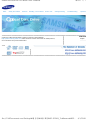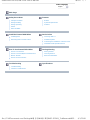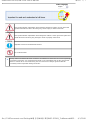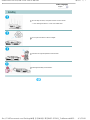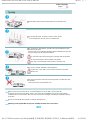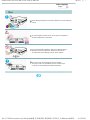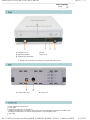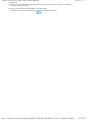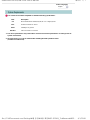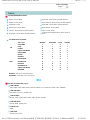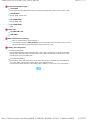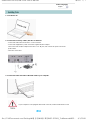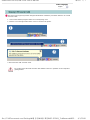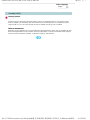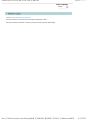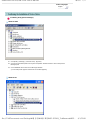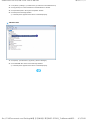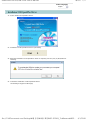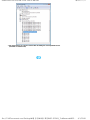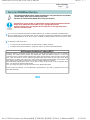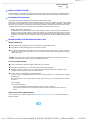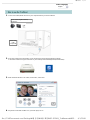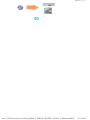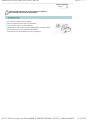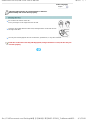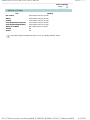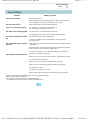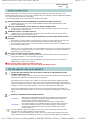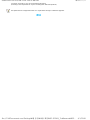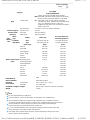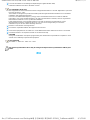Samsung SE-S224Q User manual
- Category
- Optical disc drives
- Type
- User manual
This manual is also suitable for

Index Safety Precautions Features Installing Device Driver How to Use Storing/Cleaning Troubleshooting Specific
a
Samsung's OMS (Optical Media Solution) Customer Support Website
(http://www.samsung-ODD.com) offers the latest versions of firmware for ODD products,
user instructions and product information.
Select La
n
English
페이지 1 / 1SAMSUNG External DVD Writer User's Manual
4/1/2008file://C:₩Documents and Settings₩황 정민₩바탕 화면₩SE-S224Q_Tru₩manual₩S2...

Select Languages
English
Main Page
Safety Precautions
Safety Precautions
During Installing
During Operating
Others
RoHS & WEEE
Features
Exterior
System Requirements
Features
Install the External DVD Writer
Installing Drive
Removing USB Converter Cable
Device Driver
Checking USB 2.0
Firmware Update
Confirming the Installation of Device Driver
Installation USB SpeedPlus Driver
How To Use External DVD Writer
How to Use the Drive
How to Use DVD±R/RW and Other Discs
MAGIC SPEED
How to use the TruDirect
Storing/Cleaning
Storing the Disc
Cleaning the Disc
When the LED Blinks
Troubleshooting
Troubleshooting
Caution: Possible Errors
Specifications
페이지 1 / 1SAMSUNG DVD±R/RW Drive User's Manual
4/1/2008file://C:₩Documents and Settings₩황 정민₩바탕 화면₩SE-S224Q_Tru₩manual₩S2...

Select Languages
English
This symbol indicates explanations about extremely dangerous matters. If users ignore this
symbol and handle the device the wrong way, serious injury or death could result.
This symbol indicates explanations about dangerous matters. If users ignore this symbol and
handle the device the wrong way, damage to home or property could result.
Important to read and understand at all times
Do not disassemble
Always make sure that the disc does not have a crack before use. If the disc has a crack (especially
around the center hole), it is recommended to make a copy immediately and use the copy instead.
When a cracked disc is used continuously, the size of the crack is likely to grow and this will
eventually result in irreparable damage to the disc.
페이지 1 / 1SAMSUNG DVD±R/RW Drive User's Manual
4/1/2008file://C:₩Documents and Settings₩황 정민₩바탕 화면₩SE-S224Q_Tru₩manual₩S2...

Select Languages
English
Do not drop the drive, and protect it from severe shocks.
- It can damage the drive or cause it to malfunction.
Do not place the drive in direct sunlight.
A
void low-or high-temperature environments.
A
void high-humidity environments.
페이지 1 / 1SAMSUNG DVD±R/RW Drive User's Manual
4/1/2008file://C:₩Documents and Settings₩황 정민₩바탕 화면₩SE-S224Q_Tru₩manual₩S2...

Select Languages
English
Handle with caution to prevent damage from an external shock.
Do not drop the drive, and protect it from severe shocks.
- It can damage the drive or cause it to malfunction.
Do not move the drive while in operation and do not attempt to open
the disc tray by force.
Make sure to close all working programs before attempting to open the
tray and always use the open/close button.
Do not insert a pin into the emergency opening while in operation.
Do not insert hands in the tray while in operation.
This may cause damage to the product or human body
Do not use cracked, distorted or damaged discs.
In particular, a disc with a crack on the inner tracks may break
while in use.
Do not turn the power off or disconnect the power cord while the drive
is working.
-This may result in an operational error.
Always check to be sure the disc is not cracked before use. If you find a crack on the disc
(especially around the center hole), make a copy of the disc immediately and use the copy instead.
Continued use of a cracked disc will cause the crack to become bigger, resulting in irreparable damage
to the disc.
Do not use low-quality discs (illegal, scratched, damaged, etc.).
Samsung is not responsible for any loss resulting from the use of such discs.
페이지 1 / 1SAMSUNG DVD±R/RW Drive User's Manual
4/1/2008file://C:₩Documents and Settings₩황 정민₩바탕 화면₩SE-S224Q_Tru₩manual₩S2...

Select Languages
English
Never allow food particles or foreign substances to enter the drive
casing.
To protect against the risk of fire, do not spill such liquids as
alcohol and benzene on the drive.
Do not disassemble, attempt to repair or modify the device
without an express approval as directed in the manual.
- To reduce the risk of damage, electric shock and fire.
Do not shock or disassemble the AC/DC Adaptor.
- This may result in an operational error or electric shock.
* Use the AC/DC Adaptor provided by Samsung.
페이지 1 / 1SAMSUNG DVD±R/RW Drive User's Manual
4/1/2008file://C:₩Documents and Settings₩황 정민₩바탕 화면₩SE-S224Q_Tru₩manual₩S2...

Select Languages
English
Samsung Eco-mark
The Samsung’s own Eco mark helps consumers
to easily understand that Samsung develops
eco-friendly products. This mark represents
Samsung’s continuous effort to develop eco-
friendly products.
RoHS
(Restriction of the use of certain hazardous substances in electrical and electronic equipment)The
RoHS, the environmental regulation announced by European Union, restricts the use of lead, mercury,
cadmium, hexavalent chromium, PBB, and PBDE in products put on the market in The European Union
after July 1, 2006.
Correct Disposal of This Product (Waste Electrical & Electronic Equipment)
(Applicable in the European Union and other European countries with separate collection systems)
This mark shown on the product or its literature, indicates that it should not be disposed
with other household wastes at the end of its working life. To prevent possible harm to the
environment or human health from a uncontrolled waste disposal, please separate this
from other types of wastes and recycle it responsibly to promote the sustainable reuse of
material resources.
Household users should contact either the retailer where they purchased this product, or
their local government office, for details of where and how they can take this item for
environmentally safe recycling.
Business users should contact their supplier and check the terms and conditions of the
purchase contract. This product should not be mixed with other commercial wastes for
disposal.
페이지 1 / 1SAMSUNG DVD±R/RW Drive User's Manual
4/1/2008file://C:₩Documents and Settings₩황 정민₩바탕 화면₩SE-S224Q_Tru₩manual₩S2...

Select Languages
English
1.
Emergency Hole
2.
LED
3.
Open/Close Button
4.
Disc Tray
5.
TruDirect Function Button
z
Design and specifications are subject to change without prior notice.
1.
USB Interface Port
2.
Power Port
A
C/DC Adaptor and Power cord
Setup guide
A
pplication software & User manual CD
(software: Nero Express 7 Essentials, InCD5, Nero vision Essentials, Nero ShowTime Essentials, Nero
BackitUp Essentials, Nero Recode Essentials,TruDirect, USB Speedplus Driver )
USB cable
페이지 1 / 2SAMSUNG DVD±R/RW Drive User's Manual
4/1/2008file://C:₩Documents and Settings₩황 정민₩바탕 화면₩SE-S224Q_Tru₩manual₩S2...

Vertical stand
z
In case you need to return the purchased product, be sure to include all the accessories provided with
the product to receive a refund.
z
The type of accessories varies depending on a product model.
and some accessories described herein are subject to change without notice.
페이지 2 / 2SAMSUNG DVD±R/RW Drive User's Manual
4/1/2008file://C:₩Documents and Settings₩황 정민₩바탕 화면₩SE-S224Q_Tru₩manual₩S2...

Select Languages
English
You need to have an IBM-compatible PC with the following specifications.
Item Description
OS
Microsoft Windows 2000(SP4)/XP(SP 1.0 or higher)/Vista
CPU
Pentium4 2.8GHz or above
RAM
512Mbytes or greater
Interface
USB 2.0 Interface connector
1.
The drive's performance may not be able to achieve its maximum performance according to the PC
system environment.
2.
22x performance can only be realized after installing the USB SpeedPlus driver
(
included in software CD
)
.
페이지 1 / 1SAMSUNG DVD±R/RW Drive User's Manual
4/1/2008file://C:₩Documents and Settings₩황 정민₩바탕 화면₩SE-S224Q_Tru₩manual₩S2...

Select Languages
English
Versatile Multimedia Features
DVD-R : Read / Write DVD-RW : Read / Write / Rewrite allowed
DVD+R : Read / Write DVD-RW Dual : Read / Write / Rewrite allowed
DVD-ROM : Read DVD+RW : Read / Write / Rewrite allowed
DVD-R Dual : Read / Write DVD+R Dual : Read / Write
CD-RW : Read / Write / Rewrite allowed CD-R : Read / Write
DVD-RAM : Read / Write / Rewrite allowed
Supports Read (playback) for various types of
discs
See table below for details
Disc Type Writable Rewritable Read Labeling
CD
CD-STAMP × × O ×
CD-R O × O ×
CD-RW O O O ×
Light Scribe Media O × O O
DVD
DVD-STAMP × × O ×
DVD±R O × O ×
DVD-RW O O O ×
DVD+R(Dual) O × O ×
DVD-R(Dual) O × O ×
DVD+RW O O
O×
DVD-RW(Dual) O O O ×
Light Scribe Media O × O O
DVD-RAM O O O ×
Writable :
write once, read many times.
Rewritable :
write data one or more times.
DVD Recommended Disc Types
DVD-R Media
Taiyo-Yuden, TDK, MKM, Hitachi, Maxell, FujiFilm, PVC, Panasonic, RiTEK, CMC, UNIFINO
DVD-RW Media
TDK, MKM, JVC, PVC, RiTEK, CMC
DVD+R Media
RICOH, Taiyo-Yuden, MKM, RiTEK, CMC, Prodisc, Optdisc
DVD+RW Media
RICOH, MKM, RiTEK, CMC
DVD±R Dual
MKM
DVD-RAM
Maxell, Taiyo-Yuden
페이지 1 / 2SAMSUNG DVD±R/RW Drive User's Manual
4/1/2008file://C:₩Documents and Settings₩황 정민₩바탕 화면₩SE-S224Q_Tru₩manual₩S2...

CD Recommended Disc Types
CD-R Media
Taiyo-Yuden, RICOH, MKM, Hitachi, Maxell, FujiFilm, RiTEK(Phtharo), CMC, Pioneer, Princo, TDK
CD-RW Media
RICOH, MKM, RiTEK, CMC
HS CD-RW Media
RICOH, MKM, CMC
US CD-RW Media
MKM
Light Scribe
CD: MKM, MBI, CMC
DVD: MKM
Buffer underrun free technology
What is " buffer underrun free technology "?
A technology to prevent
"buffer underrun"
errors in which the data transmission speed is not as
fast as the data writing speed when data is being recorded on a disc.
Reading / Recording Speed
Reading Speed(MAX)
DVD-ROM(Single)(16X), DVD-ROM(Dual)(12X), DVD-R (16X), DVD-RW (12X), DVD-RW Dual(6X),
DVD+R (16X), DVD+RW (12X), CD-ROM (48X), CD-R (40X), CD-RW (40X), DVD+R DUAL (12X),
DVD-R DUAL (12X), DVD-RAM (12X)
Recording Speed(MAX)
DVD+R DUAL (16X), DVD+RW (8X), DVD-R (22X), DVD+R (22X), DVD-RW (6X), DVD-RW DUAL
(2X), CD-R (48X), CD-RW (32X), DVD-R DUAL (12X), DVD-RAM (12X)
(The maximum speed depends on the writing media condition or some of user`s PC environment. )
페이지 2 / 2SAMSUNG DVD±R/RW Drive User's Manual
4/1/2008file://C:₩Documents and Settings₩황 정민₩바탕 화면₩SE-S224Q_Tru₩manual₩S2...

Select Languages
English
1. Turn the PC off.
2. Connect the necessary cables, then turn on the drive
- Connect the USB Cable to the drive ' s USB connector.
- Connect the supplied AC power cord to the supplied AC/DC Adaptor.
Then connect the AC/DC Adaptor to the drive ' s DC IN jack, and connect the power cord to the
power outlet.
- Then turn on the drive
3. Connect the other end of the of the USB cable to your computer.
If your computer is not equipped with a USB connector, install a USB interface card.
페이지 1 / 1SAMSUNG DVD±R/RW Drive User's Manual
4/1/2008file://C:₩Documents and Settings₩황 정민₩바탕 화면₩SE-S224Q_Tru₩manual₩S2...

Select Languages
English
This drive uses Plug & Play function designed for Windows. Follow the procedures below to use a USB
converter cable.
1. Close all the software programs which are currently being used.
2. Click the icon at the right bottom of the screen as shown in the picture.
3. Disconnect the USB converter cable.
Do not disconnect the USB converter cable while the drive is in operation or the computer is
getting started.
페이지 1 / 1SAMSUNG DVD±R/RW Drive User's Manual
4/1/2008file://C:₩Documents and Settings₩황 정민₩바탕 화면₩SE-S224Q_Tru₩manual₩S2...

Select Languages
English
Checking USB 2.0
In order to use this drive at the speed of USB2.0 on PCs not supporting USB 2.0, you need to install
USB 2.0 adapter card. Otherwise, this drive will operate by connecting USB 1.1, but within the speed
range of USB 1.1. You can check the type of USB 2.0 adapter card for your PC as follows.
Windows 2000/XP/Vista
Right-click on My Computer icon on your desktop and select properties. Then, click on Hardware tab and
Device Manager Button in order, and then check the information. If a yellow "exclamation point" appears
next to Universal Serial Bus Controller, contact the card or PC manufacturer.
페이지 1 / 1SAMSUNG DVD±R/RW Drive User's Manual
4/1/2008file://C:₩Documents and Settings₩황 정민₩바탕 화면₩SE-S224Q_Tru₩manual₩S2...

Select Languages
English
1.
Go to http://www.samsung-ODD.com
2.
Click Firmware on the menu bar (in the upper right-hand corner).
3.
Click Firmware Downloads. Check for your drive model and start downloading.
페이지 1 / 1SAMSUNG DVD±R/RW Drive User's Manual
4/1/2008file://C:₩Documents and Settings₩황 정민₩바탕 화면₩SE-S224Q_Tru₩manual₩S2...

Select Languages
English
Confirming Using [Device Manager]
Windows 2000
1.
Click [Start] - [Settings] - [Control Panel] - [System]
2.
Click on the [Hardware] tab in the System Properties window and then click on the [Device
Manager] tab.
3.
Click CDDVDW drive in the Device Manager window.
①
in the left picture appears if the driver is installed properly.
Windows XP
페이지 1 / 2SAMSUNG DVD±R/RW Drive User's Manual
4/1/2008file://C:₩Documents and Settings₩황 정민₩바탕 화면₩SE-S224Q_Tru₩manual₩S2...

1.
Go to [Start] - [Settings] - [Control Panel] - [Performance and Maintenance]
2.
Click [System] icon in the Performance and Maintenance window.
3.
Click [Hardware] tab in the System Properties window.
4.
Click the [Device Manager] button.
①
in the left picture appears if the driver is installed properly.
Windows Vista
1.
Click [Start] - [Control Panel] - [System] - [Device Manager] .
2.
Click CDDVDW drive in the Device Manager window.
①
in the left picture appears if the driver is installed properly.
페이지 2 / 2SAMSUNG DVD±R/RW Drive User's Manual
4/1/2008file://C:₩Documents and Settings₩황 정민₩바탕 화면₩SE-S224Q_Tru₩manual₩S2...

Select Languages
English
1 .
Select "Install USB SpeedPlus Driver".
2 .
Installation of USB SpeedPlus Driver is proceeding.
3 .
When the installation of USB SpeedPlus Driver is complete, press the [Yes] or [No] button for
restarting.
4 .
Confirm the installation of USB SpeedPlus Driver.
**Confirming Using [Device Manager]
페이지 1 / 2SAMSUNG DVD±R/RW Drive User's Manual
4/1/2008file://C:₩Documents and Settings₩황 정민₩바탕 화면₩SE-S224Q_Tru₩manual₩S2...

** 22x performance can only be realized after installing the USB SpeedPlus driver
(included in software CD).
페이지 2 / 2SAMSUNG DVD±R/RW Drive User's Manual
4/1/2008file://C:₩Documents and Settings₩황 정민₩바탕 화면₩SE-S224Q_Tru₩manual₩S2...
Page is loading ...
Page is loading ...
Page is loading ...
Page is loading ...
Page is loading ...
Page is loading ...
Page is loading ...
Page is loading ...
Page is loading ...
Page is loading ...
Page is loading ...
Page is loading ...
Page is loading ...
-
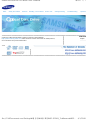 1
1
-
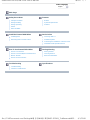 2
2
-
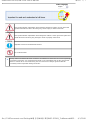 3
3
-
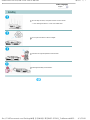 4
4
-
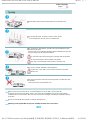 5
5
-
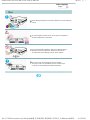 6
6
-
 7
7
-
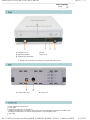 8
8
-
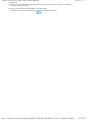 9
9
-
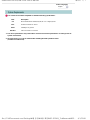 10
10
-
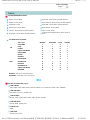 11
11
-
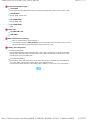 12
12
-
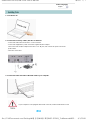 13
13
-
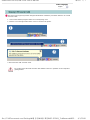 14
14
-
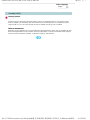 15
15
-
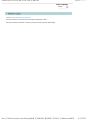 16
16
-
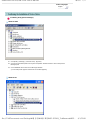 17
17
-
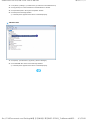 18
18
-
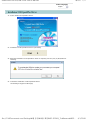 19
19
-
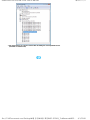 20
20
-
 21
21
-
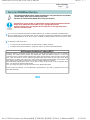 22
22
-
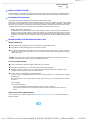 23
23
-
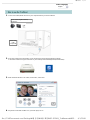 24
24
-
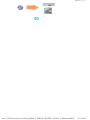 25
25
-
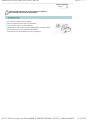 26
26
-
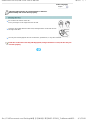 27
27
-
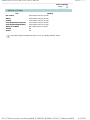 28
28
-
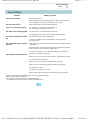 29
29
-
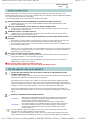 30
30
-
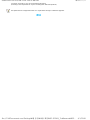 31
31
-
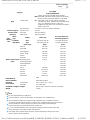 32
32
-
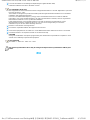 33
33
Samsung SE-S224Q User manual
- Category
- Optical disc drives
- Type
- User manual
- This manual is also suitable for
Ask a question and I''ll find the answer in the document
Finding information in a document is now easier with AI
Related papers
-
Samsung SE-S084C User manual
-
Samsung SH-S223L User manual
-
Samsung SH-S223C User manual
-
Samsung SH-S243N User manual
-
Samsung SE-W164C User guide
-
Samsung SH-S182D Operating instructions
-
Samsung SE-T084M - DVD±RW / DVD-RAM Drive User manual
-
Samsung SE-T084A User guide
-
Samsung DVD-S222 User manual
-
Samsung SH-S162S User guide
Other documents
-
Sony DRX-S70U-W User manual
-
Sony DRX-S77U-P Operating instructions
-
Lite-On eSAU208 User manual
-
BTC BCE4816UI User manual
-
BTC BDV 316C User manual
-
Lite-On IHAS122-18 Datasheet
-
HP BD340I User manual
-
Emprex 16X DVD R/RW Writer ±R 16X/+R DL 4X/ +RW 8X/-RW 4X USB 2.0 External Drive User manual
-
AOpen ehw-5224u User manual
-
Emprex 2.0 External User manual