Page is loading ...
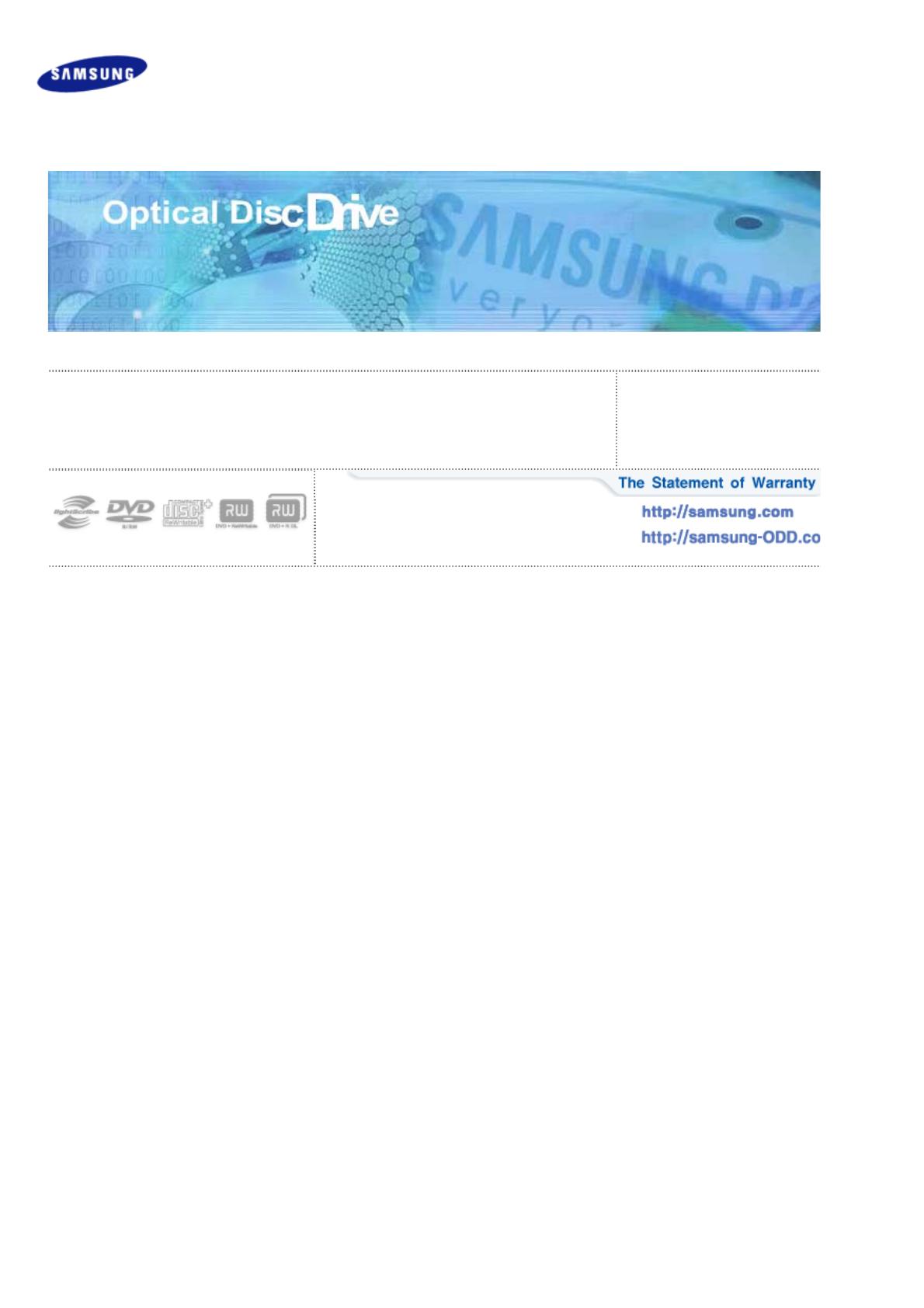
Index Safety Precautions Features Installing Device Driver How to Use Storing/Cleaning Troubleshooting Specific
a
Samsung's OMS (Optical Media Solution) Customer Support Website
(http://samsung-ODD.com) offers the latest versions of firmware for ODD products,
user instructions and product information.
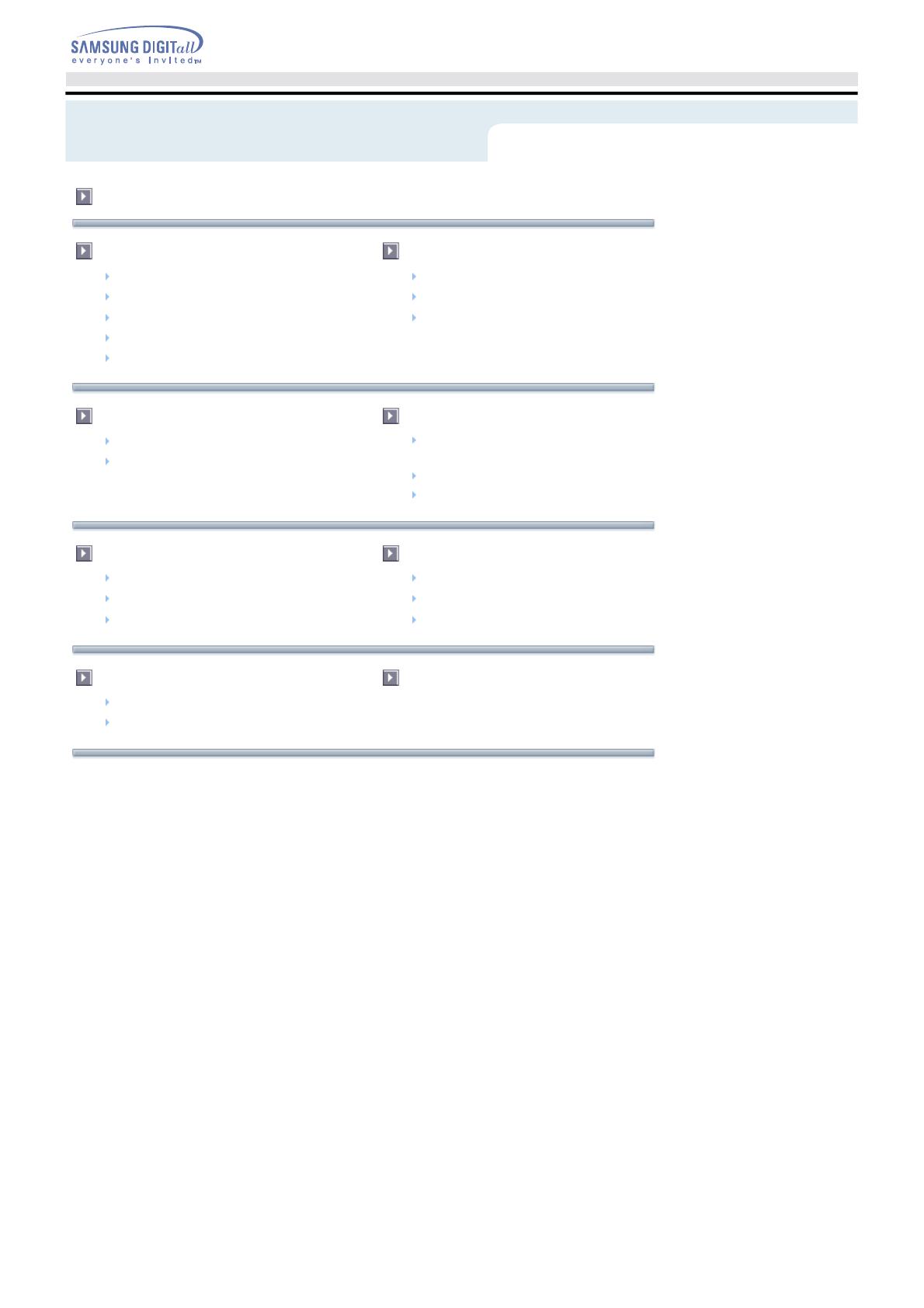
Main Page
Safety Precautions
Safety Precautions
During Installation
During Operating
Others
WEEE
Features
Exterior
System Requirements
Features
Install the DVD±R/RW Drive
Installing Drive
Removing USB Converter Cable
Device Driver
Checking USB 2.0 and Installing USB
Driver
Firmware Update
Confirming the Installation of Device Driver
How To Use
How to Use the Drive
How to Use DVD±R/RW and Other Discs
MAGIC SPEED
Storing/Cleaning
Storing the Disc
Cleaning the Disc
When the on/off Light Blinks
Troubleshooting
Troubleshooting
Caution: Possible Errors
Specifications
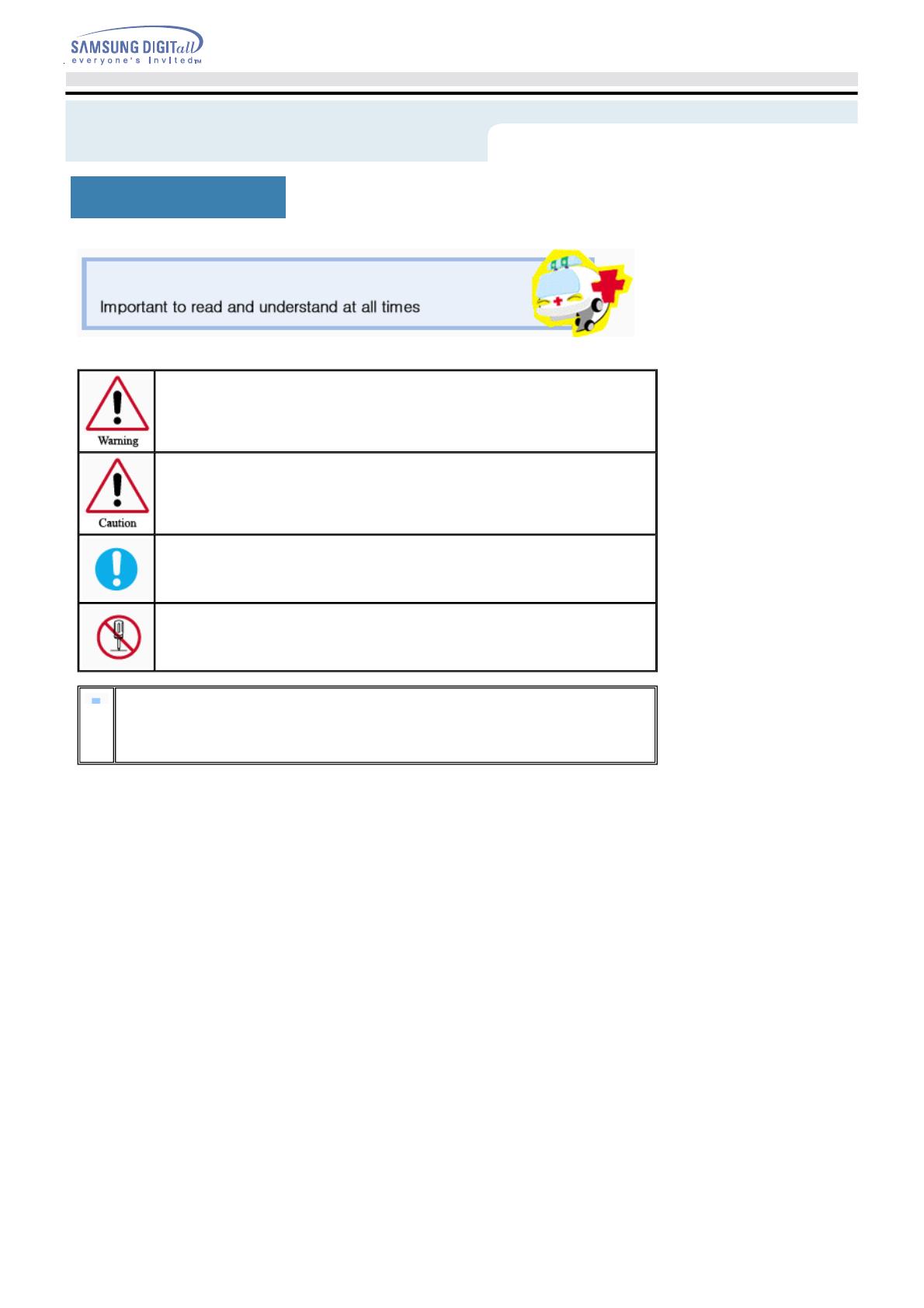
Safety Precautions
This symbol indicates explanations about extremely dangerous matters. If users ignore this
symbol and handle the device the wrong way, serious injury or death could result.
This symbol indicates explanations about dangerous matters. If users ignore this symbol and
handle the device the wrong way, damage to home or property could result.
Important to read and understand at all times
Do not disassemble
Always make sure that the disc does not have a crack before use. If the disc has a crack (especially
around the center hole), it is recommended to make a copy immediately and use the copy instead.
When a cracked disc is used continuously, the size of the crack is likely to grow and this will
eventually result in irreparable damage to the disc.
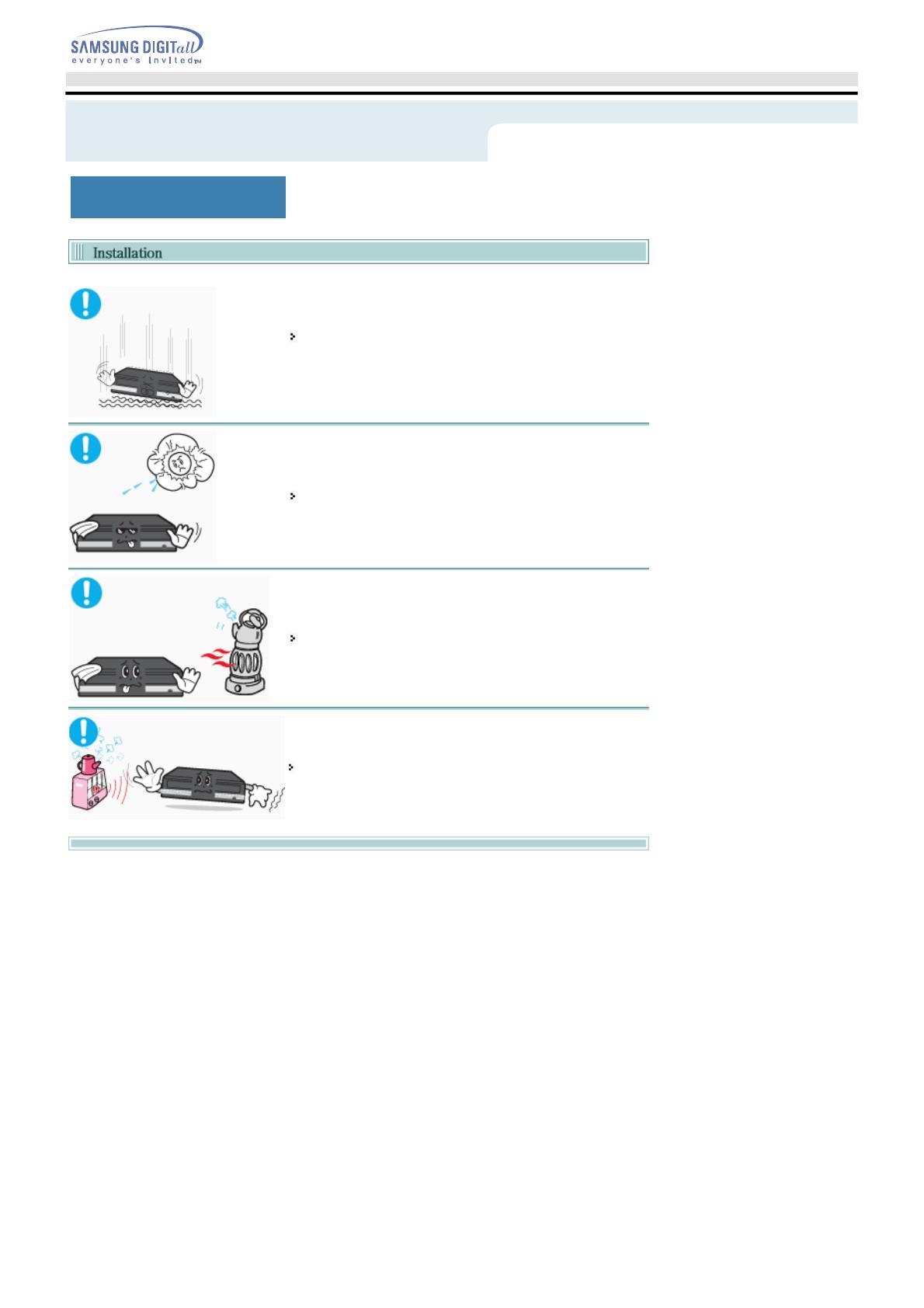
During Installation
Do not drop the drive, and protect it from severe shocks.
- It can damage the drive or cause it to malfunction.
Do not place the drive in direct sunlight.
A
void low or high temperature environments.
A
void high-humidity environments.
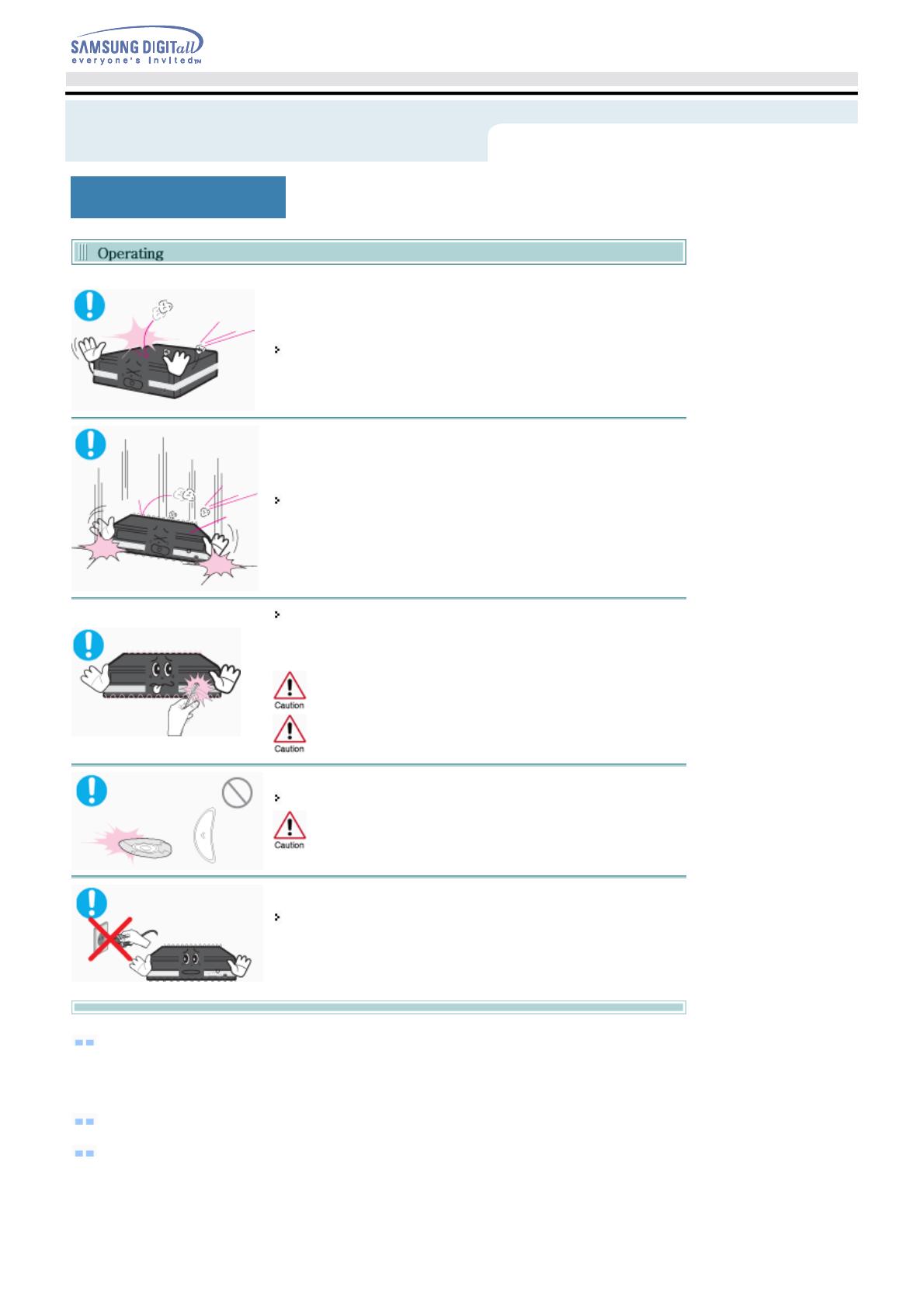
During Operating
Veiligheidsinstructies
Handle with caution to prevent damage from external shock.
Do not drop the drive, and protect it from severe shocks.
- It can damage the drive or cause it to malfunction.
Do not move the drive while in operation and do not attempt to open
the disc tray by force.
Make sure to close all working programs before attempting to open the
tray and always use the open/close button.
Do not insert a pin into the emergency opening while in operation.
Do not insert hands in the tray while in operation.
This may cause damage to the product or human body
Do not use cracked, distorted or damaged discs.
In particular, a disc with a crack on the inner tracks may break
while in use.
Do not turn the power off or disconnect the power cord while the drive
is working.
-This may result in an operational error.
Always check to be sure the disc is not cracked before use. If you find a crack on the disc
(especially around the center hole), make a copy of the disc immediately and use the copy instead.
Continued use of a cracked disc will cause the crack to become bigger, resulting in irreparable damage
to the disc.
Do not use low-quality discs (illegal, scratched, damaged, etc.).
Samsung is not responsible for any loss resulting from the use of such discs.
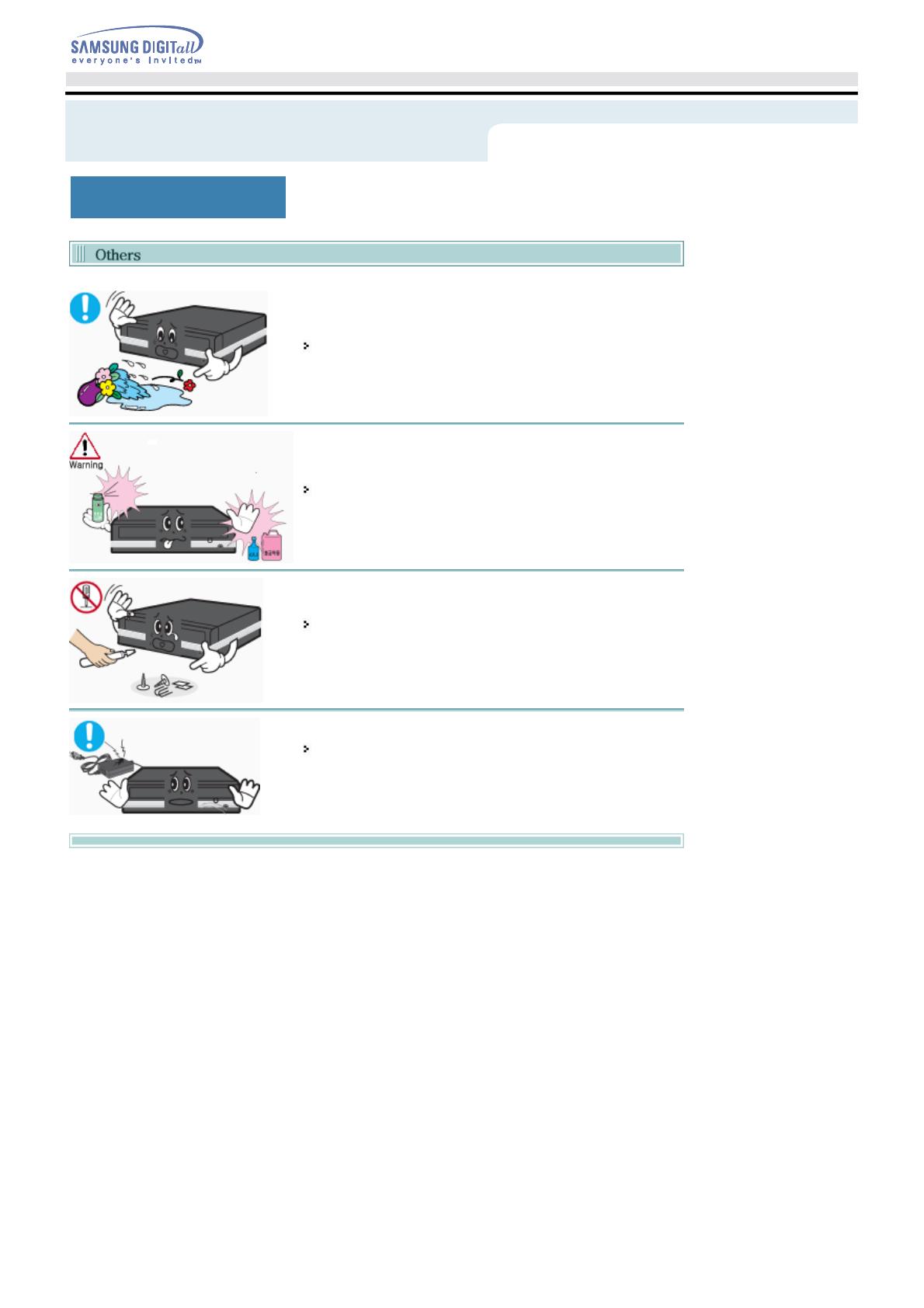
Others
Veiligheidsinstructies
Never allow food particles or foreign substances to enter the drive
casing.
To protect against the risk of fire, do not spill such liquids as
alcohol and benzene on the drive.
Do not disassemble, attempt to repair or modify the device
without express approval as directed in the manual.
- To reduce the risk of damage, electric shock, and fire.
Do not shock or disassemble the AC adapter.
- This may result in an operational error or electric shock.
* Use the adapter provided by Samsung.

Correct Disposal of This Product (Waste Electrical & Electronic Equipment)
(Applicable in the European Union and other European countries with separate collection systems)
This marking shown on the product or its literature, indicates that it should not be disposed
with other household wastes at the end of its working life. To prevent possible harm to the
environment or human health from uncontrolled waste disposal, please separate this from
other types of wastes and recycle it responsibly to promote the sustainable reuse of
material resources.
Household users should contact either the retailer where they purchased this product, or
their local government office, for details of where and how they can take this item for
environmentally safe recycling.
Business users should contact their supplier and check the terms and conditions of the
purchase contract. This product should not be mixed with other commercial wastes for
disposal.
WEEE
Veiligheidsinstructies
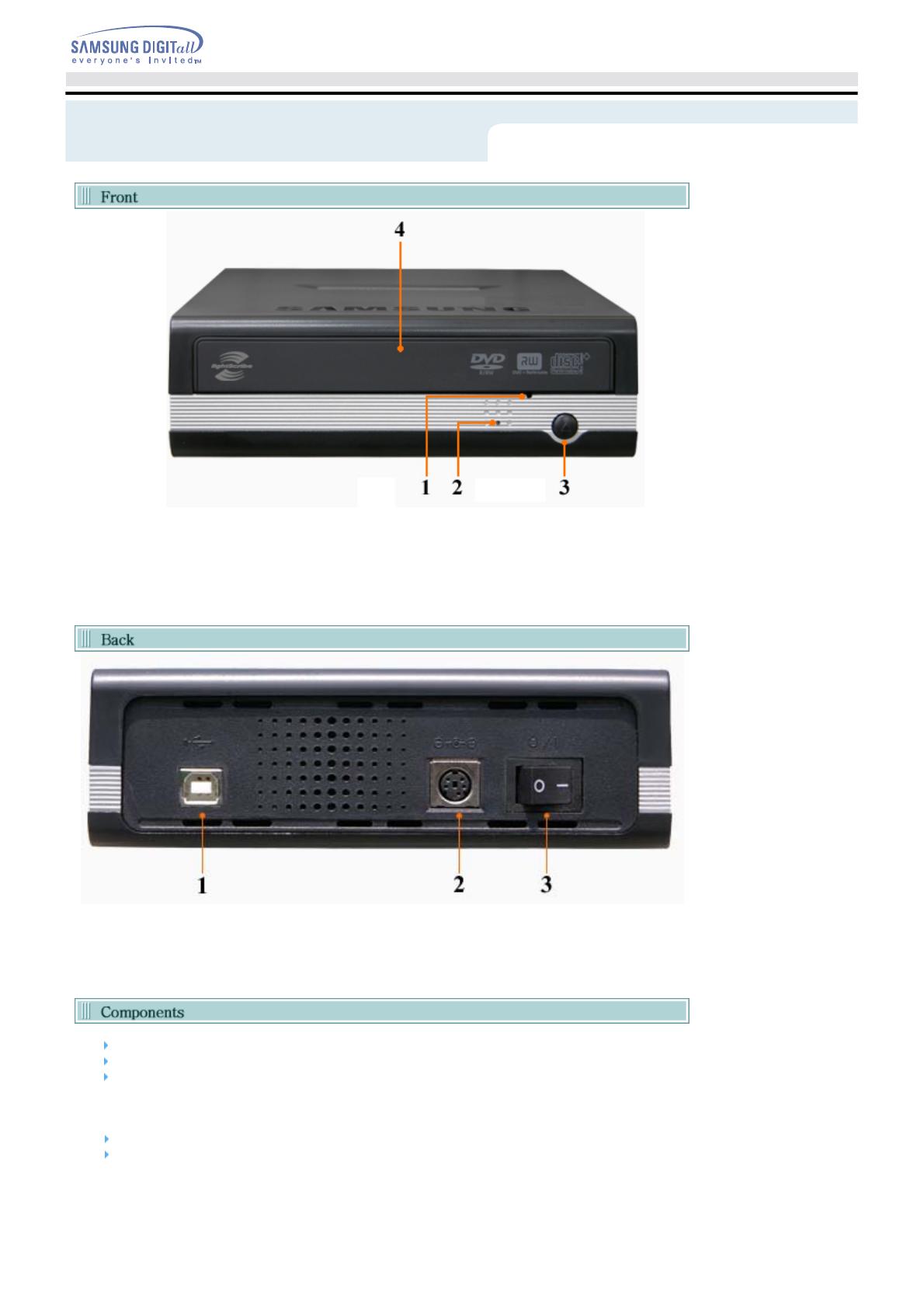
1.
Emergency Hole
2.
On/Off Lamp
3.
Open/Close Button
4.
Disc Tray
z
Design and specifications are subject to change without prior notice.
1.
USB Interface Port
2.
Power Port
3.
Power Switch
Power supply and Power cord
Setup guide
A
pplication software & User manual CD
(software: Nero Express 6, InCD4, Nero Vision Express, Nero ShowTime, Nero BackItUp,
Nero Recode)
USB cable
Vertical stand
z
In case you need to return the purchased product, be sure to include all the accessories provided with
the product to receive a refund.
z
The type of accessories varies depending on product model.
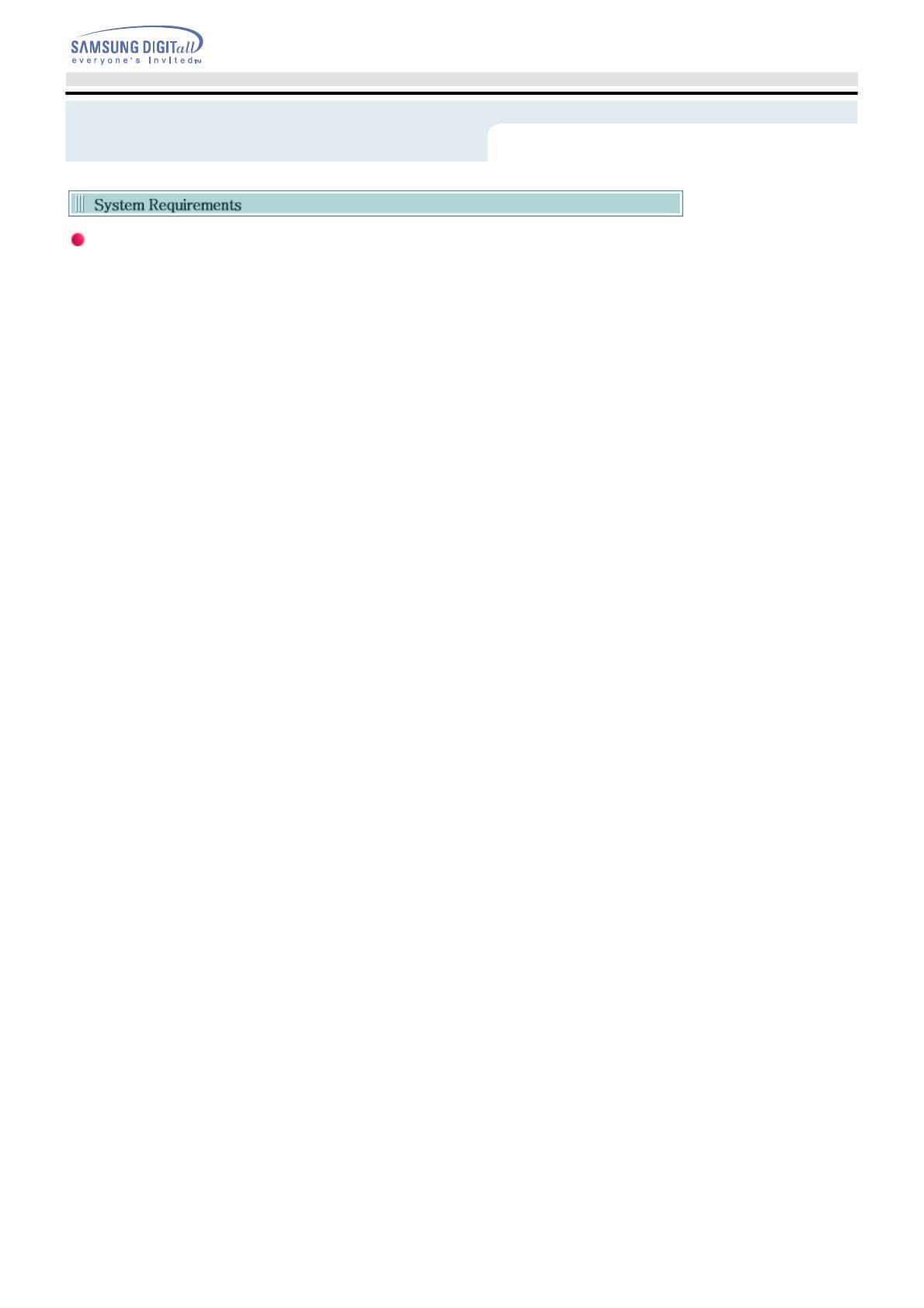
You need to have an IBM-compatible PC with the following specifications.
Item Description
OS
Microsoft Windows 98 SE/2000/Me/XP(SP 1.0 or higher)
CPU
Pentium4 2.0GHz or above
RAM
256Mbytes or greater
Interface
USB 2.0 Interface connector
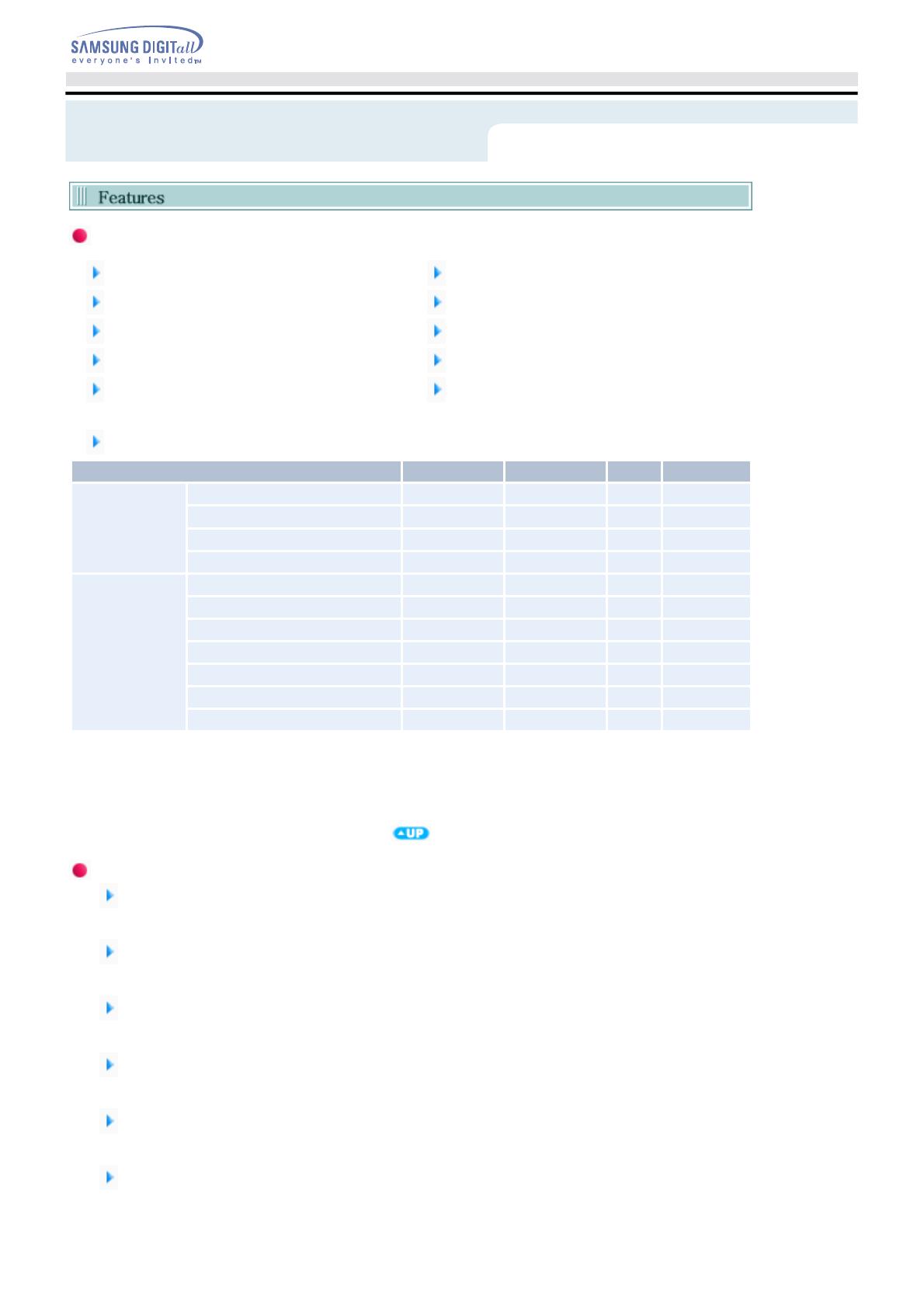
Versatile Multimedia Features
DVD-R : Read / Write DVD-RW : Read / Write / Rewrite allowed
DVD+R : Read / Write DVD+RW : Read / Write / Rewrite allowed
DVD-ROM : Read DVD+R Dual : Read / Write
DVD-R Dual : Read / Write CD-R : Read / Write
CD-RW : Read / Write / Rewrite allowed
Supports Read (playback) for various types of
discs
See table below for details
Disc Type Writable Rewritable Read Labeling
CD
CD-STAMP × × O ×
CD-R O × O ×
CD-RW (O) O O ×
Light Scribe Media O × O O
DVD
DVD-STAMP × × O ×
DVD-R For General Ver 2.1 O × O ×
DVD-RW Ver 1.1 (O) O O ×
DVD+R(Dual) Basic Ver 1.11 O × O ×
DVD-R(Dual) O × O ×
DVD+RW Basic Ver 1.2 (O) O
O ×
Light Scribe Media O × O O
Writable :
write once, read many times.
Rewritable :
write data one or more times.
DVD Recommended Disc Types
DVD-R Media
Taiyo-Yuden, TDK, MKM, Hitachi Maxell, Fuji Film, PVC, Panasonic, RiTEK, CMC, UNIFINO
DVD-RW Media
TDK, MKM, JVC, PVC, RiTEK, CMC
DVD+R Media
RICOH, Taiyo-Yuden, MKM, RiTEK, CMC, Prodisc, Optdisc
DVD+RW Media
RICOH, MKM, RiTEK, CMC
DVD+R Dual
MKM
DVD-R Dual
MKM
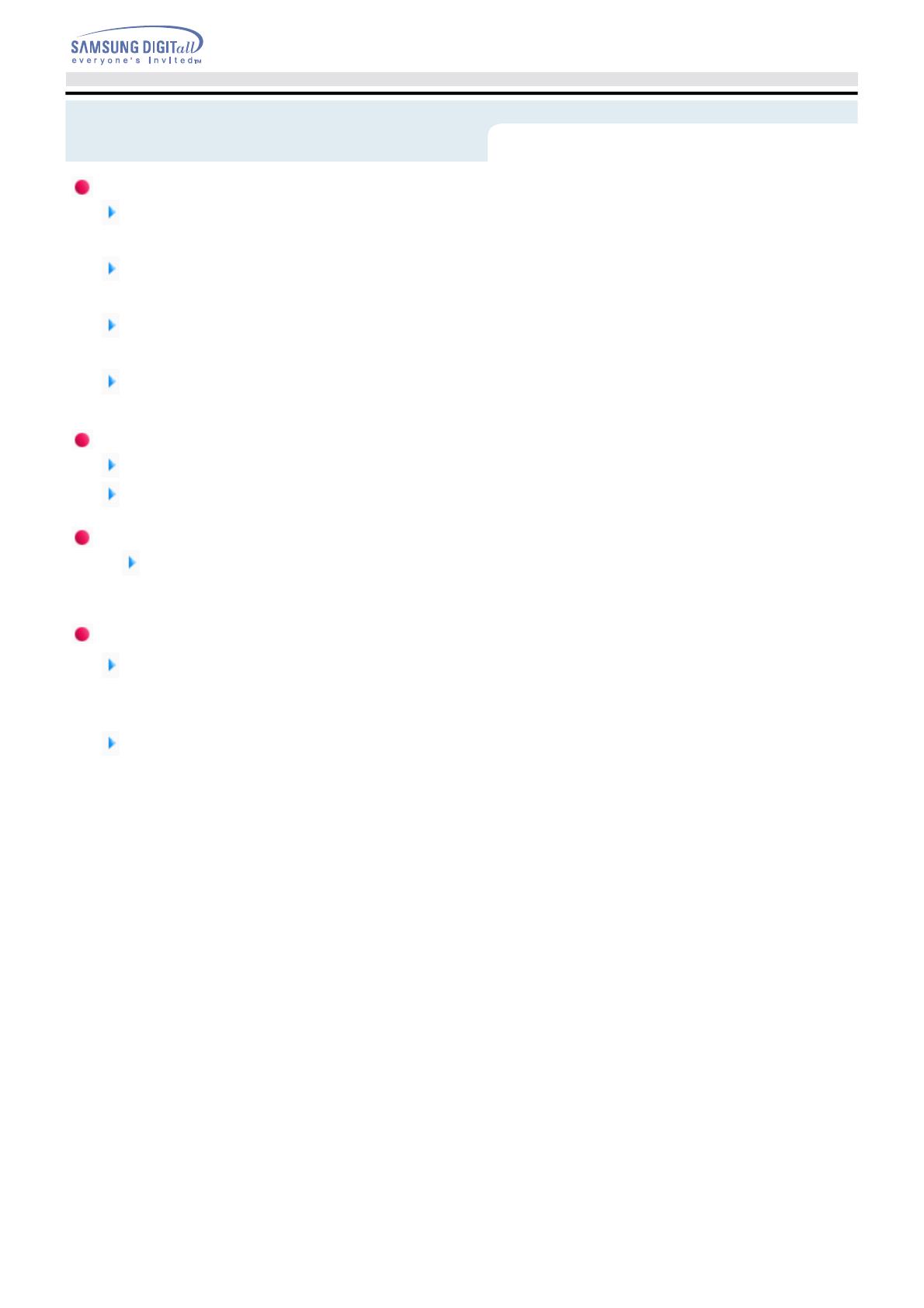
CD Recommended Disc Types
CD-R Media
Taiyo-Yuden, RICOH, MKM, Hitachi Maxell, Fuji Film, RiTEK(Phtharo), CMC, Pioneer, Princo, TDK
CD-RW Media
RICOH, MKM, RiTEK, CMC
HS CD-RW Media
RICOH, MKM, CMC
US CD-RW Media
MKM
Light Scribe
CD: MKM, MBI, CMC
DVD: MKM
Buffer underrun free technology
What is " buffer underrun free technology "?
A technology to prevent
"buffer underrun"
errors in which the data transmission speed is not as
fast as the data writing speed when data is being recorded on a CD.
Reading / Recording Speed
Reading Speed(MAX)
DVD-ROM(S)(16X), DVD-ROM(D)(8X), DVD-R (12X), DVD-RW (8X), DVD+R (12X), DVD+RW (8X),
CD-ROM (48X), CD-R (40X), CD-RW (40X), DVD+R DUAL (8X), DVD-R DUAL (8X)
Recording Speed(MAX)
DVD+R DUAL (8X), DVD+RW (8X), DVD-R (16X), DVD+R (16X), DVD-RW (6X), CD-R (48X),
CD-RW (32X), DVD-R DUAL (4X)

1. Turn the PC Off.
2. Connect the necessary cables, then turn on the drive
- Connect the USB Cable to the drive ' s USB connector.
- Connect the supplied AC power cord to the supplied AC adapter.
Then connect the AC adapter to the drive ' s DC IN jack, and connect the power cord to the
power outlet.
- Then turn on the drive
3. Connect the other end of the of the USB cable to your computer.
If your computer is not equipped with a USB connector, install a USB interface card.
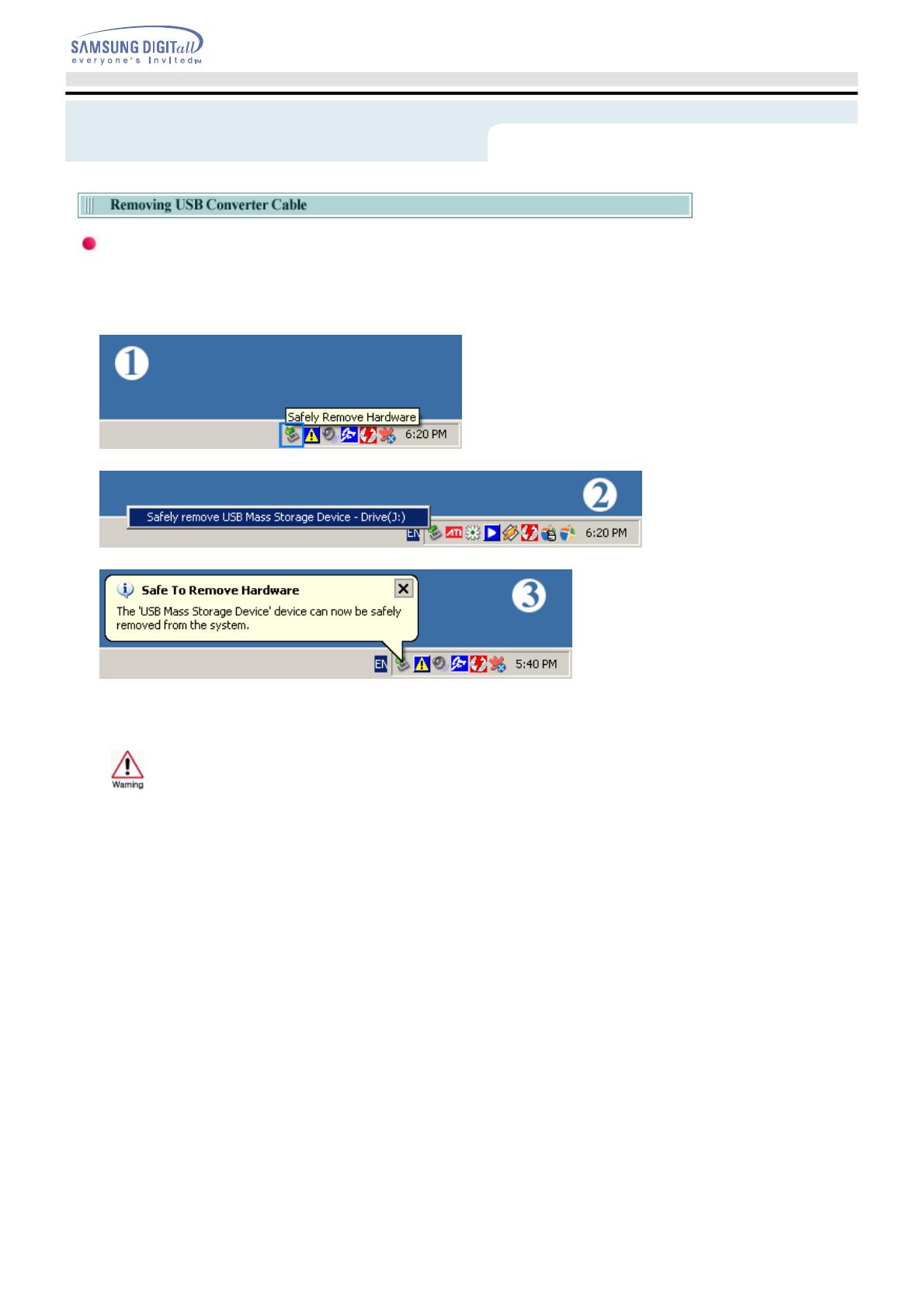
This drive uses Plug & Play function designed for Windows. Follow the procedures below to use a USB
converter cable.
1. Close all the software programs which are currently being used.
2. Click the icon at the right bottom of the screen as shown in the picture.
3. Disconnect the USB converter cable.
Do not disconnect the USB converter cable while the drive is in operation or the computer is
getting started.

Firmware Update and Confirming
the Installation
Checking USB 2.0
In order to use this drive at the speed of USB2.0 on PCs not supporting USB 2.0, you need to install
USB 2.0 adapter card. Otherwise, this drive will operate by connecting USB 1.1, but within the speed
range of USB 1.1. You can check the type of USB 2.0 adapter card for your PC as follows.
Windows 98SE/ME
Right-click on My Computer icon on your desktop and select properties. Then, click on Device Manager
tab and check the information. If a yellow “exclamation point” appears next to Universal Serial Bus
Controller, contact the card or PC manufacturer.
Windows 2000/XP
Right-click on My Computer icon on your desktop and select properties. Then, click on Hardware tab and
Device Manager Button in order, and then check the information. If a yellow “exclamation point” appears
next to Universal Serial Bus Controller, contact the card or PC manufacturer.
Installing USB Driver for Windows 98SE
This drive is a plug-and-play USB storage. In Windows ME/2000/XP, you can use this drive solely by
connecting with PCs. However, Windows 98SE cannot recognize this USB drive. When you install the
drive first time, you need to install the USB Driver on your PC to use this USB drive.
You can download and install the driver for Windows 98SE OS as follows.
1. Go To http://samsung-ODD.com
2. Click Tech-Information on the menubar
3. Click [Application Softwares].
4. Click USB Driver. Check for your drive model and start downloading.
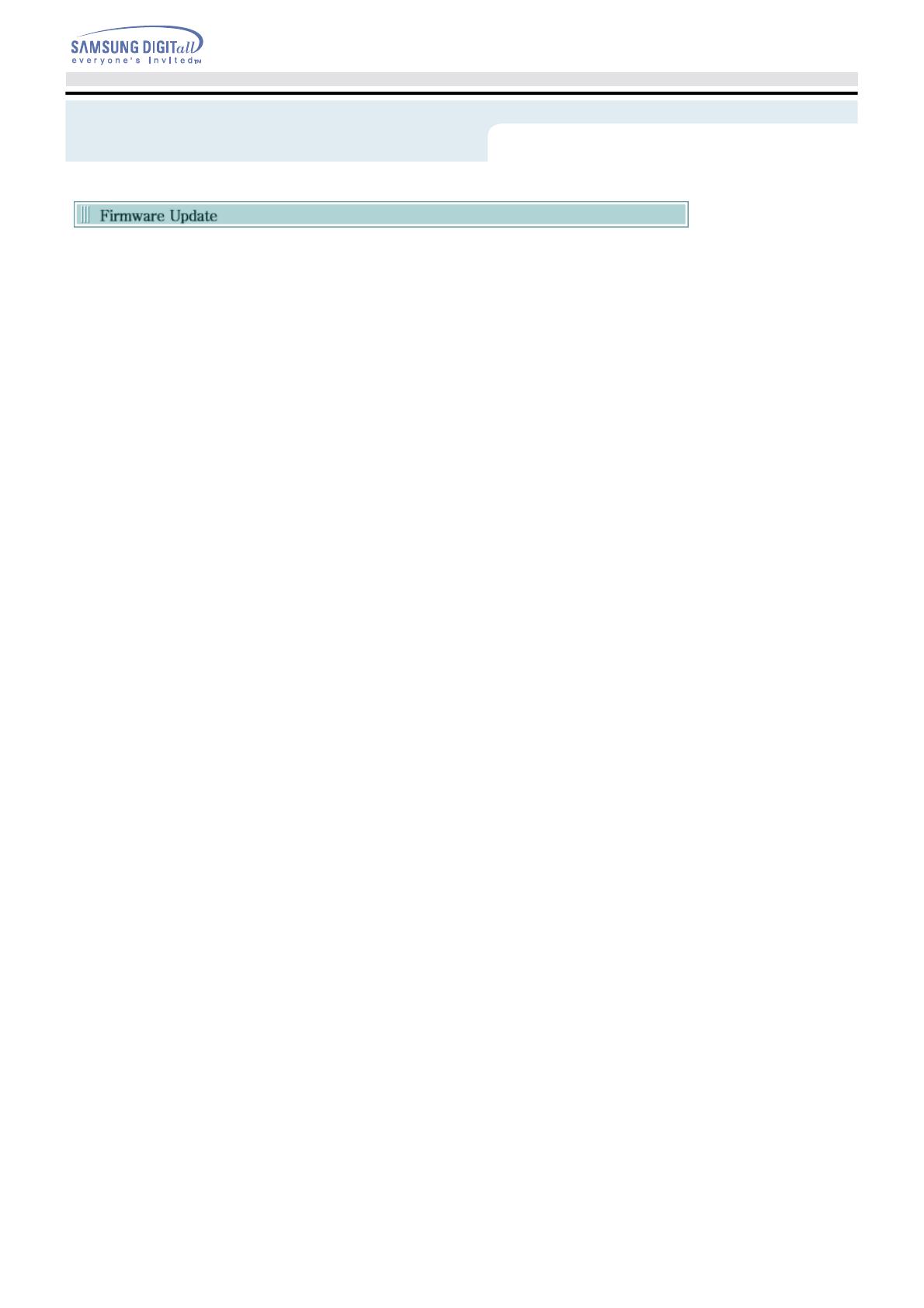
1.
Go to http://samsung-ODD.com
2.
Click Firmware on the menu bar (in the upper right-hand corner).
3.
Click Firmware Downloads. Check for your drive model and start downloading.
Firmware Update and Confirming
the Installation

Firmware Update and Confirming
the Installation
Confirming Using [Device Manager]
Windows 98/Me
1.
Click [Start] - [Settings] - [Control Panel] - [System]
2.
Click on the [Device Manager] tab in the System Properties Window.
3.
Click CDROM drive in the Device Manager window.
1 in the picture in the left appear if the driver is installed properly.
1.
Click [Start] - [Settings] - [Control Panel] - [System]
2.
Click on the [Hardware] tab in the System Properties window and then click on the [Device
Manager] tab.
3.
Click DVD/CD-ROM drive in the Device Manager window.
1 in the picture in the left appear if the driver is installed properly.
Windows 2000

Firmware Update and Confirming
the Installation
Windows XP
1.
Go to [Start] - [Settings] - [Control Panel] - [Performance and Maintenance]
2.
Click [System] icon in the Performance and Maintenance window.
3.
Click [Hardware] tab in the System Properties window.
4.
Click the [Device Manager] button.
1 in the picture in the left appear if the driver is installed properly.

When the On/Off light is orange, do not turn the PC off or remove the DVD±R/RW Drive as it may
cause damage in the drive.
How to Use a Horizontally Installed Drive
You can use
3.15 Inch or 4.72 Inch (8cm or 12cm)
discs.
The drive cannot read the disc properly if any part of the
disc is place outside the tray guiding line.
How to Use a Vertically Installed Drive
This drive can be installed vertically.
You can use only the
4.72 Inch (12cm) discs.
(You cannot use the 3.15 Inch (8cm) discs)
The drive cannot read the disc properly if any part of the
disc is place outside the tray guiding line.
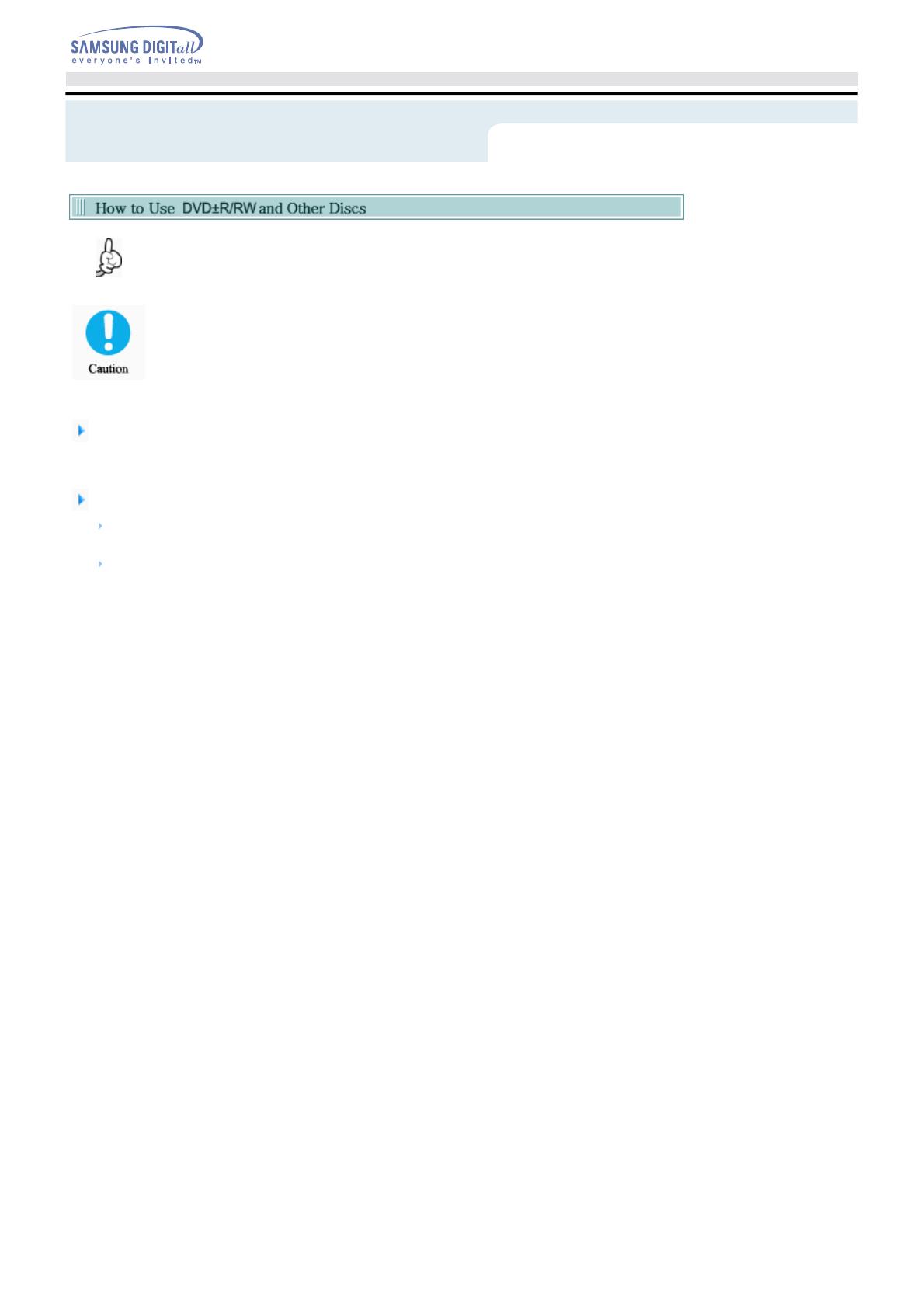
The DVD±R/RW Drive allows writing DVD RW discs using Nero Express and enables
"packet writing" (high-speed recording) using InCD.
The drive also allows writing DVD R discs using Nero Express.
Unauthorized copying of DVD or software titles is illegal and the individuals that make
illegal copies will be held responsible for any copyright infringement.
Using low-quality discs may lengthen the recording time or not supporting due to
reduction in double speed.
You can use the DVD±R/RW Drive to playback music CDs, CD-ROM, CD-R/RW, or DVD-ROM discs,
like a CD-ROM drive or a DVD-ROM drive. If your computer recognizes the [CD-ROM] icon designated to
the DVD±R/RW Drive as the 'E:' drive, insert a CD-ROM or a DVD-ROM disc and access the 'E:' drive.
To Playback a DVD Video Disc :
You need a DVD decoder board or the DVD decoder software program.
(Provided with NERO Show TIME)
Use WinDVD Show TIME to change the region code of the DVD±R/RW Drive.
DVD Region Protection Coding (RPC):
The RPC feature is supported on DVD players and is used with DVD-video discs (such as movies).
Currently, the motionpicture industry has divided the worldinto different regions or zones thatcorrespond to
the regional markets intowhich the motion picture industry releasesmovies. Simply put, RPC codes are
placedon movies marketed throughout the world,based on the region of the world inwhich they are being
sold. These RPCcodes help control and prevent piratingof new movies into other motion pictureregions prior
to their true releasedates within those markets.
The SE-W164 External DVD±R/RW drive supports RPCphase II. In the RPC-2 mode, the localcode can be
changed by users. RPC-2is selected by default for the SE-W164 External DVD±R/RW drive.
You can change the region code up tofive times via an MPEG application.
Please contact your dealer or local SAMSUNG representative if you wish tochange the local code more than
fivetimes.

What is a MAGIC SPEED?
MAGIC SPEED is a program that supports users to select at his or her discretion the reading speed of
CD disc between two modes offered by drive: Maximum Speed Mode (Max Mode) and Silent Mode.
Development Background
ODD products launching nowadays are providing a high reading speed.
With the increased reading speed, faster data processing has become possible. However, high rotation
speed often causes louder noise, and it is more possible to crash the cracked or bent discs. Against this
backdrop, our Company has developed a speed-down algorithm and applied this technology to new
launching products to provide safer and more comfortable environments for PC users.
※ What is Speed-down Algorithm?
It establishes a safer disc reading speed in operating the device in order to prevent possible disc
crashes in using CDs with cracks in start. In addition, for customers who want to play CDs at its
maximum speed, MAGIC SPEED program offers the function of selecting reading speed, so that
customers can set the speed as they want. (Recording speed will run at recordable speed without
limit)
What Are MAGIC SPEED Modes and How to Use
MAGIC SPEED Modes
●
Max Mode: Setting reading speed to its maximum level provided by drive.
●
Silent Mode: Setting reading speed to a stable low speed.
●
Since modes set by MAGIC SPEED function will be maintained in using the drive connecting other
PC, please confirm first the setting status before use.
Caution
: A disc with crack may be crashed in playing with Max Mode. We recommend you to use
such disc in Silent Mode, or make a copy immediately before use.
How to Use MAGIC SPEED
●
First, install MAGIC SPEED program registered on our website.
●
On MAGIC SPEED tray icon, select right-click to execute the program.
●
Select the mode you want to use on Program Execution Window and select “settings”. Then,
reading speed of the drive will run in selected mode.
●
Select “Close” to exit Program Execution Window.
In this occasion, reading speed will be run in the set speed if there is no separate mode change or
program exit.
※ We recommend you to use “Max Mode” for data copy or disc copy, and “Silent Mode” for normal
operation.
※ Other functions
▶
To disable Auto Run
This is a default program that automatically runs in every PC booting.
If you want to quit this auto run function, deselect the auto run item selected on tray icon
menu.
Where Can I Download MAGIC SPEED?
Visit our website for customer support (URL:www.samsung-ODD.com), and select Firmware
→
MAGIC
SPEED.
/