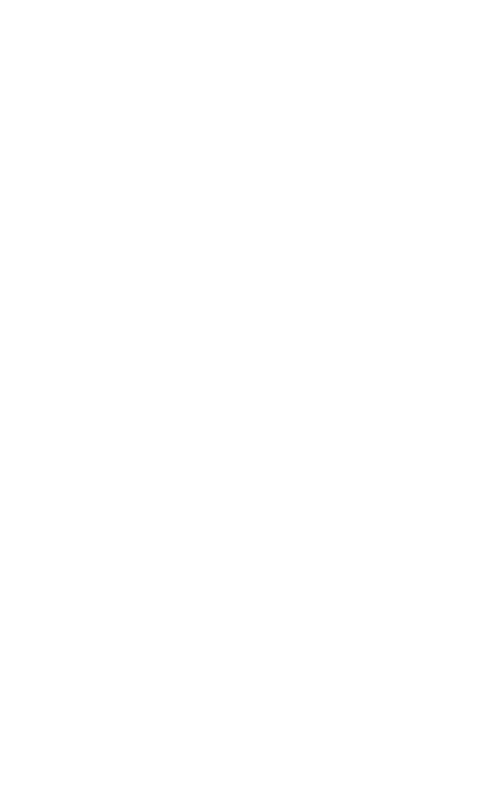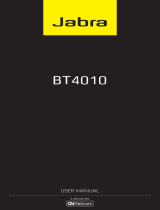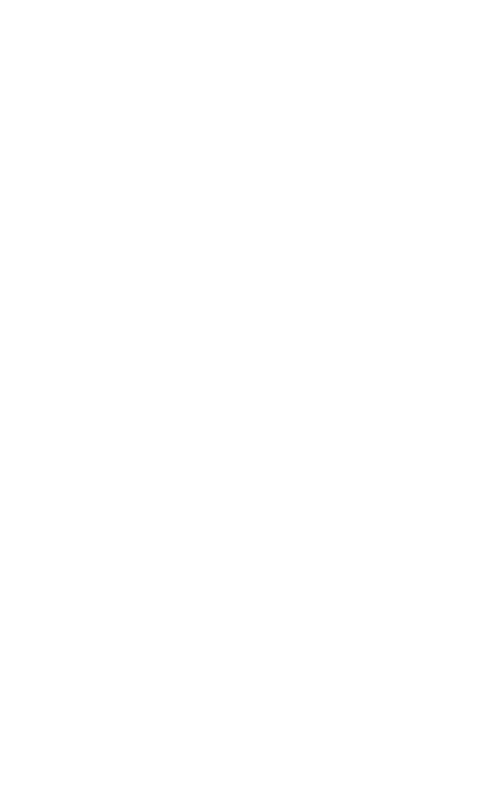
13
ENGLISH
JABRA SUPREME
TROUBLESHOOTING/FAQ
I hear crackling noises
- Check that the headset and the phone/device are within
10 meters (33 feet) of each other, and that there are no
obstructions between the two.
I cannot hear anything in my headset
- Increase the volume in the headset.
-
Ensure that the headset is paired to a device.
- Ensure your phone is connected to the headset by tapping the
Answer/End button.
I am having pairing problems
- You may have deleted your headset pairing connection in your
mobile phone/device. Follow the pairing instructions to pair it
again.
I want to reset the pairing list in my headset
- The headset registers a list of up to 7 mobile phones. To clear
the pairing list and reset the Jabra SUPREME UC to factory
settings, turn on the Jabra SUPREME UC while simultaneously
holding the Volume Up (+) and Answer/end button for
6 seconds. The next time the headset is turned on it will
automatically enter pairing mode.
Will the Jabra SUPREME UC work with other Bluetooth
devices?
- The Jabra SUPREME UC is designed to work with Bluetooth
mobile phones/devices supporting a headset, hands-free
and/or advance audio distribution profile, and compliant with
Bluetooth version 1.1 or higher.
I cannot use Reject call, call on hold, Redial or voice dialing
- These features are dependent on the ability of your phone/
device to support a hands-free profile. Even if the handsfree
profile is implemented reject call, call hold and voice dialing
are optional features which are not supported by all phone/
devices. Please consult your phone/device manual for details.
Please note some features can only be operated from the primary
device e.g. voice dial using Jabra SUPREME UC with 2 mobile
phones.