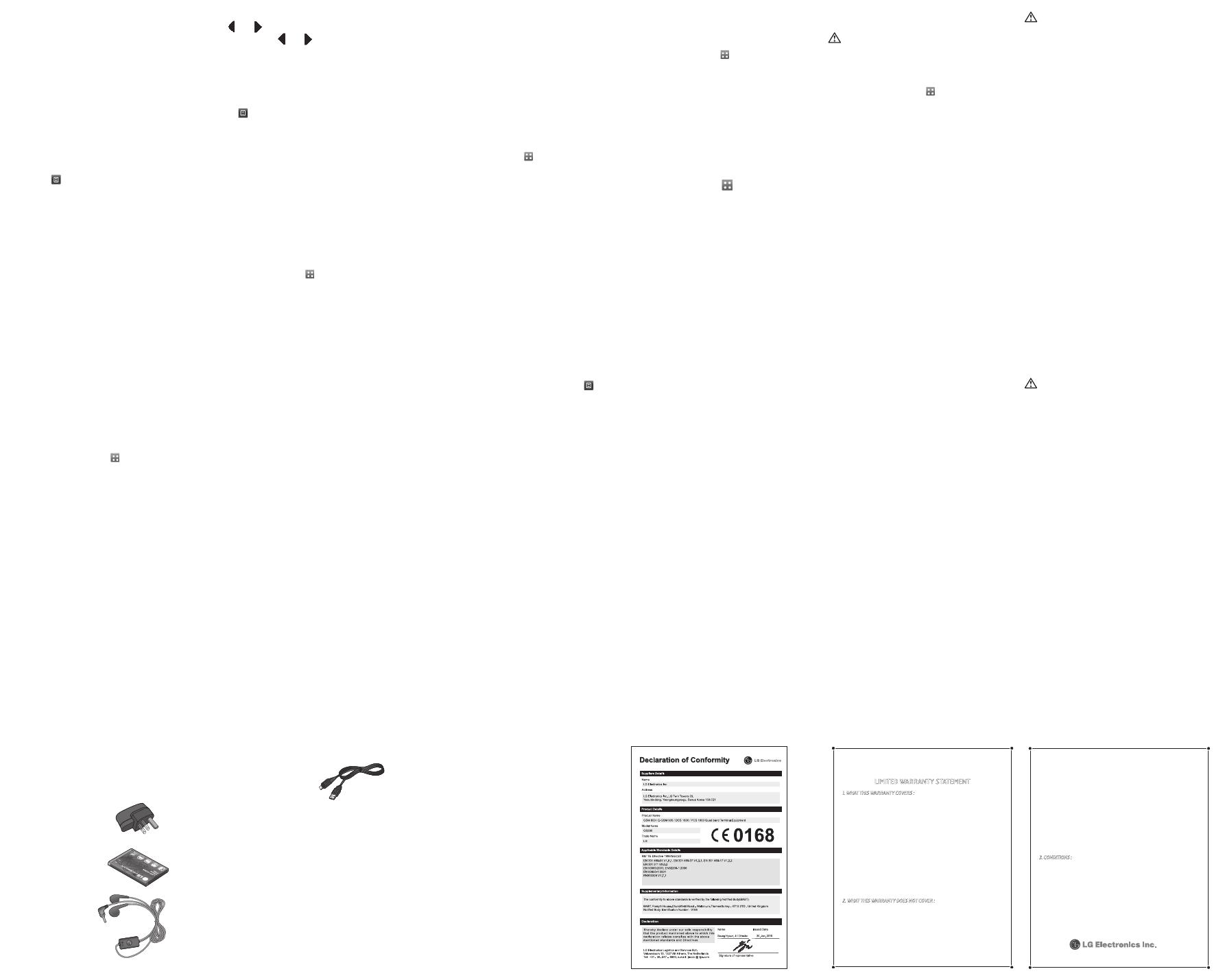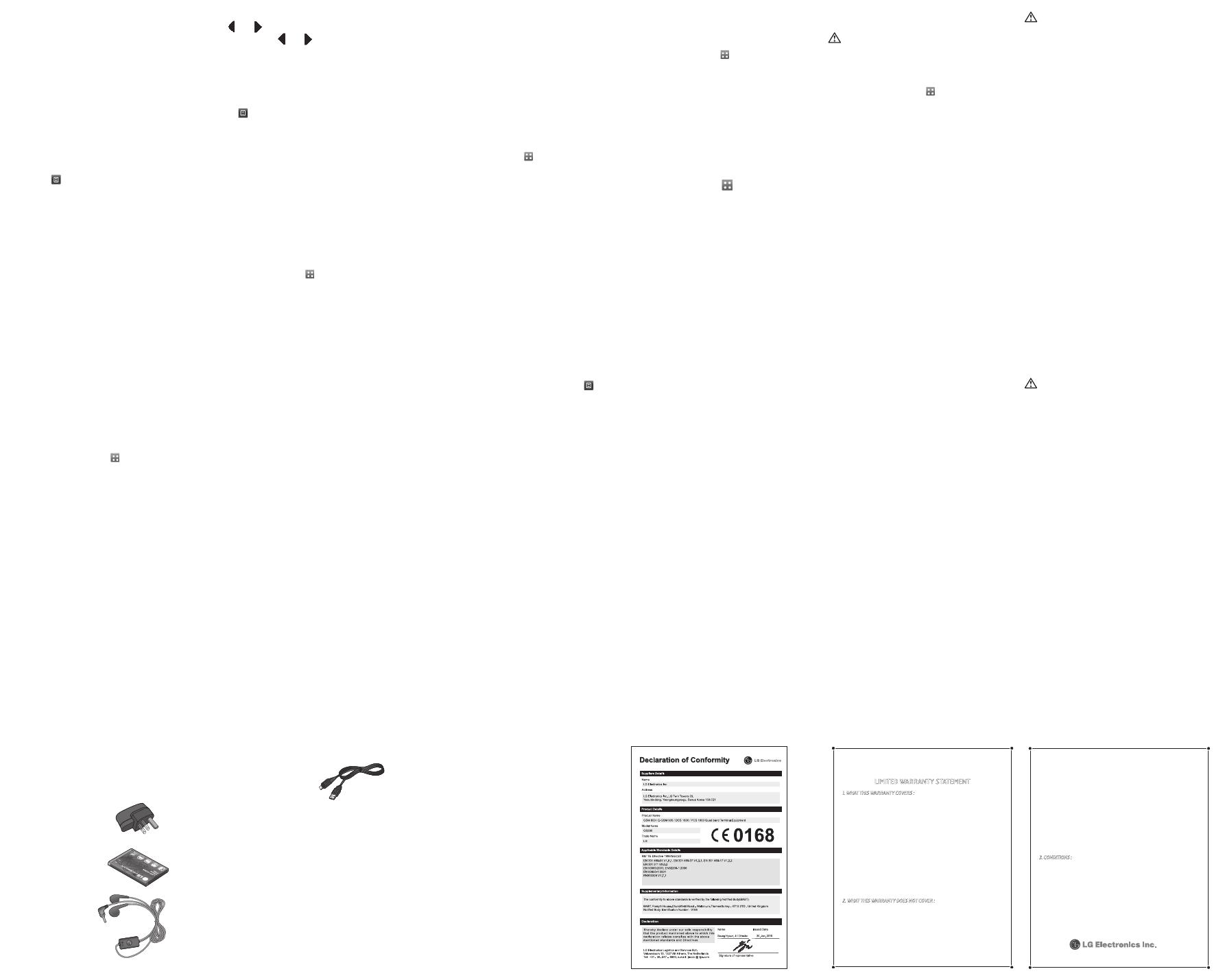
5 Connect the phone to your PC. Your phone will read:
Connected.
WARNING
Do not disconnect your phone during the transfer.
Transferring music using Windows Media
Player
From the home screen select , then scroll through
Connectivity in the Settings tab.
Select USB connection mode and choose Music sync.
Connect your handset and PC using a compatible USB
cable.
When you try to connect the handset to your PC, your
handset will read: “Music Sync“ followed by Connected.
The PC will prompt you to launch your preferred music
management software.
Select Window Media Player.
Go to the Sync Tab, then drag and drop the music you wish
to transfer to your handset into the Sync List panel.
Click on the Start Sync button. This starts the transfer
process.
1
2
3
4
5
6
7
8
WARNING
Do not disconnect your phone during the transfer.
The web
Browser gives you a fast, full-colour world of games,
music, news, sport, entertainment and loads more,
straight to your mobile phone. Wherever you are and
whatever you’re into.
Accessing the web
Touch the Browser in UTILITIES tab.
T
o go straight to the browser home page, select
Home. Alternately, select Enter address and type in
the URL, followed by Connect.
NOTE: You will incur extra cost by connecting to these
services and downloading content. Check data charges
with your network provider.
Access to Google Service
You can launch google services in this application. Touch
Google in the Utilities tab.
1
2
Settings
Personalising your profiles
You can quickly change your profile by touching the
Home screen.
You can personalise each profile setting using the
settings menu.
Touch Profiles in the SETTINGS tab.
Choose the profile you want to edit.
You can then change all the sounds and alert options
available in the list, including your Ringtone and Volume,
Message tone settings and more.
Changing your screen settings
Touch Screen settings in SETTINGS tab.
Changing your phone settings
Use the freedom of adapting the GS290 to your own
preferences.
From the home screen, select
then scroll to Phone
settings on the SETTINGS tab.
1
2
3
Using memory manager
From the home screen select then scroll to Phone
settings on the SETTINGS tab. Select Memory info.
Changing your connectivity settings
Your connectivity settings have already been set up by
your network operator, so you can enjoy your new phone
immediately. To change any settings, use this menu:
Touch Connectivity in the SETTINGS tab.
Sending and receiving your files using
Bluetooth
To send a file:
Open the file you want to send, typically this will be a
photo, video or music file.
Choose Send. Choose Bluetooth.
If you have already paired the Bluetooth device, your
GS290 will not automatically search for other Bluetooth
devices. If not, your GS290 will search for other Bluetooth
enabled devices within range.
Choose the device you want to send the file to.
1
2
3
4
Guidelines for safe and e cient use
Please read these simple guidelines. Not following these
guidelines may be dangerous or illegal.
Exposure to radio frequency energy
Radio wave exposure and Specific Absorption Rate
(SAR) information
This mobile phone model GS290 has been designed to
comply with applicable safety requirements for exposure
to radio waves. These requirements are based on scientific
guidelines that include safety margins designed to assure
the safety of all users, regardless of age and health.
• The radio wave exposure guidelines employ a unit of
measurement known as the Specific Absorption Rate,
or SAR. Tests for SAR are conducted using standardised
methods with the phone transmitting at its highest
certified power level in all used frequency bands.
• While there may be differences between the SAR levels of
various LG phone models, they are all designed to meet
the relevant guidelines for exposure to radio waves.
• The SAR limit recommended by the International
Commission on Non-Ionising Radiation Protection
(ICNIRP) is 2W/kg averaged over 10g of tissue.
• The highest SAR value for this model phone tested by
DASY4 for use close to the ear is 0.993 W/kg (10g) and
when worn on the body is 0.543 W/kg (10g).
• SAR data information for residents in countries/regions
that have adopted the SAR limit recommended by the
Institute of Electrical and Electronics Engineers (IEEE),
which is 1.6 W/kg averaged over 1g of tissue.
Product care and maintenance
WARNING
Only use batteries, chargers and accessories approved
for use with this particular phone model. The use of any
other types may invalidate any approval or warranty
applying to the phone, and may be dangerous.
• Do not disassemble this unit. Take it to a qualified service
technician when repair work is required.
• Keep away from electrical appliances such as TVs, radios,
and personal computers.
• The unit should be kept away from heat sources such as
radiators or cookers.
• Do not drop.
• Do not subject this unit to mechanical vibration or shock.
• Switch off the phone in any area where you are required
by special regulations. For example, do not use your
phone in hospitals as it may affect sensitive medical
equipment.
• Do not handle the phone with wet hands while it is being
charged. It may cause an electric shock and can seriously
damage your phone.
• Do not charge a handset near flammable material as the
handset can become hot and create a fire hazard.
• Use a dry cloth to clean the exterior of the unit (do not
use solvents such as benzene, thinner or alcohol).
• Do not charge the phone when it is on soft furnishings.
• The phone should be charged in a well ventilated area.
• Do not subject this unit to excessive smoke or dust.
• Do not keep the phone next to credit cards or transport
tickets; it can affect the information on the magnetic
strips.
• Do not tap the screen with a sharp object as it may
damage the phone.
• Do not expose the phone to liquid or moisture.
• Use the accessories, like earphones, cautiously. Do not
touch the antenna unnecessarily.
Efficient phone operation
Electronic devices
• Do not use your mobile phone near medical equipment
without requesting permission. Avoid placing the phone
over pacemakers, i.e. in your breast pocket.
• Some hearing aids might be disturbed by mobile phones.
• Minor interference may affect TVs, radios, PCs, etc.
Road safety
Check the laws and regulations on the use of mobile
phones in the area when you drive.
• Do not use a hand-held phone while driving.
• Give full attention to driving.
• Use a hands-free kit, if available.
• Pull off the road and park before making or answering a
call if driving conditions so require.
• RF energy may affect some electronic systems in your
vehicle such as car stereos and safety equipment.
• When your vehicle is equipped with an air bag, do not
obstruct it with installed or portable wireless equipment.
It can cause the air bag to fail or cause serious injury due
to improper performance.
• If you are listening to music whilst out and about, please
ensure that the volume is at a reasonable level so that
you are aware of your surroundings. This is particularly
important when near roads.
Avoid damage to your hearing
Damage to your hearing can occur if you are exposed
to loud sound for long periods of time. We therefore
recommend that you do not turn the handset on or off
close to your ear. We also recommend that music and call
volumes are set to a reasonable level.
Blasting area
Do not use the phone where blasting is in progress.
Observe restrictions, and follow the rules and regulations.
Potentially explosive atmospheres
• Do not use the phone at a refuelling point.
• Do not use near fuel or chemicals.
• Do not transport or store flammable gas, liquid, or
explosives in the same compartment of your vehicle as
your mobile phone and accessories.
In aircraft
Wireless devices can cause interference in aircraft.
• Turn your mobile phone off before boarding any aircraft.
• Do not use it on the ground without permission from
the crew.
Children
Keep the phone in a safe place out of the reach of small
children. It includes small parts which may cause a choking
hazard if detached.
Emergency calls
Emergency calls may not be available with all mobile
networks. Therefore, you should never depend solely on
the phone for emergency calls. Check with your local
service provider.
Accessories
There are various accessories for your mobile phone.
You can select these options according to your personal
communication requirements.
Charger
Battery
Stereo headset
Data cable
NOTE:
Always use genuine LG accessories.
Failure to do this may invalidate your warranty.
Accessories may vary in different regions.
›
›
›
Technical data
General
Product name : GS290
System : GSM 850 / E-GSM 900 / DCS 1800 / PCS 1900
Ambient Temperatures
Max: +55°C (discharging), +45°C (charging)
Min: -10°C
Bluetooth QD ID B016078
›
›
›
›
FM Radio
Your LG GS290 has an FM radio feature so you can tune
into your favourite stations to listen on the move.
You can listen to the radio without headphones. It
you want to attach headphones, insert them into the
headphone socket.
Searching for stations
You can tune your phone to radio stations by searching
for them either manually or automatically. They will then
be saved to specific channel numbers, so you don‘t have
to keep re-tuning. You must first attach the headset to
the phone as this acts as the aerial.
To auto tune:
S
croll and touch FM radio in the ENTERTAINMENT
tab, then
Touch Auto scan. A confirmation message appears. Select
Ye s , then the stations will be automatically found and
allocated to a channel in your phone.
1
2
NOTE: You can also manually tune into a station by
using
and displayed in the centre of the screen.
If you press and hold
and , the stations will be
automatically found.
Organiser
Adding an event to your calendar
Touch Organiser in the UTILITIES tab and select Calendar.
Select the date you would like to add an event to.
Touch then Add event.
Setting your alarm
Touch Alarms in the UTILITIES tab. Widget alarm should
appear in the list as default and you can not delete it.
Touch Add alarm.
Voice recorder
Use your voice recorder to record voice memos or other
audio files.
Touch Voice recorder in the UTILITIES tab.
1
2
3
1
2
Using your calculator
Touch Tools in the UTILITIES tab.
Select Calculator.
Converting a unit
Touch Tools in the UTILITIES tab.
Select Unit converter.
PC Suite
You can synchronise your PC with your phone to make
sure all your important details and dates match. You can
also backup your files to put your mind at ease.
Installing the LG PC Suite on your computer
From the Home screen press and select
Connectivity on the SETTINGS tab.
Select USB connection and click PC Suite.
Connect handset and PC via USB cable and wait for a while.
Installation guide message will be displayed.
Follow the instructions on the screen to complete the
LG PC Suite Installer wizard.
1
2
1
2
1
2
3
4
Once installation is complete, the LG PC Suite icon will
appear on your desktop.
Connecting your phone and PC
From the Home screen press and select
Connectivity on the SETTINGS tab.
Select USB connection mode.
Touch PC Suite.
Using your phone as a Music Sync device
Your Phone can be used as a Music Sync device for Sync
Music Files only.
Music Sync can be carried out using Windows Media
Player 10/11 and supports both Handset Memory and an
External Memory Card.
1 Disconnect your phone from your PC.
2 From the Home screen select
, then select
Connectivity on the SETTINGS tab.
3 Select USB connection mode.
4 Touch Music sync.
5
1
2
3
Your file will be sent.
To receive a file:
To receive files, your Bluetooth must be both ON and
Visible. See Changing your Bluetooth settings below for
more information.
A message will prompt you to accept the file from the
sender. Touch Yes to receive the file.
You will see where the file has been saved. For image files,
you can choose to View the file or Use as wallpaper. Files
will usually be saved to the appropriate folder in My stuff.
Changing your Bluetooth settings:
Touch Bluetooth in the SETTINGS tab. And select
and choose Settings.
Pairing with another Bluetooth device
By pairing your GS290 and another device, you can set
up a passcode protected connection.
Check that your Bluetooth is ON and Visible. You can
change your visibility in the Settings menu.
Touch Search.
5
1
2
3
1
2
Your GS290 will search for devices. When the search is
completed, Refresh will appear on screen.
Choose the device you want to pair with and enter the
passcode, then touch OK.
Your phone will then connect to the other device, on which
you will need to enter the same passcode.
Your passcode protected Bluetooth connection is now
ready.
3
4
5
6
Battery information and care
• You do not need to completely discharge the battery
before recharging. Unlike other battery systems, there is
no memory effect that could compromise the battery’s
performance.
• Use only LG batteries and chargers. LG chargers are
designed to maximise the battery life.
• Do not disassemble or short-circuit the battery pack.
• Keep the metal contacts of the battery pack clean.
• Replace the battery when it no longer provides
acceptable performance. The battery pack may be
recharged hundreds of times until it needs replacing.
• Recharge the battery if it has not been used for a long
time to maximise usability.
• Do not expose the battery charger to direct sunlight or
use it in high humidity, such as in the bathroom.
• Do not leave the battery in hot or cold places, this may
deteriorate the battery performance.
• There is a risk of explosion if the battery is replaced by an
incorrect type.
• Dispose off used batteries according to the
manufacturer’s instructions. Please recycle when
possible. Do not dispose as household waste.
• If you need to replace the battery, take it to the nearest
authorised LG Electronics service point or dealer for
assistance.
• Always unplug the charger from the wall socket after
the phone is fully charged to save unnecessary power
consumption of the charger.
• Actual battery life will depend on network configuration,
product settings, usage patterns, battery and
environmental conditions.
C@D@K<;N8II8EKPJK8K<D<EK
(%N?8KK?@JN8II8EKP:FM<IJ1
C>f]]\ijpflXc`d`k\[nXiiXekpk_Xkk_\\eZcfj\[g_fe\Xe[`kj\eZcfj\[XZZ\jjfi`\jn`ccY\]i\\
]ifd[\]\Zkj`edXk\i`XcXe[nfibdXej_`gXZZfi[`e^kfk_\]fccfn`e^k\idjXe[Zfe[`k`fej1
( K_\c`d`k\[nXiiXekp]fik_\gif[lZk\ok\e[jk_\nXiiXekpg\i`f[Y\^`ee`e^fek_\
[Xk\f]gliZ_Xj\f]k_\gif[lZk%
) K_\c`d`k\[nXiiXekpXggc`\j]fi(p\Xi]ifdk_\fi`^`eXc[Xk\f]gliZ_Xj\Xe[\ok\e[jfecpkf
k_\fi`^`eXcgliZ_Xj\if]k_\gif[lZkXe[`jefkXjj`^eXYc\fikiXej]\iXYc\kfXepjlYj\hl\ek
gliZ_Xj\i&\e[lj\i%@kj_Xcce\`k_\i\oZcl[\efic`d`kXepdXe[XkfipjkXklkfipi`^_kjf]k_\
Zljkfd\ifiXepf]k_\Zljkfd\ii`^_kjX^X`ejkk_\j\cc\i&[\Xc\if]k_\gif[lZk%
* K_`jnXiiXekp`j^ff[fecpkfk_\fi`^`eXcgliZ_Xj\i[li`e^k_\nXiiXekpg\i`f[#Ylk
c`d`k\[kfZ\ikX`eZflekip`]jg\Z`Ô\[%
+ K_\\ok\ieXc_flj`e^Xe[Zfjd\k`ZjgXikjj_XccY\]i\\f][\]\ZkjXkk_\k`d\f]
j_`gd\ekXe[#k_\i\]fi\#j_XccefkY\Zfm\i\[le[\ik_\j\c`d`k\[nXiiXekpk\idj%
, Lgfei\hl\jk]ifdC>%fik_\`i[\j`^eXk\[j\im`Z\X^\ekk_\Zfejld\idljkgifm`[\
`e]fidXk`fekfi\XjfeXYcpgifm\k_\[Xk\f]gliZ_Xj\%
- Lec\jjfk_\ij\im`Z\XiiXe^\d\ekj_Xm\Y\\ejg\Z`Ô\[k_\Zljkfd\ij_XccY\Xik_\
Zfjkf]j_`gg`e^X[\]\Zk`m\gif[lZkYXZbkfk_\:ljkfd\iJ\im`Z\;\gXikd\ekf]C>%
C>j_XccY\Xik_\Zfjkf]j_`gg`e^k_\gif[lZkYXZbkfk_\Zfejld\iX]k\ik_\
Zfdgc\k`fef]j\im`Z\le[\ik_`jc`d`k\[nXiiXekp%
. ;li`e^k_\nXiiXekpg\i`f[C>fi`kjXlk_fi`j\[j\im`Z\X^\ekn`cci\gX`ifii\gcXZ\Xk
C>Ëjjfc\[`jZi\k`feX[\]\Zk`m\gif[lZk%8i\gX`i\[fii\gcXZ\[gif[lZkn`ccefkY\
^`m\eXgifcfe^\[fii\e\n\[nXiiXekpg\i`f[%
)%N?8KK?@JN8II8EKP;F<JEFK:FM<I1
( ;\]\ZkjFI;XdX^\ji\jlck`e^]ifdlj\f]k_\gif[lZk`efk_\ik_Xe`kjefidXcXe[
ZljkfdXipdXee\i%
) ;\]\Zkjfi[XdX^\j]ifdXYefidXclj\#XYefidXcZfe[`k`fej#`dgifg\ijkfiX^\%
\ogfjli\kfdf`jkli\fi[Xdge\jj#leXlk_fi`j\[df[`ÔZXk`fej#leXlk_fi`j\[
Zfee\Zk`fej#leXlk_fi`j\[i\gX`i#e\^c\Zk#XYlj\#XZZ`[\ek#Xck\iXk`fe#`dgifg\i
`ejkXccXk`fe#fifk_\iXZkjn_`Z_Xi\efkk_\]Xlckf]C>#`eZcl[`e^[XdX^\ZXlj\[Yp
j_`gg`e^#Ycfne]lj\j#jg`ccjf]]ff[fic`hl`[%
*
9i\XbX^\fi[XdX^\kfXek\eeXjlec\jjZXlj\[[`i\ZkcpYp[\]\Zkj`edXk\i`XcfinfibdXej_`g%
+ 8nXiiXekpi\gX`i`]k_\:ljkfd\iJ\im`Z\;\gXikd\ekXkC>fifk_\iX^i\\[j\im`Z\
X^\eknXjefkefk`Ô\[Ypk_\Zfejld\if]k_\Xcc\^\[[\]\ZkfidXc]leZk`fef]k_\
gif[lZk[li`e^k_\Xggc`ZXYc\c`d`k\[nXiiXekpg\i`f[%
, Gif[lZkjn_`Z__Xm\_X[k_\j\i`XceldY\ifi@D<@eldY\ii\dfm\[fidX[\`cc\^`Yc\%
- K_`jc`d`k\[nXiiXekp`j`ec`\lf]Xccfk_\inXiiXek`\j#\ogi\jjfi`dgc`\[\`k_\i`e]XZk
fiYpfg\iXk`fejf]cXn#jkXklkfipfifk_\in`j\#`eZcl[`e^#Ylkefkc`d`k\[kfXep`dgc`\[
nXiiXekpf]dXib\kXY`c`kpfiÔke\jj]fiXgXik`ZlcXilj\%
. ;XdX^\i\jlck`e^]ifdlj\f]efe$C>Xggifm\[XZZ\jjfi`\j%
/ 8ccgcXjk`Zjli]XZ\jXe[Xccfk_\i\ok\ieXccp\ogfj\[gXikjk_XkXi\jZiXkZ_\[fi
[XdX^\[[l\kfefidXcZljkfd\ilj\%
0 Gif[lZkjfg\iXk\[flkj`[\glYc`j_\[dXo`dldiXk`e^j%
(' Gif[lZkjlj\[fifYkX`e\[eXi\ekXcgif^iXd%
(( :fejldXYc\jjlZ_Xj]lj\j %
() Jljg\Zk\[[\]\ZkjZXlj\[YpX]X`cli\f]k_\Z\cclcXie\knfib%
*%:FE;@K@FEJ1
Effk_\i\ogi\jjnXiiXekp`jXggc`ZXYc\kfk_`jgif[lZk%
K_\;LI8K@FEF=8EP@DGC@<;N8II8EK@<J#@E:CL;@E>K?<@DGC@<;N8II8EKPF=
D8IB<K89@C@KP#@CC@D@K<;KFK?<;LI8K@FEF=K?<<OGI<JJN8II8EKP?<I@E%C>
<C<:KIFE:J@E:%J?8CCEFK9<C@89C<=FIK?<CFJJF=K?<LJ<F=K?<GIF;L:K#
@E:FM@E@<E:<#CFFFI8EPFK?<I;8D8><J#;@I<:KFI:FEJ<HL<EK@8C#8I@J@E>FLK
F=K?<LJ<F=#FI@E89@C@KPKFLJ<#K?@JGIF;L:KFI=FI8EP<OGI<JJFI@DGC@<;
N8II8EKP#@E:CL;@E>K?<@DGC@<;D8IB<K89C@KP8GGC@:89C<KFK?@JGIF;L:K%
Jfd\[fefkXccfnk_\\oZclj`m\f]c`d`kXk`fef]`eZ`[\ekXcfiZfej\hl\ek`Xc[XdX^\jfi
c`d`kXk`fejfe_fncfe^Xe`dgc`\[nXiiXekpcXjkj2jfk_\j\c`d`kXk`fejfi\oZclj`fejdXpefk
Xggcpkfpfl%K_`jnXiiXekp^`m\jpfljg\Z`ÔZc\^Xci`^_kjXe[pfldXpXcjf_Xm\fk_\i
i`^_kjn_`Z_mXip]ifdZflekipkfZflekip%