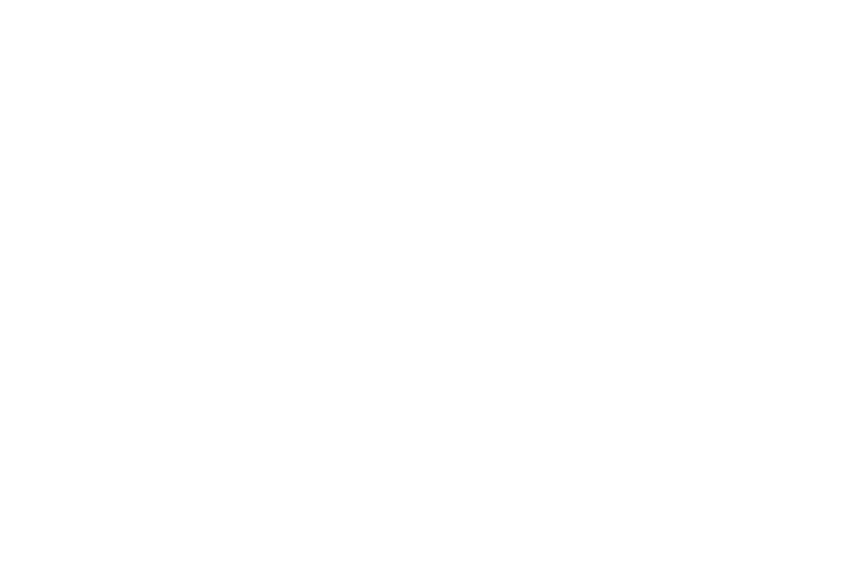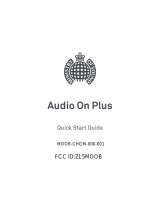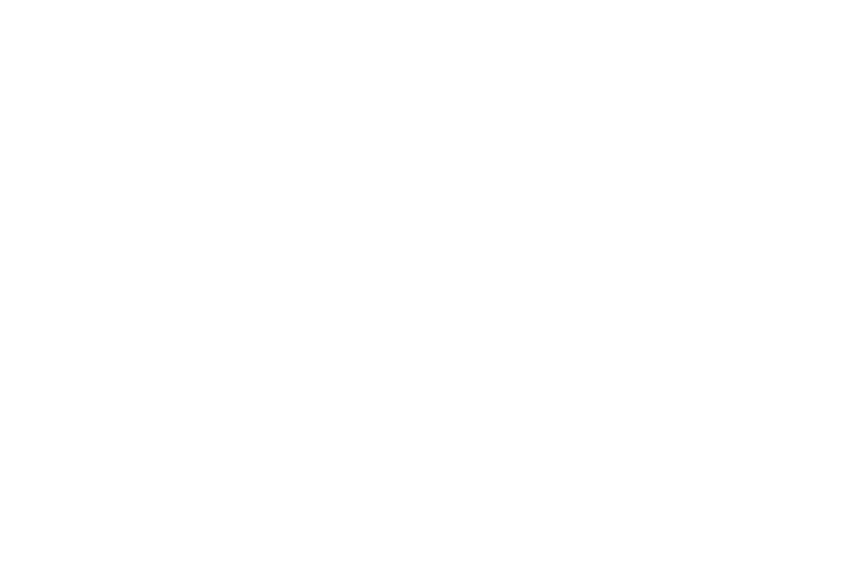
3
Calculator . . . . . . . . . . . . . . . . . . . . . . . . . . 104
Calendar . . . . . . . . . . . . . . . . . . . . . . . . . . . 105
Camera . . . . . . . . . . . . . . . . . . . . . . . . . . . . 106
ChatON . . . . . . . . . . . . . . . . . . . . . . . . . . . . 106
Chrome . . . . . . . . . . . . . . . . . . . . . . . . . . . . 106
City ID . . . . . . . . . . . . . . . . . . . . . . . . . . . . . 106
Clock . . . . . . . . . . . . . . . . . . . . . . . . . . . . . . 107
Contacts . . . . . . . . . . . . . . . . . . . . . . . . . . . 110
Downloads . . . . . . . . . . . . . . . . . . . . . . . . . . 110
Dropbox . . . . . . . . . . . . . . . . . . . . . . . . . . . . 110
Email . . . . . . . . . . . . . . . . . . . . . . . . . . . . . . 111
Flipboard . . . . . . . . . . . . . . . . . . . . . . . . . . . 111
Gallery . . . . . . . . . . . . . . . . . . . . . . . . . . . . . 111
Gameloft . . . . . . . . . . . . . . . . . . . . . . . . . . . 111
Gmail . . . . . . . . . . . . . . . . . . . . . . . . . . . . . . 111
Google . . . . . . . . . . . . . . . . . . . . . . . . . . . . . 112
Google Settings . . . . . . . . . . . . . . . . . . . . . . 112
Google+ . . . . . . . . . . . . . . . . . . . . . . . . . . . . 112
Group Play . . . . . . . . . . . . . . . . . . . . . . . . . . 112
Hangouts . . . . . . . . . . . . . . . . . . . . . . . . . . . 113
Help . . . . . . . . . . . . . . . . . . . . . . . . . . . . . . . 113
Internet . . . . . . . . . . . . . . . . . . . . . . . . . . . . 113
Local . . . . . . . . . . . . . . . . . . . . . . . . . . . . . . 115
Maps . . . . . . . . . . . . . . . . . . . . . . . . . . . . . . 116
Messaging . . . . . . . . . . . . . . . . . . . . . . . . . . 117
Messenger . . . . . . . . . . . . . . . . . . . . . . . . . . 117
Music . . . . . . . . . . . . . . . . . . . . . . . . . . . . . . 117
My Files . . . . . . . . . . . . . . . . . . . . . . . . . . . . 120
Navigation . . . . . . . . . . . . . . . . . . . . . . . . . . 121
Phone . . . . . . . . . . . . . . . . . . . . . . . . . . . . . 122
Play Books . . . . . . . . . . . . . . . . . . . . . . . . . . 122
Play Magazines . . . . . . . . . . . . . . . . . . . . . . 123
Play Movies & TV . . . . . . . . . . . . . . . . . . . . . 123
Play Music . . . . . . . . . . . . . . . . . . . . . . . . . . 124
Play Store . . . . . . . . . . . . . . . . . . . . . . . . . . . 124
S Memo . . . . . . . . . . . . . . . . . . . . . . . . . . . . 125
S Translator . . . . . . . . . . . . . . . . . . . . . . . . . 125
S Voice . . . . . . . . . . . . . . . . . . . . . . . . . . . . . 125
Samsung Apps . . . . . . . . . . . . . . . . . . . . . . . 126
Samsung Hub . . . . . . . . . . . . . . . . . . . . . . . 126
Samsung Link . . . . . . . . . . . . . . . . . . . . . . . 128
Settings . . . . . . . . . . . . . . . . . . . . . . . . . . . . 130
Slacker . . . . . . . . . . . . . . . . . . . . . . . . . . . . . 130
Story Album . . . . . . . . . . . . . . . . . . . . . . . . . 131