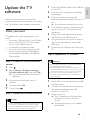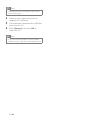Philips 42PFT5509 brings immersive TV experiences to your living room with its Pixel Plus HD engine, delivering vibrant images and sharper details. Enjoy your favorite shows, movies, and games with lifelike colors and enhanced contrast. The TV's USB port allows for easy connection to external devices, letting you explore multimedia content from your USB flash drives or external hard drives.
Philips 42PFT5509 brings immersive TV experiences to your living room with its Pixel Plus HD engine, delivering vibrant images and sharper details. Enjoy your favorite shows, movies, and games with lifelike colors and enhanced contrast. The TV's USB port allows for easy connection to external devices, letting you explore multimedia content from your USB flash drives or external hard drives.


-
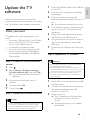 1
1
-
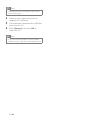 2
2
Philips 42PFT5509 brings immersive TV experiences to your living room with its Pixel Plus HD engine, delivering vibrant images and sharper details. Enjoy your favorite shows, movies, and games with lifelike colors and enhanced contrast. The TV's USB port allows for easy connection to external devices, letting you explore multimedia content from your USB flash drives or external hard drives.
Ask a question and I''ll find the answer in the document
Finding information in a document is now easier with AI