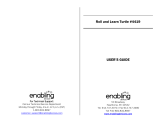Page is loading ...

T
H
E
L
E
A
R
N
I
N
G
A
P
P
T
A
B
L
E
T
T
H
E
L
E
A
R
N
I
N
G
A
P
P
T
A
B
L
E
T
User’s ManualUser’s Manual
© 2013 Viacom International Inc. All Rights Reserved.
Visit the TMNT website at www.ninjaturtles.com

Der Pr,
A VT®, n h uc j tayng to t h rns n hvng
t ig-t gads rn. W n th r is t sm ay. Wt
th n, dvlpe InTb®, r r -nci tl r is th
ngs t ag M’s n Da’s tls t -le lerng pinc th
ts tr acv ftl.
InTb® s t gnri lerng ts r clr th hs c rry
crid r t tracv mte -s, lerng gm, crev acvi
lng t id iy adin s. I er 5” i clr LCD tuc
scr, -r r gm cr, s s USB r r dwloas, SD cr l
r mry pi n eahn ac, he l, rl n cpac
dig r e rtty.
W layng t
InTb®, is c l, , tuc, n tr ay tru
acvi t scvr rl nvr t n rvr t g. ru
tracv lay, r cl dvlo s eang, t, ci ui, scinc,
, crevty, n r—c n s prt t .
A
VT®, r decte t ng r clr ncvr tr tlts. W th
r r r roucts th ncrag acv ns tru magnv lay.
Sncrly,
Yr ins
VT®

2
INTRODUCTION
Somewhere in the city, Shredder has hatched an evil plan. But the Teenage Mutant Ninja Turtles have
emerged from their hidden lair in the sewers to bring him to justice. Help the Turtles practice their Ninja skills
and play fun learning games to nd and stop Shredder. Read about the Turtles’ adventures in the e-book,
“Mousers Attack!” You can also take epic photos with the Turtles and their friends in Camera Creativity.
Turtle Power!
INCLUDED IN THIS PACKAGE
1 InnoTab
®
cartridge – Nickelodeon Teenage Mutant Ninja Turtles
1 InnoTab
®
cartridge user’s manual
WARNING:
All packing materials, such as tape, plastic sheets, packaging locks and tags are not part of
this toy, and should be discarded for your child’s safety.
ATTENTION Pour la sécurité de votre enfant, débarrassez-vous de tous les produits d’emballage tels que
rubans adhésifs, feuilles de plastique, attaches et étiquettes. Ils ne font pas partie du jouet.
Note: Please keep the user’s manual as it contains important information.
GETTING STARTED
STEP 1: Insert the InnoTab
®
Cartridge
Make sure the unit is turned off. Insert the InnoTab
®
cartridge rmly down into the cartridge slot located on
the back of the unit and push until it clicks into place as shown in the below image.

3
STEP 2: Select the Cartridge Icon
Touch the cartridge icon on the InnoTab
®
desktop.
Note: Your InnoTab
®
desktop may look slightly different from the image
at right, depending on which version of InnoTab
®
you own.
STEP 3: Choose How You Want to Play
There are four selections of play. Touch an icon to choose.
Adventure: Help the Teenage Mutant Ninja Turtles nd Shredder and stop
his evil plan.
Training: Provides a short-cut to the games so you can directly practice
the gameplay.
E-Book: Read or listen to the interactive e-book, “Mousers Attack!”
Turtles' Creation: Create cool tech devices and take epic pictures with the
Ninja Turtles' frames and stickers.*
Item vault: Unlock awesome gadgets to build even cooler tech devices.
*If your version of
InnoTab
®
has a built-in camera, a camera activity will appear in the Turtles' Creation menu.
If your version of
InnoTab
®
does not have a built-in camera, this activity will not be available.
Cartridge icon

4
THE HARD KEYS
HOME HELP BUTTON
Exit the current activity and return to the InnoTab
®
desktop.
Replay instructions, or ask for a hint.
SETTINGS
Music On/Off
To turn the background music on or off, touch the Music On/Off icon on the cartridge menu.
Levels
There are two levels for every game; a level selection menu will appear
when the player touches any game icon. Touch Easy or Difcult to
choose.
Music On/Off icon

5
ACTIVITIES
E-Book
Menu Page
After touching the e-book icon, you will see a menu page.
Touch:
- “Read the Story” icon to go to the index page of the e-book.
- “Story Dictionary” icon to view the vocabulary of the story.
- “Settings” icon to customize your e-book settings such as switching the e-book’s vocabulary word
highlights on or off and turning the background music on or off.
Index Page
After touching the “Read the Story” icon, you will see an index page.
You can start the story from the beginning or choose any page to start
reading. You can also touch the “Whole Story” icon to read the complete
story from the beginning.

6
Story Page
In each story page, touch anywhere on the screen to stop the story narration and enter Free Play. When the
story narration has nished, you will enter Free Play mode automatically.
In Free Play, you can touch the words one by one to read the story
at your own pace, touch highlighted vocabulary words to hear their
denitions, or touch images in the art to see animations and hear fun
voices and sounds. If you don’t touch the screen for a while, the story
narration will continue automatically to the next page.
Flick the screen left or right to play the previous or next page.
To listen to the story narration again, touch the Replay icon on the
screen. To go back to the index page, touch the Index icon on the
screen.
Story Dictionary
After touching the “Story Dictionary” icon, you will see a selection page. You can touch on the vocabulary
words to read and hear their denition.
Adventure
Help the Ninja Turtles nd Shredder and thwart his evil plan in Adventure
Mode. Select New Game to start a New Adventure, or touch continue
game to continue your adventure.

7
Zone
There is a zone map to show which part of the adventure the Turtles
are on.
In each Zone, the Turtles will start to uncover Shredder’s plan, and
where he might be hiding.
Sewer Tunnel
The Ninja Turtles can access different parts of the game by traveling
through the sewer tunnels and nding keys to unlock doors. The sewers
are also lled with collectibles that the Turtles can grab to unlock items
in the Items Vault.
Occasionally, the way forward will be blocked. Solve the equations to
remove the obstruction and continue on your way.
Curriculum: Math
Turtle Kendo
The Turtles need to train their reaction time (hand-eye coordination).
Help the Turtles slice the correct targets to complete the game. Use
your nger to slice through the correct object.
Curriculum: Beginning Geometry & Spatial Sense
© 2013 VTech
Printed in China
91-002838-075
US CA

8
Manikin Fighter
This activity trains the Turtles' power as well as their brains. Touch the
correct number target when the target beats to its largest size.
Curriculum: Math
Puzzle Board
Splinter gives the Turtles a puzzle to solve that will help them discover
the next step. Help the Turtles complete the puzzle by selecting two
squares at a time to swap places.
Curriculum: Problem Solving
Turtle Skateboard
Mikey uses his skateboard to chase Shredder. Help Mikey control the
skateboard to nd Shredder.
Tilt the InnoTab up and down to move and back to jump.
Turtle Biking
Raph is riding the Turtle stealth bike to chase Shredder and stop him.
Help Raph avoid the obstacles as he tries to chase Shredder through
the city. Tilt the InnoTab up, down, left, and right to control the bike.

9
Investigator
The Turtles are trying to track Shredder and are using a high-tech
device to nd clues in the environment. Help the Turtles examine the
objects to discover clues. Tilt the InnoTab to nd an object. Touch the
object to scan.
Curriculum: Vocabulary
Radar Tracing
The Turtles are using a device to track Shredder. Help the Turtles to
search and lock on to Shredder’s location. And then create the best path
to nd Shredder. Use your nger to select the coordinates and to drag
the directional buttons to the desired locations.
Curriculum: Social Studies
Reflection Machine
The Turtles need to deactivate the dangerous device. Help the Turtles
deactivate the dangerous device by shining a laser on the mirrors. Tap
on the mirrors to rotate them. Touch the laser power button to shoot
the laser.
Curriculum: Physical Science
Circuit Breaker
The Turtles are trying to disable Shredder’s destruction machine. Help
the Turtles complete the circuit and break the machine. Tap the jumpers
to rotate their direction. Then drag your ngers from one number to the
next number to solve the math equation.
Curriculum: Math
Training
In this activity, you can access 6 training games. You can play these
games to practice the skills you’ll need in adventure mode.

10
Turtles' Creation
Donnie's Idea
Donnie is trying to create some high-tech items to fulll his brother’s
requests. Help Donnie create a high-tech item to show your creativity.
Then name your device to see some cool effects.
Curriculum: Creativity
Camera Creativity
In this activity, you can take photos with different Ninja Turtle characters,
frames and stickers. Epic!
Note: If your version of InnoTab
®
has a built-in camera, a camera activity will appear in the Turtles' Creation
menu. If your version of InnoTab
®
does not have a built-in camera, this activity will not be available.
Item Vault
The item vault is where bonus items are stored. You can unlock these
items by meeting certain requirements in the game. Use the unlocked
items in Donnie’s Idea to make even cooler devices.
ONLINE FEATURES
Register online to keep track of your child's learning journey with personalized recommendations. You can
also connect to our Learning Lodge
TM
to download great apps, games, e-books and more!
If you have not already installed the InnoTab
®
version of the Learning Lodge
TM
software on your
computer, go to www.vtechkids.com/download to download and install it.

11
CARE & MAINTENANCE
1. Keep the InnoTab
®
cartridge clean by wiping it with a slightly damp cloth. Never use solvents or
abrasives.
2. Keep it out of direct sunlight and away from direct sources of heat.
3. Avoid dropping it. NEVER try to dismantle it.
4. Always keep the InnoTab
®
cartridge away from water.
WARNING
A very small percentage of the public, due to an existing condition, may experience epileptic seizures
or momentary loss of consciousness when viewing certain types of flashing colors or patterns. While
InnoTab
®
The Learning App Tablet does not contribute to any additional risks, we do recommend that
parents supervise their children while they play video games. If your child experiences dizziness, altered
vision, disorientation, or convulsions, discontinue use immediately and consult your physician. Please
note that focusing on an LCD screen at close range and handling touch screen or g.sensor controls
for a prolonged period of time may cause fatigue or discomfort. We recommend that children take a
15-minute break for every hour of play.
TROUBLESHOOTING
Please note that if you try to insert or remove an InnoTab
®
cartridge without first turning the unit OFF, you
may experience a malfunction. If this happens, and the unit does not respond to pressing the ON/OFF
button, disconnect the AC adaptor from the main unit or remove the batteries. Then, reconnect the adaptor,
or reinstall the batteries.
TECHNICAL SUPPORT
If you have a problem that cannot be solved by using this manual, we encourage you to visit us online or
contact our Consumer Services Department with any problems and/or suggestions that you might have. A
support representative will be happy to assist you.
Before requesting support, please be ready to provide or include the information below:
• The name of your product or model number (the model number is typically located on the back or bottom
of your product).
• The actual problem you are experiencing.
• The actions you took right before the problem started.
Internet: www.vtechkids.com
Phone: 1-800-521-2010 in the U.S. or 1-877-352-8697 in Canada

12
COPYRIGHT NOTICES
© 2013 VTech. All Rights Reserved. VTech
®
and the VTech
®
logo are registered trademarks of VTech.
InnoTab
®
is a registered trademark of VTech. Learning Lodge
TM
is a trademark of VTech. All other
trademarks are property of their respective owners.
IMPORTANT NOTE:
Creating and developing
InnoTab
®
The Learning App Tablet
products is accompanied by a responsibility
that we at VTech
®
take very seriously. We make every effort to ensure the accuracy of the information
that forms the value of our products. However, errors sometimes can occur. It is important for you to
know that we stand behind our products and encourage you to call our Consumer Services Department at
1-800-521-2010 in the U.S. or 1-877-352-8697 in Canada, with any problems and/or suggestions that you
might have. A service representative will be happy to help you.
OTHER INFO
DISCLAIMER AND LIMITATION OF LIABILITY
VTech
®
Electronics North America, L.L.C. and its suppliers assume no responsibility for any damage or loss
resulting from the use of this handbook. VTech
®
Electronics North America, L.L.C. and its suppliers assume
no responsibility for any loss or claims by third parties that may arise through the use of this software.
VTech
®
Electronics North America, L.L.C. and its suppliers assume no responsibility for any damage or
loss caused by deletion of data as a result of malfunction, dead battery, or repairs. Be sure to make backup
copies of important data on other media to protect against data loss.
COMPANY : VTech
®
Electronics North America, L.L.C.
ADDRESS : 1156 W. Shure Drive, Suite 200, Arlington Heights, IL 60004 USA
TEL NO.: 1-800-521-2010 in the U.S. or 1-877-352-8697 in Canada

13
NOTE:
THIS DEVICE COMPLIES WITH PART 15 OF THE FCC RULES. OPERATION IS SUBJECT TO THE
FOLLOWING TWO CONDITIONS: (1) THIS DEVICE MAY NOT CAUSE HARMFUL INTERFERENCE,
AND (2) THIS DEVICE MUST ACCEPT ANY INTERFERENCE RECEIVED, INCLUDING INTERFERENCE
THAT MAY CAUSE UNDESIRED OPERATION.
This equipment has been tested and found to comply with the limits for a Class B digital device, pursuant
to Part 15 of the FCC Rules. These limits are designed to provide reasonable protection against harmful
interference in a residential installation. This equipment generates, uses and can radiate radio frequency
energy and, if not installed and used in accordance with the instructions, may cause harmful interference
to radio communications. However, there is no guarantee that interference will not occur in a particular
installation. If this equipment does cause harmful interference to radio or television reception, which can be
determined by turning the equipment off and on, the user is encouraged to try to correct the interference by
one or more of the following measures:
• Reorient or relocate the receiving antenna.
• Increase the separation between the equipment and receiver.
• Connect the equipment into an outlet on a circuit different from that to which the receiver is connected.
• Consult the dealer or an experienced radio/TV technician for help.
CAN ICES-3 (B)/NMB-3(B)
Caution: Changes or modifications not expressly approved by the party responsible for compliance could
void the user’s authority to operate the equipment.
/