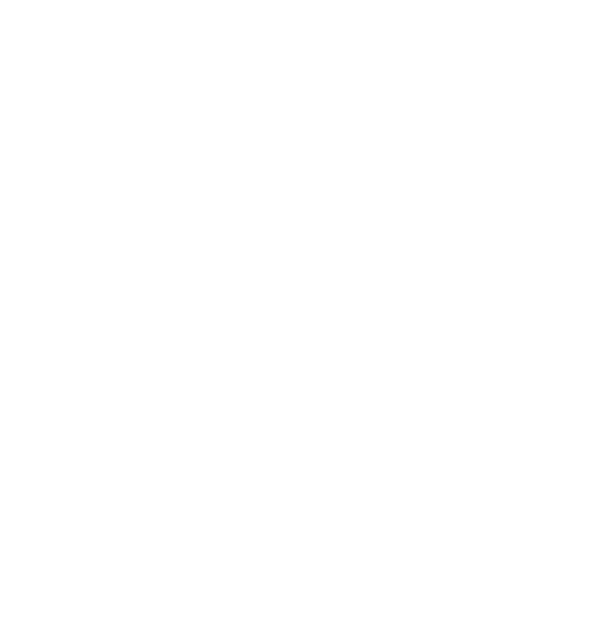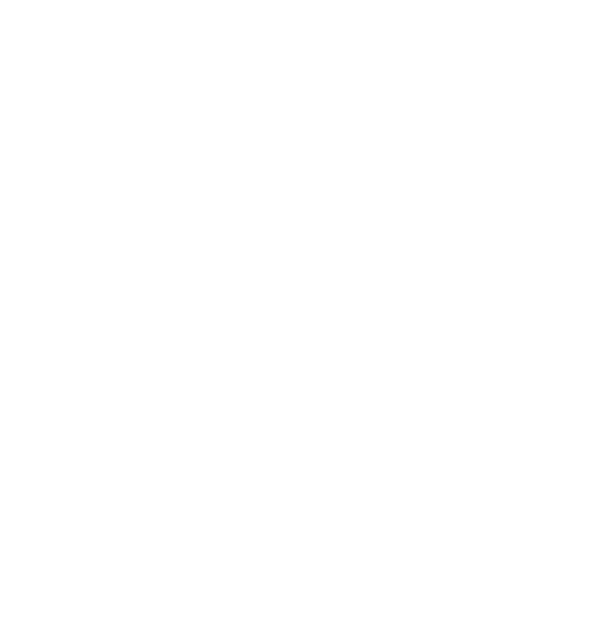
Version1 cmx® GAc3000 Page 9 of 35
TIP: Always disconnect the device with “Remove hardware securely” so
that it does not cause any loss of data or damage to the device.
Music folder Save the music files in MP3 and WMA format here.
Video folder Save the video files in RM, RMVB and AVI format here.
Image/Picture folder Save the picture files in JPG, BMP and PNG format here.
Flash folder Save the animated files in SWF format here.
Text folder Save the text files in TXT format.
Record folder Save the recorded files here.
When the data is saved in a wrong folder the suitable files cannot be restored
directly and can only be shown with the function “Browse all files”.
Battery
The player is loaded with high performance lithium battery.
The playing time depends on the volume, type of file and the battery status. The
user can alter settings in order to save electricity, use the power saving function
and/or the screen saver respect.
Charging the battery
During charging the player should be switched-on, the charging takes place
through the USB port of the computer or through the power supply.
On connecting to the USB port of the computer, the battery status is displayed.
On connecting to the charger, the LED of the charger shows the process.
During charging the display is red, on being fully charged the battery indicator
turns green.