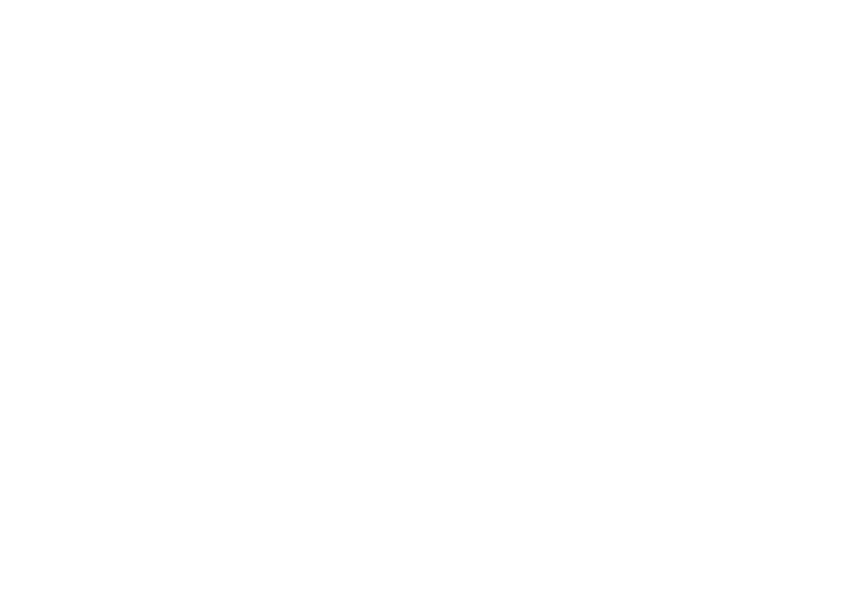Page is loading ...
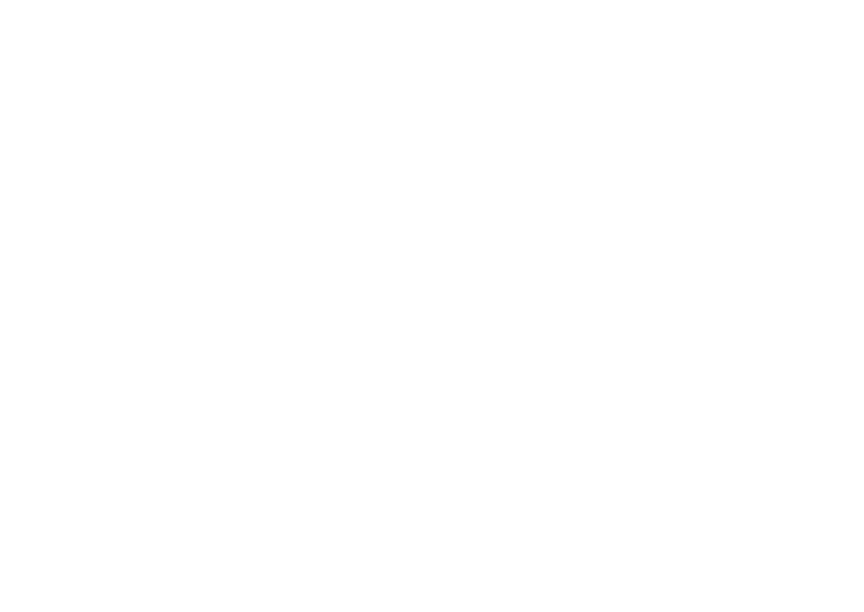
Motorola
CN620 Dual Network
WLAN/Cellular Phone
User’s Guide
Second Draft
04/08/04
@6864255H01@
6864255H01
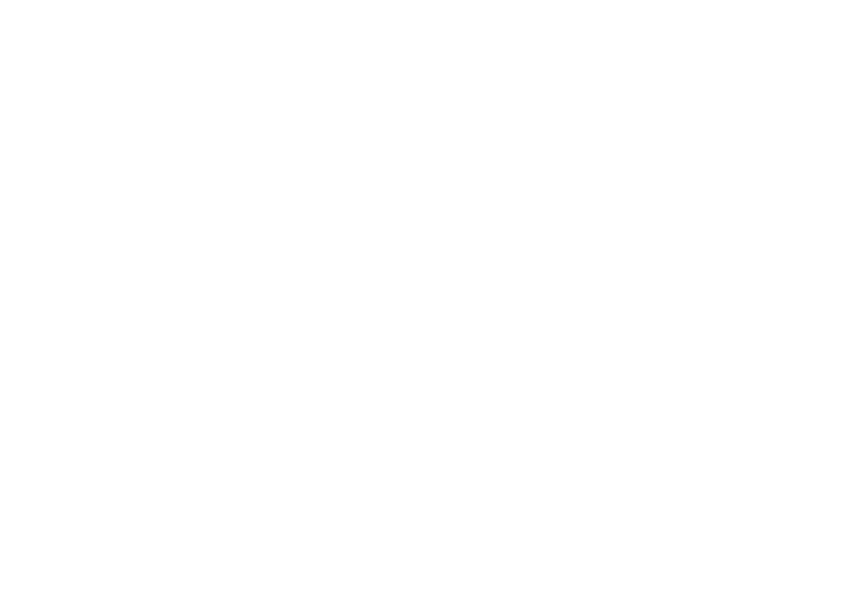

IMPORTANT NOTICE: PLEASE READ
PRIOR TO USING YOUR PHONE
The SIM card provided in this kit is intended for use with
the CN620 phone provided in this package.
For more information on SIM card compatibility, go to
www.motorola.com/xxxxxx.
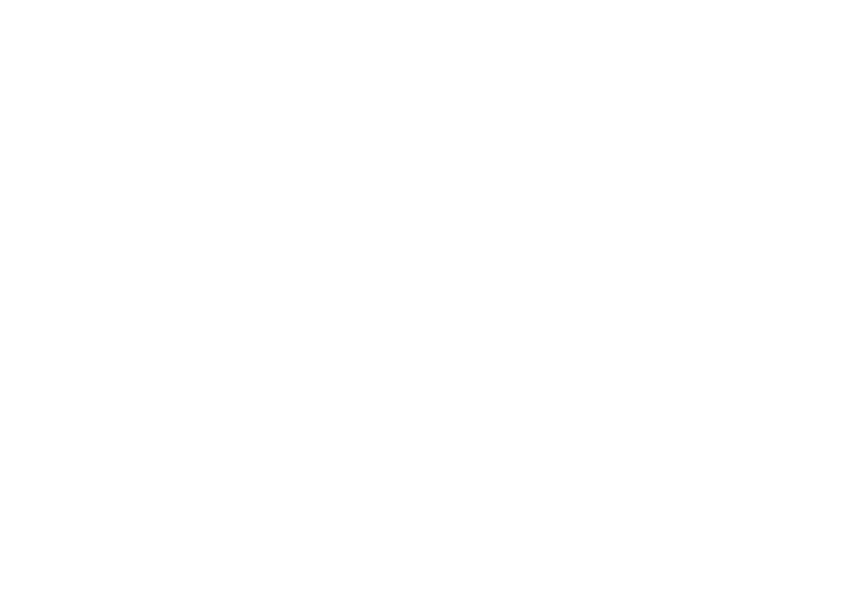

i
Contents
Getting Started...........................................1
What’s Included in the Box .............................. 1
Battery ............................................................. 3
Locating Your SIM Card .................................. 5
Powering Up/Powering Down .......................... 8
Main Menu ..................................................... 12
Status Icons ................................................... 13
Status Indicators/Notifications ....................... 14
Making and Receiving Calls ...................15
Call Handover Feature................................... 15
Dialing............................................................ 15
Making TTY Calls .......................................... 19
Receiving Calls .............................................. 20
Caller ID......................................................... 20
Call Waiting.................................................... 21
Missed Phone Calls ....................................... 21
Instant Voice .................................................. 21
Ending Calls................................................... 22
Managing Calls........................................ 23
Multiple Call Appearances .............................23
Using Speakerphone ..................................... 23
Putting a Call on Hold ....................................23
Muting a Call ..................................................23
Transferring a Call ......................................... 24
Conferencing.................................................. 24
Message Center....................................... 27
Voice Mail ...................................................... 27
Entering Text.................................................. 27
Email .............................................................. 30
Managing Memory ......................................... 31
Short Messaging Service (SMS)....................31
Browser Messages ........................................33
Personal Information and Phone
Management ............................................ 35
Call Log.......................................................... 35
Contacts......................................................... 37
Calendar ........................................................ 41
Tasks ............................................................. 45
Synchronizing Information ............................. 45
Shortcuts........................................................ 45
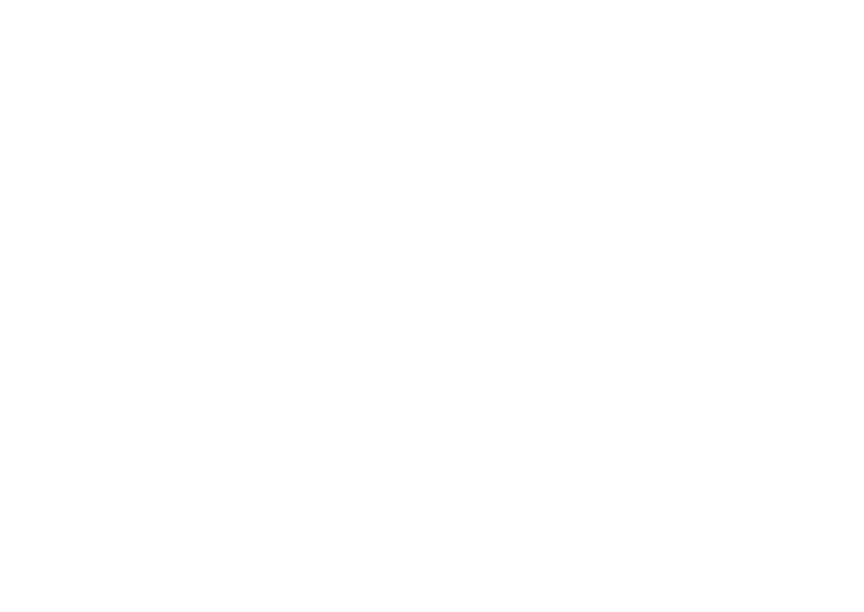
ii
Service Dial Numbers .................................... 46
Timers and Meters......................................... 46
Data Access and Data Tools...................48
Internet Browsing........................................... 48
Intranet Browsing........................................... 48
NET Applications ........................................... 48
Speeds........................................................... 49
SIM Application Toolkit .................................. 49
Phone Settings.........................................50
Sounds........................................................... 50
Ring Tones .................................................... 50
Phone Status ................................................. 52
Security.......................................................... 52
Initial Setup .................................................... 52
Display/Info Features..................................... 52
Call Settings................................................... 53
Network Settings............................................ 55
Accessory Support..................................57
For More Information ..................................... 57
Phone Security........................................ 58
Passwords ..................................................... 58
Virtual Private Network (VPN)........................ 58
SIM PIN.......................................................... 59
SIM Lock ........................................................ 61
Phone Lock ....................................................61
Authentication ................................................ 61
Encryption ...................................................... 61
Understanding Status Messages........... 62
Safety and General Information............. 65
RF Operational Characteristics ...................... 65
Portable Radio Product Operation and EME
Exposure........................................................ 65
Electromagnetic Interference/Compatibility ... 68
Medical Devices............................................. 68
Operational Warnings ....................................69
Operational Cautions .....................................70
Accessory Safety Information ........................ 71

iv

v
DECLARATION OF CONFORMITY
Per FCC CFR 47 Part 2 Section 2.1077(a)
Responsible Party Name: Motorola, Inc.
Address: 8000 West Sunrise Boulevard
Plantation, FL 33322 USA
Phone Number: 1 (800) 453-0920
Hereby declares that the product:
Product Name: CN620
Model Number: H77UB6JA5AA
Conforms to the following regulations:
FCC Part 15, subpart B, section 15.107(a),
15.107(d) and section 15.109(a)
Class B Digital Device
Note: This equipment has been tested and found
to comply with the limits for a Class B
digital device, pursuant to part 15 of the
FCC Rules. These limits are designed to
provide reasonable protection against
harmful interference in a residential
installation. This equipment generates,
uses and can radiate radio frequency
energy and, if not installed and used in
accordance with the instructions, may
cause harmful interference to radio
communications. However, there is no
guarantee that interference will not occur in
a particular installation.
If this equipment does cause harmful
interference to radio or television reception,
which can be determined by turning the
equipment off and on, the user is encouraged
to try to correct the interference by one or
more of the following measures:
• Reorient or relocate the receiving
antenna.
• Increase the separation between the
equipment and receiver.
• Connect the equipment into an outlet on a
circuit different from that to which the
receiver is connected.
• Consult the dealer or an experienced
radio/TV technician for help.
(

vi
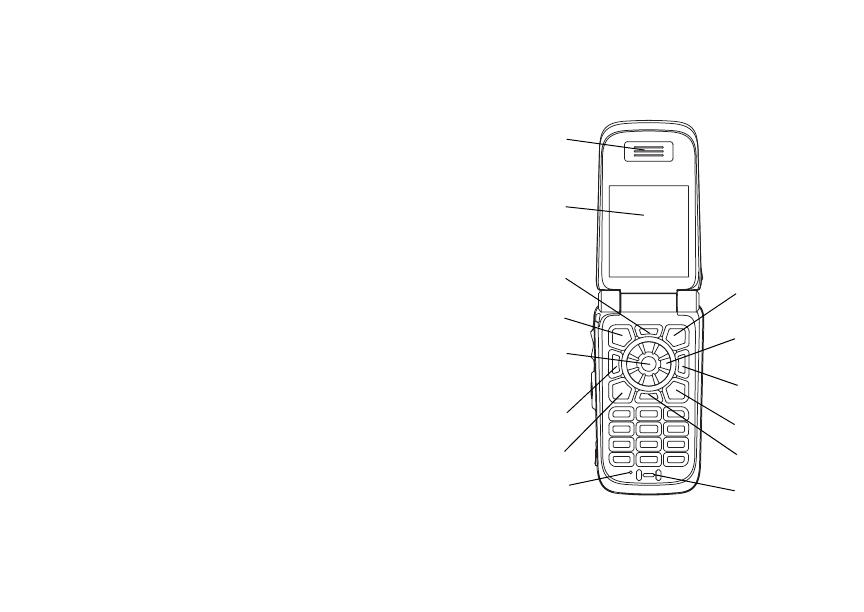
1
Getting Started
The CN620 phone has dual network functionality. It
uses Wireless Local Area Network (WLAN) as the
on-campus wireless data network at your
enterprise/company. It uses GSM cellular network
outside the range of your enterprise/company.
What’s Included in the Box
The following items are included; CN620 Phone,
Battery Door, Battery, Battery Charger (mid rate),
SIM Card, Holster, and User Guide.
To start using your CN620 phone:
• Make sure your SIM card is in place (see
“Locating Your SIM Card” on page 5).
• Charge the battery.
• Activate your service via the Enterprise.
Microphone
Light Sensor
Ear Piece
Internal
Display
Screen
Menu
Key
Send
Key
Mute
Key
Right
Soft Key
Power
End Key
Speaker
phone Key
Navigation
Dial
OK Key
Hold Key
Left
Soft Key
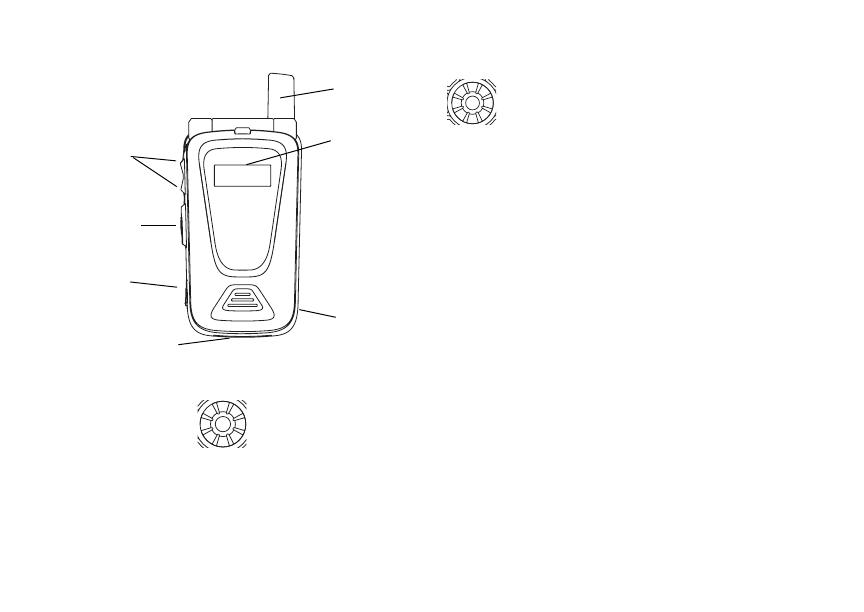
2
Getting Started
e
Power button/End key — Powers phone
On/Off and ends phone calls; returns to
idle screen.
Volume
Controls
Instant Voice
Button
(multi-functional),
Send call to Voice
Mail, Voice Dialing
Accessory Connector
for charging the battery
Audio Jack
Speaker
(in back)
External
Display
Screen
Mini
Stubby
Antenna
Navigation Dial — pressing the different
segments allows you to access the
features on your phone’s idle screen.
O OK key — selects highlighted item and can
close a editor; (located in the center of the
Navigation Dial).
m
Menu key — accesses context-sensitive
menus.
A
Left Soft key — selects the option
appearing above it on the display.
B
Right Soft key — selects the option
appearing above it on the display.
s
Send key — places phone calls.
M
Mute key — mutes and unmutes phone
calls.
H
Hold key — puts calls on hold.
t
Speaker key — puts call on speaker
phone.
s
AB
H
m
M
t
e
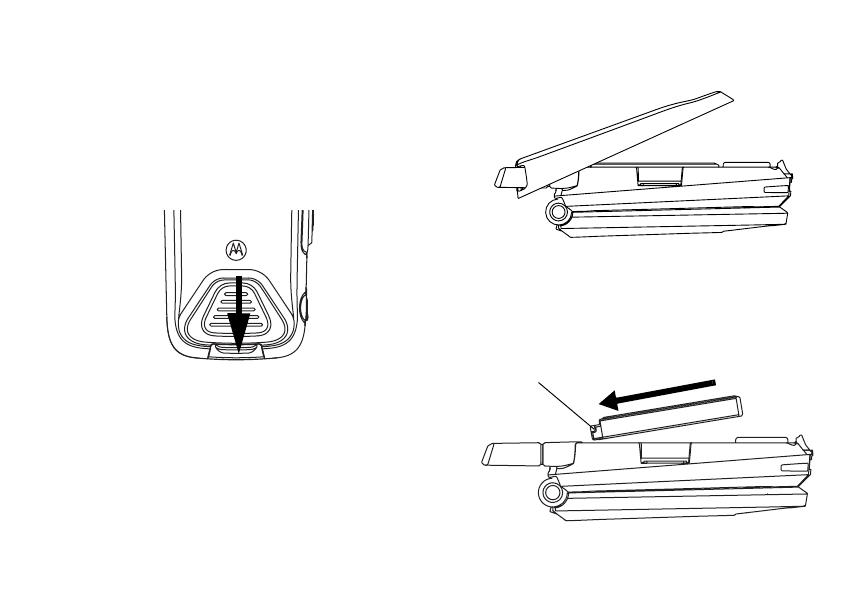
3
Battery
Battery
Removing the Battery Door
1 Make sure the phone is powered off.
2 Slide the release button down until it releases the
battery door.
3 Allow the battery door to pop up, slide it forward,
over the antenna and remove it from the back of
your phone.
Inserting the Battery
1 Remove the battery door.
2 Insert the top of the battery (gold contacts down)
into the battery area. Press the bottom of the
battery to secure it.
Battery
Top
Insert Battery in
This Direction

4
Getting Started
3 Replace the battery door over the antenna and
press it gently until you hear a click.
Charging the Battery
Your phone comes with a battery charger.
1 Plug the charger into an electrical outlet.
2 Plug the other end of the charger into the
accessory connector.
Tip: To remove the charger from the accessory
connector: Press the buttons on the sides of
the plug. Pull the plug straight out.
3 When charging the battery for the first time,
charge for 30 minutes longer than the time shown
in “Charging Times”.
Charging Times
See your battery and charger to determine the
appropriate charging time.
For best results, charge the batteries within the
temperature range of 50°F to 104°F (10°C to 40°C).
Removing the Battery
1 With your phone powered off, remove the battery
door.
Battery Charger (Mid-Rate)
Slim 2.5 hours
High
Performance
3.5 hours

5
Locating Your SIM Card
2 Remove the battery by pushing the battery toward
the antenna and lifting it out.
Battery Use and Maintenance
• The Motorola Approved Lithium Ion chargers
provide optimum performance. Other chargers
may not fully charge the Lithium Ion battery or
may yield a reduced number of lifetime charge
cycles.
• Extreme temperatures degrade battery
performance. Do not store the battery where
temperatures exceed 140°F (60°C) or fall below
4°F (-20°C).
• Lithium Ion batteries have a self discharge rate
and without use, lose about 1% of their charge
per day.
• The battery capacity is degraded if the battery is
stored for long periods while fully charged. If long
term storage is required, store at half capacity.
Locating Your SIM Card
Your SIM (Subscriber Identity Module) card is a
small piece of plastic located in the SIM card holder
in the back of your phone, underneath the battery.
If your SIM card is not in the SIM card holder, it may
be in the box your phone came in, attached to a
piece of white plastic about the size of a credit card.
If this is the case, carefully detach your SIM card
from the surrounding plastic and insert it as
described in “Inserting Your SIM Card”.
SIM card

6
Getting Started
If there is no SIM card in your phone or the box,
contact your service provider.
Inserting and Removing Your SIM Card
Important: Do not touch the gold-colored areas of
your SIM card.
Inserting Your SIM Card
1 With your phone powered off, remove the battery
door and battery. See “Removing the Battery” on
page 4.
2 Hold your SIM card as shown. Do not touch the
gold-colored area.
3 Carefully slide your SIM card to into your phone,
until it lines up with the marks above and below
the SIM card holder.
Removing Your SIM Card
Important: To avoid loss or damage, do not remove
your SIM card from your phone unless
absolutely necessary.
When you change your SIM card the following
information is erased:
• WLAN data profile
• User names
• Password
• GSM Call forwarding settings
• Net alerts
• SMS messages
cut corner
SIM card
holder
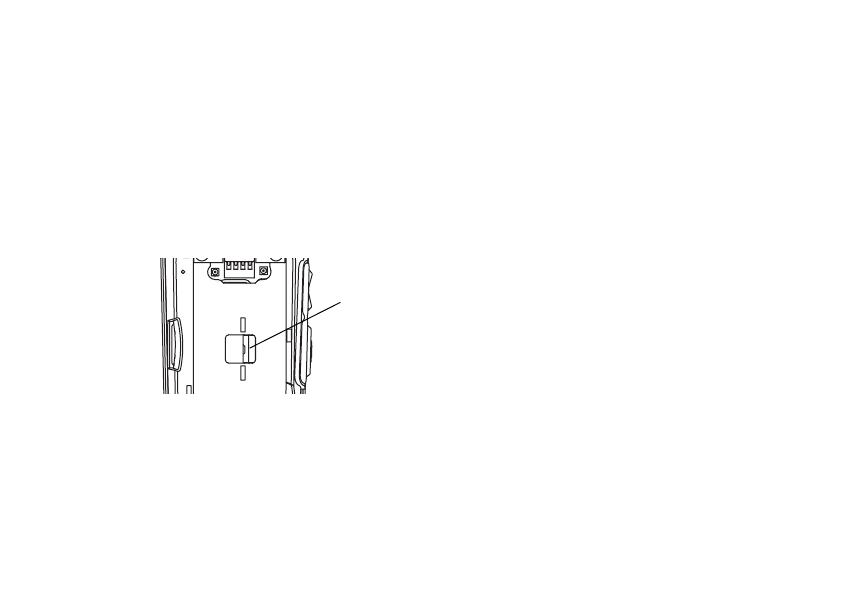
7
Locating Your SIM Card
• Contacts that have been copied from your phone
to the SIM
Note: Calendar events and Voice Tags are not
erased.
1 With your phone powered off, remove the battery
door and battery. See “Removing the Battery” on
page 4.
2 Slide your SIM card out of the SIM card holder.
Do not touch the gold-colored area.
Note: Protect your SIM card as you would any
delicate object. Store it carefully.
SIM Card Security
Your SIM card protects your personal information.
Your Contacts information is stored to the phone
memory and can be manually copied to the SIM
card. Since some information is stored on your SIM
card, not in your phone. By removing your SIM card,
some of your personal information will be removed.
Note: Except for making emergency calls, your
phone will not function without the SIM
card.
To prevent unauthorized use of your phone, your
SIM card is protected by a PIN that you enter each
time the phone is powered on if you have this
feature turned on.
Entering Your SIM PIN
You may be required to enter a SIM PIN when you
first use your phone.The SIM PIN is 4 to 8 digits
(check with your service provider).
Note: It is recommended that you change your
SIM PIN to prevent fraudulent use of the
SIM card should you lose your phone (see
“Changing Your SIM PIN” on page 60).
SIM card
holder

8
Getting Started
Important: If you enter your PIN incorrectly 3 times,
your SIM card is blocked. To unblock
your SIM card, you must contact your
service provider. See “Unblocking the
SIM Card PIN Code” on page 60.
1 When the Enter SIM PIN Code screen appears,
enter your SIM PIN. An asterisk appears for each
character entered.
2 Press O.
Note: The SIM determines whether the PIN
requirement can be turned on or off. If your
SIM does not allow this, this option is
removed from the securities settings option
list. It is recommended that you do not turn
off the PIN requirement
Note: You can change the PIN or turn off the
requirement that it be entered.
Turning the PIN Requirement On and
Off
Note: The SIM card determines whether the PIN
requirement can be turned on or off. If your
SIM does not allow this, this option is
removed from the securities settings option
list.
When the SIM PIN requirement is on, you are
prompted to enter your PIN each time you turn on
your phone.
Note: If a SIM PIN is required, your phone will not
function until the SIM PIN is entered,
except for making emergency calls.
Important: When the SIM PIN requirement is off, the
personal data on your SIM card is not
protected. Anyone can use your phone
and access your personal data.
1 From the idle screen, select Settings > Security
> SIM PIN.
2 Select On or Off.
3 Enter the current SIM PIN.
4 Press O.
Powering Up/Powering Down
To power your phone on:
1 Open the flip.
2 Press
e
.
To power your phone off:
1 Open the flip.
2 Press and hold
e
.

9
Powering Up/Powering Down
When You Power On For the First Time
As your phone connects to the network, you will see
a welcome message and a connecting message.
When the idle screen appears, the phone is ready to
use.
When the phone is powered up in the WLAN
environment you are usually prompted to enter a
user name and password. (You may not be
prompted to enter a user name and password if the
password has been changed or the phone has been
reset).
You may also be prompted for a user name and
password when you enter WLAN from a GSM
cellular environment.
The network search process starts immediately after
powering on.
After a valid network has been found, the phone
attempts to register.
The WLAN network then downloads the WLAN
phone number to your phone.
Finding Your Phone Number
Your CN620 phone has two phone numbers — your
Enterprise (WLAN) number and your GSM cellular
number.
My Info lets you view your two numbers (WLAN and
GSM Cellular), Instant Voice ID, and other phone
information:
1 From the idle screen press
B
under Shortcuts.
2 Press O.
3 Scroll to My Info.
4 Press O.
5 Scroll to My Tel. Numbers
6 Press O.
7 Scroll to see your information:
• GSM Line 1 — Enter your name and phone
number (number from your service provider).
• GSM Line 2 — Enter your name and phone
number (number from your service provider).
Note: GSM Line 2 will not be displayed if the
SIM card is not set up for 2 numbers.
• WLAN Line 1 — shows your WLAN phone
number.
• Instant Voice ID — Your Instant Voice ID is the
number that others use to contact you using
Instant Voice calls.

10
Getting Started
Using the Displays
Your CN620 phone has 2 displays, a small external
and a large internal display. The external display
shows a shortened version of the internal display.
To see more information open the flip to see the
internal display.
Using the Idle Screen
Any time your phone is powered on, the idle screen
on the internal display provides you with information
and options. From the idle screen you can select
different applications and features using the
navigation dial. This allows you quick access to
items such as Voice mail, the Web Contacts list,
Calendar, Email, Settings, Call Log, and Apps
without having to call up the Main Menu.
,.
Network Color Indicator
The network indicator and the idle screen color
change depending which network (WLAN or GSM
cellular) your phone is on.
Navigation Dial
The navigation dial is the round key on the upper
part of the keypad. It has 8 segments around its
perimeter for selecting applications from the idle
screen. Clicking a segment twice of the navigation
dial selects an item. The round button in the middle
is the OK Select key (O).
Status icons
Features
that can be
selected
using the
Navigation
Dial
Soft Keys
Time/Date
Network
Indicator
Navigation Dial
Menu Key
/