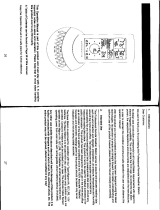Page is loading ...

SET UP GUIDE
MODEL NUMBER C80994
LIGHT ALARM CLOCK
LIGHT ALARM CLOCK

Table of Contents
LIGHT MODESBASICS ALARMS
APPENDIX SUPPORT
Selecting Your Light Mode
Evening Mode
Guided Breathing Mode
Comfort Meter Mode
Color Select Mode
Glow Color Options
Color Cycle Mode
Initial Setup
Buttons & Ports
LCD Display
LCD Display Brightness
Auto-Dim Settings
USB Charging Port
Temperature & Humidity
Natural Light Alarm
Setting the Light Alarm
Setting the Sound Alarm
Snoozing the Sound Alarm
Specifications
Warranty
Recycling & Disposal
Cautions/Statements
Support Information
Factory Reset
Stay in Touch
Use the +/- buttons on
the front of the clock to
adjust the values.
02
Initial Setup
Power Up
Settings Menu Order
Insert the 5V Power Adapter into an outlet, and then plug it into the AC Jack on
the bottom of the alarm clock.
A greeting will appear on the LCD display and then your clock will move into the
Settings Menu. The Color Cycle Light Mode will also begin.
Language • Hour • Minutes • Year • Month • Date • Fahrenheit/Celsius
Press the SET button on
the back of the clock to
confirm selection and
move to next step.
You may exit the Settings
Menu at any time by tapping
the SNOOZE button.
02
03
04
05
05
06
06
17
18
18
18-19
20
20
20
07
08
09
10
11
12
13
14
15
15
16
Note: To enter the Settings Menu after the initial setup, hold the SET button on the
back of the clock.
BASICS

AM/PM
Indicator
1.3-Inch
Time Digits
Auto-Dim
Indicator
Weekday
Indoor
Temperature
(°F/°C)
Indoor
Humidity
Light Alarm
Indicator
Month &
Date
Sound Alarm
Indicator
1 4 5 10
9
6
7
8
3
2
03 04
Buttons & Ports LCD Display
BASICS BASICS
1. DISPLAY
Tap to adjust backlight
intensity or hold for
Auto-Dim settings
4. LIGHT
Tap to toggle through
light modes & double-tap
to confirm selection
6. SOUND ALARM
Press to activate or hold
to enter alarm settings
2. PLUS/MINUS (+/-)
Tap to control glow light
intensity or hold to
adjust quickly
5. USB CHARGING PORT
Connect USB charging
cable (not included)
7. SET
Hold to enter Settings
Menu
10.
Connect AC adapter
3. SNOOZE
Tap to snooze the sound
alarm, exit menus, or to
turn the light o
9. FACTORY RESET
Press to restore factory
settings
8. LIGHT ALARM
Press to activate or hold
to enter alarm settings
AC JACK
Note: Weekday will set automatically after year, month, & date settings are adjusted.

05 06
LCD Display Brightness USB Charging Port
Temperature & Humidity
Adjusting the LCD Display Brightness
Auto-Dim Settings
Tap the DISPLAY button to adjust the backlight intensity.
There are 4 brightness levels, plus an o option.
1.
2.
3.
4.
Hold the DISPLAY button
to enter the Auto-Dim
Settings Menu.
Program your LCD display to automatically dim during preselected times.
Tap the +/- buttons to turn
the Auto-Dim feature on or
o. Tap DISPLAY to confirm.
Tap the +/- buttons to adjust
the start time. Tap DISPLAY
to confirm.
Tap the +/- buttons to adjust
the stop time. Tap DISPLAY
to confirm and exit.
The icon will appear on the LCD when activated.
There is a 1 Amp USB Charging Port located on
the right side of your alarm clock.
Connect your external device’s USB charging
cable (not included) into the USB Charging Port.
Charging times will vary.
USB Power Output: 1 Amp maximum current
View real-time indoor temperature & humidity data on your alarm clock.
CelsiusFahrenheit
BASICS BASICS
You can select from Fahrenheit or Celsius in the main Settings Menu.

07 08
Natural Light Alarm Setting the Light Alarm
ALARMS ALARMS
Setting the Light Alarm
3. Your Light Alarm is now activated, indicated
by the words LIGHT ALARM on the LCD.
1. Hold the button on the back of the clock
to enter the Light Alarm Settings Menu.
Activating & Deactivating the Light Alarm
Gradual Wake Up
2. Use the +/- buttons to set your desired time.
Press to confirm.
1.
2.
Press the button to view your Light Alarm
time and activate/deactivate the alarm.
The Light Alarm will begin 30 minutes before your set alarm time. The light will
gradually increase in intensity until reaching full brightness at your set alarm time.
The light will remain on and at full power until a button is pressed.
Example:
The words LIGHT ALARM appear on the
LCD when the alarm is active.
The Soluna Light Alarm Clock is
equipped with a glowing Light Alarm
that simulates the sunrise. Use the
Light Alarm to wake up peacefully
and help reset your circadian rhythm.
Note: There is no sound with the Light Alarm. If a sound alarm is wanted, you will
need to activate the Melody Sound Alarm. You can use the light and sound alarms
together or at separate times.
Note: If you set an alarm for less than 30 minutes from the current time, the Light
Alarm will accelerate the brightness accordingly.
6:30 7:307:00
Based on 7:00am alarm time

4. Your sound alarm is now activated, indicated
by the words SOUND ALARM on the LCD.
1. Hold the button on the back of the clock
to enter the Sound Alarm Settings Menu.
2. Use the +/- buttons to set your desired time.
Press to confirm.
3. Next, use the +/- buttons to set your desired
snooze duration (5 to 120 minutes).
Press to confirm and to exit the Sound
Alarm Settings Menu.
09
Melody Sound Alarm
Note: You can use the light and sound alarms together or at separate times.
Activating & Deactivating the Sound Alarm
1.
2.
Press the button to view your sound alarm
time and activate/deactivate the alarm.
The words SOUND ALARM will appear on the
LCD when the alarm is active.
10
Melody Sound Alarm
Gradual Wake Up
Snooze Duration Countdown
The gentle Melody Sound Alarm will increase in volume over a 5-minute period.
After the 5-minute time frame, the alarm will stop if not snoozed or turned o.
To turn o a sounding alarm, press any button besides SNOOZE.
After the snooze button is pressed, the snooze
duration countdown will appear on the LCD.
Example:
Based on 7:15am alarm time
Setting the Melody Sound Alarm
7:15 7:16 7:17 7:207:18 7:19
ALARMS ALARMS

11
LIGHT MODES
Selecting Your Light Mode
1.
2.
3.
Tap the LIGHT button to toggle through the
dierent light modes.
Use the +/- buttons to adjust any additional glow
color options within the Guided Breathing and
Color Select modes.
There are 3 ways to confirm your selection and
start the light mode. Either tap SNOOZE,
double-tap the LIGHT button, or simply wait 5
seconds. The selected light mode will then begin.
Use the +/- buttons
to adjust the light’s
brightness level.
To shut o the current
light mode, tap the
SNOOZE button.
The Soluna Light Alarm Clock features 5 light modes with 20 unique color
options, ensuring there’s a glow for every day and mood.
Light Mode Options:
• Evening
• Guided Breathing
• Comfort Meter
• Color Select
• Color Cycle
LIGHT MODES
How to Activate Evening Mode
9:40PM 9:50PM 10:00PM
1.
2.
Tap the LIGHT button to toggle through the
light modes. EVENING will appear on the LCD.
There are 3 ways to confirm your selection
and start the light mode. Either tap SNOOZE,
double-tap the LIGHT button, or simply wait 5
seconds. The Evening Mode will now begin.
12
Evening Mode
The Evening Mode is a 30-minute cycle designed to simulate the setting of the
sun. Simply start the mode before bed and the light will gradually dim and shift
in color while you fall asleep.
The evening mode will last a total of 30 minutes. Press the SNOOZE button
at any time to end the light mode.

LIGHT MODES
How to Activate Guided Breathing Mode
1.
2.
3.
Tap the LIGHT button to toggle through the light modes. BREATHING will
appear on the LCD.
Use the +/- buttons to choose the glow color. Select from three options:
Energy, Warmth, or Calm.
There are 3 ways to confirm your selection and start the light mode. Either tap
SNOOZE, double-tap the LIGHT button, or simply wait 5 seconds. The Guided
Breathing Mode will now begin.
13
Guided Breathing Mode
The Guided Breathing Mode will walk you through a 10-minute deep breathing
exercise. Simply inhale and exhale as the colors change. To further assist you,
the LCD will also display your inhale and exhale times.
The breathing exercise will last a total of 10 minutes. Press the SNOOZE
button at any time to end the exercise.
Energy Warmth Calm
Use the +/- buttons to adjust the light’s brightness level.
LIGHT MODES
How to Activate Comfort Meter Mode
1.
2.
Tap the LIGHT button to toggle through the light modes. COMFORT will
appear on the LCD.
There are 3 ways to confirm your selection and start the light mode. Either tap
SNOOZE, double-tap the LIGHT button, or simply wait 5 seconds. The Comfort
Meter Mode will now begin.
14
Comfort Meter Mode
In the Comfort Meter Mode, the color changes according to the current indoor
humidity level, so you can monitor the comfort of your home at a quick glance.
76% to 83% RH 84% to 99% RH
1% to 25% RH 26% to 39% RH 40% to 75% RH
Use the +/- buttons
to adjust the light’s
brightness level.
To shut o the
light mode, tap the
SNOOZE button.

LIGHT MODES
15
Color Select Mode
Use the Color Select Mode to choose your favorite glow color.
Glow Color Options
Red
Forest
OrangeFire
Cyan
Sun
Dark Blue
Yellow Garden Green
WhitePurpleOcean Night
How to Activate the Color Select Mode
1.
2.
3.
Tap the LIGHT button to toggle through the light
modes. PICK COLOR will appear on the LCD.
Use the +/- buttons to choose your glow color.
There are 3 ways to confirm your selection
and start the light mode. Either tap SNOOZE,
double-tap the LIGHT button, or simply wait 5
seconds. The Color Select Mode will now begin.
Use the +/- buttons to adjust the light’s brightness level.
To shut o the light mode, tap the SNOOZE button.
LIGHT MODES
How to Activate Color Cycle Mode
1.
2.
Tap the LIGHT button to toggle through
the light modes. CYCLE will appear on
the LCD.
There are 3 ways to confirm your
selection and start the light mode.
Either tap SNOOZE, double-tap the
LIGHT button, or simply wait 5 seconds.
The Color Cycle Mode will now begin.
16
Color Cycle Mode
When using the Color Cycle Mode, the
light will gradually shift through all of the
glow color options.
Color Cycle Examples
Color Cycle Example
Use the +/- buttons to adjust the light’s brightness level.
To shut o the light mode, tap the SNOOZE button.

17
Specifications
APPENDIX
Power Requirements: 5.0V Power Adapter
(Included) AC6: HX12H-0501500-AU-001
LCD Brightness: 4 Intensity Levels + OFF
(Programmable Auto-Dim Backlight Option)
Glow Light Brightness: 5 Intensity Levels + OFF
The Evening Mode is preprogrammed and the
brightness is not adjustable
Language Options:
English, Spanish, French, and German
(Translation Available for Menus & Calendar)
USB Charging Port: 1 Amp Maximum
Current (Charging Cord Not Included)
Programmable Snooze Duration:
5 to 120 Minutes
Indoor Temperature Range:
32°F to 99°F (0°C to 37°C)
Indoor Humidity Range: 1% to 99% RH
Settings Backup: The alarm clock
will keep its settings for 6 minutes
in the event it loses power.
6.81-in. (17.30 cm)
6.71-in. (17.04 cm)
2.69-in. (6.84 cm)
18
Warranty
Recycling & Disposal Caution!
La Crosse Technology, Ltd. provides a 1-year limited time warranty (from date of purchase) on
this product, relating to manufacturing defects in materials and workmanship.
For full warranty details, you can visit: www.lacrossetechnology.com/support
Please consider the environment when
deciding to dispose of this product.
Although household electronics are
generally safe to use on a daily basis,
incorrect disposal can cause negative
and potentially irreversible impacts on
our environment.
Check with local donation centers to
see if your product can be donated for
future use. If disposal is the only option,
federal agencies, local governments, and
certified retailers may have electronic
recycling programs in place. Programs
may vary based on location.
Please Recycle
The manufacturer is not responsible for
any radio or TV interference caused by
unauthorized changes or modifications
to this equipment. Such changes or
modifications could void the user authority
to operate the equipment.
All rights reserved. This manual may not
be reproduced in any form, even in part, or
duplicated or processed using electronic,
mechanical or chemical process without the
written permission of the publisher.
This booklet may contain errors or misprints.
The information it contains is regularly
checked and corrections are included
in subsequent editions. We disclaim any
responsibility for any technical error or
printing error, or their consequences. All
trademarks and patents are recognized.
La Crosse Technology, Ltd 2830 S. 26
th
Street La Crosse, WI 54601
APPENDIX

19
FCC Statement
Canada Statement California Residents
This equipment has been tested and found to comply with the limits for a Class B digital device, pursuant to part
15 of the FCC Rules. These limits are designed to provide reasonable protection against harmful interference in a
residential installation. This equipment generates, uses and can radiate radio frequency energy and, if not installed
and used in accordance with the instructions, may cause harmful interference to radio communications. However,
there is no guarantee that interference will not occur in a particular installation. If this equipment does cause
harmful interference to radio or television reception, which can be determined by turning the equipment o and
on, the user is encouraged to try to correct the interference by one or more of the following measures:
• Reorient or relocate the receiving antenna.
• Connect the equipment into an outlet on a circuit dierent from that to which the receiver is connected.
• Increase separation between equipment & receiver.
• Consult the dealer or an experienced radio/TV technician for help.
This device must not be co-located or operating in conjunction with any other antenna or transmitter.
Operation is subject to the following two conditions:
(1) This device may not cause harmful interference, and (2) This device must accept any interference received,
including interference that may cause undesired operation.
This device complies with CNR Industry Canada
license-exempt devices.
Operation is subject to the following two conditions:
(1) This device may not cause interference; and
(2) This device must accept any interference,
including interference that may cause undesired
operation of the device.
Designed in La Crosse, Wisconsin Made in China Printed in China DC 042619
This product can expose you to chemicals including
styrene, which is known in the State of California to
cause cancer.
For more information, go to: www.P65Warnings.ca.gov
WARNING:
APPENDIX
20
Having Trouble? We’re here to help.
SUPPORT
For detailed product videos, manuals, and more, visit our support website:
www.lacrossetechnology.com/support
Make sure you have your product’s model number handy (C80994)
Phone Number: 1.877.408.2678
Representatives are available Monday-Friday, 8:00am to 6:00pm CST
Follow La Crosse Technology on Youtube,
Facebook, Twitter, and Instagram.
Factory Reset Stay in Touch
If you’re still experiencing issues, use a pen
or paper clip to press the factory RESET
button on the back of the clock.
Ask questions, watch set up videos, and
provide feedback on our social media outlets.
Need Additional Support? Call our Friendly Customer Support Representatives

MORNING
PURPLE
WHITE
RED
SUN
ORANGE
GREEN
OCEAN
NIGHT
CYAN
FOREST
DARK
BLUE
YELLOW
FIRE
WHAT’S YOUR GLOW?
COLOR CYCLE
COMFORT
METER
EVENING
ENERGY
CALM
WARMTH
GARDEN
MORNING
PURPLE
WHITE
RED
SUN
ORANGE
GREEN
OCEAN
NIGHT
CYAN
FOREST
DARK
BLUE
YELLOW
FIRE
WHAT’S YOUR GLOW?
COLOR CYCLE
COMFORT
METER
EVENING
ENERGY
CALM
WARMTH
GARDEN
/