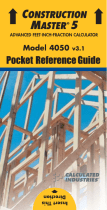Calculated Industries Ultra Measure Master User guide
- Category
- Calculators
- Type
- User guide
This manual is also suitable for

U
LTRA
M
EASURE
M
ASTER
®
PROFESSIONAL GRADE U.S. STANDARD
TO METRIC CONVERSION CALCULATOR
Model 8025
Pocket Reference Guide
➡
➡
Insert This
Direction
佣

The
Ultra Measure Master
calculator sim-
plifies conversions between Metric and
Imperial weights and measures. The
Ultra
Measure Master
can convert the following
types of dimensions:
• Linear
• Area
• Volume
• Weight
• Temperature
• Linear Velocity
• Volumetric Velocity (Flow Rates)
• Pressure
• Bending Moment
In addition to the above, the
Ultra Measure
Master
performs dimensional calculations
with ease!
ULTRA MEASURE MASTER
®

GETTING STARTED ...............................1
KEY DEFINITIONS..............................1
Basic Function Keys..........................1
Miscellaneous Functions ...................2
Memory Functions.............................3
Conversion Functions........................3
PAPERLESS TAPE FUNCTION..........8
Paperless Tape Example...................8
PREFERENCE SETTINGS .................9
FRACTIONAL SETTINGS .................10
Setting Fractional Modes.................11
USING EXPONENTIAL NOTATION ..12
Entering Exponents .........................12
CONVENTIONS AND UNITS
OF MEASURE.................................13
BASIC MATH OPERATIONS ............15
Adding or Subtracting Dimensions ..15
Multiplying or Dividing Dimensions .16
Percent Calculations .......................16
MEMORY OPERATION.....................17
Using M+ .........................................17
Using Memory Storage
Keys (M0 - M9) .............................18
USING THE ULTRA MEASURE
MASTER ...............................................19
ENTERING DIMENSIONS
AND UNITS .....................................19
Linear Dimensions...........................20
Square and Cubic Dimensions........20
CONVERSIONS ................................21
Linear Conversions .........................21
Square and Cubic Conversions ......22
Weight Conversions ........................24
TABLE OF CONTENTS

Weight/Volume Conversions ...........26
Temperature Conversions ...............29
Linear Velocity Conversions ............30
Volumetric Velocity Conversions .....31
Pressure Conversions .....................32
Bending Moment Conversions .......34
APPENDIX ............................................36
Default Settings ...............................36
Accuracy/Errors ...............................36
Auto Shut-Off...................................37
Battery ...........................................38
Replacing the Battery......................38
Reset ...............................................38
REPAIR AND RETURN.........................39
Warranty, Repair and Return
Information ....................................39
WARRANTY ..........................................40
FCC CLASS B ......................................42
LOOKING FOR NEW IDEAS ................42

P
OCKET
R
EFERENCE
G
UIDE
— 1
KEY DEFINITIONS
Basic Function Keys
+ – x Arithmetic operation keys.
÷ =
% Four-function (+, –, x, ÷)
percent key.
0 – 9 Keys used for entering
and • numbers.
O
Off Key
— Turns all power
off.
o
On/Clear Key
— Turns on
power. Pressing once
clears the display. Pressing
twice clears all temporary
registers.
ß
Storage Key
— Used to
store values.
®
Recall Key
— Recalls val-
ues stored in registers.
Ç
Convert Key
— Used with
dimension keys to convert
dimensions, or with other
keys to access special
functions.
GETTING STARTED

P
OCKET
R
EFERENCE
G
UIDE
— 2
Miscellaneous Functions
B Backspace Key.
ÇB ( ) Square Root.
®= Paperless Tape.
Çß Preference Settings.
Ç÷
(1/x) Reciprocal
— Finds
the reciprocal of a number
(e.g., 8Ç÷0.125).
Çx
Clear All
— Returns all
stored values to the default
settings. (Does not affect
Preference Settings.)
Ç– (+/–) Toggle.
Ç+ Pi (π) 3.141593.
Ç• Total Cost (based on entry
of per unit cost).
Ç%
x
2
— Squares the value in
the display.
Ç/ Exponential Notation (x10
y
).
Ç0
Board Feet (BD Ft)
—
Enters or converts Cubic
values to Board Feet
ß%
Weight per Volume –
Stores a new
Weight per
Volume
value.
Note: After entering a value and pressing
ß%
continue pressing the
%
key until you’ve reached
the desired Weight per Volume format. To recall
your setting, press
®%
.

P
OCKET
R
EFERENCE
G
UIDE
— 3
Memory Functions
n Memory Plus.
Çn (M–) Memory Minus.
Ç® Clear M+.
®® Recall and Clear M+.
ß 0 – 9
Memory Storage
— When
pressed after the ß key,
the 0 through 9 keys will
store the displayed value
into fixed Memory.
®nor Recall M+ or M0 – M9.
0 – 9
Conversion Functions
g
Gallon Key
— Enters or
converts to Gallons.
F
Fluid Ounces Key
— Enters
or converts to fluid Ounces.
L
Liter Key
— Enters or con-
verts to Liters.
Â
Milliliter Key
— Enters or
converts to Milliliters.
t
Ton Key
— Enters or
converts to Tons.
l
Pounds Key
— Enters or
converts to Pounds.
d
Dry Ounces Key
— Enters
or converts to dry Ounces.

P
OCKET
R
EFERENCE
G
UIDE
— 4
k
Kilograms Key
— Enters
or converts to Kilograms.
G
Grams Key
— Enters or
converts to Grams.
m
Meters Key
— Enters or
converts to Meters.
c
Centimeter Key
— Enters
or converts to Centimeters.
M
Millimeter Key
— Enters or
converts to Millimeters.
K
Kilometer Key
— Enters or
converts to Kilometers.
I
Miles Key
— Enters or
converts to Miles.
y
Yards Key
— Enters or
converts to Yards.
f
Feet Key
— Enters or con-
verts to Feet as whole or
decimal number. Also used
with the i and / keys
for entering Feet-Inch val-
ues (e.g., 6 f 9 i 1
/2). Repeated presses
during conversions toggle
between Fractional and
Decimal Feet.
i
Inch Key
— Enters or con-
verts to Inches. Entry can
be whole or decimal num-
ber. Also used with the /
key for entering fractional

P
OCKET
R
EFERENCE
G
UIDE
— 5
Inch values (e.g., 9 i 1
/2). Repeated presses
during conversions toggle
between Fractional and
Decimal Inches.
/
Fraction Key
— Used to
separate the numerator and
denominator when entering
fractions: 1 / 2.
B
Backspace Key
— Used to
delete entries one key-
stroke at a time (unlike the
o key, which deletes the
entire entry).
Ç g
Gallons per Minute (gpm)
— Enters or converts to
Gallons per Minute.
Ç F
Fluid Ounces per Second
(oz/sec)
— Enters or con-
verts to fluid Ounces per
Second.
Ç L
Liters per Second
(liters/sec)
— Enters or con-
verts to Liters per Second.
Ç Â
Milliliters per Second
(mL/sec)
— Enters or con-
verts to Milliliters per Second.
Ç t
Bars
— Enters or converts
to Bars.

P
OCKET
R
EFERENCE
G
UIDE
— 6
Ç l
Pounds per Square Inch
(psi)
— Enters or converts
to Pounds per Square Inch.
Ç d
Pounds per Square Foot
(psf)
— Enters or converts
to Pounds per Square Foot.
Ç k
Kilo Pascals (kPa)
—
Enters or converts to Kilo
Pascals.
Ç G
Mega Pascals (MPa)
—
Enters or converts to Mega
Pascals.
Ç m
Meters per Minute
(m/min)
— Enters or con-
verts to Meters per Minute.
Ç c
Meters per Second
(m/sec)
— Enters or con-
verts to Meters per Second.
Ç M
Millimeters per Second
(mm/sec)
— Enters or con-
verts to Millimeters per
Second.
Ç K
Kilometers per Hour
(km/h)
— Enters or converts
to Kilometers per Hour.
Ç I
Miles per Hour (mph)
—
Enters or converts to Miles
per Hour.
Ç y
Feet per Minute (ft/min)
—
Enters or converts to Feet
per Minute.

P
OCKET
R
EFERENCE
G
UIDE
— 7
Ç f
Feet per Second (ft/sec)
— Enters or converts to
Feet per Second.
Ç i
Inches per Second
(in/sec)
— Enters or con-
verts to Inches per Second.
Ç 9
Newton-meters (N-m)
—
Enters or converts to
Newton-meters.
Ç 8
Foot-Pound (ft-lbs)
—
Enters or converts to Foot-
Pounds.
Ç 7
Inch-Pounds (in-lbs)
—
Enters or converts to Inch-
Pounds.
Ç 6
Acre-Feet (Acre-Ft)
—
Enters or converts to Acre-
Feet.
Ç 5
Acre
— Enters or converts
to Acres.
Ç 4
Hectare
— Enters or con-
verts to Hectares.
Ç 3
Fahrenheit (°F)
— Enters
or converts to Fahrenheit.
Ç 2
Celsius (°C)
— Enters or
converts to Celsius.
Ç 1
Metric Tons (met tons)
—
Enters or converts to Metric
Tons.

P
OCKET
R
EFERENCE
G
UIDE
— 8
PAPERLESS TAPE FUNCTION
® =
Paperless Tape
– Useful
for checking figures, as it
scrolls through your past 20
entries or calculations.
Press ® = to access
Paperless Tape mode.
Press + or – to scroll for-
ward or backward. Press =
to exit mode and continue
with a new entry or calcula-
tion.
See example below.
Paperless Tape Example
Add 6 Feet, 5 Feet and 4 Feet, then
access the paperless tape mode and
scroll back through your entries. Then,
back up one entry, exit the tape mode and
add 10 Feet to the total.
KEYSTROKES DISPLAY
o o 0.
6 f + 6 FEET 0 INCH
5 f + 11 FEET 0 INCH
4 f = 15 FEET 0 INCH
® = TTL= 15 FEET 0 INCH
+ 01 6 FEET 0 INCH
+ 02 + 5 FEET 0 INCH
+ 03 + 4 FEET 0 INCH
– 02 + 5 FEET 0 INCH
= TTL= 15 FEET 0 INCH
+ 1 0 f = 25 FEET 0 INCH

P
OCKET
R
EFERENCE
G
UIDE
— 9
PREFERENCE SETTINGS
Press Ç, then ß, then keep pressing
ß to toggle through the main settings.
Press the + key to advance within sub-
setting. Use the – key to back up. Press o
key to exit Preferences.
PRESS
Ç AND: SETTING--FUNCTION
First press Fractional Resolution:
of
ß
:
--1/64
+ --1/2
+ --1/4
+ --1/8
+ --1/16
+ --1/32
+ --1/64
(repeats options)
Second press Area Displays:
of
ß
:
--Std.
+ --0.
SQ FEET
+ --0. SQ YD
+ --0. SQ M
+ --Std.
(repeats options)
Third press Volume Displays:
of
ß
:
--Std.
+ --0.
CU YD
+ --0. CU FEET
+ --0. CU M
+ --Std.
(repeats options)
Fourth press Exponential Mode:
of
ß
:
--On
+ --OFF
+ --On
(repeats options)
(Cont’d)

P
OCKET
R
EFERENCE
G
UIDE
— 10
(Cont’d)
Fifth press Meter Linear Displays:
of
ß
:
--0.000 M
+ --FLOAt M
(floating point)
+ --0.000 M
(repeats options)
Sixth press Fractional Mode:
of
ß
:
--Std.
+ --COnSt
+ --Std.
(repeats options)
Note: Press
o
at anytime to exit the Preference
Settings.
FRACTIONAL SETTINGS
Fractional Resolution is permanently set
via the Preference Settings (see
Preference Settings section for instruc-
tions). To select other formats temporarily
(e.g., 1/64, 1/32, etc.), see the example
below:
Add 44/64 to 1/64 of an Inch and then
convert the answer to other Fractional
Resolutions:
KEYSTROKES DISPLAY
oo 0.
44/64 0-44/64 INCH
+1/64= 0-45/64 INCH
Ç1
(1/16)
0-11/16 INCH
Ç2
(1/2)
0-1/2 INCH
Ç3
(1/32)
0-23/32 INCH
Ç4
(1/4)
0-3/4 INCH
Ç6
(1/64)
0-45/64 INCH
Ç8
(1/8)
0-3/4 INCH
oo 0.

P
OCKET
R
EFERENCE
G
UIDE
— 11
Note:
Changing the Fractional Resolution on a
displayed value does not alter your Permanent
Fractional Resolution Setting. Pressing
o
will
return your calculator to the permanently set
Fractional Resolution.
Setting Fractional Modes
Standard Mode
In Standard Mode, the fractional result is
reduced to its lowest common denominator
(i.e., 8/16 reduces to 1/2).
Constant Mode
In Constant Mode, fractional results remain
in the defined accuracy level (e.g., 1/2 will
be shown as 8/16). Entries of higher accu-
racy values will temporarily override the
fixed fraction setting (see Preference
Settings section for instructions).

P
OCKET
R
EFERENCE
G
UIDE
— 12
USING EXPONENTIAL NOTATION
Your calculator is defaulted to have expo-
nential notation set to “on.” Therefore, any
integer value exceeding seven digits will
display in exponential format. When expo-
nential notation is off, the calculator
adjusts dimensioned values to a higher
unit when the display limit is exceeded
(known as Auto-Ranging); e.g.,
“20,000,000 mm” exceeds the seven-digit
display, so “20,000 m” is displayed. This
auto-ranging also applies to other dimen-
sional units, such as Inches to Feet, Feet
to Yards, etc.
To enter an exponential value, enter the
main value, press Ç /, then enter the
exponential power.
Entering Exponents
Enter 2.34 x 10
-8
into the calculator.
KEYSTROKES DISPLAY
2 • 3 4 2.34
Ç / 8 2.34
8
= 2.34000
08

P
OCKET
R
EFERENCE
G
UIDE
— 13
CONVENTIONS AND
UNITS OF MEASURE
CONVENTIONS UNITS OF MEASURE
Linear Inches
Feet
Yards
Millimeters
Centimeters
Meters
Miles
Kilometers
Area Square Inches
Square Feet
Square Yards
Square Millimeters
Square Centimeters
Square Meters
Square Miles
Square Kilometers
Acres
Hectares
Volume Milliliters
Cubic Inches
Cubic Feet
Cubic Yards
Cubic Millimeters
Cubic Centimeters
Cubic Meters
Cubic Miles
Cubic Kilometers
Acre-Feet
fluid Ounces
Liters
(Cont’d)

P
OCKET
R
EFERENCE
G
UIDE
— 14
(Cont’d)
Volume
(cont’d)
Gallons
Board Feet
Temperature Celsius
Fahrenheit
Weight Kilograms
Grams
dry Ounces
Pounds
Tons
Metric Tons
Linear Velocity Millimeters per Second
Inches per Second
Feet per Second
Meters per Second
Feet per Minute
Meters per Minute
Miles per Hour
Kilometers per Hour
Volumetric Milliliters per Second
Velocity Liters per Second
(Flow Rate)
fluid Ounces per Second
Gallons per Minute
Pressure Pounds per Square Inch
Pounds per Square Foot
Kilo Pascals
Mega Pascals
Bars
Bending Inch-Pounds
Moment Foot-Pounds
Newton-meters

P
OCKET
R
EFERENCE
G
UIDE
— 15
BASIC MATH OPERATIONS
Your calculator uses standard chaining
logic which simply means that you enter
your first value, the operator (+, –, x,
÷), the second value and then the equals
key (=).
A. 3 + 2 = 5.
B. 3– 2 =1.
C. 3 x 2 = 6.
D. 3 ÷ 2 = 1.5
This feature also makes the calculator sim-
ple to use for dimensional math.
Adding or Subtracting Dimensions
Examples:
KEYSTROKES DISPLAY
1. Add 7 Feet 3-1/2 Inches to 11 Feet 4
Inches:
7 f 3 i 1 / 2 +
1 1 f 4 i = 18
FEET 7-1/2 INCH
2. Add 25 psf to 12 psi:
2 5 Ç d + 1 2 Ç l =
PSF 1753.
3. Add 14 Gallons to 52 Liters:
1 4 g + 5 2 L =
GAL 27.73695
4. Subtract 450 Acres from 5 Square km:
5 K K – 4 5 0 Ç 5 =
3.178915
SQ kM
5. Subtract 32 mm from 8 Centimeters:
8 c – 3 2 M = 4.8 CM

P
OCKET
R
EFERENCE
G
UIDE
— 16
Multiplying or Dividing Dimensions
Examples:
KEYSTROKES DISPLAY
1. Multiply 5 Feet 3 Inches by 8 Feet 6-1/2
Inches:
5 f 3 i x 8 f
6 i 1 / 2 = 44.84375 SQ FEET
2. Multiply 50 Meters per Minute by 12.5:
5 0 Ç m x 1 2 • 5 =
M/M 625.
3. Multiply 33.5 Gallons by 2.031:
3 3 • 5 g x 2 • 0 3 1 =
GAL 68.0385
4. Divide 20 Feet 3 Inches by 9:
2 0 f 3 i ÷ 9 = 2 FEET 3 INCH
5. Divide 30 mph by 2.5:
3 0 Ç I ÷ 2 • 5 = MPH 12.
Percent Calculations
The percent key % can be used to find a
percentage of a number or for working
add-on, discount or division percentage
calculations.
3 5 5 x 1 5 % 53.25
2 5 0 + 6 • 5 % 266.25
2 5 – 5 % 23.75
1 0 0 ÷ 5 0 % 200.
Page is loading ...
Page is loading ...
Page is loading ...
Page is loading ...
Page is loading ...
Page is loading ...
Page is loading ...
Page is loading ...
Page is loading ...
Page is loading ...
Page is loading ...
Page is loading ...
Page is loading ...
Page is loading ...
Page is loading ...
Page is loading ...
Page is loading ...
Page is loading ...
Page is loading ...
Page is loading ...
Page is loading ...
Page is loading ...
Page is loading ...
Page is loading ...
Page is loading ...
Page is loading ...
Page is loading ...
-
 1
1
-
 2
2
-
 3
3
-
 4
4
-
 5
5
-
 6
6
-
 7
7
-
 8
8
-
 9
9
-
 10
10
-
 11
11
-
 12
12
-
 13
13
-
 14
14
-
 15
15
-
 16
16
-
 17
17
-
 18
18
-
 19
19
-
 20
20
-
 21
21
-
 22
22
-
 23
23
-
 24
24
-
 25
25
-
 26
26
-
 27
27
-
 28
28
-
 29
29
-
 30
30
-
 31
31
-
 32
32
-
 33
33
-
 34
34
-
 35
35
-
 36
36
-
 37
37
-
 38
38
-
 39
39
-
 40
40
-
 41
41
-
 42
42
-
 43
43
-
 44
44
-
 45
45
-
 46
46
-
 47
47
Calculated Industries Ultra Measure Master User guide
- Category
- Calculators
- Type
- User guide
- This manual is also suitable for
Ask a question and I''ll find the answer in the document
Finding information in a document is now easier with AI
Related papers
-
 Calculated Industries 8020 User guide
Calculated Industries 8020 User guide
-
 Calculated Industries 4018 User guide
Calculated Industries 4018 User guide
-
Calculated Industries HeavyCalc Pro User guide
-
Calculated Industries ConcreteCalc Pro Calculator 4225 User guide
-
Calculated Industries 4020 User guide
-
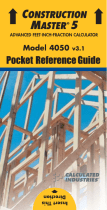 Calculated Industries 4050 User manual
Calculated Industries 4050 User manual
-
Calculated Industries 4054 User guide
-
Calculated Industries 4095 User guide
-
 Calculated Industries 4060 User manual
Calculated Industries 4060 User manual
-
Calculated Industries 4065 User manual
Other documents
-
Mobilis 3201/VINT/BPK/16/RAS Datasheet
-
 Active Ventilation KV-9-WT Measurement Guide
Active Ventilation KV-9-WT Measurement Guide
-
Texas Instruments TI-84 User manual
-
Tangent 2.2 User manual
-
Texas Instruments 36PRO/TBL/1L1 User manual
-
Titan Fitness 5 LB Set Color Fractional Plates User manual
-
 Pi Tape Digital Linear for Tape Sizes 1000mm - 3000mm Operating instructions
Pi Tape Digital Linear for Tape Sizes 1000mm - 3000mm Operating instructions
-
 Pi Tape Digital Linear for Tape Sizes 4000mm - 6000mm Operating instructions
Pi Tape Digital Linear for Tape Sizes 4000mm - 6000mm Operating instructions
-
Victor C6000 Owner's manual
-
 Pi Tape Digital Linear for Tape Size 0mm - 1000mm Operating instructions
Pi Tape Digital Linear for Tape Size 0mm - 1000mm Operating instructions