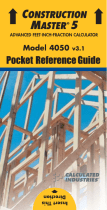GETTING STARTED ...............................1
KEY DEFINITIONS..............................1
Basic Function Keys..........................1
Miscellaneous Functions ...................2
Memory Functions.............................3
Conversion Functions........................3
PAPERLESS TAPE FUNCTION..........8
Paperless Tape Example...................8
PREFERENCE SETTINGS .................9
FRACTIONAL SETTINGS .................10
Setting Fractional Modes.................11
USING EXPONENTIAL NOTATION ..12
Entering Exponents .........................12
CONVENTIONS AND UNITS
OF MEASURE.................................13
BASIC MATH OPERATIONS ............15
Adding or Subtracting Dimensions ..15
Multiplying or Dividing Dimensions .16
Percent Calculations .......................16
MEMORY OPERATION.....................17
Using M+ .........................................17
Using Memory Storage
Keys (M0 - M9) .............................18
USING THE ULTRA MEASURE
MASTER ...............................................19
ENTERING DIMENSIONS
AND UNITS .....................................19
Linear Dimensions...........................20
Square and Cubic Dimensions........20
CONVERSIONS ................................21
Linear Conversions .........................21
Square and Cubic Conversions ......22
Weight Conversions ........................24
TABLE OF CONTENTS