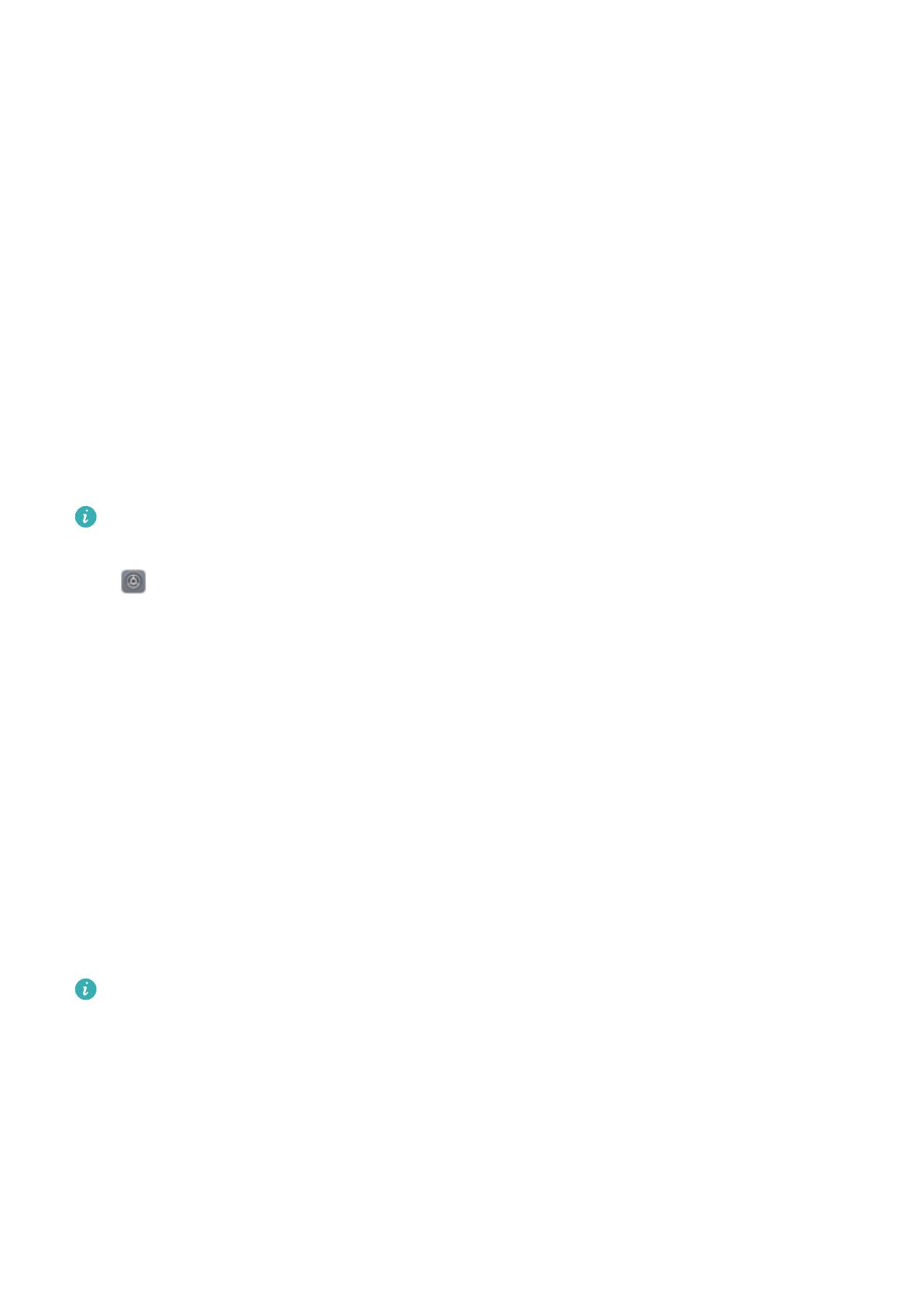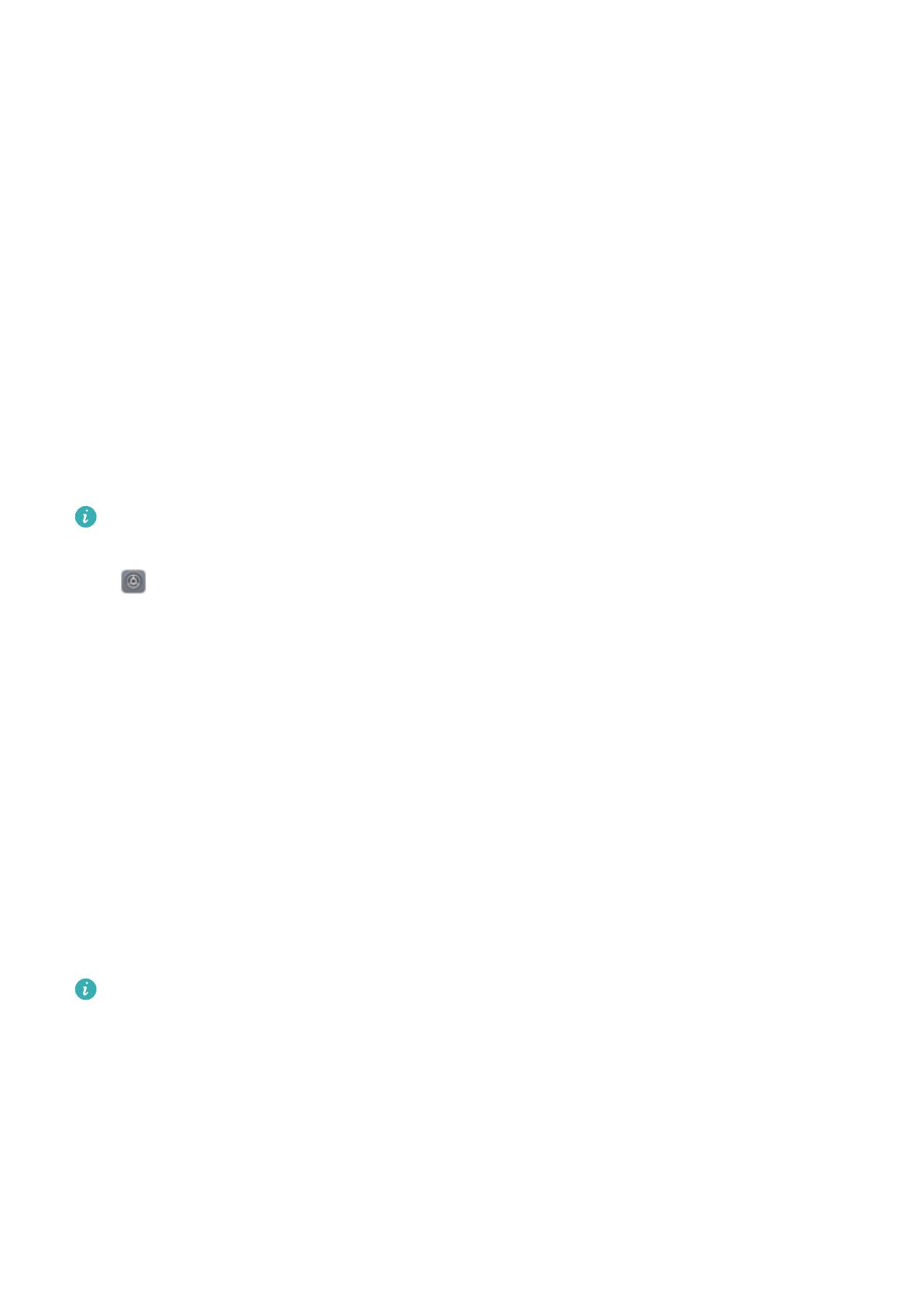
two user accounts, such as one for work and one for personal use, and quickly switch between them
with a single touch.
You can create three different types of users:
l Owner: The Phone's owner. Log in as the owner when you are using your device. As the owner,
you have access to all actions, such as adding or deleting users and guests, and giving users
permission to make calls and send text messages.
l User: Add family members and close friends as users. Users can perform most actions but cannot
perform actions that will affect the owner, such as restoring the device to factory settings or
enabling Do not disturb mode.
l Guests: Add casual acquaintances as guests. Guests can only perform a limited number of actions.
App Twin: Log in to Two Social Media Accounts at Once
Have you ever wished you could log in to two WeChat and Facebook accounts on your Phone
without the hassle of constantly switching between them? App twin lets you log in to two WeChat
and Facebook accounts at the same time, allowing you to keep your work and private life separate.
The App twin feature only works with WeChat, QQ, LINE, Facebook, Snapchat, WhatsApp, and
Messenger. Download the latest versions of these apps before using this feature.
Open Settings. Go to Apps & notications > App twin and enable App twin for WeChat, QQ,
LINE, Facebook, Snapchat, WhatsApp, or Messenger as required.
When App twin is enabled, two WeChat, QQ, LINE, Facebook, Snapchat, WhatsApp, or Messenger
app icons are displayed on the home screen. This means that you can log in to two accounts at the
same time. Touch and hold the twinned app icon on the home screen to quickly disable App twin.
Camera Tips
Highlights: Turn Your Photos into a Personalized Video
Having to sort through a sea of photos to relive and share past moments can be a pain. Highlights
intelligently selects photos and videos by location to generate short video clips, so you can easily look
back on your wonderful memories. You can choose different animation effects and background music
for the videos and share them with friends and family.
l
Highlights automatically creates videos based on the geographical information in your photos.
To use this feature, open Camera, go to Settings, and check that GPS tag is enabled.
l Check that your Phone is connected to the Internet.
l Highlights albums are created automatically when your Phone is charging, the screen is
switched off, and the battery is at least 10% charged. It may take some time for your Phone to
create the album. Your Phone will not create a Highlights album if there is an insufcient
number of photos or videos in your Gallery.
Exciting Features
4