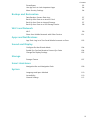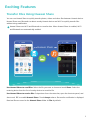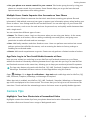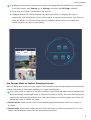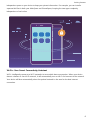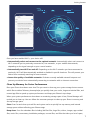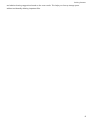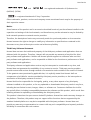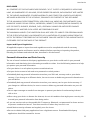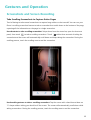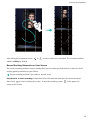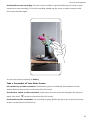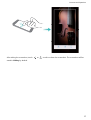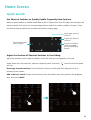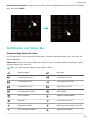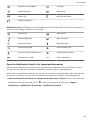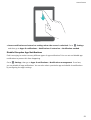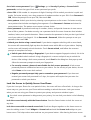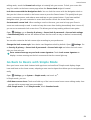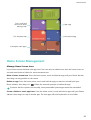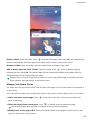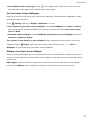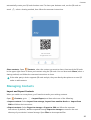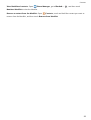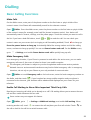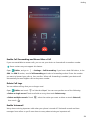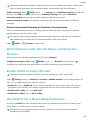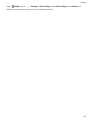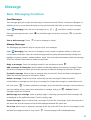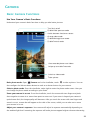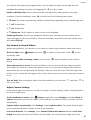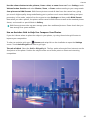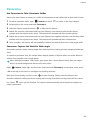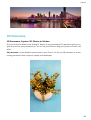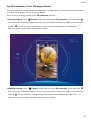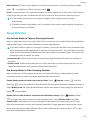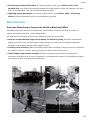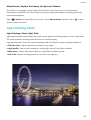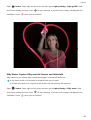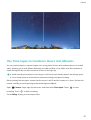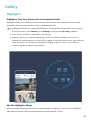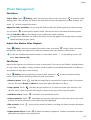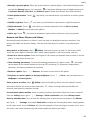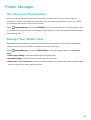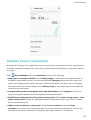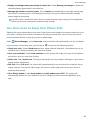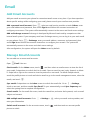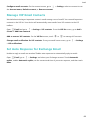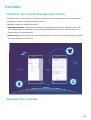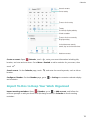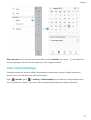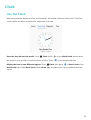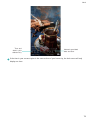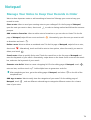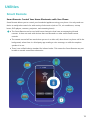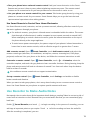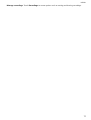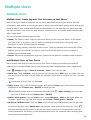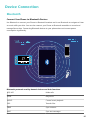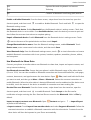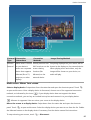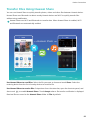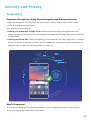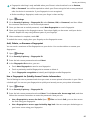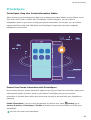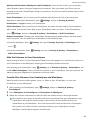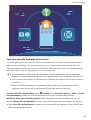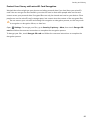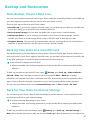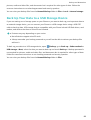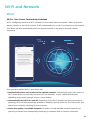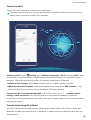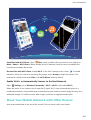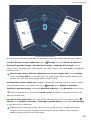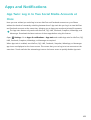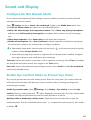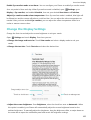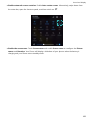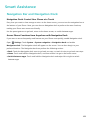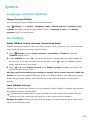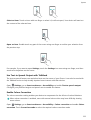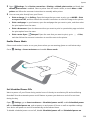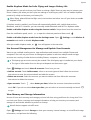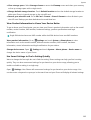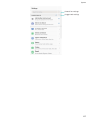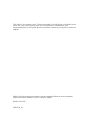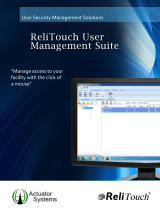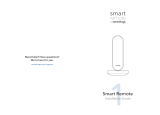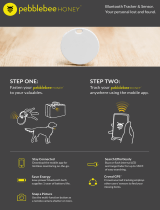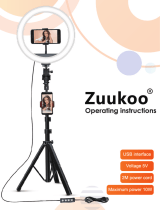User Guide

Contents
Exciting Features
Transfer Files Using Huawei Share 1
Smart Life 2
Camera Tips 3
More Features 5
New Device
Smart Charging: Charge Your Device Faster and Safer
9
Getting Help 9
Gestures and Operation
Screenshots and Screen Recording
13
Home Screen
Quick Switch
18
Notication and Status Bar 19
Screen Lock and Unlock 22
Go Back to Basics with Simple Mode 24
Home Screen Management 25
Contacts
Managing Business Cards
29
Managing Contacts 30
Dialling
Basic Calling Functions
33
Block Nuisance Calls: Get the Peace and Quiet You Deserve 35
Enable VoLTE to Enjoy HD Calls 35
Use VoWi-Fi for a New Calling Experience 35
Message
Basic Messaging Functions
37
Camera
Basic Camera Functions
39
Wide Aperture 42
Panorama 44
3D Panorama 45
Pro Mode 47
Beautication 51
Monochrome 52
Light Painting Mode 53
Use Time-lapse to Condense Hours into Minutes 57
i

Discover New Possibilities with Customised Shooting Modes 58
Gallery
Highlights 59
Photo Management 61
Phone Manager
Use One-touch Optimization 64
Manage Your Mobile Data 64
Optimize Power Consumption 65
Use Virus Scan to Keep Your Phone Safe 66
Email
Add Email Accounts
67
Manage Email Accounts 67
Manage VIP Email Contacts 68
Set Auto Response for Exchange Email 68
Calendar
Calendar: Your Event Management Centre
69
Navigate the Calendar 69
Import To-Dos to Keep Your Work Organised 70
View Global Holidays 71
Clock
Use the Clock
72
Notepad
Manage Your Notes to Keep Your Records in Order
74
Utilities
Smart Remote
75
Use Recorder to Make Audio Notes 76
Multiple Users
Multiple Users
78
Device Connection
Bluetooth
80
Near Field Communication (NFC) 82
Multi-screen Display 84
Connecting USB Device 86
Transfer Files Using Huawei Share 88
Security and Privacy
Fingerprint
89
Location Information Protection 91
Contents
ii

PrivateSpace 92
Use App Lock to Lock Important Apps 94
More Security Settings 94
Backup and Restoration
Data Backup: Prevent Data Loss 97
Back Up Your Data to a microSD Card 97
Back Up Your Data to Internal Storage 97
Back Up Your Data to a USB Storage Device 98
Wi-Fi and Network
Wi-Fi
99
Share Your Mobile Network with Other Devices 101
Apps and
Notications
App Twin: Log in to Two Social Media Accounts at Once
103
Sound and Display
Congure
Do Not Disturb Mode 104
Enable Eye Comfort Mode to Prevent Eye Strain 104
Change the Display Settings 105
Storage
Storage Cleaner
107
Smart Assistance
Navigation Bar and Navigation Dock
109
System
Language and Input Method
110
Accessibility 110
General Settings 112
Contents
iii

Exciting Features
Transfer Files Using Huawei Share
You can use Huawei Share to quickly transfer photos, videos and other les between Huawei devices.
Huawei Share uses Bluetooth to detect nearby Huawei devices and Wi-Fi to quickly transfer les
without using mobile data.
Huawei Share uses Wi-Fi and Bluetooth to transfer data. When Huawei Share is enabled, Wi-Fi
and Bluetooth are automatically enabled.
Huawei Share
Use Huawei Share to send les: Select the le you want to share and touch Share. Select the
receiving device from the list of nearby devices to send the le.
Use Huawei Share to receive les: Swipe down from the status bar, open the shortcuts panel, and
then touch to enable Huawei Share. Touch Accept when a le transfer notication is displayed.
Received les are saved to the Huawei Share folder in Files by default.
1

Smart Life
Smart Remote: Control Your Home Electronics with Your Phone
Smart Remote allows you to control your household appliances using your phone. You only need one
device to easily take control of a wide variety of electronics (such as TVs, air conditioners, set-top
boxes, DVD players, cameras, projectors, and streaming boxes).
l The Smart Remote can be used with home electronics that have accompanying infrared
remotes. It does not work with devices that use Bluetooth or other non-infrared remote
controls.
l The remote control will not work when you are in a video call, when there is a phone call in the
background, when there is a third-party app sending a voice message, or while the earpiece
speaker is in use.
l There is no unied industry standard for infrared codes. This means the Smart Remote may not
be able to control some home electronics.
l Turn your phone into a universal remote control: Add your home electronics to the Smart
Remote and you won't have to worry about misplacing remotes any more. The remote control
buttons can be customised to t your own preferences so the remote is easier to use.
Exciting Features
2

l Use your phone as a remote control for your camera: Take better group photos by using your
phone as a remote control for your camera. Smart Remote helps you to get the best shot and
capture natural expressions when taking photos.
Multiple Users: Create Separate User Accounts on Your Phone
Want to lend your Phone to someone else but don't want them accessing your private les and
information? Add multiple users and user types to protect your information privacy when lending your
Phone to others. Your settings and les will not be affected. You can also log in to your Phone with
two user accounts, such as one for work and one for personal use, and quickly switch between them
with a single touch.
You can create three different types of users:
l Owner: The Phone's owner. Log in as the owner when you are using your device. As the owner,
you have access to all actions, such as adding or deleting users and guests, and giving users
permission to make calls and send text messages.
l User: Add family members and close friends as users. Users can perform most actions but cannot
perform actions that will affect the owner, such as restoring the device to factory settings or
enabling Do not disturb mode.
l Guests: Add casual acquaintances as guests. Guests can only perform a limited number of actions.
App Twin: Log in to Two Social Media Accounts at Once
Have you ever wished you could log in to two WeChat and Facebook accounts on your Phone
without the hassle of constantly switching between them? App twin lets you log in to two WeChat
and Facebook accounts at the same time, allowing you to keep your work and private life separate.
The App twin feature only works with WeChat, QQ, LINE, Facebook, Snapchat, WhatsApp, and
Messenger. Download the latest versions of these apps before using this feature.
Open Settings. Go to Apps & notications > App twin and enable App twin for WeChat, QQ,
LINE, Facebook, Snapchat, WhatsApp, or Messenger as required.
When App twin is enabled, two WeChat, QQ, LINE, Facebook, Snapchat, WhatsApp, or Messenger
app icons are displayed on the home screen. This means that you can log in to two accounts at the
same time. Touch and hold the twinned app icon on the home screen to quickly disable App twin.
Camera Tips
Highlights: Turn Your Photos into a Personalised Video
Highlights creates short video clips from your photos based on location information. You can add
animation effects and choose from a range of background music.
Exciting Features
3

l Highlights automatically creates videos based on the geographical information in your photos.
To use this feature, open Camera, go to Settings, and check that GPS tag is enabled.
l Check that your Phone is connected to the Internet.
l Highlights albums are created automatically when your Phone is charging, the screen is
switched off, and the battery is at least 10% charged. It may take some time for your Phone to
create the album. Your Phone will not create a Highlights album if there is an insufcient
number of photos or videos in your Gallery.
Use Portrait Mode to Capture Stunning Portraits
Want to always look your best in your
seles? Portrait mode lets you congure different beautication
settings and create an information database for custom beautication.
If you take a
sele at night or in low light conditions, your Phone will detect the low ambient light
and automatically enable Night mode to improve the quality of seles. This mode does not have a
switch and is automatically enabled when your device detects low ambient light. Your device will
prompt you when it enables this mode.
l Portrait mode: Enable Portrait mode to automatically apply beautication effects to everyone in
the frame.
l Perfect sele: Enable Perfect sele and your Phone will create a custom beauty plan for you. The
higher the beautication level, the more pronounced the effects.
Exciting Features
4

3D Panorama: Capture 3D Photos in Motion
Do you ever feel let down by the feeling of atness in your panoramas? 3D panorama gives you a
great way to liven your panoramas up. You can tilt your Phone or drag your photos to create a 3D
effect.
3D panorama is a pre-installed camera mode in your Phone. You can use 3D panorama to create
moving panoramic shots of objects, people, and landscapes.
Monochrome: Explore the Beauty of Light and Shadow
The world is an amazingly colourful place. But sometimes too much colour can be distracting.
Monochrome mode lters out colour, helping to bring out light and shadows and give photos more
mood and atmosphere.
Open Camera and swipe right on the screen. Touch Monochrome, and then touch to take
photos in black and white.
More Features
PrivateSpace: Keep Your Private Information Hidden
Want to keep your personal apps and data (such as photos and videos) hidden on your Phone, secure
from other users? Look no further than PrivateSpace. With PrivateSpace, you can create an
Exciting Features
5

independent space on your device to keep your private information. For example, you can install a
separate WeChat in both your MainSpace and PrivateSpace, keeping the two apps completely
independent of each other.
Wi-Fi+: Your Smart Connectivity Assistant
Wi-Fi+ intelligently connects to Wi-Fi networks to save mobile data consumption. When your device
detects a known or free Wi-Fi network, it will automatically turn on Wi-Fi and connect to the network.
Your device will also automatically select the optimal network in the area for the best Internet
connection.
Exciting Features
6

Once you have enabled Wi-Fi+, your device will:
l Automatically select and connect to the optimal network: Automatically select and connect to
Wi-Fi networks you've previously connected to, free networks, or your mobile data network,
depending on the signal strength at your current location.
l Automatically turn Wi-Fi on and off: Depending on the Wi-Fi networks you have connected to
previously, Wi-Fi will be automatically enabled or disabled in specic locations. This will prevent your
device from constantly searching for new networks.
l Assess the quality of available networks: Evaluate currently available network hotspots and
prevent your device from automatically connecting to networks with no Internet connection.
Clean Up Memory for Faster Performance
Does your Phone slow down over time? Do you want to clean up your system storage but are unsure
which les to delete? Memory cleanup helps you quickly clear your cache, large and residual les, and
unused app les to speed up system performance and keep your Phone in top shape.
When your system performance slows down or remaining storage space is low, Phone Manager will
remind you to clean up. You can follow the onscreen prompts to clean up your Phone's memory and
free up storage space.
Clean: Scan for and clean up trash les and system cache to quickly free up memory and internal
storage space without affecting your Phone usage.
Deep clean: Scan for redundant les including WeChat les, large les, videos, images, app residual
les, music les, unnecessary installation packages, unused les, and les that take up a lot of space,
Exciting Features
7

and obtain cleaning suggestions based on the scan results. This helps you free up storage space
without accidentally deleting important les.
Exciting Features
8

New Device
Smart Charging: Charge Your Device Faster and Safer
Many people nd ordinary charging too slow, but worry about the safely of fast-charging. Worry no
more: Super charging has you covered. Super charging establishes a direct connection between the
Phone and the charger and intelligently coordinates the charging voltage and current based on the
battery power of the Phone to provide a smarter, faster, and safer charge.
Make sure you are using the original charger and USB cable when charging your Phone. Using a
third-party charger or USB cable may cause repeated restarts, longer charges, overheating, and in
extreme cases, Phone battery damage or even explosion.
Getting Help
Legal Notice
Copyright © Huawei Technologies Co., Ltd. 2018. All rights reserved.
This document, whether in part or whole, shall not be reproduced or transmitted in any way, shape,
or form without the prior written consent of Huawei Technologies Co., Ltd. and its afliates
("Huawei").
The product described in this document may include software that is the copyright of Huawei or its
licensors. Such software shall not be reproduced, distributed, modied, decompiled, disassembled,
decrypted, extracted, reverse engineered, leased, assigned, or sublicensed unless such restrictions are
prohibited by law or such actions are approved by the copyright holder.
Trademarks and Permissions
, , and are trademarks or registered trademarks of Huawei Technologies Co., Ltd.
Android™ is a trademark of Google Inc.
The Bluetooth
®
word mark and logos are registered trademarks owned by Bluetooth SIG, Inc. and any
use of such marks by Huawei Technologies Co., Ltd. is under license.
9

and are registered trademarks of Qualcomm Inc.
(NASDAQ: QCOM).
is a registered trademark of Sony Corporation.
Other trademarks, products, services and company names mentioned herein may be the property of
their respective owners.
Notice
Some features of the product and its accessories described herein rely on the software installed or the
capacities and settings of the local network, and therefore may not be activated or may be limited by
local network operators or network service providers.
Therefore, the descriptions herein may not exactly match the purchased product or its accessories.
Huawei reserves the right to change or modify any information or specications contained in this
document at any time without prior notice and without any liability.
Third-Party Software Statement
Huawei does not own the intellectual property of the third-party software and applications that are
delivered with this product. Therefore, Huawei will not provide any warranty of any kind for third-
party software and applications. Neither will Huawei provide support to customers who use third-
party software and applications, nor be responsible or liable for the functions or performance of third-
party software and applications.
Third-party software and applications services may be interrupted or terminated at any time, and
Huawei does not guarantee the availability of any content or service. Third-party service providers
provide content and services through network or transmission tools outside of the control of Huawei.
To the greatest extent permitted by applicable law, it is explicitly stated that Huawei shall not
compensate or be liable for services provided by third-party service providers, or the interruption or
termination of third-party contents or services.
Huawei shall not be responsible for the legality, quality, or any other aspects of any third-party
software installed on this product, or for any uploaded or downloaded third-party works in any form,
including but not limited to texts, images, videos, or software etc. Customers shall bear the risk for
any and all effects, including incompatibility between the software and this product, which result from
installing software or uploading or downloading the third-party works.
This product is based on the open-source Android™ platform. Huawei has made necessary changes to
the platform. Therefore, this product may not support all the functions that are supported by the
standard Android platform or may be incompatible with third-party software. Huawei does not
provide any warranty or representation in connect with any such compatibility and expressly excludes
all liability in connection with such matters.
New Device
10

DISCLAIMER
ALL CONTENTS OF THIS DOCUMENT ARE PROVIDED “AS IS”. EXCEPT AS REQUIRED BY APPLICABLE
LAWS, NO WARRANTIES OF ANY KIND, EITHER EXPRESS OR IMPLIED, INCLUDING BUT NOT LIMITED
TO, THE IMPLIED WARRANTIES OF MERCHANTABILITY AND FITNESS FOR A PARTICULAR PURPOSE,
ARE MADE IN RELATION TO THE ACCURACY, RELIABILITY OR CONTENTS OF THIS DOCUMENT.
TO THE MAXIMUM EXTENT PERMITTED BY APPLICABLE LAW, UNDER NO CIRCUMSTANCES SHALL
HUAWEI BE LIABLE FOR ANY SPECIAL, INCIDENTAL, INDIRECT, OR CONSEQUENTIAL DAMAGES, OR
LOSS OF PROFITS, BUSINESS, REVENUE, DATA, GOODWILL SAVINGS OR ANTICIPATED SAVINGS
REGARDLESS OF WHETHER SUCH LOSSES ARE FORSEEABLE OR NOT.
THE MAXIMUM LIABILITY (THIS LIMITATION SHALL NOT APPLY TO LIABILITY FOR PERSONAL INJURY
TO THE EXTENT APPLICABLE LAW PROHIBITS SUCH A LIMITATION) OF HUAWEI ARISING FROM THE
USE OF THE PRODUCT DESCRIBED IN THIS DOCUMENT SHALL BE LIMITED TO THE AMOUNT PAID BY
CUSTOMERS FOR THE PURCHASE OF THIS PRODUCT.
Import and Export Regulations
All applicable export or import laws and regulations must be complied with and all necessary
governmental permits and licenses must be obtained before exporting or importing the product,
including the software and technical data, described in this document.
Personal Information and Data Security
The use of some functions or third-party applications on your device could result in your personal
information and data being lost or becoming accessible to others. Use the following measures to help
you protect your personal information:
l Put your device in a safe place to prevent unauthorised use.
l Set your device screen to lock and set a password or unlock pattern.
l Periodically back up personal information stored on your SIM card, memory card or your device
memory. If you change to a different device, be sure to move or delete any personal information on
your old device.
l Periodically back up personal information stored on your memory card or your device memory. If
you change to a different device, be sure to move or delete any personal information on your old
device.
l Do not open messages or emails from strangers to prevent your device from becoming infected
with a virus.
l When using your device to browse the Internet, do not visit websites that might pose a security risk
to avoid your personal information from being stolen.
l If you use services such as the portable Wi-Fi hotspot or Bluetooth, set passwords for these services
to prevent unauthorised access. Turn these services off when they are not in use.
l Install device security software and regularly scan for viruses.
l Be sure to obtain third-party applications from a legitimate source. Downloaded third-party
applications should be scanned for viruses.
New Device
11

l Install security software or patches released by Huawei or authorised third-party application
providers.
l Using unauthorised third-party software to update your device may damage your device or put your
personal information at risk. It is recommended that you update through your device's online
update feature or download ofcial update packages for your device model from Huawei.
l Some applications require and transmit location information. As a result, a third-party may be able
to share your location information.
l Some third-party application providers may collect detection and diagnostic information on your
device to improve their products and services.
Obtaining help
Read the Quick Start Guide included with your phone.
Touch Settings > System > About phone > Legal to read the legal information.
Visit http://consumer.huawei.com/en/ for more information.
New Device
12

Gestures and Operation
Screenshots and Screen Recording
Take Scrolling Screenshots to Capture Entire Pages
Tired of having to take several screenshots to capture long articles or chat records? You can use your
Phone's scrolling screenshot feature to take a screenshot that scrolls down to the bottom of the page,
capturing all the information on the page in a single screenshot.
Use shortcuts to take scrolling screenshot: Swipe down from the status bar, open the shortcuts
panel, then touch to take a scrolling screenshot. Touch within three seconds of taking the
screenshot and the screen will automatically scroll down and keep taking the screenshot. During the
scrolling process, touch the scrolling area to end the screenshot.
Use knuckle gestures to take a scrolling screenshot: Tap the screen with a knuckle and draw an
"S" shape without taking your knuckle off the screen. The screen will automatically scroll down while
taking a screenshot. During the scrolling process, touch the scrolling area to end the screenshot.
13

After taking the screenshot, touch or to edit or share the screenshot. The screenshot will be
saved in Gallery by default.
Record Exciting Moments on Your Screen
The screen recording feature comes in handy when you are making tutorial videos or want to record
exciting gaming moments on your Phone.
Screen recording will end if you make or answer a call.
Use shortcut to start recording: Swipe down from the status bar and open the shortcuts panel,
then touch to start recording the screen. To end the recording, touch in the upper left
corner of the screen.
Gestures and Operation
14

Use combo key to start recording: Simultaneously press the Power button and the Volume up
button to begin recording. To end the recording, simultaneously press the Power button and the
Volume up button again.
Gestures and Operation
15

Use knuckle to start recording: Use two of your knuckles to gently double-tap the screen in quick
succession to start recording. To end the recording, double-tap the screen in quick succession with
two of your knuckles again.
You can view screen recordings in Gallery.
Take a Screenshot of Your Entire Screen
Use combo key to take screenshot: Simultaneously press and hold the Power button and the
Volume down button to take a screenshot of the full screen.
Use shortcut switch to take screenshot: Swipe down from the status bar and open the shortcuts
panel, then touch to take a screenshot of the full screen.
Use knuckle to take screenshot: Use a knuckle to gently double-tap the screen in quick succession
to take a screenshot of the full screen.
Gestures and Operation
16
Page is loading ...
Page is loading ...
Page is loading ...
Page is loading ...
Page is loading ...
Page is loading ...
Page is loading ...
Page is loading ...
Page is loading ...
Page is loading ...
Page is loading ...
Page is loading ...
Page is loading ...
Page is loading ...
Page is loading ...
Page is loading ...
Page is loading ...
Page is loading ...
Page is loading ...
Page is loading ...
Page is loading ...
Page is loading ...
Page is loading ...
Page is loading ...
Page is loading ...
Page is loading ...
Page is loading ...
Page is loading ...
Page is loading ...
Page is loading ...
Page is loading ...
Page is loading ...
Page is loading ...
Page is loading ...
Page is loading ...
Page is loading ...
Page is loading ...
Page is loading ...
Page is loading ...
Page is loading ...
Page is loading ...
Page is loading ...
Page is loading ...
Page is loading ...
Page is loading ...
Page is loading ...
Page is loading ...
Page is loading ...
Page is loading ...
Page is loading ...
Page is loading ...
Page is loading ...
Page is loading ...
Page is loading ...
Page is loading ...
Page is loading ...
Page is loading ...
Page is loading ...
Page is loading ...
Page is loading ...
Page is loading ...
Page is loading ...
Page is loading ...
Page is loading ...
Page is loading ...
Page is loading ...
Page is loading ...
Page is loading ...
Page is loading ...
Page is loading ...
Page is loading ...
Page is loading ...
Page is loading ...
Page is loading ...
Page is loading ...
Page is loading ...
Page is loading ...
Page is loading ...
Page is loading ...
Page is loading ...
Page is loading ...
Page is loading ...
Page is loading ...
Page is loading ...
Page is loading ...
Page is loading ...
Page is loading ...
Page is loading ...
Page is loading ...
Page is loading ...
Page is loading ...
Page is loading ...
Page is loading ...
Page is loading ...
Page is loading ...
Page is loading ...
Page is loading ...
Page is loading ...
Page is loading ...
Page is loading ...
Page is loading ...
Page is loading ...
-
 1
1
-
 2
2
-
 3
3
-
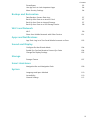 4
4
-
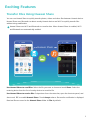 5
5
-
 6
6
-
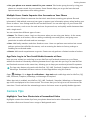 7
7
-
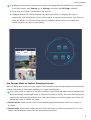 8
8
-
 9
9
-
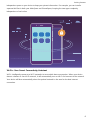 10
10
-
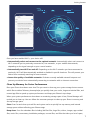 11
11
-
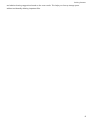 12
12
-
 13
13
-
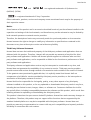 14
14
-
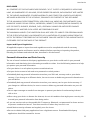 15
15
-
 16
16
-
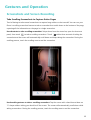 17
17
-
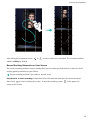 18
18
-
 19
19
-
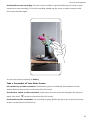 20
20
-
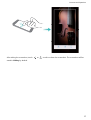 21
21
-
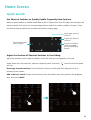 22
22
-
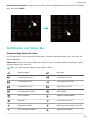 23
23
-
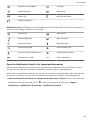 24
24
-
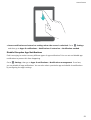 25
25
-
 26
26
-
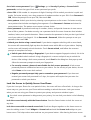 27
27
-
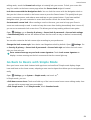 28
28
-
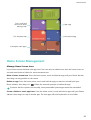 29
29
-
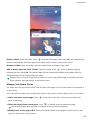 30
30
-
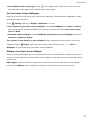 31
31
-
 32
32
-
 33
33
-
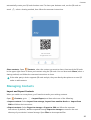 34
34
-
 35
35
-
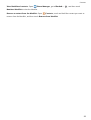 36
36
-
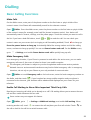 37
37
-
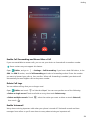 38
38
-
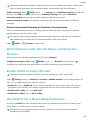 39
39
-
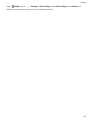 40
40
-
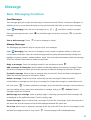 41
41
-
 42
42
-
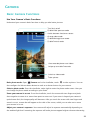 43
43
-
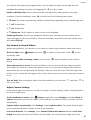 44
44
-
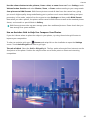 45
45
-
 46
46
-
 47
47
-
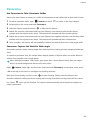 48
48
-
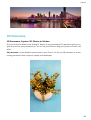 49
49
-
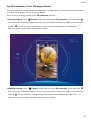 50
50
-
 51
51
-
 52
52
-
 53
53
-
 54
54
-
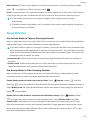 55
55
-
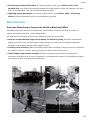 56
56
-
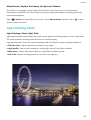 57
57
-
 58
58
-
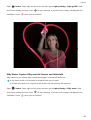 59
59
-
 60
60
-
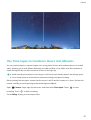 61
61
-
 62
62
-
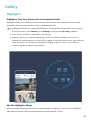 63
63
-
 64
64
-
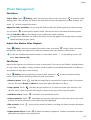 65
65
-
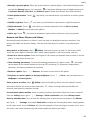 66
66
-
 67
67
-
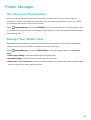 68
68
-
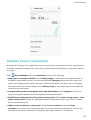 69
69
-
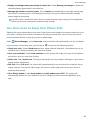 70
70
-
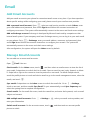 71
71
-
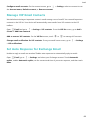 72
72
-
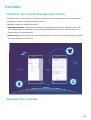 73
73
-
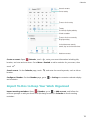 74
74
-
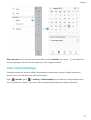 75
75
-
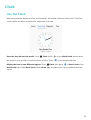 76
76
-
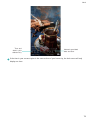 77
77
-
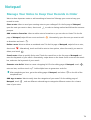 78
78
-
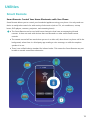 79
79
-
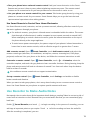 80
80
-
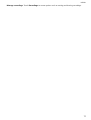 81
81
-
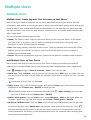 82
82
-
 83
83
-
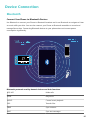 84
84
-
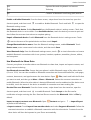 85
85
-
 86
86
-
 87
87
-
 88
88
-
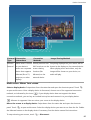 89
89
-
 90
90
-
 91
91
-
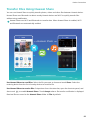 92
92
-
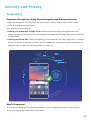 93
93
-
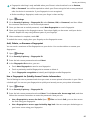 94
94
-
 95
95
-
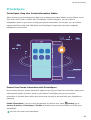 96
96
-
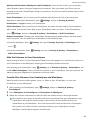 97
97
-
 98
98
-
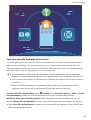 99
99
-
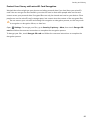 100
100
-
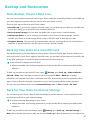 101
101
-
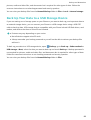 102
102
-
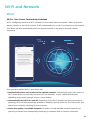 103
103
-
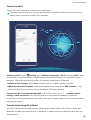 104
104
-
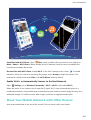 105
105
-
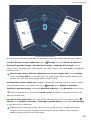 106
106
-
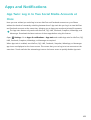 107
107
-
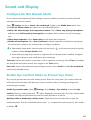 108
108
-
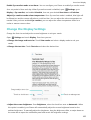 109
109
-
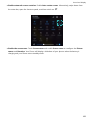 110
110
-
 111
111
-
 112
112
-
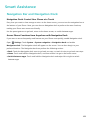 113
113
-
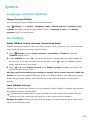 114
114
-
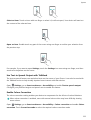 115
115
-
 116
116
-
 117
117
-
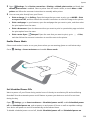 118
118
-
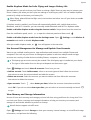 119
119
-
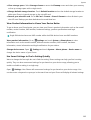 120
120
-
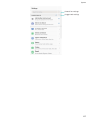 121
121
-
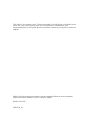 122
122
Ask a question and I''ll find the answer in the document
Finding information in a document is now easier with AI
Related papers
Other documents
-
Honor 51092HRG User manual
-
Honor View 10 User manual
-
Honor 8X Operating instructions
-
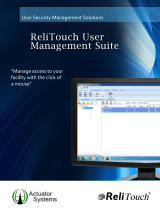 Actuator Systems ACT-UMSPRO-WIN Installation guide
Actuator Systems ACT-UMSPRO-WIN Installation guide
-
Honor Play Operating instructions
-
Honor 7A - AUM-L29 Owner's manual
-
Honor 10 - COL-L29 Owner's manual
-
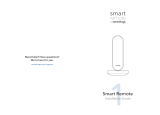 Sevenhugs Smart Remote Installation guide
Sevenhugs Smart Remote Installation guide
-
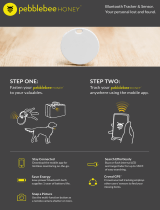 pebblebee PB1013 Installation guide
pebblebee PB1013 Installation guide
-
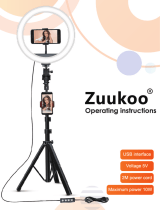 Zuukoo 10" Selfie Ring Light User manual
Zuukoo 10" Selfie Ring Light User manual