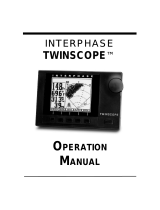Page is loading ...

YSI INCORPORATED
DATA SCOUT MOBILE
Handheld PC Software for the Level Scout
OPERATIONS MANUAL

YSI Incorporated Data Scout Mobile i
CONTENTS
1.0 Product Introduction ......................................................................................................................................................1
1.1 Data Scout Mobile Features ...................................................................................................................................1
1.2 Data Scout Mobile Hardware ................................................................................................................................1
2.0 Installation and Setup......................................................................................................................................................2
2.1 Installing Data Scout Mobile onto a Handheld PC ..............................................................................................2
2.2 Connecting a Handheld PC to the Level Scout.....................................................................................................3
3.0 Data Scout Mobile ...........................................................................................................................................................4
3.1 Using Data Scout Mobile .......................................................................................................................................4
3.1.1 Launching Data scout mobile ....................................................................................................................4
3.1.2 Discovering Transducers............................................................................................................................4
3.1.3 Transducer Information.............................................................................................................................5
3.1.3.1 View Live Data................................................................................................................................6
3.1.3.2 Set Offset and Re-Zero ...................................................................................................................6
3.1.3.3 Change Level Units.........................................................................................................................7
3.1.3.4 Change Temperature Units............................................................................................................9
3.1.4 Other Transducer Parameters....................................................................................................................9
3.1.4.1 Set Transducer Date and Time ....................................................................................................10
3.1.4.2 Update Battery Information ........................................................................................................10
3.1.4.3 Erase All Tests ...............................................................................................................................11
3.1.4.4 Change Transducer Address ........................................................................................................12
3.1.5 Test Configurations..................................................................................................................................13
3.1.5.1 Time Tab .......................................................................................................................................13
3.1.5.1.1 Modifying the Start and End Date/Time..................................................................................13
3.1.5.1.2 Modifying the Test Log Interval...............................................................................................14
3.1.5.2 Log Method Tab............................................................................................................................15
3.1.5.2.1 Linear..........................................................................................................................................15
3.1.5.2.2 Linear Averaged .........................................................................................................................15
3.1.5.2.3 Logarithmic ................................................................................................................................15
3.1.5.2.4 Event Based ................................................................................................................................16

YSI Incorporated Data Scout Mobile ii
3.1.5.3 Data Tab ........................................................................................................................................16
3.1.5.4 Extract Tab ....................................................................................................................................17
3.1.5.5 End Tab .........................................................................................................................................17
4.0 Support Information .....................................................................................................................................................18
4.1 Warranty................................................................................................................................................................18
4.2 Accessories.............................................................................................................................................................19
4.3 Specifications.........................................................................................................................................................20
4.4 Contact Information.............................................................................................................................................22
4.5 Service Center Information..................................................................................................................................23
Product Return From ..........................................................................................................................................................24

YSI Incorporated Data Scout Mobile 1
1.0 PRODUCT INTRODUCTION
1.1 DATA SCOUT MOBILE FEATURES
Data Scout Mobile is designed for handheld computers running Microsoft Windows Mobile® 2003 Operating System. It is designed to
be used in conjunction with the YSI Level Scout submersible datalogging level transducer.
Key features include:
Freely available, user friendly software
Common “look and feel” with Data Scout
Able to log data and configure tests in Level Scout transducers
Extract logged data and save to a file
Intuitive Graphical User Interface
1.2 DATA SCOUT MOBILE HARDWARE
YSI recommends the following minimum requirements:
Microsoft Windows Mobile® 2003 Operating System
3 Mb of available program memory
2 Mb of available storage memory
A fully implemented RS-232 serial port capable of supporting ActiveSync and interfacing with peripheral devices
Both the Data Scout Mobile software and Level Scout upgrades are available at no charge via the YSI website at
www.ysi.com.

YSI Incorporated Data Scout Mobile 2
2.0 INSTALLATION AND SETUP
This chapter will provide a detailed description of how to set up and install Data Scout Mobile on a handheld device.
2.1 INSTALLING DATA SCOUT MOBILE ONTO A HANDHELD PC
The Data Scout Mobile installation application is located on the CD that was shipped with the Level Scout.
Install the Data Scout Mobile application on the handheld by performing the following:
1. Connect the handheld device to a computer that is running the ActiveSync® application.
2. Make sure that ActiveSync recognizes that the handheld device is properly connected and available.
3. Locate the DataScoutMobileSetup.exe file on the CD.
4. Double click on the DataScoutMobileSetup.exe icon to begin the installation.
5. The Install program will verify that you want to install Data Scout Mobile onto your handheld device. Confirm that this is what
you wish to do by clicking the Install button on the setup page.
6. You will be asked to confirm the installation of three packages. If you have previously installed Data Scout Mobile then you will
also be asked to confirm that packages should be re-installed. You should always install all packages included with the Data Scout
Mobile application.
7. You will be asked to confirm that the application should be installed in its default location. If you decide to choose a different
location for program installation please make a note of it.
8. You will be asked to check the screen of your handheld to ensure that no additional operations are required.
9. Click Finish when the installation completes to close the notification screen.
The Data Scout Mobile program icon may be placed in the Start Menu of your Handheld PC desktop. This procedure is recommended
so that it easily accessible. Modifying the Start Menu can be accomplished with the following procedure.
1. Click on the Start Menu in the upper left hand corner of the Handheld PC desktop.
2. Click on the Settings menu item.
3. Select the Personal tab.
4. Click the Menus icon.
Windows Mobile® allows a limited number of programs to be displayed on the Start Menu. You will need to select an item to remove
from the Start Menu by clearing the check box beside its name. Once this has occurred, you may place a check in the box beside Data
Scout Mobile and click OK.
Connect the Level Scout to the handheld device and configure it via Data Scout Mobile.

2.2 CONNECTING A HANDHELD TO THE LEVEL SCOUT
Figure 1.1
Note:
The power conservation feature of the handheld device may reduce screen backlighting after a period of inactivity. However, the
handheld device will not enter a low power consumption or hibernation state while Data Scout Mobile is active. Always exit
Data Scout Mobile via the Transducer - Exit menu when not actively configuring transducers in order to preserve handheld
battery charge.
YSI Incorporated Data Scout Mobile 3

3.0DATA SCOUT MOBILE
This chapter will describe Data Scout Mobile’s operation in order to fully utilize and configure the Level Scout. Before proceeding in
this chapter, install Data Scout Desktop as described in section 2.1.
3.1 USING DATA SCOUT MOBILE
Data Scout Mobile was intended for field use. The primary function is to enable users to determine operational status, configure test
profiles, and extract logged data from YSI Level Scout transducers. This application has no facility for graphing data files and does not
perform firmware updates of YSI Level Scout transducers. To graph, convert files, or update the firmware, use the Data Scout
Advanced application.
3.1.1 LAUNCHING DATA SCOUT MOBILE
After the installation of Data Scout Mobile has completed, all notifications will have been cleared and the Windows Mobile® desktop
will appear similar to.
To start Data Scout Mobile click on the Start menu, Programs folder, and select Data Scout Mobile. Once the splash screen has
cleared you will see the main Data Scout Mobile screen (figure 3.1).
Figure 3.1
3.1.2 DISCOVERING TRANSDUCERS
Data Scout Mobile is designed to require a minimum of user configuration in order to operate. It will present to the user all the
transducers found attached to any RS-232 serial port present on the handheld device. To begin the discovery process, simply select the
Transducer menu and then select the Start menu item (figure 3.2).
YSI Incorporated Data Scout Mobile 4

Figure 3.2
Figure 3.3
Verifying that transducers are connected and configuring them may take up to 90 seconds although typically there will be a 20 to 30
second delay prior to display of the information page. During this time the application is checking all possible combinations of
communication parameters so that all connected transducers may be available for configuration (figure 3.3). Figure 3.4 shows a
transducer’s status on the information page after successful discovery. After detecting a transducer, Data Scout Mobile changes its
communication rate so that data may be transferred more efficiently. The user must use the Transducer│Exit or Transducer│Stop
menu to terminate the connection between the Level Scout and Data Scout Mobile. If this is not done, the transducer will be left at
Data Scout Mobile's default operating configuration instead of its initial configuration.
Figure 3.4
3.1.3 TRANSDUCER INFORMATION
The information page displays identification information and the current measured values for the selected transducer. The pressure
and temperature data is updated at approximately 1 second intervals. There are several buttons located below the transducer
information that perform functions relevant to the displayed data.
YSI Incorporated Data Scout Mobile 5

3.1.3.1 VIEW LIVE DATA
The View Live Data button raises a tabular historical display of the data visible on the information page (figure 3.5). Click the Save
button to store the displayed historical data in a text file. The displayed history may be cleared by selecting the Clear button. Selecting
the Hide Live Data button returns the program to the Information page.
Figure 3.5
3.1.3.2 SET OFFSET AND RE-ZERO
Transducers may require periodic adjustment to correct for drift associated with aging and the environment. In addition, users may
wish to adjust a transducers output to a common reference point in order to more easily correlate data from multiple sites. The Set
Offset and Re-Zero button performs these adjustments on the Level Scout transducers. Once the Re-Zero Transducer page is visible,
one of two options must be selected prior to proceeding (figure 3.6).
Figure 3.6
YSI Incorporated Data Scout Mobile 6

If the transducer simply needs to be adjusted for zero drift and the transducer is not yet installed under water, then select the Not
Submerged option and acknowledge the choice using the OK button. Do not perform this function if using an Absolute Level Scout.
Absolute Level Scouts should read atmospheric pressure in air, not zero.
If the transducer needs to be adjusted to a known value, then select the Submerged option. When the selected option is changed a data
box will appear allowing direct entry of a corrected value in the currently selected unit of measure (figure 3.7). When the change is
acknowledged using the OK button, the transducer will adjust its offset to indicate the new reading.
Figure 3.7
After performing either of these operations the Information page will re-appear and the pressure value can be verified to have been
corrected by examining the Pressure Data.
3.1.3.3 CHANGE LEVEL UNITS
Clicking on the Change Level Units button will present the Select Level Units Page (figure 3.8). On this page you may select one of the
included measurement units or insert a scale factor that will convert from PSI to the desired units.
Figure 3.8
YSI Incorporated Data Scout Mobile 7

Transducers may be configured to output data in any units that are required for the intended application. Some of the more common
units of measurement have been incorporated in this program and in the transducer itself as configuration options. Occasionally, an
installation will require units of measurement other than those included by default, so provisions are included to allow entry of custom
conversion factors (figure 3.9).
Figure 3.9
Some ground water installations record the distance from ground surface or some other reference point to the surface of the water.
This is commonly called a TOC or Top of Casing measurement because the reference point for the measurement is typically at the top
of the well casing. The transducer may be easily configured for a TOC measurement by checking the Configure TOC check box
(figure3.10). The span value will be automatically configured based on the units selected via the radio buttons down the left of the
page. After accepting this adjustment, the new offset value can be stored using the Set Offset and Re-Zero menu (see section 3.1.3.2).
Click on the Set Offset and Re-Zero button, then select the "is submerged" option. Measure the distance from the top of casing or
reference point to the surface of the water and enter that value in the entry box, and select OK. The transducer will automatically
calculate the correct offset value for its installed location.
Figure 3.10
YSI Incorporated Data Scout Mobile 8

3.1.3.4 CHANGE TEMPERATURE UNITS
The Level Scout acquires the temperature of the device as well as the pressure of the medium that it is placed in. The units of
measurement for temperature may be changed between Fahrenheit and Celsius through the Change Temperature Units button. By
selecting this button a screen will appear allowing the user to change temperature units (figure 3.11). Select OK to confirm the change.
YSI Incorporated Data Scout Mobile 9
Figure 3.11
3.1.4 OTHER TRANSDUCER PARAMETERS
The following items are located on the Parameters tab and do not directly affect the measurements of the transducer (figure 3.12).
Figure 3.12

3.1.4.1 SET TRANSDUCER DATE AND TIME
The Level Scout is a self contained data logger with an internal clock. That clock must be synchronized to the desired time standard so
that recorded data can be accurately time stamped. The transducer internal clock may be adjusted to an absolute date and time or may
be set to the time in the device that is running Data Scout Mobile. The display below the Set Transducer Time button shows the
current transducer date and time on the left and the differential between the handheld PC clock and the transducer in
Hours:Minutes:Seconds to the right (figure 3.12). Clicking on the button opens the Set Clock page (figure 3.13). Use the down arrow
or keyboard to adjust the Level Scout’s data and time or check the box next to Sync with Windows Mobile to adjust the date and time
to match the device running Data Scout Mobile. Click OK to confirm the update.
Figure 3.13
3.1.4.2 UPDATE BATTERY INFORMATION
The Level Scout contains two AA alkaline batteries for power. When these batteries are changed, the transducer internal battery
condition must be reset so that the percentage of battery charge is accurately reported. This parameter should only be modified if the
transducer’s batteries have been replaced. Two types of battery may be selected as having been installed. YSI recommends only using
AA alkaline batteries in the Level Scout. If the incorrect battery type is selected the available power indicator will be inaccurate.
YSI Inco ata Sco 10
Figure 3.14 Figure 3.15
rporated D ut Mobile

Due to the inherent explosion risks of lithium batteries when exposed to
water, YSI does not recommend using lithium batteries in the Level
Scout.
Warning
3.1.4.3 ERASE ALL TESTS
The Level Scout can store data from up to 16 discrete test configurations. Depending on configuration, that data can total three years
of measurements contained within the embedded storage medium. Once that space has been filled it must be cleared prior to recording
any new measurements or creating additional test configurations. This function will clear all test configurations and their associated
stored data regardless of test state or status. If there is any relevant data stored within the transducer you should extract it prior to
performing a memory erasure. Erasure is permanent and irrevocable once it has been authorized.
Figure 3.16
YSI Incorporated Data Scout Mobile 11

3.1.4.4 CHANGE TRANSDUCER ADDRESS
The Level Scout transducers are addressable, there may be more than one device attached to a single cable if unique device addresses
are maintained. This requirement is especially important when multiple transducers are to be attached to an SDI-12 data logger.
Addresses are single characters within the range of 0-9, a-z, and A-Z. This function modifies a transducers address. Data Scout Mobile
will automatically change its configuration to maintain connectivity. If a record of the previous or current address is required it should
be noted prior to execution of this function.
Figure 3.17
YSI Incorporated Data Scout Mobile 12

3.1.5 TEST CONFIGURATIONS
Up to 16 unique, sequentially scheduled test configurations can be retained within a Level Scout. Test configurations are numbered
from 1 to 16 and may also be labeled for convenience. Each configuration defines: a test start date and time, a test end date and time, a
sample interval, a selection of measurements to record at each of the test intervals, and an optional modifier to the sample interval.
When the Tests tab is selected, the current state of every configured test is read from the transducer (figure 3.18). This operation may
take up to 1 minute and progress will be indicated by an incrementing bar display. The configuration of test number 1 will always be
displayed after the read process has completed (figure 3.19). Other test configurations may be reviewed by incrementing the test
Number control in the upper right corner of the screen. This number and the optional Test Name will identify the test being modified
or reviewed. From this page it is possible to modify and create test configurations for the attached transducer.
YSI Incorporated Data Scout Mobile 13
Figure 3.18 Figure 3.19
3.1.5.1 TIME TAB
The controls on this tab display the current tests, Start Date and Time, End Date and Time, Data Acquisition Interval, and Operational
Status (figure 3.19). Test status is indicated in the lower right corner of the time tab. Tests can be in one of four possible conditions in
Data Scout Mobile: Vacant (not configured or empty), Pending (waiting for the initial start time to elapse), Active (in the process of
acquiring data), or Done (the end time has elapsed). If the test is Vacant or Pending then an Enable Test check box will be visible to the
left of the status indication. A Pending test may be modified by changing the condition of the Enable Test check box. Once a test has
become Active its configuration may not be modified although its execution can be ended altogether.
3.1.5.1.1 MODIFYING THE START AND END DATE/TIME
The start and end date and times may be easily modified by clicking on the Date/Time field symbol. This action will raise the calendar,
as illustrated for a point and click selection of the date (figure 3.20). Clicking in the time fields allows direct entry of the desired value
for hours:minutes:seconds.tenths of seconds (figure 3.21). This is a 24 hour time entry box so no AM or PM indication will be evident.

YSI Incorporated Data Scout Mobile 14
Figure 3.20 Figure 3.21
3.1.5.1.2 MODIFYING THE TEST LOG INTERVAL
The Test Log Interval is the period of time between discrete measurements over the test period. Measurements may be taken at regular
intervals provided that the interval desired is less than the total period of time between the start and end times of the test. For example;
if a test were configured to start on January 1st at 0:0:0 and end on January 15
th
at 0:0:0 then the longest permitted interval between
measurements would be 14 days:23 hours:59 minutes: and 59.9 seconds. This interval would produce a test data file containing two
measurements, one at the start date and time and one just 0.1 seconds prior to the end date and time. The values for this parameter
may be changes using the keyboard or via the Δ∇ control next to each entry field. Figure 3.22 shows a 15 minute interval being defined
for test 2.
Figure 3.22

3.1.5.2 LOG METHOD TAB
There are four possible log methods available which are simply modifications to the basic log interval. The Log method is selected with
a drop menu (figure 3.23).
YSI Incorporated Data Scout Mobile 15
Figure 3.23
Figure 3.24
3.1.5.2.1 LINEAR
This results in a linear sampling at the basic interval for the entire test duration.
3.1.5.2.2 LINEAR AVERAGED
This method averages N data points into one logged measurement. For example; a test which had a log interval of 10 minutes would
acquire 6 measurements per hour. If the Log Method was Linear Averaged and the Averages were set to 6 then one measurement
would be stored in the test record every hour. Each of those stored measurements would be the average of 6 discrete measurements
spaced at 10 minute intervals over a one hour period (figure 3.24).
3.1.5.2.3 LOGARITHMIC
This method begins recording data at the shortest interval possible, increasing the interval after each measurement on a logarithmic
curve until the interval equals the log interval defined on the Time tab. The Time tab interval is maintained until the test ends.

3.1.5.2.4 EVENT BASED
This method takes a measurement at the interval defined on the Time tab. The measurement is logged every N measurements as
defined by the Force Log Level. If the difference between the previous measurement and the current measurement is greater than the
threshold value the current value is logged, even if the Force Log Level has not been reached.
YSI Incorporated Data Scout Mobile 16
Figure 3.25
For example; a test is configured to log data for 3 months with a base interval of 5 minutes or 12 times an hour. The goal is to log data
once an hour if the water level rises less than 0.2 feet of water every 5 minutes. The Threshold is set to 0.2, the transducer is set to log
data in feet of water, the Force Log Level is set to 12, and the Log Interval is set to 5 minut
es.
3.1.5.3 DATA TAB
The Data Tab allows selection of the values to be logged. The available parameters are; Level (the current level measurement in the
configured units), Sensor Temperature (the temperature of the level sensor itself, and Voltage (the current battery voltage). AS4, AT4,
VS4, and VT4 Level Scouts incorporate one additional measurement, a high precision temperature sensor located on the circuit board.
If the attached transducer is identified is one of these models, an additional check box will become available to enable logging of this
parameter.
Figure 3.26

3.1.5.4 EXTRACT TAB
The Extract Tab displays all of the data files stored on the transducer that are available for extraction to the device. Files will be stored
in a format readable by PocketWord™ and PocketExcel™. The logged data from the currently executing test may also be extracted
without ending that test. If a test is Active a check box will be visible to enable the extraction.
Figure 3.27
3.1.5.5 END TAB
The End Tab has one button on it that ends the currently active test (figure 3.28).
Figure 3.28
YSI Incorporated Data Scout Mobile 17
/