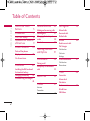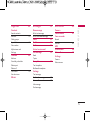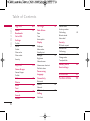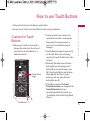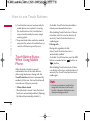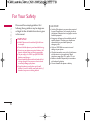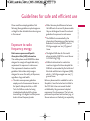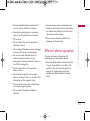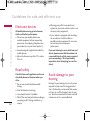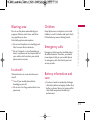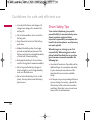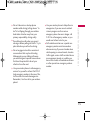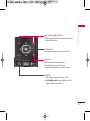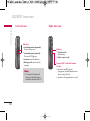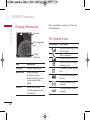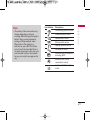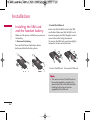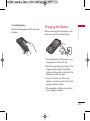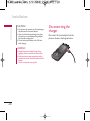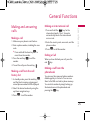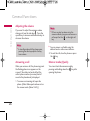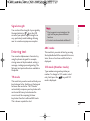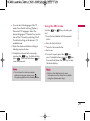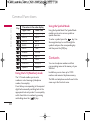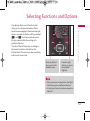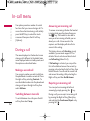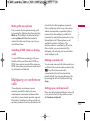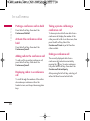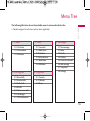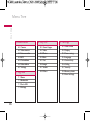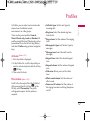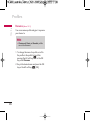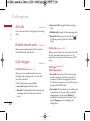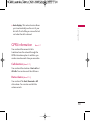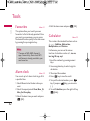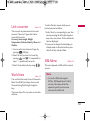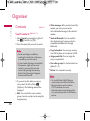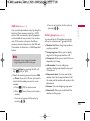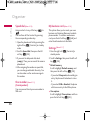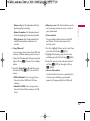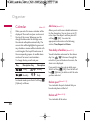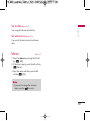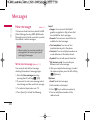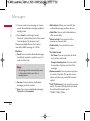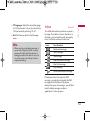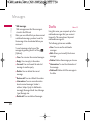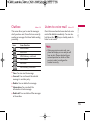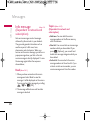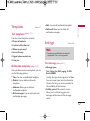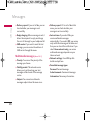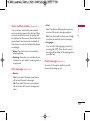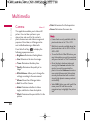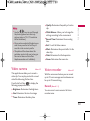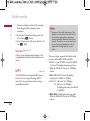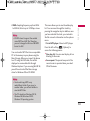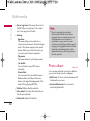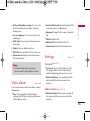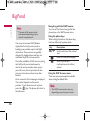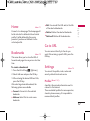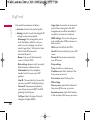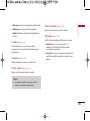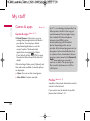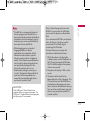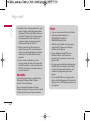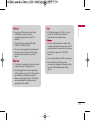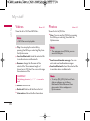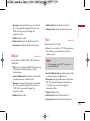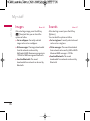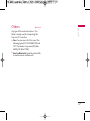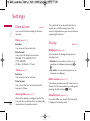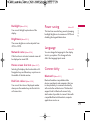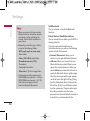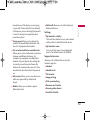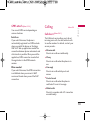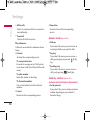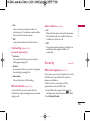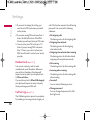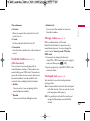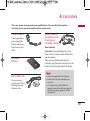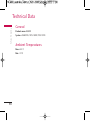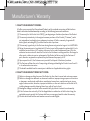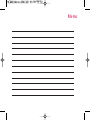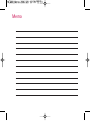Some of contents in this manual may differ
from your phone depending on the software
of the phone or your service provider.
KG800
USER GUIDE
ENGLISH
KG800
P/N : MMBB0207023
(
1.1
)
H

KG800
User Guide
- English
&MK4SRH
&MK4SRH
&MK4SRH
&MK4SRH
&MK4SRH
&MK4SRH
&MK4SRH
&MK4SRH
&MK4SRH
&MK4SRH
&MK4SRH
&MK4SRH
&MK4SRH
&MK4SRH
&MK4SRH
&MK4SRH
&MK4SRH
&MK4SRH
1IRY
1IRY
1IRY
1IRY
1IRY
1IRY
1IRY
1IRY
1IRY
1IRY
1IRY
1IRY
1IRY
1IRY
1IRY
1IRY
1IRY
1IRY

How to Use Touch
Buttons
5
Introduction 7
For Your Safety 8
Guidelines for safe and
efficient use 9
KG800 features 16
Parts of the phone
Display information 20
On-Screen Icons
Installation 22
Installing the SIM card and
the handset battery
Charging the battery 23
Disconnecting the charger
24
General functions 25
Making and answering calls
Entering text 27
Changing the text input
mode 28
Contacts 30
Selecting Functions
and Options 31
In-Call Menu 32
During a call
Multiparty or conference
calls 33
Menu Tree 35
Profiles 37
Activate
Personalise
Rename 38
Call register 39
Missed calls
Received calls
Dialled calls
All calls 40
Delete recent calls
Call charges
Call duration
Call costs
Settings
GPRS information 41
Call duration
Data volume
Tools 42
Favourites
Alarm clock
Calculator
Unit converter 43
World time
SIM-Menu
Table of Contents
Table of Contents
2

Organiser 44
Contacts
Search contacts
Add new 45
Caller groups
Speed dial 46
Own number
My business card
Settings
Calendar 48
Add new
View daily schedules
Delete past
Delete all
Go to date 49
Set alarm tone
Memo
Messages 50
New message
Write text message
Write multimedia message 51
Inbox 53
Drafts 54
Outbox 55
Listen to voice mail
Info message 56
Read
Topics
Templates 57
Text templates
Multimedia templates
Settings
Text message
Mulitimedia message 58
Voice mailbox number 59
Info message
Push message
Multimedia 60
Camera
Video camera 61
Voice recorder
Record
View list 62
MP3
Photo album 64
Video album 65
Settings
Camera
Video camera
Table of Contents
3

BigPond 66
Home 67
Bookmarks
Go to URL
Settings
Profiles
Cache 69
Cookie
Clear cache
Clear cookie
Security
My stuff 70
Games & apps
Games & apps
Profiles
Videos 74
Photos
Music 75
Text
Images 76
Sounds
Others 77
Settings 78
Date & time
Date
Time
Auto update
Display
Wallpaper
Menu colour
Standby text
Backlight 79
Brightness
Network name
Home screen shortcut
Dial font colour
Power saving
Language
Connectivity
Bluetooth
Modem 82
Network
GPRS attach 83
Calling
Call divert
Answer mode 84
Send my number
Call waiting 85
Minute minder
Auto redial
Security
PIN code request
Handset lock 86
Call barring
Fixed dial number 87
Change codes
Touchpad lock
Memory status 88
Reset settings
Accessories 89
Technical Data 90
Table of Contents
Table of Contents
4

Cautions for Touch
Buttons
1. Make sure your hands are clean and dry.
- Remove all moisture from the surface of
your hands or the touch buttons in a
humid environment.
2. You do not need to press hard on the
touch buttons to make it work normally.
Keep product from severe impact, as
sensors of the touch buttons may be
damaged.
3. Use the tip of your finger to press exactly
on the touch button you want, being
careful not to touch the buttons for other
functions.
4. When both the home screen and touch
button lights are off, pressing a touch
button will not turn on the home screen
light. Press the End button and the home
screen light will turn back on (touch
buttons do not work when the touch
button lights are off).
5. If the slide is closed and the Touch
Protection function is on, during calls the
Touch button Lock function is
automatically enabled. (For details, see
‘Touch Button Status When Using Mobile
Phone’.)
]
This product’s buttons on the slide are touch buttons.
]
Be sure to read “Cautions for Touch Buttons” before using touch buttons.
How to use Touch Buttons
How to use Touch Buttons
5
Touch Button
Touch button
image
&MK4SRH
&MK4SRH
&MK4SRH
&MK4SRH
&MK4SRH
&MK4SRH
&MK4SRH
&MK4SRH
&MK4SRH
&MK4SRH
&MK4SRH
&MK4SRH
&MK4SRH
&MK4SRH
&MK4SRH
&MK4SRH
&MK4SRH
&MK4SRH
1IRY
1IRY
1IRY
1IRY
1IRY
1IRY
1IRY
1IRY
1IRY
1IRY
1IRY
1IRY
1IRY
1IRY
1IRY
1IRY
1IRY
1IRY

6. Touch buttons may not work normally if a
mobile phone case or plastic is covering
the touch buttons. Also, touch buttons
may not work normally if you are using it
wearing a glove.
7. Keep metal and other conductive material
away from the surface of touch buttons, as
contact with them may result in error.
Touch Button Status
When Using Mobile
Phone
When the slide is closed, to prevent
unintended action of the touch buttons
whilst using the phone or during calls, the
Touch Protection function is automatically
enabled. (In this case, the touch buttons will
not work even if they are pressed)
1. When slide is closed
- When the slide is closed, Touch Protection
function is automatically enabled. (Opening
the slide will automatically disable it.)
- To disable Touch Protection when slide is
closed, press volume button twice.
- After disabling Touch Protection, if there is
no button action for a certain duration (5
seconds), Touch Protection function is
enabled again.
2. During calls
- During calls, regardless of slide
status,Touch Protection function is
automatically enabled.
- To disable Touch Protection, press the MP3
button or number button, button, or
button.
- After disabling Touch button Lock, if there
is no button action for a certain duration (5
seconds), the Touch Protection function is
enable again.
NNoottee
v
For user convenience, touch button
image with functions of each touch
button is shown on the home screen
when purchasing products.
How to use Touch Buttons
How to use Touch Buttons
6

Congratulations on your purchase of the
advanced and compact KG800 cellular
phone, designed to operate with the latest
digital mobile communication technology.
Introduction
Introduction
7
This user guide contains important
information on the use and operation of
this phone. Please read all the information
carefully for optimal performance and to
prevent any damage to or misuse of the
phone. Any changes or modifications not
expressly approved in this user guide could
void your warranty for this equipment.
Use of phone cases with magnetic locks
with slide type phones can cause problems
such as loss of network signal and phones
powering off.
Please note hat your phone software
capabilities may differ slightly from what is
stated in this user manual due to
customisation to suit your operator's
needs.
&MK4SRH
&MK4SRH
&MK4SRH
&MK4SRH
&MK4SRH
&MK4SRH
&MK4SRH
&MK4SRH
&MK4SRH
&MK4SRH
&MK4SRH
&MK4SRH
&MK4SRH
&MK4SRH
&MK4SRH
&MK4SRH
&MK4SRH
&MK4SRH
1IRY
1IRY
1IRY
1IRY
1IRY
1IRY
1IRY
1IRY
1IRY
1IRY
1IRY
1IRY
1IRY
1IRY
1IRY
1IRY
1IRY
1IRY

Please read these simple guidelines. Not
following these guidelines may be dangerous
or illegal. Further detailed information is given
in this manual.
CAUTION!
• Switch off the phone in any area where required
by special regulations. For example, do not use
your phone in hospitals or it may affect sensitive
medical equipment.
• Emergency calls may not be available under all
mobile networks. Therefore, you should never
depend solely on your mobile phone for
emergency calls.
• Only use ORIGINAL accessories to avoid
damage to your phone.
• All radio transmitters carry risks of interference
with electronics in close proximity. Minor
interference may affect TVs, radios, PCs, etc.
• Batteries should be disposed of in accordance
with relevant legislation.
• Do not dismantle the phone or battery.
WARNING!
• Mobile Phones must be switched off at all times
in aircrafts.
• Do not hold the phone in your hand while driving.
• Do not use your phone near petrol stations, fuel
depots, chemical plants or blasting operations.
• For your safety, use ONLY specified ORIGINAL
batteries and chargers.
• Do not handle the phone with wet hands while it
is being charged. It may cause an electric shock
or seriously damage your phone.
• Keep the phone in a safe place out of small
children’s reach. It includes small parts which, if
detached, may cause a choking hazard.
For Your Safety
For Your Safety
8

Please read these simple guidelines. Not
following these guidelines may be dangerous
or illegal. Further detailed information is given
in this manual.
Exposure to radio
frequency energy
Radio wave exposure and Specific
Absorption Rate (SAR) information
This mobile phone model KG800 has been
designed to comply with applicable safety
requirement for exposure to radio waves.
This requirement is based on scientific
guidelines that include safety margins
designed to assure this safety of all persons,
regardless of age and health.
]
The radio wave exposure guidelines
employ a unit of measurement known as
the Specific Absorption Rate, or SAR.
Tests for SAR are conducted using
standardized method with the phone
transmitting at its highest certified power
level in all used frequency bands.
]
While there may be differences between
the SAR levels of various LG phone models,
they are all designed to meet the relevant
guidelines for exposure to radio waves.
]
The SAR limit recommended by the
international Commission on Non-Ionizing
Radiation Protection (ICNIRP), which is
2W/kg averaged over ten (10) gram of
tissue.
]
The highest SAR value for this model
phone tested by DASY4 for use at the ear
is 0.596 W/kg (10g).
]
SAR data information for residents in
countries/regions that have adopted the
SAR limit recommended by the Institute of
Electrical and Electronics Engineers (IEEE),
which is 1.6 W/kg averaged over one (1)
gram of tissue.
Before a phone model is available for sale to
the public, it must be tested and certified to
the FCC that it does not exceed the limit
established by the government-adopted
requirement for safe exposure. The tests are
performed in positions and locations (e.g., at
the ear and worn on the body) as required by
Guidelines for safe and efficient use
Guidelines for safe and efficient use
9

the FCC for each model. The highest SAR
value for this model phone when tested for
use at the ear is 0.596 W/kg (10g) and
when worn on the body, as described in this
user’s manual, is 0.176 W/kg (10g). (Body-
worn measurements differ amongphone
models, depending upon available
accessories and FCC requirements.) While
there may be differences between SAR levels
of various phones and at various positions,
they all meet the government requirement
for safe exposure.
Body-worn Operation
This device was tested for typical body-worn
operations with the back of the phone kept
0.6 inches (1.5cm) away from the users
body. To comply with FCC RF exposure
requirements, a minimum separation distance
of 0.6 inches(1.5cm) must be maintained
between the user s body and the back of the
phone. Third-party belt-clips, holsters, and
similar accessories containing metallic
components should not be used.
Body-worn devices must maintain 0.5 inches
(1.5cm) separation distance between the
users body and the back of the phone.
Third party devices have may not been
tested and may not comply with FCC RF
exposure limits.
Use of third party belt clips/holster devices
should be avoided.
Product care and
maintenance
]
Do not disassemble this unit. Take it to a
qualified service technician when repair
work is required.
]
Keep away from electrical appliances such
as a TV's, radios or personal computers.
WARNING!
Only use batteries, chargers and accessories
approved for use with this particular phone model.
The use of any other types may invalidate any
approval or warranty applying to the phone, and
may be dangerous.
Guidelines for safe and efficient use
Guidelines for safe and efficient use
10

]
The unit should be kept away from heat
sources such as radiators or cookers.
]
Never place your phone in a microwave
oven as it will cause battery to explode.
]
Do not drop.
]
Do not subject this unit to mechanical
vibration or shock.
]
The coating of the phone may be damaged
if covered with wrap or vinyl wrapper.
]
Do not use harsh chemicals (such as
alcohol, benzene, thinners, etc.) or
detergents to clean your phone. There is a
risk of this causing a fire.
]
Do not subject this unit to excessive
smoke or dust.
]
Do not keep the phone next to credit
cards or transport tickets; it can affect the
information on the magnetic strips.
]
Do not tap the screen with a sharp object
as it may damage the phone.
]
Do not expose the phone to liquid or
moisture.
]
Use accessories, such as earphones and
headsets, with caution. Ensure that cables
are tucked away safely and do not touch
the antenna unnecessarily.
]
Please remove the data cable before
powering on the handset.
Efficient phone operation
To enjoy optimum performance with
minimum power consumption please:
]
Do not hold the antenna when the phone
is in use. If you hold it, it can affect call
quality, it may also cause the phone to
operate at a higher power level than
needed and shorten talk and standby
times.
Guidelines for safe and efficient use
11

Electronic devices
All mobile phones may get interference,
which could affect performance.
]
Do not use your mobile phone near
medical equipment without requesting
permission. Avoid placing the phone over
pacemakers (i.e. in your breast pocket.)
]
Some hearing aids might be disturbed by
mobile phones.
]
Minor interference may affect TVs, radios,
PCs, etc.
Road safety
Check the laws and regulations on the use
of mobile phones in the areas when you
drive.
]
Do not use a hand-held phone while
driving.
]
Give full attention to driving.
]
Use a hands-free kit, if available.
]
Pull off the road and park before making or
answering a call if driving conditions so
require.
]
RF energy may affect some electronic
systems in your motor vehicle such as a car
stereo or safety equipment.
]
If your vehicle is equipped with an air bag,
do not obstruct it with installed or
portable wireless equipment. It can cause
serious injury due to improper
performance.
If you are listening to music whilst out and
about, please ensure that the volume is at
a reasonable level so that you are aware of
your surroundings. This is particularly
imperative when attempting to cross the
street.
Avoid damage to your
hearing
Damage to your hearing can occur if you are
exposed to loud sound for long periods of
time. We therefore recommend that you do
not turn on or off the handset close to your
ear. We also recommend that music and call
volumes are set to a reasonable level.
Guidelines for safe and efficient use
Guidelines for safe and efficient use
12

Blasting area
Do not use the phone where blasting is in
progress. Observe restrictions, and follow
any regulations or rules.
Potentially explosive atmospheres
]
Do not use the phone at a refueIling point.
Don't use near fuel or chemicals.
]
Do not transport or store flammable gas,
liquid, or explosives in the compartment of
your vehicle, which contains your mobile
phone and accessories.
In aircraft
Wireless devices can cause interference in
aircraft.
]
Turn off your mobile phone before
boarding any aircraft.
]
Do not use it on the ground without crew
permission.
Children
Keep the phone in a safe place out of small
children's reach. It includes small parts which
if detached may cause a choking hazard.
Emergency calls
Emergency calls may not be available under
all mobile networks. Therefore, you should
never depend solely on your mobile phone
for emergency calls. Check with your local
service provider.
Battery information and
care
]
You do not need to completely discharge
the battery before recharging. Unlike other
battery systems, there is no memory effect
that could compromise the battery's
performance.
Guidelines for safe and efficient use
13

Guidelines for safe and efficient use
Guidelines for safe and efficient use
14
]
Use only LG batteries and chargers. LG
chargers are designed to maximize the
battery life.
]
Do not disassemble or short-circuit the
battery pack.
]
Keep the metal contacts of the battery
pack clean.
]
Replace the battery when it no longer
provides acceptable performance. The
battery pack may be recharged hundreds
of times until it needs replacing.
]
Recharge the battery if it has not been
used for a long time to maximize usability.
]
Do not expose the battery charger to
direct sunlight or use it in high humidity,
such as in the bathroom.
]
Do not leave the battery in hot or cold
places, this may deteriorate the battery
performance.
Driver Safety Tips
Your wireless telephone gives you the
powerful ability to communicate by voice -
almost anywhere, anytime. But an
important responsibility accompanies the
benefits of wireless phones, one that every
user must uphold.
When driving a car, driving is your first
responsibility. When using your wireless
phone behind the wheel of a car, practice
good common sense and remember the
following tips:
]
Use a hands free device. If possible, add an
additional layer of convenience and safety
to your wireless phone with one of the
many hands free accessories available
today.
]
Let the person you are speaking with know
you are driving; if necessary, suspend the
call in heavy traffic or hazardous weather
conditions. Rain, sleet, snow, ice and even
heavy traffic can be hazardous.

]
Do not take notes or look up phone
numbers while driving. Jotting down a "to
do" list or flipping through your address
book takes attention away from your
primary responsibility, driving safely.
]
If possible, place calls when you are not
moving or before pulling into traffic. Try to
plan calls when you will not be driving.
]
Do not engage in stressful or emotional
conversations that may be distracting.
Make people you are talking with aware
you are driving and suspend conversations
that have the potential to divert your
attention from the road.
]
Use your wireless phone to call emergency
services for yourself or others. Dial 0-0-0
local emergency number in the case of fire,
traffic accident or medical emergencies.
Remember, it is a free call on your wireless
phone!
]
Use your wireless phone to help others in
emergencies, if you see an auto accident
crime in progress or other serious
emergency where lives are in danger, call
0-0-0 to call emergency number, as you
would want others to do for you.
]
Call roadside assistance or a special non-
emergency wireless assistance number
when necessary. If you see a broken down
vehicle posing no serious hazard, a broken
traffic signal, a minor traffic accident where
no one appears injured, or a vehicle you
know to be stolen, call roadside assistance
or other special non-emergency wireless
number.
Guidelines for safe and efficient use
15

Parts of the phone
Open view
KG800 features
KG800 features
16
Alpha numeric keys
v
In standby mode:
Input
numbers to dial. Hold down
- International calls
- Dial Voice mail centre.
to - Speed dials
v
In editing mode: Enter
numbers & characters
Navigation keys
v
In standby mode:
i
Briefly: List of Favourites
j
Briefly: List of Contacts
k
Briefly: List of Profiles
(Hold down: Activate/
Deactivate Vibrate mode)
l
Briefly: List of Messages
v
In menu: scroll up & down
Main LCD
v
Top: Icons showing signal
strength, battery level and
various other functions.
v
Bottom: Soft key indications
Earpiece
&MK4SRH
&MK4SRH
&MK4SRH
&MK4SRH
&MK4SRH
&MK4SRH
&MK4SRH
&MK4SRH
&MK4SRH
&MK4SRH
&MK4SRH
&MK4SRH
&MK4SRH
&MK4SRH
&MK4SRH
&MK4SRH
&MK4SRH
&MK4SRH
1IRY
1IRY
1IRY
1IRY
1IRY
1IRY
1IRY
1IRY
1IRY
1IRY
1IRY
1IRY
1IRY
1IRY
1IRY
1IRY
1IRY
1IRY

KG800 features
17
Send key
v
Dial a phone number and answer a call.
v
In standby mode:
shows a history of calls
made, received, and missed.
Confirm key
Selects menu options and confirms actions.
Clear key
Deletes a character with each press.
Hold the key down to clear all input.
Use this key to go back to a previous screen.
Left soft key/ Right soft key
These keys perform the function Indicated in the
bottom of the display.

Left side view Right side view
KG800 features
KG800 features
18
End key
v
Switch on/off
(hold down)
v
End or reject a call.
Camera/MP3 and Multimedia
hot key
v
Activates the MP3 player
(long press) and Multimedia menu
(short press) directly.
v
Activates the keypad when in a call.
NNoottee
v
To protect the sense of
hearing while Slide open,
maximum volume level is 3.
Side keys
v
In standby mode (opened)
:
Volume of key tone
v
In standby mode (closed):
The main LCD light on.
v
In menu: scroll up & down
v
During a call: volume of the
earpiece

Rear view
KG800 features
19
Camera lens
Holes for a
carrying strap
SIM card
socket
Battery terminals
Battery charging connector/
Cable connector and Ear jack
NNoottee
v
Please ensure phone is
powered on and in idle
mode before connecting
the USB cable.
Battery latch
Press this button to remove the
battery cover.
Internal Antenna
v
Do not touch the internal antenna
when the phone is in use.
v
Doing so may affect call quality.
Battery
Flash
Page is loading ...
Page is loading ...
Page is loading ...
Page is loading ...
Page is loading ...
Page is loading ...
Page is loading ...
Page is loading ...
Page is loading ...
Page is loading ...
Page is loading ...
Page is loading ...
Page is loading ...
Page is loading ...
Page is loading ...
Page is loading ...
Page is loading ...
Page is loading ...
Page is loading ...
Page is loading ...
Page is loading ...
Page is loading ...
Page is loading ...
Page is loading ...
Page is loading ...
Page is loading ...
Page is loading ...
Page is loading ...
Page is loading ...
Page is loading ...
Page is loading ...
Page is loading ...
Page is loading ...
Page is loading ...
Page is loading ...
Page is loading ...
Page is loading ...
Page is loading ...
Page is loading ...
Page is loading ...
Page is loading ...
Page is loading ...
Page is loading ...
Page is loading ...
Page is loading ...
Page is loading ...
Page is loading ...
Page is loading ...
Page is loading ...
Page is loading ...
Page is loading ...
Page is loading ...
Page is loading ...
Page is loading ...
Page is loading ...
Page is loading ...
Page is loading ...
Page is loading ...
Page is loading ...
Page is loading ...
Page is loading ...
Page is loading ...
Page is loading ...
Page is loading ...
Page is loading ...
Page is loading ...
Page is loading ...
Page is loading ...
Page is loading ...
Page is loading ...
Page is loading ...
Page is loading ...
Page is loading ...
Page is loading ...
Page is loading ...
Page is loading ...
Page is loading ...
-
 1
1
-
 2
2
-
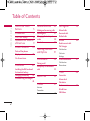 3
3
-
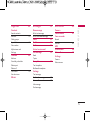 4
4
-
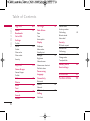 5
5
-
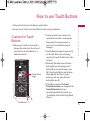 6
6
-
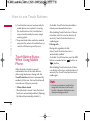 7
7
-
 8
8
-
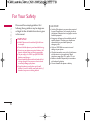 9
9
-
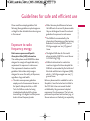 10
10
-
 11
11
-
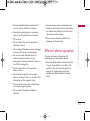 12
12
-
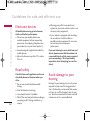 13
13
-
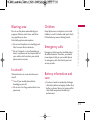 14
14
-
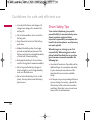 15
15
-
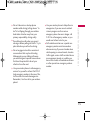 16
16
-
 17
17
-
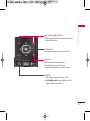 18
18
-
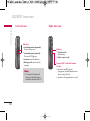 19
19
-
 20
20
-
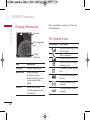 21
21
-
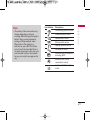 22
22
-
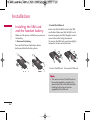 23
23
-
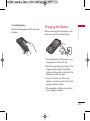 24
24
-
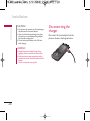 25
25
-
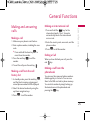 26
26
-
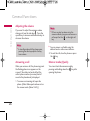 27
27
-
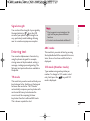 28
28
-
 29
29
-
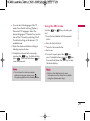 30
30
-
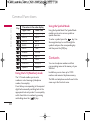 31
31
-
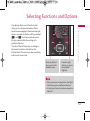 32
32
-
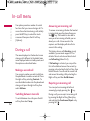 33
33
-
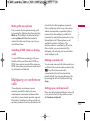 34
34
-
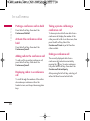 35
35
-
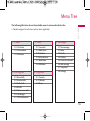 36
36
-
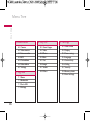 37
37
-
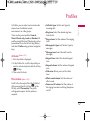 38
38
-
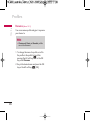 39
39
-
 40
40
-
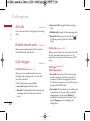 41
41
-
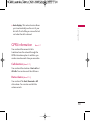 42
42
-
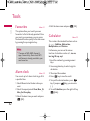 43
43
-
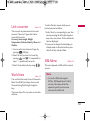 44
44
-
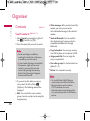 45
45
-
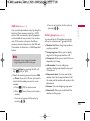 46
46
-
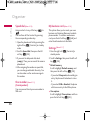 47
47
-
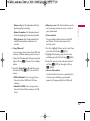 48
48
-
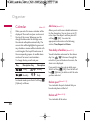 49
49
-
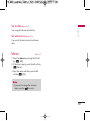 50
50
-
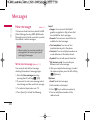 51
51
-
 52
52
-
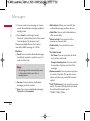 53
53
-
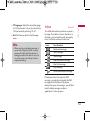 54
54
-
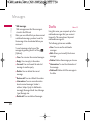 55
55
-
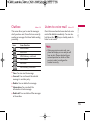 56
56
-
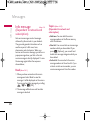 57
57
-
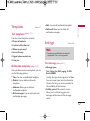 58
58
-
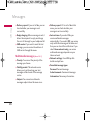 59
59
-
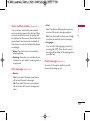 60
60
-
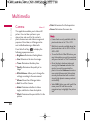 61
61
-
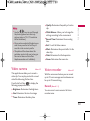 62
62
-
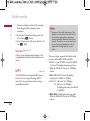 63
63
-
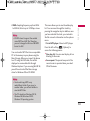 64
64
-
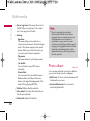 65
65
-
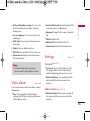 66
66
-
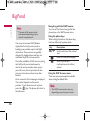 67
67
-
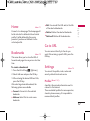 68
68
-
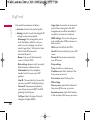 69
69
-
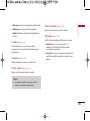 70
70
-
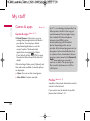 71
71
-
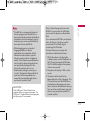 72
72
-
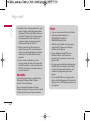 73
73
-
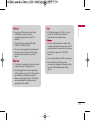 74
74
-
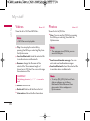 75
75
-
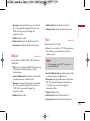 76
76
-
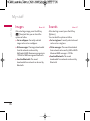 77
77
-
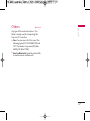 78
78
-
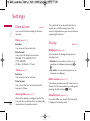 79
79
-
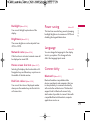 80
80
-
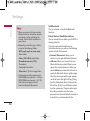 81
81
-
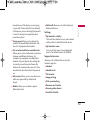 82
82
-
 83
83
-
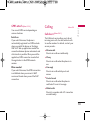 84
84
-
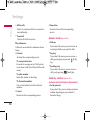 85
85
-
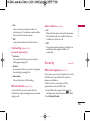 86
86
-
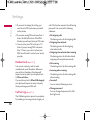 87
87
-
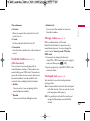 88
88
-
 89
89
-
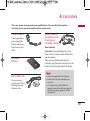 90
90
-
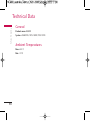 91
91
-
 92
92
-
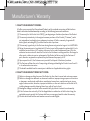 93
93
-
 94
94
-
 95
95
-
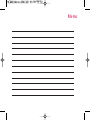 96
96
-
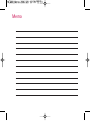 97
97