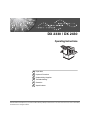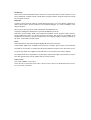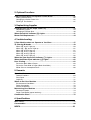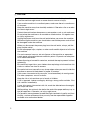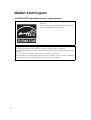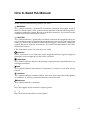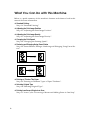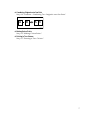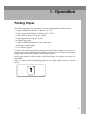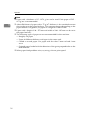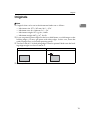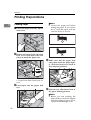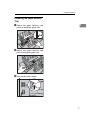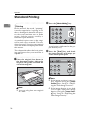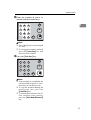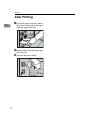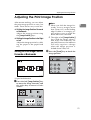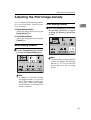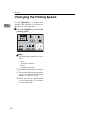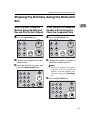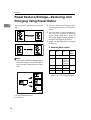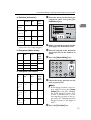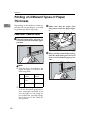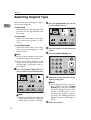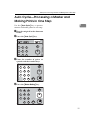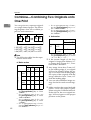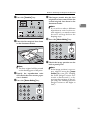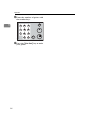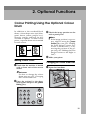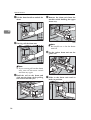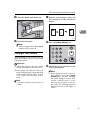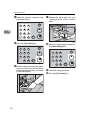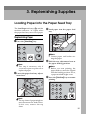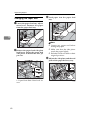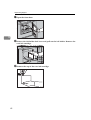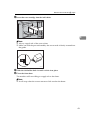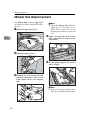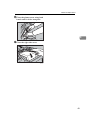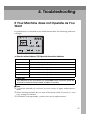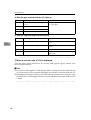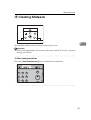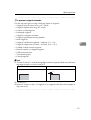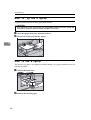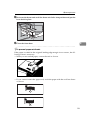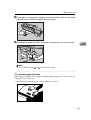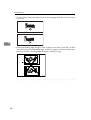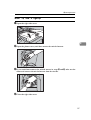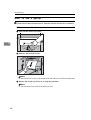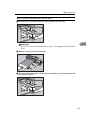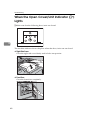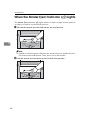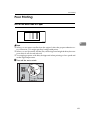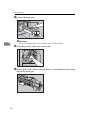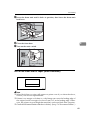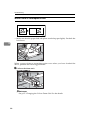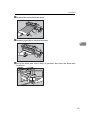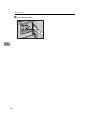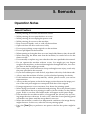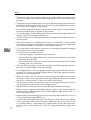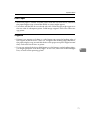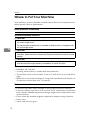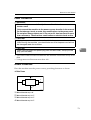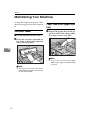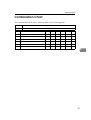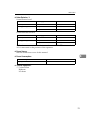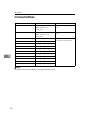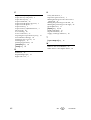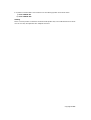DX 2330 / DX 2430
Operating Instructions
Read this manual carefully before you use this machine and keep it handy for future reference. For safe and correct use, be sure to read “Safety
Information” before using the machine.
Operation
Optional Functions
Replenishing Supplies
Troubleshooting
Remarks
Specifications
1
2
3
4
5
6

Introduction
This manual contains detailed instructions and notes on the operation and use of this machine. For your
safety and benefit, read this manual carefully before using the machine. Keep this manual in a handy
place for quick reference.
Important
Contents of this manual are subject to change without prior notice. In no event will the company be li-
able for direct, indirect, special, incidental, or consequential damages as a result of handling or oper-
ating the machine.
Do not copy or print any item for which reproduction is prohibited by law.
Copying or printing the following items is generally prohibited by local law:
bank notes, revenue stamps, bonds, stock certificates, bank drafts, checks, passports, driver's licenses.
The preceding list is meant as a guide only and is not inclusive. We assume no responsibility for its
completeness or accuracy. If you have any questions concerning the legality of copying or printing cer-
tain items, consult with your legal advisor.
Notes:
Some illustrations in this manual might be slightly different from the machine.
Certain options might not be available in some countries. For details, please contact your local dealer.
Two kinds of size notation are employed in this manual. With this machine refer to the metric version.
For good copy quality, the supplier recommends that you use genuine toner from the supplier.
The supplier shall not be responsible for any damage or expense that might result from the use of parts
other than genuine parts from the supplier with your office products.
Power Source
220 – 240V, 50/60Hz, 1.3A or more
Please be sure to connect the power cord to a power source as above. For details about power source,
see p.73 “Power Connection”.

i
TABLE OF CONTENTS
Safety Information .................................................................................................1
Safety During Operation.............................................................................................1
User Information on Electrical & Electronic Equipment ....................................3
Users in the EU, Switzerland and Norway .................................................................3
All Other Users...........................................................................................................3
ENERGY STAR Program .......................................................................................4
How to Read this Manual ......................................................................................5
What You Can Do with this Machine....................................................................6
Machine Exterior ....................................................................................................8
Machine Interior .....................................................................................................9
Control Panel........................................................................................................10
Keys .........................................................................................................................10
Indicators..................................................................................................................11
1. Operation
Printing Paper ......................................................................................................13
Originals ...............................................................................................................15
Printing Preparations ..........................................................................................16
Loading Paper..........................................................................................................16
Preparing the Paper Delivery Tray...........................................................................17
Standard Printing.................................................................................................18
After Printing ........................................................................................................20
Adjusting the Print Image Position ....................................................................21
Shifting the Print Image Position Forwards or Backwards .......................................21
Shifting the Print Image Position to the Right or Left ...............................................22
Adjusting the Print Image Density .....................................................................23
Before Making a Master ...........................................................................................23
After Making a Master ..............................................................................................23
Changing the Printing Speed..............................................................................24
Stopping the Machine during the Multi-print Run ............................................25
When You Want to Stop the Machine during the Multi-print Run and
Print the Next Original............................................................................................25
When You Want to Change the Number of Prints Entered or
Check the Completed Prints ..................................................................................25
Preset Reduce/Enlarge—Reducing and Enlarging Using Preset Ratios........26
Printing on Different Types of Paper Thickness...............................................28
Feed Roller Pressure Lever .....................................................................................28
Separation Pressure Lever ......................................................................................29
Selecting Original Type .......................................................................................30
Auto Cycle—Processing a Master and Making Prints in One Step.................31
Combine—Combining Two Originals onto One Print ......................................32

ii
2. Optional Functions
Colour Printing Using the Optional Colour Drum.............................................35
Making Colour Prints................................................................................................35
Changing the Colour Drum Unit ...............................................................................35
Printing in Two Colours ............................................................................................37
3. Replenishing Supplies
Loading Paper into the Paper Feed Tray...........................................................39
Replenishing Paper..................................................................................................39
Changing the Paper Size .........................................................................................40
When the Add Ink Indicator (j) Lights .............................................................41
Master Roll Replacement ....................................................................................44
4. Troubleshooting
If Your Machine does not Operate as You Want ...............................................47
x Clearing Misfeeds ...........................................................................................49
When “x” and “P” light up .......................................................................................50
When “x”, “B” and “A” light up...............................................................................52
When “x” and “B” light up .......................................................................................52
When “x” and “C” light up.......................................................................................54
When “x” and “D” light up.......................................................................................57
When “x” and “E” light up .......................................................................................58
When the Open Cover/Unit Indicator (M) Lights ..............................................60
When the Master Eject Indicator (k) Lights .....................................................62
Poor Printing ........................................................................................................63
Dirt on the Back Side of Paper.................................................................................63
Dirt on the Front Side of Paper (Black Line/Stain) ...................................................65
White Prints or Incomplete Prints.............................................................................66
5. Remarks
Operation Notes ...................................................................................................69
General Cautions .....................................................................................................69
Print Paper ...............................................................................................................71
Originals ...................................................................................................................71
Where to Put Your Machine ................................................................................72
Environmental Conditions ........................................................................................72
Power Connection....................................................................................................73
Access to Machine ...................................................................................................73
Maintaining Your Machine ..................................................................................74
Document Feeder ....................................................................................................74
Paper Feed Roller (paper feed tray) ........................................................................74
Combination Chart...............................................................................................75
6. Specifications
Main Frame ...........................................................................................................77
Consumables .......................................................................................................80
INDEX......................................................................................................... 81

1
Safety Information
When using this machine, the following safety precautions should always be fol-
lowed.
Safety During Operation
In this manual, the following important symbols are used:
R WARNING:
R
WARNING:
Indicates a potentially hazardous situation which, if instructions
are not followed, could result in death or serious injury.
R
CAUTION:
Indicates a potentially hazardous situation which, if instructions are not
followed, may result in minor or moderate injury or damage to property.
• Do not damage, break or make any modifications to the power cord.
Do not place heavy objects on it. Do not pull it hard nor bend it more
than necessary. These actions could cause an electric shock or fire.
• Disconnect the power plug (by pulling the plug, not the cable) if the
power cable or plug becomes frayed or otherwise damaged.
• To avoid hazardous electric shock, do not remove any covers or
screws other than those specified in this manual.
• Turn off the power and disconnect the power plug (by pulling the plug,
not the cable) if any of the following occurs:
• You spill something into the machine.
• You suspect that your machine needs service or repair.
• The external housing of your machine has been damaged.
• Keep the machine away from flammable liquids, gases, and aerosols.
A fire or an electric shock might occur.
• Connect the power cord directly into a wall outlet and never use an ex-
tension cord.
• Only connect the machine to the power source described in this man-
ual.
• Disposal can take place at our authorized dealer or at appropriate col-
lection sites.

2
R CAUTION:
• After you move the machine, use the caster fixture to fix it in place. Other-
wise the machine might move or come down to cause an injury.
• If you use the machine in a confined space, make sure there is a continuous
air turnover.
• Keep the machine away from humidity and dust. Otherwise a fire or an elec-
tric shock might occur.
• Protect the machine from dampness or wet weather, such as rain and snow.
• Do not place the machine on an unstable or tilted surface. If it topples over,
an injury might occur.
• Unplug the power cord from the wall outlet before you move the machine.
While moving the machine, you should take care that the power cord will not
be damaged under the machine.
• When you disconnect the power plug from the wall outlet, always pull the
plug (not the cable).
• Do not allow paper clips, staples, or other small metallic objects to fall inside
the machine.
• For environmental reasons, do not dispose of the machine or expended
supply waste at household waste collection points. Disposal can take place
at an authorized dealer.
• When disposing of a used ink container, reattach the cap to prevent ink from
splattering.
• Be careful not to get ink on your clothes when replacing an ink container. Ink
stains on clothes are hard to remove.
• Be careful not to cut yourself on any sharp edges when you reach inside the
machine to remove misfed sheets of paper or masters.
• If ink comes into contact with your eyes, rinse immediately in running water.
For other symptoms, consult a doctor.
• Keep the ink or ink container out of reach of children.
• If ink is ingested, induce vomiting by drinking a strong saline solution. Con-
sult a doctor immediately.
• If your skin comes into contact with ink, wash the affected area thoroughly
with soap and water.
• While printing, do not touch the belt at the end of the paper delivery tray or
the job separator. Otherwise, an injury might occur.
• Our products are engineered to meet the high standards of quality and func-
tionality, and we recommend that you only use the expendable supplies
available at an authorized dealer.

3
User Information on Electrical & Electronic
Equipment
Users in the EU, Switzerland and Norway
Our Products contain high quality components and are designed to facilitate re-
cycling.
Our products or product packaging are marked with the symbol below.
The symbol indicates that the product must not be treated as municipal waste.
It must be disposed of separately via the appropriate return and collection sys-
tems available. By following these instructions you ensure that this product is
treated correctly and help to reduce potential impacts on the environment and
human health, which could otherwise result from inappropriate handling. Recy-
cling of products helps to conserve natural resources and protect the environ-
ment.
For more detailed information on collection and recycling systems for this prod-
uct, please contact the shop where you purchased it, your local dealer or
sales/service representatives.
All Other Users
If you wish to discard this product, please contact your local authorities, the
shop where you bought this product, your local dealer or sales/service repre-
sentatives.

4
ENERGY STAR Program
❖ ENERGY STAR
®
Program Requirements for Imaging Equipment
This company is a participant in the ENERGY STAR
®
Program.
This machine is compliant with the regulations speci-
fied by the ENERGY STAR
®
Program.
The ENERGY STAR
®
Program Requirements for Imaging Equipment encourage energy con-
servation by promoting energy efficient computers and other office equipment.
The program backs the development and dissemination of products that feature energy saving
functions.
It is an open program in which manufacturers participate voluntarily.
Targeted products are computers, monitors, printers, facsimiles, copiers, scanners, and digital
duplicator. Energy Star standards and logos are internationally uniform.

5
How to Read this Manual
Symbols
In this manual, the following symbols are used:
R
WARNING:
This symbol indicates a potentially hazardous situation that might result in
death or serious injury when you misuse the machine without following the in-
structions under this symbol. Be sure to read the instructions, all of which are de-
scribed in the Safety Information section.
R
CAUTION:
This symbol indicates a potentially hazardous situation that might result in mi-
nor or moderate injury or property damage that does not involve personal injury
when you misuse the machine without following the instructions under this
symbol. Be sure to read the instructions, all of which are described in the Safety
Information section.
* The statements above are notes for your safety.
Important
If this instruction is not followed, paper might be misfed, originals might be
damaged, or data might be lost. Be sure to read this.
Preparation
This symbol indicates the prior knowledge or preparations required before op-
erating the machine.
Note
This symbol indicates precautions for operation, or actions to take after misop-
eration.
Limitation
This symbol indicates numerical limits, functions that cannot be used together,
or conditions in which a particular function cannot be used.
Reference
This symbol indicates a reference.
[]
Keys that appear on the machine's display panel.
{}
Keys built into the machine's control panel.

6
What You Can Do with this Machine
Below is a quick summary of this machine's features and where to look in this
manual for more information.
❖ Standard Printing
See p.18 “Standard Printing”.
❖ Adjusting the Print Image Position
See p.21 “Adjusting the Print Image Position”.
❖ Adjusting the Print Image Density
See p.23 “Adjusting the Print Image Density”.
❖ Changing the Print Speed
See p.24 “Changing the Printing Speed”.
❖ Reducing and Enlarging Using Preset Ratios
See p.26 “Preset Reduce/Enlarge—Reducing and Enlarging Using Preset Ra-
tios”.
❖ Printing on Thick or Thin Paper
See p.28 “Printing on Different Types of Paper Thickness”.
❖ Selecting Original Type
See p.30 “Selecting Original Type”.
❖ Printing from Several Originals at Once
See p.31 “Auto Cycle—Processing a Master and Making Prints in One Step”.
GRREDU0E
GRENLA0E

8
Machine Exterior
1. Front door
Open for access to the inside of the ma-
chine.
2. Original delivery tray
The scanned original is delivered here.
3. Control panel
Operator controls and indicators are lo-
cated here. See p.10 “Control Panel”.
4. Document feeder cover
Open this cover to clean the document
feeder.
5. Right side cover
Open to replace the master roll or to clear
a master misfeed.
6. Feed roller pressure lever
Use to adjust the contact pressure of the
paper feed roller according to the paper
thickness.
7. Paper feed tray
Set paper on this tray for printing.
8. Paper feed side plates
Use to prevent paper skew.
9. Paper feed side plate lock levers
Use to lock or unlock the paper feed side
plates.
10. Separation pressure lever
Use to prevent double-feed.
11. Paper feed tray adjustment lever
Use to move the paper feed tray up or
down.
BAQ010S

9
Machine Interior
1. Document feeder
Place the original in the document feeder
one sheet at a time.
2. Main switch
Use to turn the power on or off.
3. Master eject box
Used masters are stored here.
4. Paper delivery side plates
Use to align the prints on the paper deliv-
ery tray.
5. Paper delivery end plate
Use to align the leading edge of prints.
6. Paper delivery tray
Completed prints are delivered here.
7. Drum unit
The master is wrapped around this unit.
8. Ink holder lock lever
Release this lever in order to pull out the
ink holder.
9. Drum unit lock lever
Lift to unlock and pull out the drum unit.
10. Ink holder
Set the ink cartridge in this holder.
BQA011S

10
Control Panel
Keys
1. {Image Density} key
Press to make prints darker or lighter. See p.23
“Adjusting the Print Image Density”.
2. {Type of Original} key
Press to select Letter, Photo or Let-
ter/Photo mode. See p.30 “Selecting
Original Type”.
3. {Clear Modes/Recovery} key
• Clear Modes
Press to clear the previously entered
job settings.
•Recovery
Press to reset the error indicators after
clearing a misfeed. See p.49 “x Clear-
ing Misfeeds”.
4. {Auto Cycle} key
Press to process the master and make
prints automatically. See p.31 “Auto Cy-
cle—Processing a Master and Making
Prints in One Step”.
5. {Proof} key
Press to make proof prints.
6. {Enlarge/Reduce} key
Press to enlarge or reduce the image. See
p.26 “Preset Reduce/Enlarge—Reducing
and Enlarging Using Preset Ratios”.
7. {Combine} key
Press to combine originals onto one print.
See p.32 “Combine—Combining Two
Originals onto One Print”.
8. {Image Position} keys
Press to shift the image forwards or back-
wards. See p.21 “Adjusting the Print Im-
age Position”.
9. {Speed} key
Press to select Fast or Slow for your print-
ing speed. See p.24 “Changing the Print-
ing Speed”.
10. Number keys
Press to enter the desired number of
prints and data for selected modes.
11. {q} key
Press to enter data in selected modes.
12. {Clear/Stop} key
Press to cancel a number you have en-
tered or to stop printing.
13. {Print Start} key
Press to start printing.
14. {Master Making} key
Press to make a master.
BQA001S

11
Indicators
1. Magnification indicators
Show the preset magnification ratio se-
lected. See p.26 “Preset Reduce/En-
large—Reducing and Enlarging Using
Preset Ratios”.
2. Machine indicators
Show the jammed area with the x indi-
cator. See p.49 “x Clearing Misfeeds”.
Show the cover/unit that is opened with
the M indicator. See p.60 “When the
Open Cover/Unit Indicator (M) Lights”.
3. Error indicators
Show errors and machine status.
j: Add Ink indicator
See p.41 “When the Add Ink Indicator
(j) Lights”.
C: Master End indicator
See p.44 “Master Roll Replacement”.
k: Master Eject indicator
See p.62 “When the Master Eject Indica-
tor (k) Lights”.
M: Open Cover/Unit indicator
See p.60 “When the Open Cover/Unit In-
dicator (M) Lights”.
x: Misfeed indicator
See p.49 “x Clearing Misfeeds”.
B: Load Paper indicator
See p.39 “Loading Paper into the Paper
Feed Tray”.
4. Counter
Displays the number of prints entered.
While printing, it shows the number of
prints remaining.
5. Speed indicators
Shows the printing speed selected.
AQP002S

12

13
1. Operation
Printing Paper
The following types of print paper are not recommended for this machine.
• Paper smaller than 90 mm × 140 mm, 3.6" × 5.6"
• Paper larger than 275 mm × 395 mm, 10.8" ×15.6"
• Paper heavier than 127.9 g/m
2
, 34.0 lb
• Paper lighter than 35 g/m
2
, 9.3 lb
•Roughly-cut paper
• Paper of different thickness in the same stack
• Buckled or curled paper
• Low stiffness paper
Correct curls in the paper before setting it in the machine. When you cannot cor-
rect the paper curl, stack the paper with the curl face down. Otherwise the paper
might wrap around the drum or stains might appear.
Store paper where it will not curl or absorb moisture. Use paper soon after it is
unpacked.
Only use paper where the leading edge has two right angle corners, as shown
below.
GRPRIN0E

Operation
14
1
Note
❒ Paper with a thickness of 35 - 127.9 g/m
2
can be used. Plain paper of 52.5 -
81.5 g/m
2
is recommended.
❒ About 500 sheets of paper with a 75 g/m
2
thickness is the standard amount
that can be set in the paper feed tray. This amount changes depending on the
paper thickness. In general, set paper at a height less than 55 mm.
❒ Paper with a length of 90 - 275 mm and width of 140 - 395 mm can be set in
the paper feed tray.
❒ The following types of paper are not recommended for this machine:
• Roughly cut paper
• Paper of different thickness and types in the same stack
• Curled or waved paper. Use paper with less than 5 mm curl and 3 mm
wave.
• Grained paper loaded with the direction of the grain perpendicular to the
feed direction
❒ When paper feed problems arise, try using a slower print speed.

Originals
15
1
Originals
Note
❒ Originals that can be set in the document feeder are as follows:
• Maximum size: 275 × 395 mm, 10.8" × 15.6"
• Minimum size: 90 × 140 mm, 3.6" × 5.6"
• Maximum weight: 127.9 g/m
2
, 34.0 lb
• Minimum weight: 40.7 g/m
2
, 10.8 lb
❒ If you are printing from originals that have bold letters or solid images at the
leading edges, you may get prints with dirty edges. In this case, insert the
widest margin first, or raise the printing speed.
❒ The first 5 mm, 0.2" of the leading edge cannot be printed. Make sure the lead-
ing edge margin is at least 5 mm, 0.2".
❒ a: 5 mm, 0.2"
Original Print
a

Operation
16
1
Printing Preparations
Loading Paper
A Lower the paper feed tray adjust-
ment lever.
B Release the paper feed side plate
lock levers and adjust the side
plates to match the paper size.
1: Paper Feed Side Plate Lock Le-
vers
C Load paper into the paper feed
tray.
Note
❒ Correct the paper curl before
setting the paper. If you cannot
do so, stack the paper with the
curl face down as shown.
D Make sure that the paper feed
side plates touch the paper light-
ly. Shift the lock levers back to
their original positions.
E Shift the tray adjustment lever to
the paper feeding position.
Note
❒ Before you start printing, the
paper feed tray must be aligned
with the feeding position. If not,
a paper misfeed might occur.
Page is loading ...
Page is loading ...
Page is loading ...
Page is loading ...
Page is loading ...
Page is loading ...
Page is loading ...
Page is loading ...
Page is loading ...
Page is loading ...
Page is loading ...
Page is loading ...
Page is loading ...
Page is loading ...
Page is loading ...
Page is loading ...
Page is loading ...
Page is loading ...
Page is loading ...
Page is loading ...
Page is loading ...
Page is loading ...
Page is loading ...
Page is loading ...
Page is loading ...
Page is loading ...
Page is loading ...
Page is loading ...
Page is loading ...
Page is loading ...
Page is loading ...
Page is loading ...
Page is loading ...
Page is loading ...
Page is loading ...
Page is loading ...
Page is loading ...
Page is loading ...
Page is loading ...
Page is loading ...
Page is loading ...
Page is loading ...
Page is loading ...
Page is loading ...
Page is loading ...
Page is loading ...
Page is loading ...
Page is loading ...
Page is loading ...
Page is loading ...
Page is loading ...
Page is loading ...
Page is loading ...
Page is loading ...
Page is loading ...
Page is loading ...
Page is loading ...
Page is loading ...
Page is loading ...
Page is loading ...
Page is loading ...
Page is loading ...
Page is loading ...
Page is loading ...
Page is loading ...
Page is loading ...
Page is loading ...
Page is loading ...
-
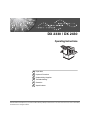 1
1
-
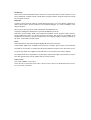 2
2
-
 3
3
-
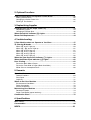 4
4
-
 5
5
-
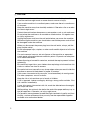 6
6
-
 7
7
-
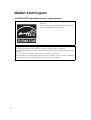 8
8
-
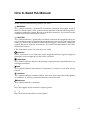 9
9
-
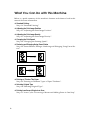 10
10
-
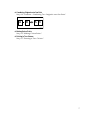 11
11
-
 12
12
-
 13
13
-
 14
14
-
 15
15
-
 16
16
-
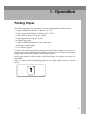 17
17
-
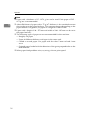 18
18
-
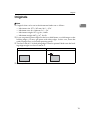 19
19
-
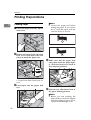 20
20
-
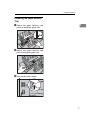 21
21
-
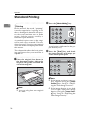 22
22
-
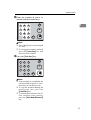 23
23
-
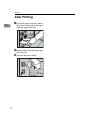 24
24
-
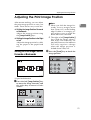 25
25
-
 26
26
-
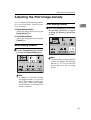 27
27
-
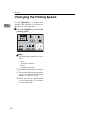 28
28
-
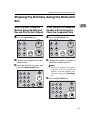 29
29
-
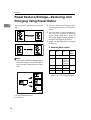 30
30
-
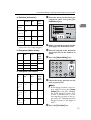 31
31
-
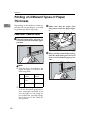 32
32
-
 33
33
-
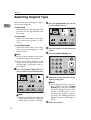 34
34
-
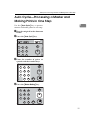 35
35
-
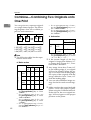 36
36
-
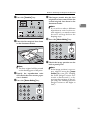 37
37
-
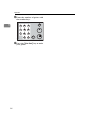 38
38
-
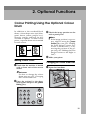 39
39
-
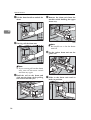 40
40
-
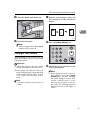 41
41
-
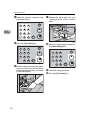 42
42
-
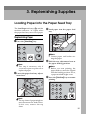 43
43
-
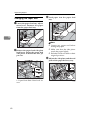 44
44
-
 45
45
-
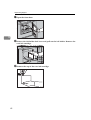 46
46
-
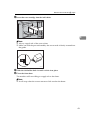 47
47
-
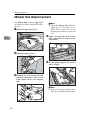 48
48
-
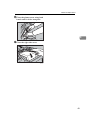 49
49
-
 50
50
-
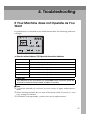 51
51
-
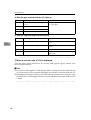 52
52
-
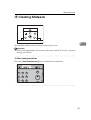 53
53
-
 54
54
-
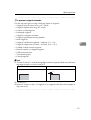 55
55
-
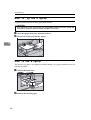 56
56
-
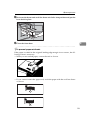 57
57
-
 58
58
-
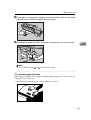 59
59
-
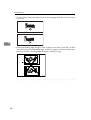 60
60
-
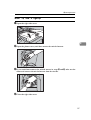 61
61
-
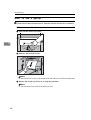 62
62
-
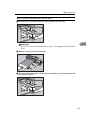 63
63
-
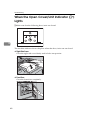 64
64
-
 65
65
-
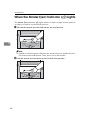 66
66
-
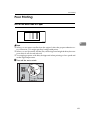 67
67
-
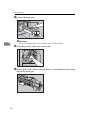 68
68
-
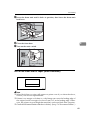 69
69
-
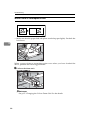 70
70
-
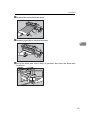 71
71
-
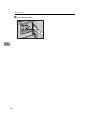 72
72
-
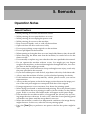 73
73
-
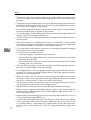 74
74
-
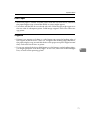 75
75
-
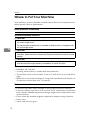 76
76
-
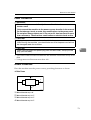 77
77
-
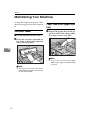 78
78
-
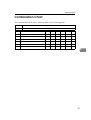 79
79
-
 80
80
-
 81
81
-
 82
82
-
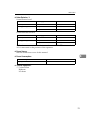 83
83
-
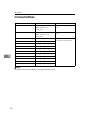 84
84
-
 85
85
-
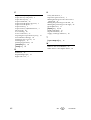 86
86
-
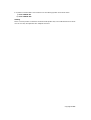 87
87
-
 88
88
Ricoh PRIPORT DX 2430 Owner's manual
- Category
- Copiers
- Type
- Owner's manual
Ask a question and I''ll find the answer in the document
Finding information in a document is now easier with AI
Related papers
-
Ricoh Priport DX 4542 Owner's manual
-
Ricoh HQ9000 Operating instructions
-
Ricoh 3590DNP User manual
-
Ricoh CP6340D Operating Instructions Manual
-
Ricoh PRIPORT VT2130 User manual
-
Ricoh VT1730 User manual
-
Ricoh Copier VT3800 User manual
-
Ricoh LD055 User manual
-
Ricoh DD 5450 Operating instructions
-
Ricoh Pro 8300S User guide