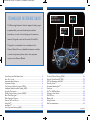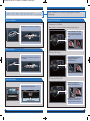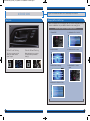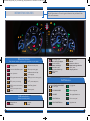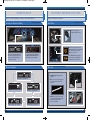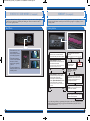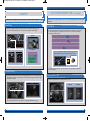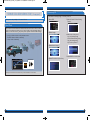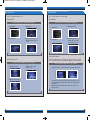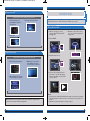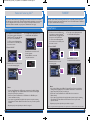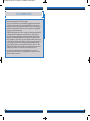Honda 2013 Crosstour EX-L Quick start guide
- Category
- Remote starters
- Type
- Quick start guide
This manual is also suitable for

T E C H N O L O G Y
R E F E R E N C E
G U I D E
2013 Crosstour EX/EX-L
o w n e r s . h o n d a . c o m
2013 Honda Crosstour EX/EX-L
31TP 6 B 30 Technology Reference Guide
00X3 1 - TP6-B 3 0 0 ©2012 American Honda Motor Co., Inc. — All Rights Reserved P r inted i n U.S. A .
13 Crosstour TRG_EX EXL_ATG_NEW STYLE 9/18/2012 5:23 PM Page 1

TECHNOLOGY REFERENCE GUIDE
The Technology Reference Guide is designed to help you get
acquainted with your new Honda and provide basic
instructions on some of its technology and convenience
features. This guide covers the Crosstour EX and EX-L.
This guide is not intended to be a substitute for the
Owner’s Manual. For more detailed information on vehicle
controls and operation, please refer to the respective
sections in the Owner’s Manual.
*if equipped
TOUCHSCREEN
p.11
BLUETOOTH
®
HANDSFREELINK
®
p.22
INSTRUMENT
PANEL p.6
i-MID p.10
Forward Collision Warning (FCW)* ..................................................................20
Bluetooth
®
HandsFreeLink
®
(HFL)........................................................................22
SMS Text Messaging and E-Mail ...........................................................................27
Bluetooth
®
Audio......................................................................................................29
HondaLink featuring Aha
TM
...................................................................................30
Pandora
®
...................................................................................................................31
iPod
®
or USB Flash Drive .....................................................................................32
Settings for Your Vehicle ........................................................................................33
Fuel Fill Door...........................................................................................................34
Owner Link..............................................................................................................35
Safety Reminder......................................................................................................35
Fuel Recommendation...........................................................................................36
Smart Entry with Push Button Start*...................................................................2
Auto Door Locks .....................................................................................................4
Instrument Panel Indicators ...................................................................................6
Information Display ..................................................................................................8
Tire Pressure Monitoring System (TPMS)...........................................................9
Intelligent Multi-Information Display (i-MID)...................................................10
Using the Touchscreen...........................................................................................11
Driving Position Memory System (DPMS)*......................................................12
One-Touch Turn Signal...........................................................................................13
Multi-View Rear Camera ......................................................................................14
Reverse Tilt Door Mirrors*..................................................................................16
HomeLink
®
*............................................................................................................17
LaneWatch
TM
...........................................................................................................18
Lane Departure Warning (LDW)* ......................................................................19
13 Crosstour TRG_EX EXL_ATG_NEW STYLE 9/18/2012 5:23 PM Page 2

SMART ENTRY WITH PUSH BUTTON START (
if equipped
)
Operate certain functions of your vehicle by simply having the remote within
operating range.
Unlocking the Doors
Locking the Doors
Opening the Tailgate
2 3
Grab either one of the front door handles.
Press the door lock button on either front
door handle.
Press the tailgate release button.
Engine Start/Stop Button
Press and hold the brake pedal,
then press the ENGINE
START/STOP button.
S t a r t i n g t h e E n g i n e
Shift to Park, then press the
ENGINE START/STOP button.
T u r n i n g t h e V e h i c l e O f f
Press the ENGINE START/STOP
button once without pressing the
brake pedal. Press it again for ON
mode.
Operate audio or other electrical features without turning the engine on.
A c c e s s o r y o r O n M o d e
Note: If you press the button and
the shift lever is not in Park, the
vehicle goes into Accessory mode.
13 Crosstour TRG_EX EXL_ATG_NEW STYLE 9/18/2012 5:23 PM Page 3

Use the selector knob to make and enter selections.
4 5
AUTO DOOR LOCKS
Program how and when the vehicle doors automatically lock and unlock.
Door Locks
D e f a u l t L o c k S e t t i n g
The doors are preset to lock
when your vehicle reaches
about 10 mph.
D e f a u l t U n l o c k S e t t i n g
Only the driver’s door is preset
to unlock when you shift into
Park (P).
Changing the Door Lock Settings
1. Press DISP.
2. Select Settings.
5. Select Auto Door Unlock.
Below is an example of how to change the auto door unlock setting. Make sure the
vehicle is in ON mode. See your Owner’s Manual for other setting options.
3. Select Vehicle Settings.
4. Select Door/Window Setup.
6. Select from the options.
7. Press BACK to exit the
menu.
13 Crosstour TRG_EX EXL_ATG_NEW STYLE 9/18/2012 5:23 PM Page 4

6
7
Malfunction Indicators
If an indicator remains on, there may be a problem; see your dealer
On/Off Indicators
Condition Indicators
Action is needed by driver
PASSENGER AIRBAG OFF
(in center panel)
SIDE AIRBAG OFF
VSA OFF
CRUISE CONTROL on
Fog lights on
Exterior lights on
Turn signals/hazards on
High beams on
Charging system
Low brake fluid, Brake system
Low oil pressure
ABS (anti-lock brake system)
DRL (daytime running lights)
Malfunction indicator lamp
(check engine light)
TPMS
(tire pressure monitoring system)
VSA
®
(vehicle stability assist)
SRS (supplemental restraint system)
Parking brake on:
Release
Low fuel:
Refill
INSTRUMENT PANEL INDICATORS
Immobilizer (blinks):
Use other vehicle key
Briefly appear with each engine start. Red and amber indicators are most critical.
Blue and green indicators are used for general information. See your Owner's Man-
ual for more information.
CRUISE MAIN on
Smart Entry System*
EPS* (electric power steering)
FCW* (forward collision warning
system)
LDW* (lane departure warning
system)
LDW* (blinks):
Stay in your lane
FCW* (blinks):
Brake
Door/Tailgate open:
Close door(s) / tailgate
Seat belt reminder:
Fasten seat belt(s)
Low tire pressure:
Add air
Maintenance Minder
TM
:
Make dealer appointment
* if equipped
Starter system*
ECO
Fuel economy on*
13 Crosstour TRG_EX EXL_RP1_Corrected Page_ATG_NEW STYLE 11/27/2012 12:11 PM Page 1

8 9
Accessing the Information Display
How It Works
INFORMATION DISPLAY
Consists of several displays that provide you with useful information.
TIRE PRESSURE MONITORING SYSTEM (TPMS)
Monitors the vehicle’s tire pressures.
To toggle between the different
displays, press and release the
select/reset knob repeatedly.
When you start the engine, the
information display shows your
last active selection from the
previous drive cycle.
Each tire valve stem
contains a TPMS sensor.
When the tire pressure drops
significantly below recommended
levels, the low tire pressure
indicator comes on.
What to Do
1. Visually inspect the tires for
damage.
2. Use a tire air pressure gauge to
check which tire(s) have low
pressure.
3. Inflate the tire(s), if necessary,
to the recommended pressures
listed on the label on the
driver’s doorjamb.
If the TPMS indicator appears,
there may be a problem with
the system. See your dealer.
Odometer, Trip meter A
Oil life
Odometer, Trip meter B
Outside Temp, Trip meter A Outside Temp, Trip meter A
Information Displays
13 Crosstour TRG_EX EXL_ATG_NEW STYLE 9/18/2012 5:23 PM Page 6

10 11
*See your Owner’s Manual for instructions on how to upload a wallpaper image.
Display Options
INTELLIGENT MULTI-INFORMATION DISPLAY (i-MID)
Choose what to display in the center screen.
Press the Display button to
change the main displays.
Changing the Display
Current Drive
Shows instant fuel,
average fuel, and
range for the
current drive.
History of Trip A
Shows average fuel
and distance for
the current drive
and past three
drives.
Clock
(or wallpaper)
Shows the clock or
an imported image.*
Audio
Shows current audio
information.
USING THE TOUCHSCREEN
Interactive touchscreen display includes audio and settings functionality.
Audio Options
Clock/Screen Options
Adjust your vehicle’s clock. Adjust various screen settings.
Select Clock/Screen from the main screen.
Source: Select
audio sources.
Preset: Select
preset stations or
channels.
Skip/Seek: Change
stations, channels,
tracks, etc.
More: Select menu
options and sound
settings.
FM screen shown
13 Crosstour TRG_EX EXL_ATG_NEW STYLE 9/18/2012 5:23 PM Page 7

12 13
How It Works
ONE-TOUCH TURN SIGNAL
Use this quick and convenient method to signal a lane change.
• Lightly push the turn signal
lever up or down for a three-
blink sequence.
• For a continuous signal, push
the lever up or down until it
locks into place.
How It Works
DRIVING POSITION MEMORY SYSTEM (DPMS) (
if equipped
)
Store driver’s seat and outside mirror positions into memory for each corresponding
keyless remote (1 or 2), which are recalled when you unlock the driver’s door with
the remote and enter the vehicle.
1. Turn on the vehicle. Make sure
the shift lever is in Park (P).
3. Press SET. You will hear a beep.
2. Adjust your preferred seat and
outside mirror settings.
4. Press the memory button
corresponding to the remote (1
or 2) you are using. You will
hear two beeps.
Note: Stored positions can also be recalled by pressing one of the
memory buttons (1 or 2) on the door.
13 Crosstour TRG_EX EXL_ATG_NEW STYLE 9/18/2012 5:23 PM Page 8

14 15
MULTI-VIEW REAR CAMERA
How It Works
Switching Views
• When you shift into Reverse (R), a real-time image
of the area behind your vehicle is shown in the
navigation display, along with helpful parking
guidelines.
• The display turns off when you shift out of Reverse.
For added convenience, the area behind your vehicle is displayed to help you navigate
while backing up.
There are three rearview modes: wide, normal, and top down. Press the selector
knob to toggle between views.
Normal Top downWide (default)
Camera Settings
Use the selector knob to make and enter selections.
1. Press DISP.
2. Select Settings.
Fixed Guidelines: Guidelines
appear when you shift into
Reverse. Select On or Off.
Dynamic Guidelines: Guidelines
move as you turn the steering
wheel. Select On or Off.
Turn the guidelines on or off.
5. Select one of the options.
6. Press BACK to exit the
menu.
3. Select Camera Settings.
4. Select Rear Camera.
13 Crosstour TRG_EX EXL_ATG_NEW STYLE 9/18/2012 5:24 PM Page 9

16 17
HOMELINK
®
(
if equipped
)
The HomeLink Universal Transceiver can be programmed to operate up to three
remote-controlled devices around your home, such as garage doors, lighting, or home
security systems.
Press and hold the button on the
remote and the HomeLink button at
the same time. Then, while
continuing to hold the HomeLink
button, press and release the button
on the remote every 2 seconds.
Does the LED blink at a faster rate within 20
seconds?
Press and hold
the HomeLink
button again.
Training
complete
YESNO
HomeLink indicator
flashes for 2 seconds,
then remains on.
HomeLink LED
remains on.
YESNO
YESNO
Position the remote transmitter you
wish to link 1–3 inches from the
HomeLink button you want to program.
1
Press and hold the desired
HomeLink button and the button on
the remote transmitter.
Does the HomeLink indicator (LED) blink at a
faster rate after about 10 seconds?
2
a
The remote has a rolling code.
Press the “learn” button on the
remote-controlled device (e.g.,
garage door opener).
Press the programmed HomeLink
button again; the remote-controlled
device should operate.
Within 30 seconds, press and
hold the programmed HomeLink
button for 2 seconds.
a
Press and hold the programmed
HomeLink button for about a
second.
Does the device (garage door opener) work?
3
b
4
5
Training a Button
If you have any problems programming HomeLink, see the owner’s manual included
with the device you are trying to program, call HomeLink at (800) 355-3515, or
visit www.homelink.com.
REVERSE TILT DOOR MIRRORS (
if equipped
)
When you shift into Reverse (R), you can tilt either outside door mirror down slightly
to improve your view as you parallel park. Shifting out of Reverse returns the tilted
mirror to its original position.
How It Works
• To tilt the driver’s door
mirror, move the
mirror selector switch
to the left (L) position.
• To tilt the passenger’s
side door mirror, move
the mirror selector
switch to the right (R)
position.
• To turn the feature off,
move the switch to the
middle position.
13 Crosstour TRG_EX EXL_ATG_NEW STYLE 9/18/2012 5:24 PM Page 10

18 19
LANEWATCH
TM
Helps you check the right side of the road when you make a right lane change.
Visibility Area
How It Works
When the right turn signal is activated, a camera located in the passenger side
door mirror shows the right rear area outside your vehicle on the display.
LaneWatch Display
Press the LaneWatch button on the turn signal switch to view a constant real-time
display. Press it again to turn the display off. The display still appears when the right
turn signal is activated.
See your Owner’s Manual for information on adjusting LaneWatch settings.
Display
LANE DEPARTURE WARNING (LDW) (
if equipped
)
Alerts you if your vehicle begins to move out of a detected lane without the turn signal
activated.
LDW may not activate under certain conditions. See your Owner’s Manual for
more information.
How It Works
Turning LDW On or Off
Press the LDW button to turn the system on or off.
LDW On LDW Off
If you cross a detected lane line without using your turn
signal, the LDW indicator flashes and a beep sounds.
A camera mounted between the windshield and the rearview mirror determines
if your vehicle begins to move away from the center of a detected lane while
driving between 40-90 mph.
13 Crosstour TRG_EX EXL_ATG_NEW STYLE 9/18/2012 5:24 PM Page 11

20 21
FORWARD COLLISION WARNING (FCW) (
if equipped
)
How It Works
Alerts you to the possibility of a front-end collision.
FCW may not activate under certain conditions. See your Owner’s Manual for more information.
If the camera mounted between the windshield and the rearview mirror detects a vehicle
in front of you when your vehicle speed is 10 mph or higher
_
and it determines there is a
likelihood of a frontal collision
_
the system provides you with visual and audible warnings.
If you do not brake in time or take preventive action:
• the FCW indicator flashes continuously
• a beep sounds continuously
Customizing FCW
2. Select Settings.
6. Select one of the options.
Long: early warning timing
Normal: standard warning timing
Short: late warning timing
Off: Turn the system off
1. Press DISP.
Determine the warning timing, or turn the system off.
7. Press BACK to exit the menu.
3. Select Vehicle Settings.
4. Select Driver Assist System Setup.
5. Select Forward Collision Warning
Distance.
13 Crosstour TRG_EX EXL_ATG_NEW STYLE 9/18/2012 5:24 PM Page 12

22 23
Using HFL
Pick-Up button: Answer an incoming
call or view a partial Phone menu.
Hang-Up/Back button: End a call,
decline an incoming call, or cancel an
operation.
Talk button: Make a call using a stored
voice tag or phone number.
BLUETOOTH
®
HANDSFREELINK
®
Make and receive phone calls through your vehicle’s audio system. Visit
handsfreelink.honda.com to check if your phone is Bluetooth-compatible.
To reduce the potential for driver distraction, certain functions may be
inoperable or grayed out while the vehicle is moving. Stop or pull over to
perform the function.
Use these buttons to navigate through the HFL menus.
DISP button:
Press and select Phone
to go to the Phone
screen.
BACK button:
Cancel an operation or
return to the previous
screen.
Selector knob:
Rotate to scroll
through selections
and press to make a
selection.
Use the selector knob to make and enter selections.
Pairing Your Phone
Pair your phone to begin using hands-free phone and related audio functions. The
vehicle must be stopped to pair the phone.
1. Press DISP.
If your phone does not appear:
Select Phone Not Found
and search for HandsFreeLink
from your phone. The system
may give you a code to enter on
your phone.
3. Select Phone Settings.
4. Select Bluetooth Device List
(if a phone has never been
paired), or Connect Phone (if
pairing an additional phone).
5. Select Add Bluetooth
Device.
7. HFL searches for your phone.
Select your phone when it
appears on the list.
2. Select Settings.
6. Make sure your phone is in
discovery mode. Select OK.
8. HFL gives you a six-digit code.
Compare it to the code that
appears on your phone. If it is
the same, connect to HFL
from your phone.
9. The system asks if you want
to enable Phone
Synchronization. Select On.
13 Crosstour TRG_EX EXL_ATG_NEW STYLE 9/18/2012 5:24 PM Page 13

24 25
Dialing a Number
Enter a 10-digit phone number to call.
*This feature is inoperable when the vehicle is moving.
Using the Menu*
3. Select Dial.
Using Voice Commands
3. Say “Dial.” The system
begins to dial.
1. Say “Dial by number.”
Press and release the TALK button to say a command.
Use the selector knob to make and enter selections.
2. Say the phone number.
Using Speed Dial
Using the Menu
Store 20 speed dial entries for quick calling.
When a speed dial entry is stored with a voice tag, you can make a call using
voice commands at any time. See your Owner’s Manual for more information.
Using Voice Commands
Say “Call” and the stored voice tag name. The system begins to dial.
You can also say the name and type of any phone number stored in
your phonebook. For example, say “Call by name” followed by “John
Smith mobile.”
Note: Phone synchronization must be on for the “Call by name”
feature to work.
Press and release the TALK button to say a command.
1. Press DISP.
2. Select Phone.
1. Press DISP.
2. Select Phone.
4. Enter the phone number.
Select the green Dial icon
to call.
3. Select Speed Dial.
4. Scroll through the list to
find the entry you want to
call, and select it to call .
Use the selector knob to make and enter selections.
13 Crosstour TRG_EX EXL_ATG_NEW STYLE 9/18/2012 5:24 PM Page 14

26 27
Receiving a Call
When you receive an incoming call, you hear a notification and see the following
screen:
Use the selector knob to make and enter selections.
Using the Phonebook
When your phone is paired, its entire phonebook is automatically imported to
the system. This feature is inoperable when the vehicle is moving.
3. Select Phonebook.
4. Scroll through the list to find the
name and number you want to
call, and select it to call .
1. Press DISP.
2. Select Phone.
Press the Pick-Up button to
accept the call.
Press the Hang-Up button to
end or decline the call.
SMS TEXT MESSAGING AND E-MAIL
Receive and send text messages and e-mails from your paired and linked phone using
Bluetooth
®
HandsFreeLink
®
. Visit handsfreelink.honda.com to see if this feature is
compatible on your phone. Standard message rates apply. This feature is limited while
the vehicle is moving.
Use the selector knob to make and enter selections.
Receiving Messages
2. The message is displayed, and
the system reads it aloud.
Use the selector knob to make and enter selections.
Replying to Messages
1. With the message open, press
MENU to enter the Message
menu.
2. Select Reply.
3. Select one of the six available
reply messages.
4. Select Send to send the message.
1. A notification appears on the
display. Select Read to open the
message.
13 Crosstour TRG_EX EXL_ATG_NEW STYLE 9/18/2012 5:24 PM Page 15

Use the selector knob to make and enter selections.
Calling the Sender
Use the selector knob to make and enter selections.
Displaying Messages
2. Select Call.
3. HFL begins dialing the number.1. With the message open,
press MENU to enter the
Message menu.
1. Press DISP and select Phone.
2. Select Text/Mail. The 20 most
recent messages are displayed.
3. Select Inbox or the desired
folder. Select a message to
open it and hear it read aloud.
28 29
Note: Notifications and operation for SMS Text and E-Mail are separate. Choose
your desired account in the Phone Settings menu.
BLUETOOTH
®
AUDIO
Stream audio from your compatible phone through your vehicle’s audio system. Visit
handsfreelink.honda.com to check if this feature is available on your phone.
Playing
Bluetooth
Audio
1. Make sure your phone is on and
paired to Bluetooth
®
HandsFreeLink
®
(see page 23).
4. From your phone, open the desired
audio player or app and begin playing.
Make sure the volume on your phone is
properly adjusted.
2. Press SOURCE.
5. Press (
9
) or (
:
) on the screen or
(3) or (4) on the steering wheel to
change tracks.
Notes:
• You may need to enable additional Bluetooth settings on your phone for playback.
• The play/pause function and remote audio controls may not be supported on all
phones.
• Operate your phone only when your vehicle is stopped.
3. Press the Bluetooth icon.
13 Crosstour TRG_EX EXL_ATG_NEW STYLE 9/18/2012 5:24 PM Page 16

30 31
HondaLink featuring Aha
TM
Access music and information programming, location-based services, and social media
sites through your vehicle’s audio system. Download the HondaLink app to your phone
prior to using this feature at owners.honda.com/apps. Visit handsfreelink.honda.com to
check if this feature is available on your phone. Standard data rates apply.
Playing Aha
4. From the screen, select items such
as Like/Dislike and Play/Pause.
Press Stations to select from 16
favorite stations.
2. Press SOURCE.
Notes:
• You can select Bluetooth or USB priority connection in the Audio Settings
menu (see page 33). This establishes what kind of connection will happen
every time you turn your vehicle on.
• iPhone can connect via Bluetooth or USB; Android or BlackBerry can
connect via Bluetooth only.
• If you cannot operate Aha through the audio system, it may be streaming
through Bluetooth
®
Audio. Make sure the Aha source on your audio system is
selected.
• Operate your phone only when your vehicle is stopped.
1. For Bluetooth connection: Make sure
your phone is paired to Bluetooth
®
HandsFreeLink
®
(see page 23) and
the screen is on and unlocked.
For USB connection: Connect the
dock connector to the USB port in
the center console.
3. Press the Aha icon on the second
screen and streaming begins.
Press MENU to access the
complete station list.
Play and operate Pandora streaming radio from your compatible phone through your
vehicle’s audio system. Visit handsfreelink.honda.com to check if this feature is available on
your phone. Standard data rates apply.
Playing Pandora
iPhone is a registered trademark of Apple Computer, Inc., registered in the U.S. and other countries. iPhone not included.
PANDORA
®
4. From the screen, select items such
as Like/Dislike and Play/Pause.
Press MENU to access
bookmarks and the station list.
2. Press SOURCE.
Notes:
• You can select Bluetooth or USB in Connected Device Priority in the Audio
Settings menu (see page 33). This establishes what kind of connection will
happen every time you turn your vehicle on.
• iPhone can connect via Bluetooth or USB; Android can connect via
Bluetooth only.
• If you cannot operate Pandora through the audio system, it may be streaming
through Bluetooth
®
Audio. Make sure the Pandora source on your audio
system is selected.
• Operate your phone only when your vehicle is stopped.
3. Press the Pandora icon and
streaming begins.
1. For Bluetooth connection: Make sure
your phone is paired to Bluetooth
®
HandsFreeLink
®
(see page 22) and
the screen is on and unlocked.
For USB connection: Connect the
dock connector to the USB port in
the center console.
13 Crosstour TRG_EX EXL_ATG_NEW STYLE 9/18/2012 5:25 PM Page 17

32 33
iPod
®
OR USB FLASH DRIVE
Play audio files from your compatible iPod or USB flash drive through your vehicle’s
audio system.
Connecting Devices and Playing Audio Files
iPod is a registered trademark of Apple Computer, Inc., registered in the U.S. and other countries. iPod not included.
1. Open the center console. Connect
the dock connector or flash drive.
2. Press SOURCE.
5. Press (
9
) or (
:
) on the screen or
(3) or (4) on the steering wheel to
change tracks.
3. Press the iPod or USB icon.
4. Press the album or folder bar to
change albums or folders.
Note: Connect your device only when the vehicle is stopped.
SETTINGS FOR YOUR VEHICLE
Change different settings for many features in your vehicle. See your Owner’s Manual
for detailed information on settings and options.
Adjusting Vehicle Settings
Press and hold DISP to
select the settings menu. Use
the selector knob to make and
enter selections.
Choose from the available options:
Audio Settings
Change sound options and
various settings for audio modes.
Vehicle Settings*
TPMS calibration, meter setup,
door setup, and more.
System Settings
Adjust the display, system
language, and more.
Info Settings
Import wallpaper and select
clock type.
Phone Settings
Pair a phone, change call and
text/e-mail options, and more.
Camera Settings
Change camera modes.
* Vehicle must be in Park to enter menu.
13 Crosstour TRG_EX EXL_ATG_NEW STYLE 9/18/2012 5:25 PM Page 18

34 35
FUEL FILL DOOR
Opening the Fuel Fill Door
When you unlock the driver’s door,
the fuel door unlocks.
To open, push and release the fuel
door in the area shown until it pops
open.
Closing the Fuel Fill Door
Push the fuel door until it is flush
with the body.
Easy-to-use locking fuel door keeps your fuel cap secure.
When you lock the driver’s door, the
fuel door locks.
Note: If you lock the doors while
the fuel door is open, you must
unlock the doors to close the fuel
door.
OWNER LINK
Owner Link allows you to explore features and technologies specific to your vehicle,
obtain and update maintenance and service records, and access other useful
information. Register at owners.honda.com to ensure that you continue to enjoy the
experience of owning a Honda. For added convenience, Owner Link can also be
accessed on a mobile device.
SAFETY REMINDER
Your vehicle is equipped with airbags. Airbags do not replace seat belts; they add to
the protection offered by seat belts. Airbags can help protect you in some types of
collisions, but they do not provide protection in all collisions.
Always make sure you and your passengers wear seat belts, and that young children
are properly secured in a child seat or booster in the rear seat. Never place an
infant seat in the front passenger’s seat as the force of a deploying airbag can
seriously injure an infant.
13 Crosstour TRG_EX EXL_ATG_NEW STYLE 9/18/2012 5:25 PM Page 19

FUEL RECOMMENDATION
• Only use unleaded gasoline of 87 octane or higher.
• Some gasoline in North America contains MMT, a manganese-based fuel additive.
Prolonged and consistent use of gasoline containing MMT can deteriorate your
vehicle’s performance, fuel economy, and the emission control system. Always use
MMT-free gasoline if available. Failures caused by use of gasoline containing MMT
may not be covered under warranty.
• “TOP TIER Detergent Gasoline” meets a new gasoline standard jointly established
by leading automotive manufacturers to meet the needs of today's advanced
engines. In most cases, qualifying gasoline retailers will identify their gasoline as
having met “TOP TIER Detergent Gasoline” standards at the retail location. This
fuel is guaranteed to contain the proper level of detergent additives and be free of
metallic additives. This helps avoid build-up of deposits in your engine and emission
control system. Because the level of detergency and harmful metallic additives
(such as MMT) in gasoline vary in the market, Honda endorses the use of “TOP
TIER Detergent Gasoline” where available to help maintain the performance and
reliability of your vehicle. For more information, visit www.toptiergas.com.
• For further important information on fuel and lubricants for your car and
information on gasoline that does not contain MMT, contact your dealer or visit
Owner Link at owners.honda.com.
36
37
13 Crosstour TRG_EX EXL_ATG_NEW STYLE 9/18/2012 5:25 PM Page 20
-
 1
1
-
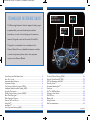 2
2
-
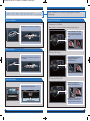 3
3
-
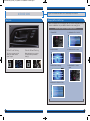 4
4
-
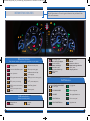 5
5
-
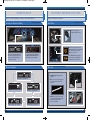 6
6
-
 7
7
-
 8
8
-
 9
9
-
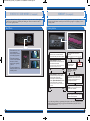 10
10
-
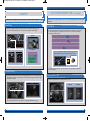 11
11
-
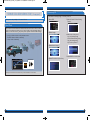 12
12
-
 13
13
-
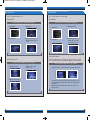 14
14
-
 15
15
-
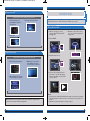 16
16
-
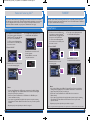 17
17
-
 18
18
-
 19
19
-
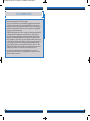 20
20
Honda 2013 Crosstour EX-L Quick start guide
- Category
- Remote starters
- Type
- Quick start guide
- This manual is also suitable for
Ask a question and I''ll find the answer in the document
Finding information in a document is now easier with AI
Related papers
-
Honda 2014 Crosstour EX Quick start guide
-
Honda Accord Sedan Quick start guide
-
Honda Crosstour Quick start guide
-
Honda Crosstour Quick start guide
-
Honda Accord Sedan Quick start guide
-
Honda 2013 Accord Coupe EX Quick start guide
-
Honda Accord Sedan Quick start guide
-
Honda Crosstour Quick start guide
-
Honda 2015 Accord Hybrid EX-L Quick start guide
-
Honda Accord Hybrid Quick start guide