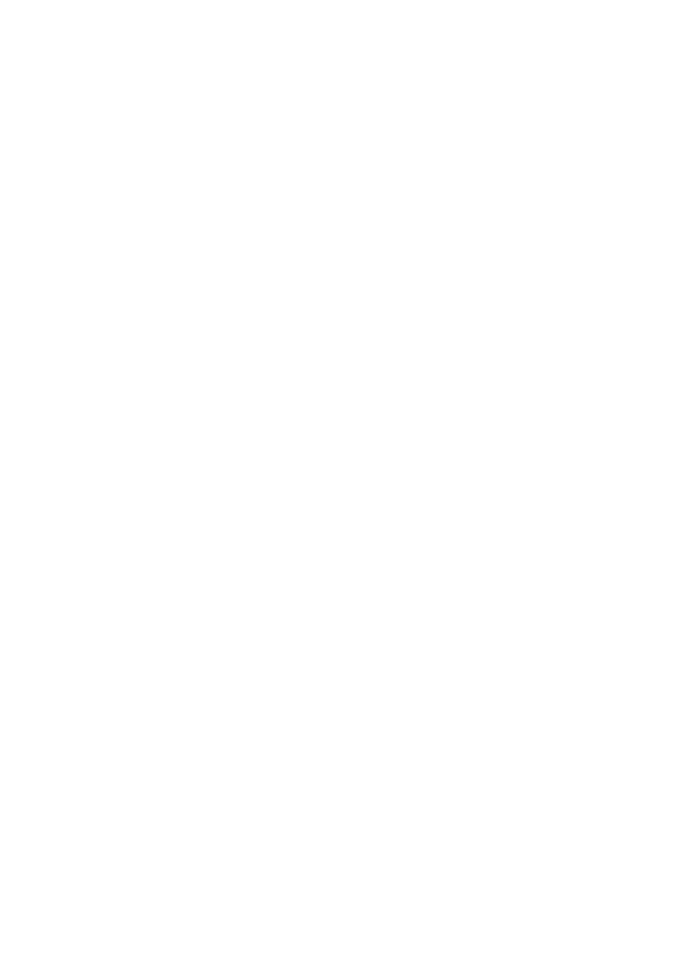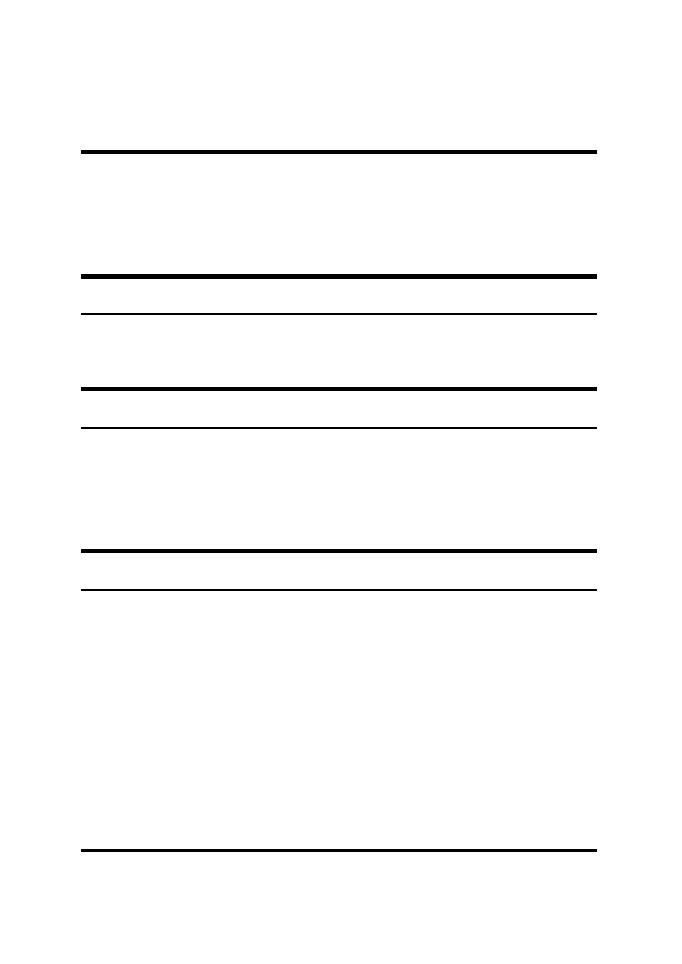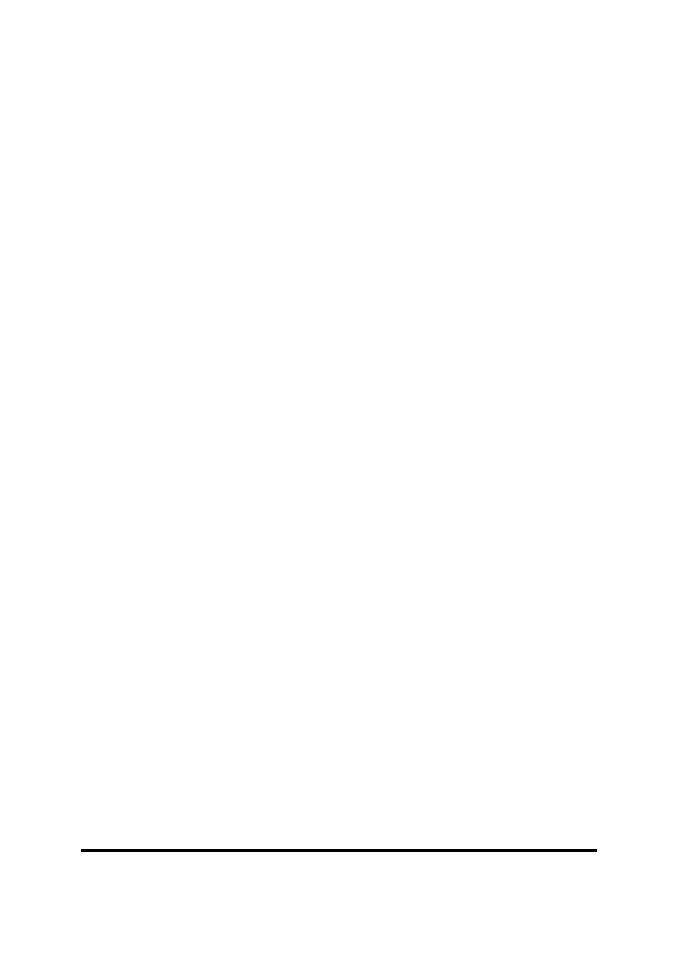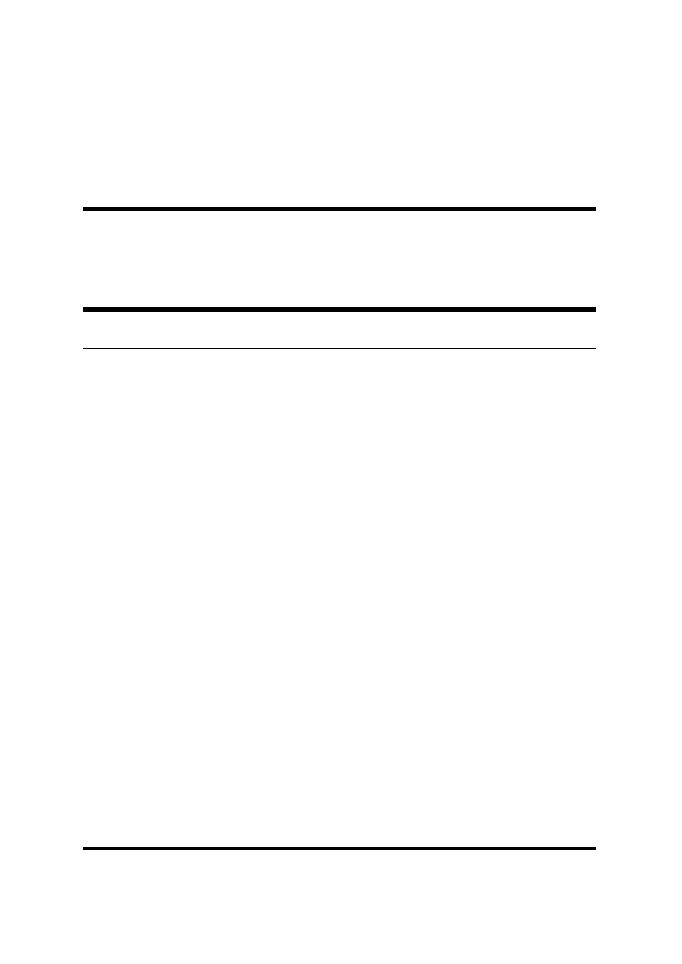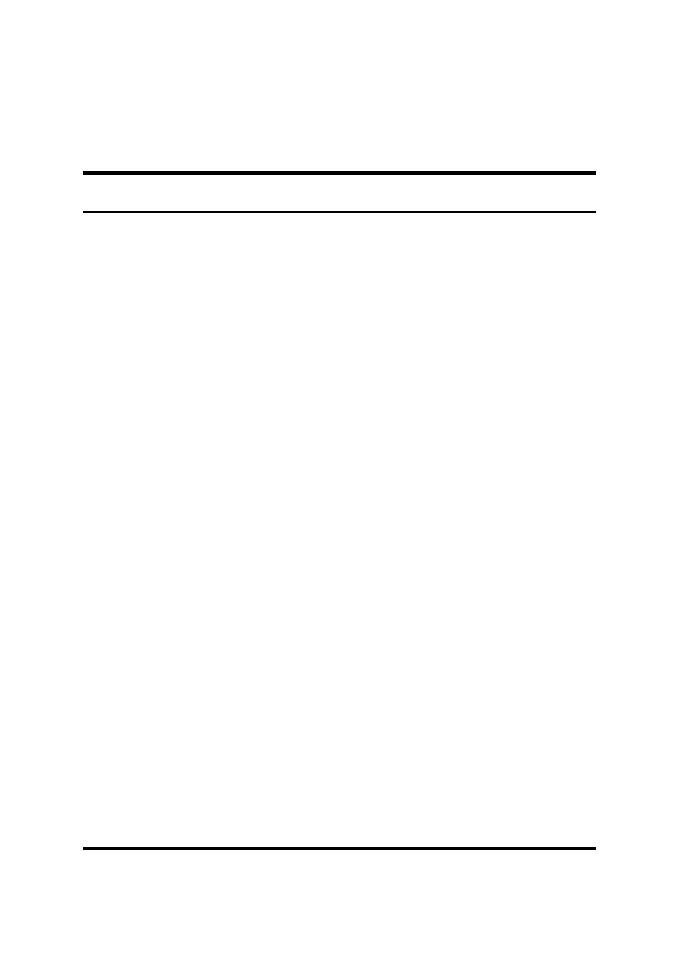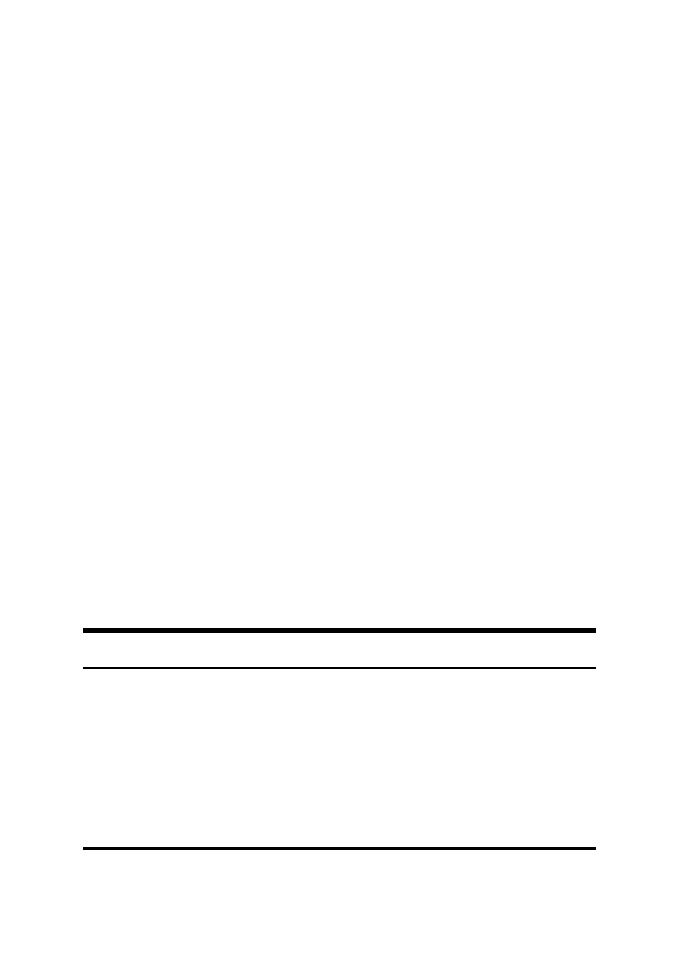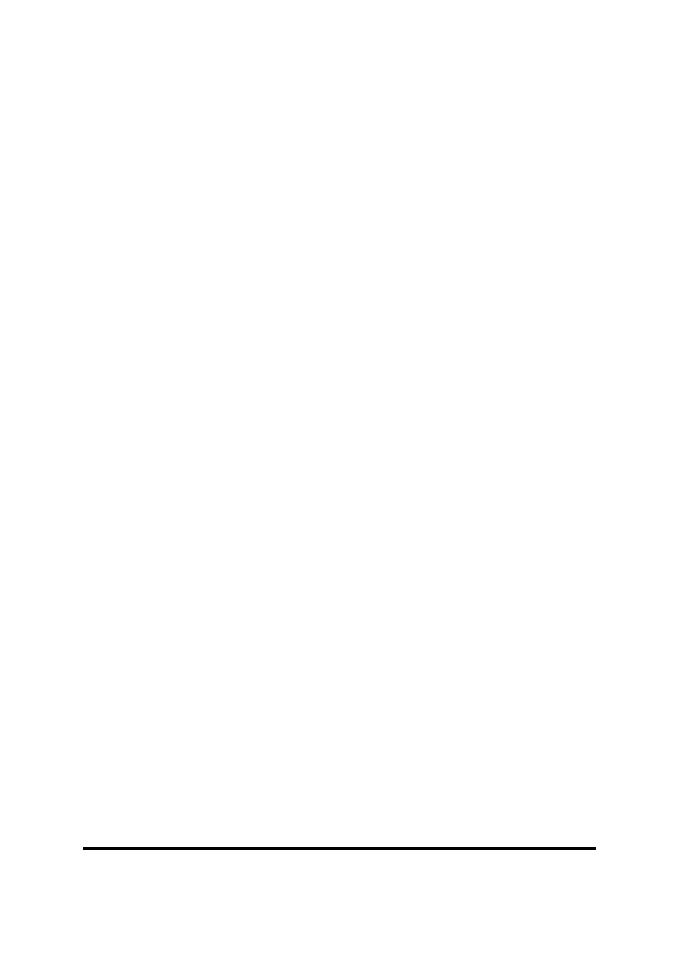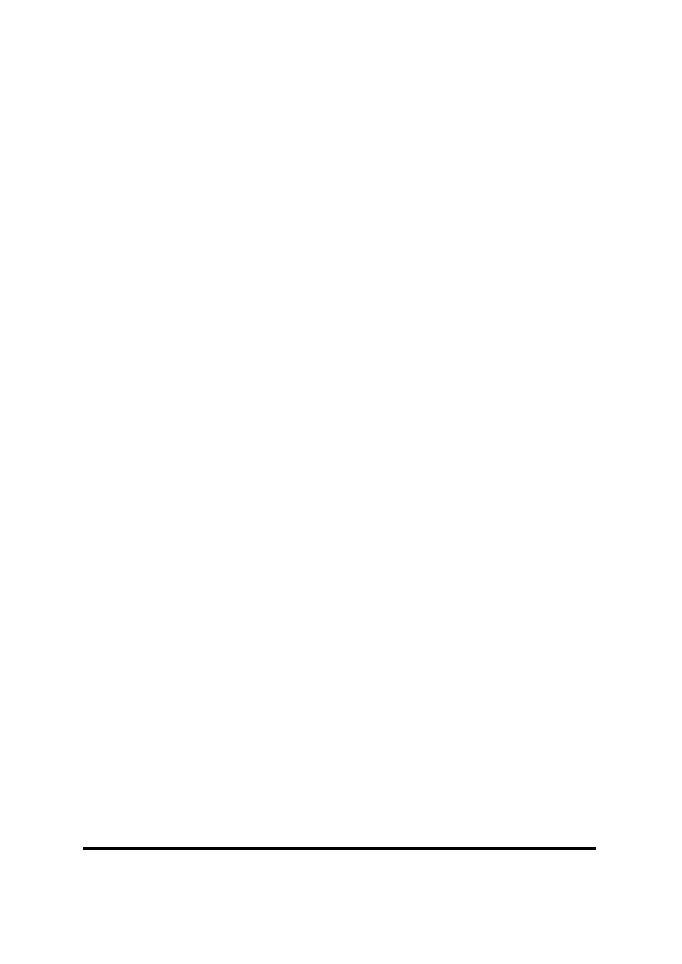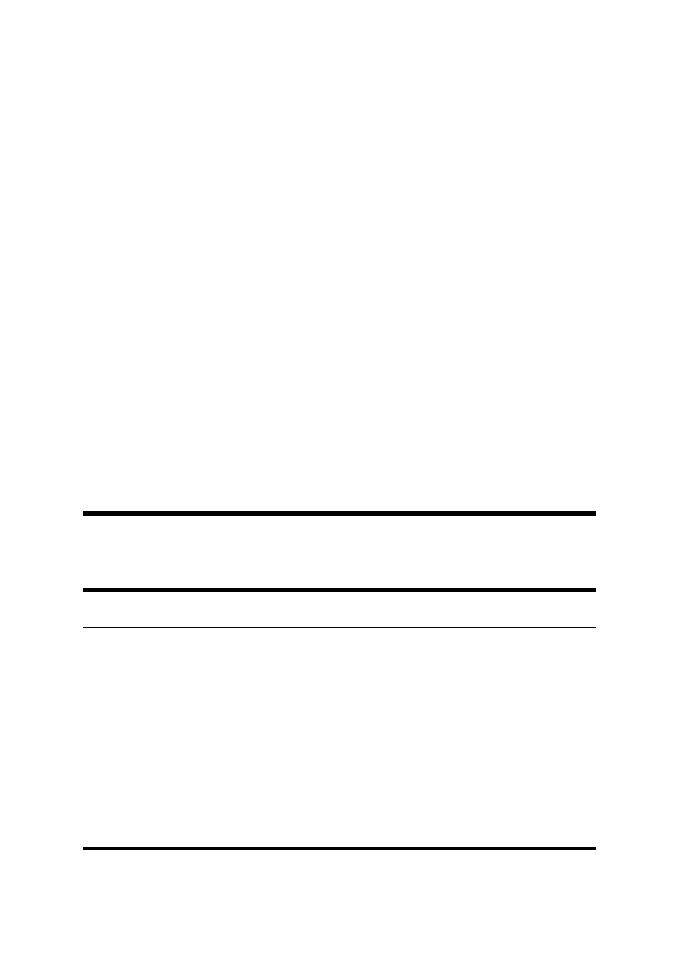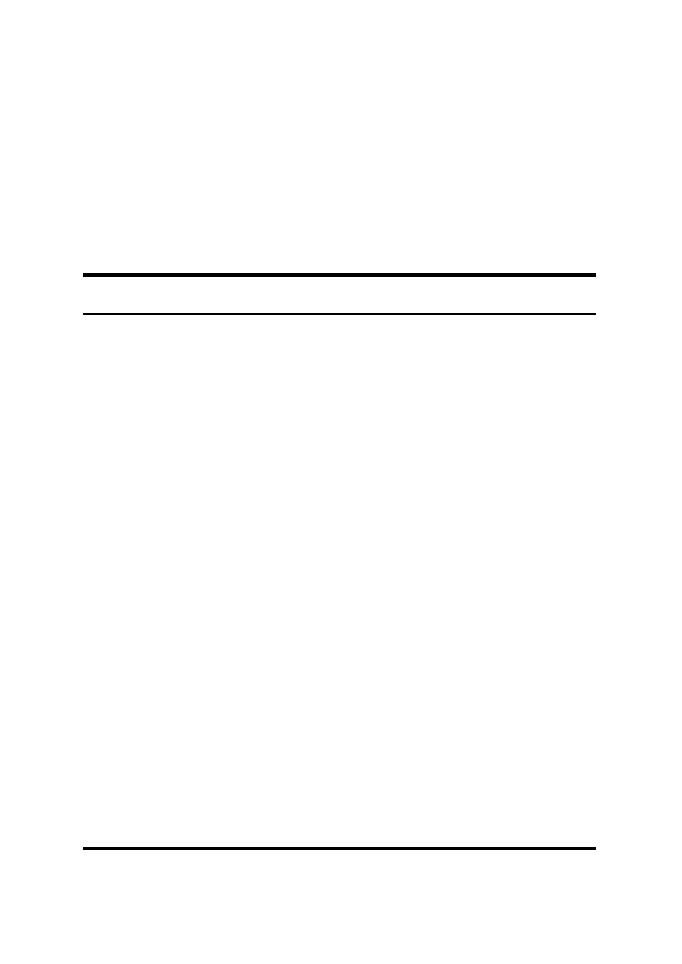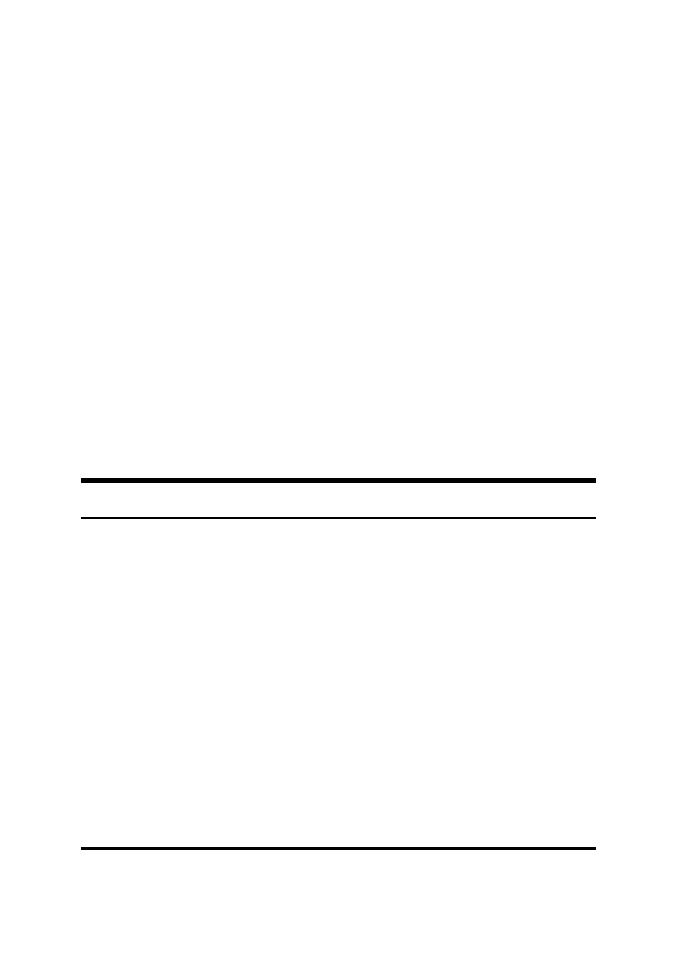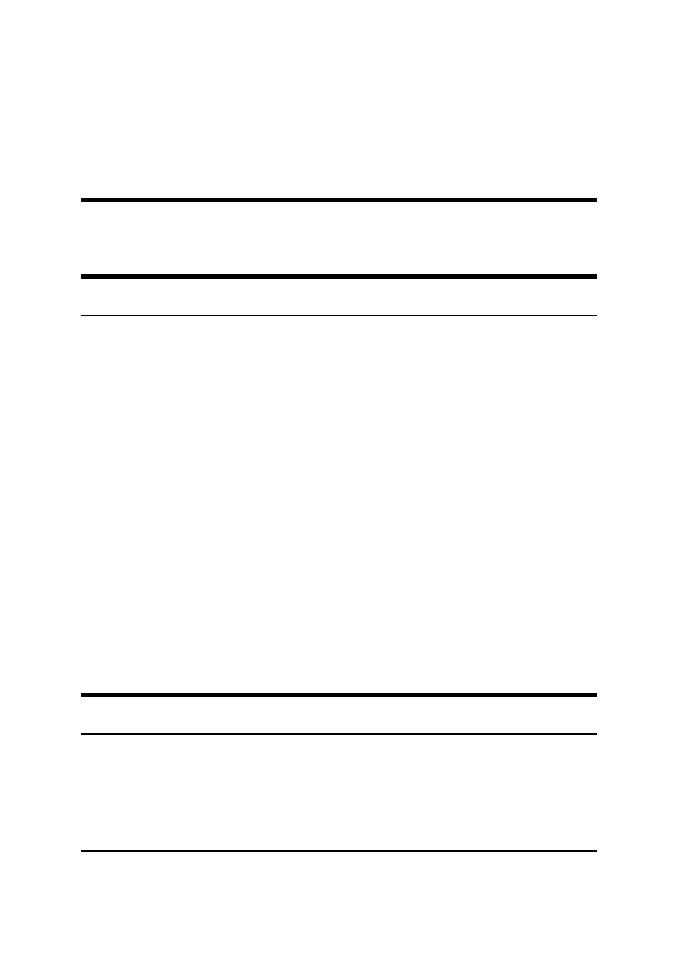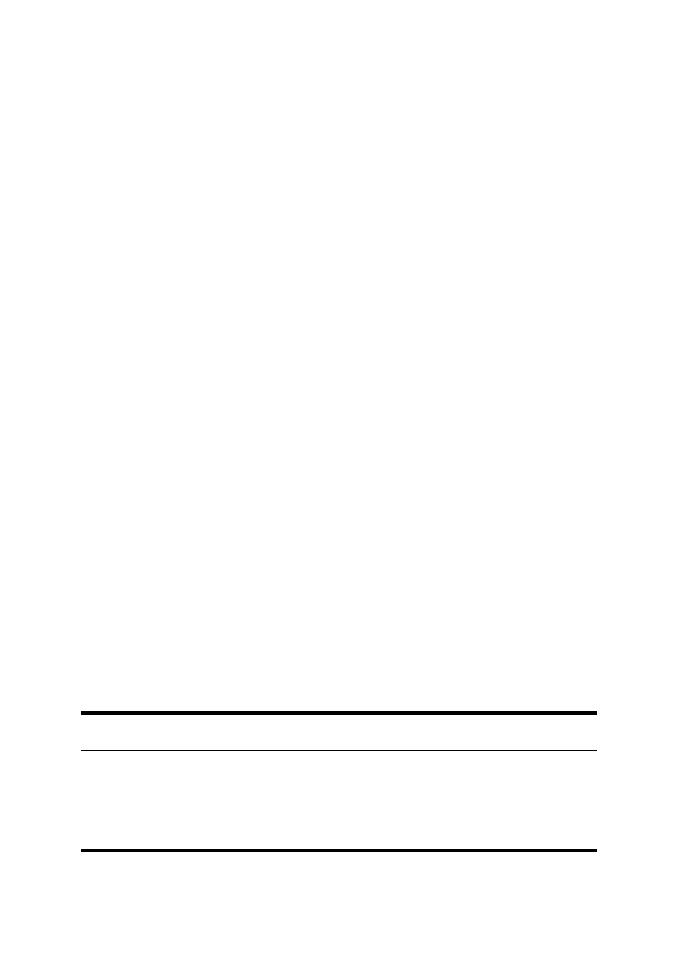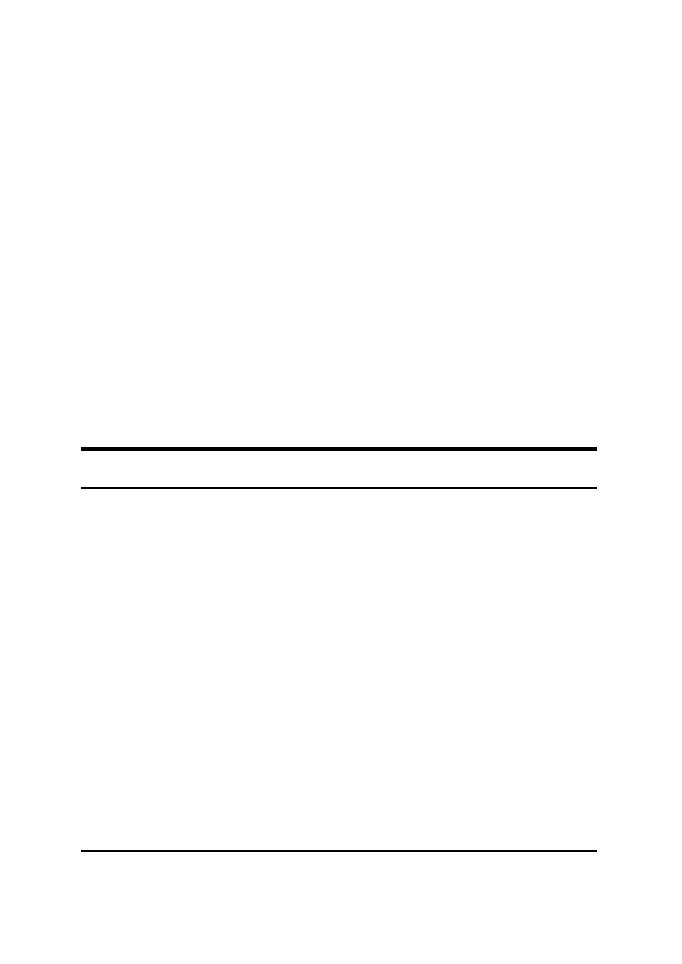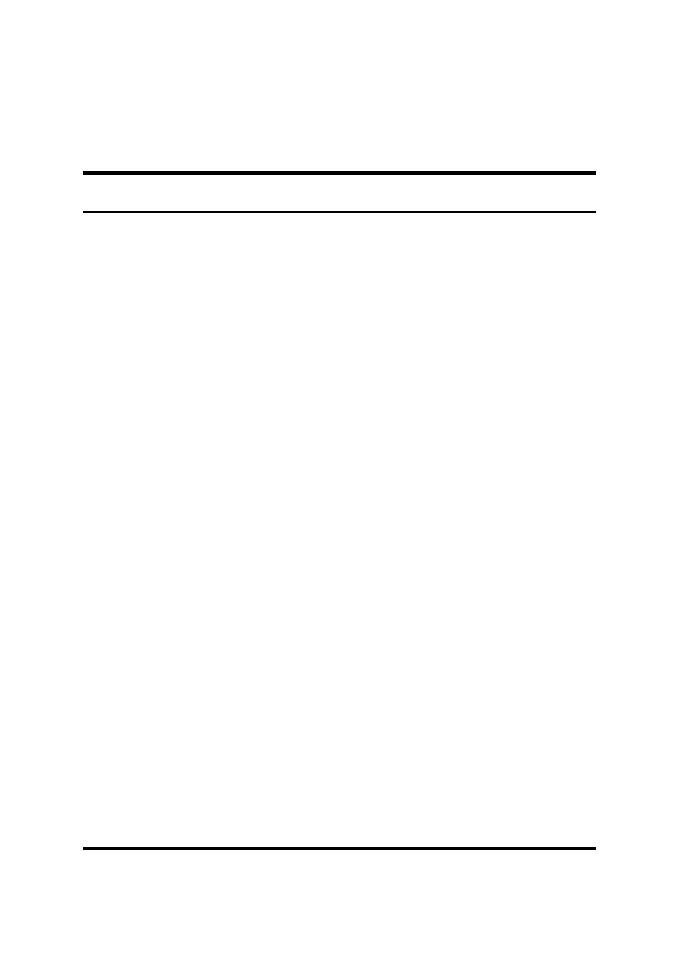
2
Switching Technology
Another approach to pushing beyond the limits of
Ethernet technology is the development of switching
technology. A switch bridge Ethernet packets at the
MAC address level of the Ethernet protocol,
transmitting among connected Ethernet and/or Fast
Ethernet LAN segments.
Switching is a cost-effective way of increasing the total
network capacity available to users on a local area
network. A switch increases capacity and decreases
network loading by dividing a local area network into
different segments, which don’t compete with each
other for network transmission capacity.
The switch acts as a high-speed selective bridge
between the individual segments. The switch, without
interfering with any other segments, automatically
forwards traffic that needs to go from one segment to
another. By doing this, the total network capacity is
multiplied, while still maintaining the same network
cabling and adapter cards.
For Fast Ethernet networks, a switch is an effective
way of eliminating problems of chaining hubs beyond
the “two-repeater limit.” A switch can be used to split
parts of the network into different collision domains,