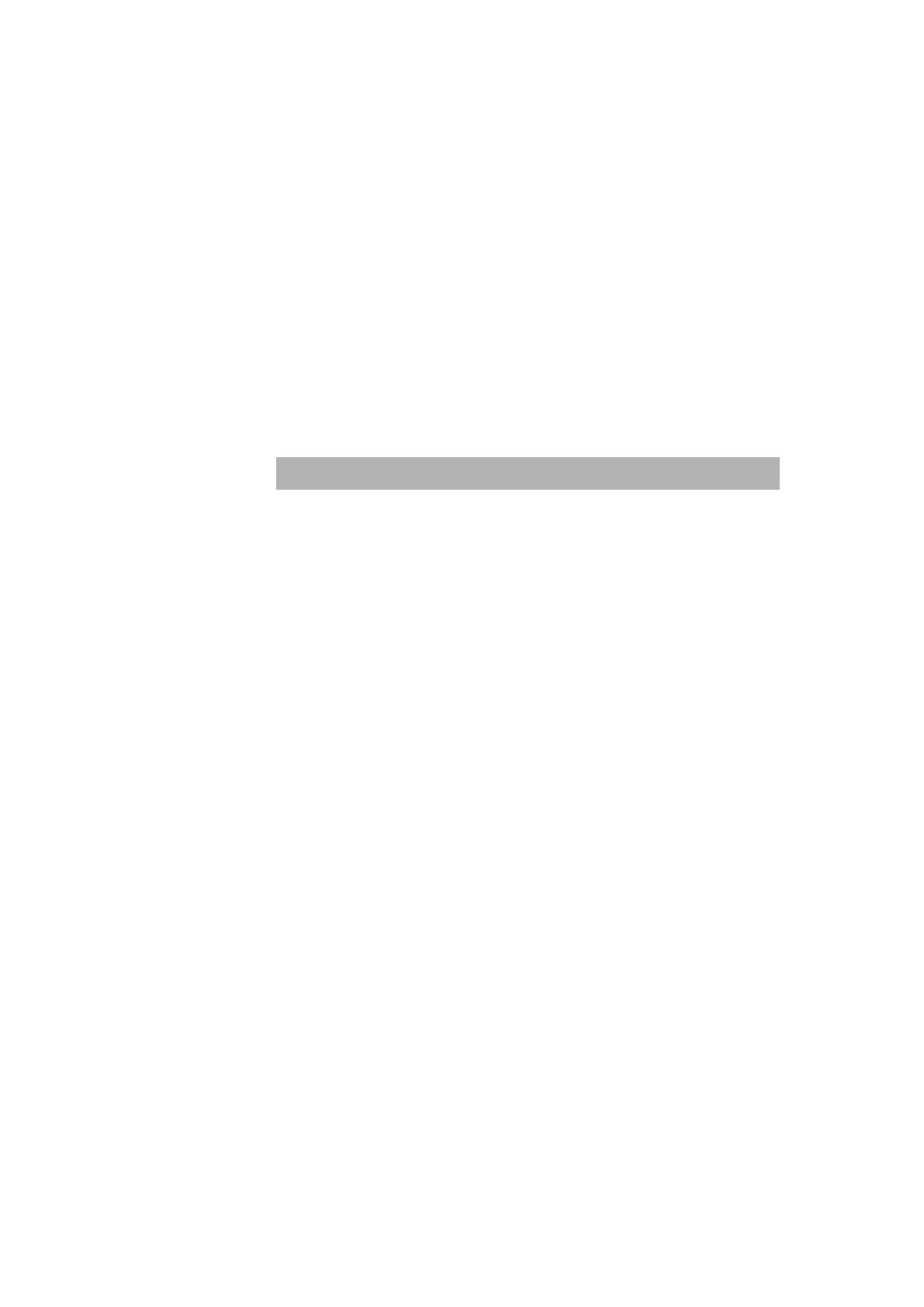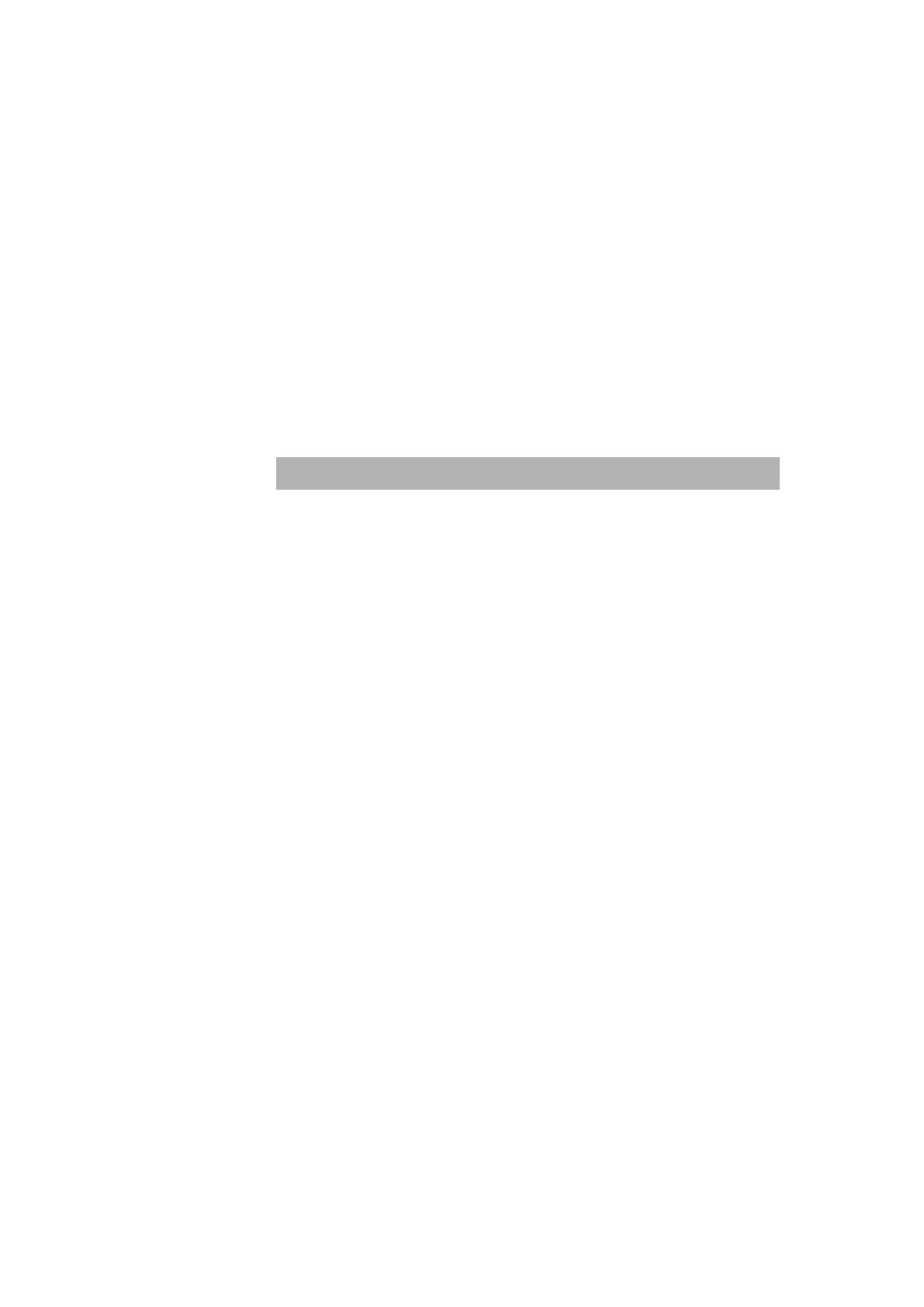
3
However, the fiber port can be used to connect to a remote side up to
2 Kilometers (multi-mode fiber) or 15~60 kilometers (SC single- mode
fiber) away.
With their build-in Web-based Management, managing and
configuring the TE100-S810Fi becomes easier. From cabinet
management to port-level control and monitoring, you can visually
configure and manage your network via Web Browser. Just click your
mouse instead of typing command strings. However, the
TE100-S810Fi can also be managed via Telnet, Console, or SNMP
Management.
Features
Conforms to IEEE 802.3, 802.3u, and 802.3x Ethernet
Standards
8x auto-sensing 10/100Mbps Ethernet RJ-45 ports
Automatic MDI/MDIX crossover for each 10Base-T/
100Base-TX port
1 Fixed 100Mbps Fiber port (SC/SC single-mode/MT-RJ
/VF-45 connector ) [ for 8TP+1Fiber series only ]
One Console port on the rear side for port-based VLAN &
Trunking Configuration
Half-duplex mode for backpressure, and Full-duplex for flow
control
Store-and-forward switching architecture
Automatic address learning, address migration
8K-entry MAC address table
2Mbit memory buffer sharing
Performs non-blocking full wire speed
LED-indicators for Power, 100M, LK/ACT, FD/COL
10-inch Desktop size design