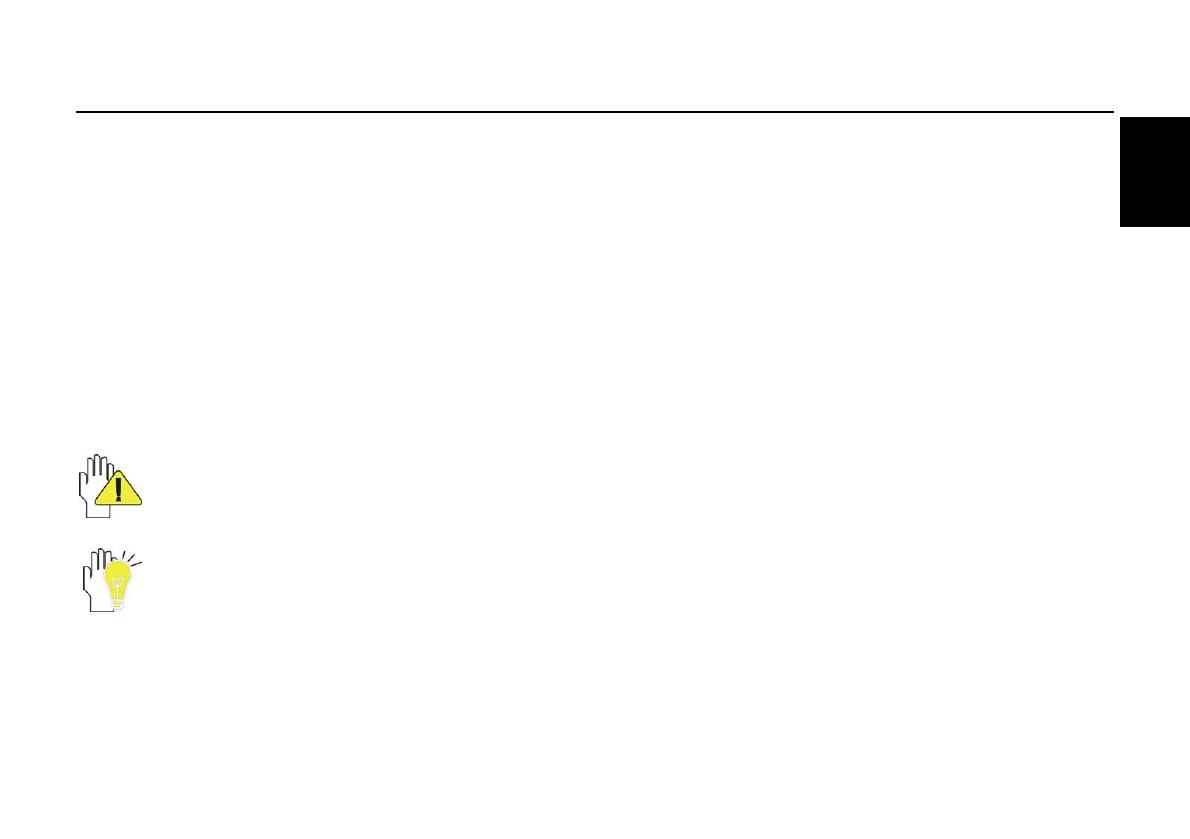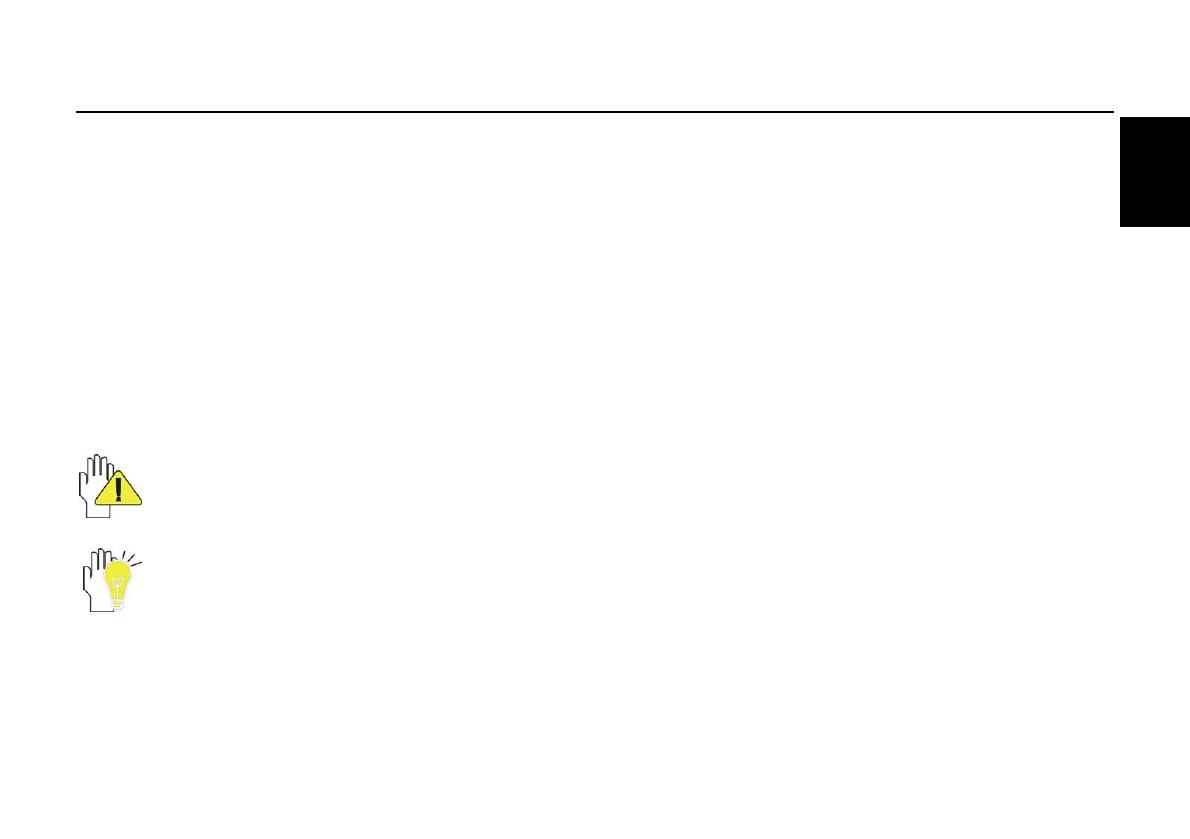
SN10T1
13
Français
Préparation
Nous vous remercions d’avoir acheté cette tablette Hannspree. Grâce à son écran à activation tactile, cette tablette
ultralégère intégrant une connectivité sans-fil 802.11b/g/n apporte une nouvelle dimension à la portabilité PC. Mince,
légère et dotée d’un écran couleur de 10,1 pouces à haute résolution, la tablette SN10T1 de Hannspree permet aux
utilisateurs de naviguer sur Internet, d’envoyer et de recevoir leurs emails, d’organiser leurs contacts et leur
calendrier et tellement plus encore - en toute simplicité.
Ce Guide rapide vous explique les fonctions de base de votre HANNSpad. Pour plus de détails sur l’utilisation de
votre tablette, veuillez consulter le fichier du Manuel d’utilisation sur le site Hannspree.
Veuillez noter que les instructions des présentes sont données à titre purement indicatif, sauf si elles sont
spécifiquement stipulées dans les informations relatives à la garantie figurant dans le Manuel d’utilisation.
Toute reproduction quelle qu’elle soit effectuée sans l’autorisation écrite du fabricant est strictement interdite.
Les illustrations de ce manuel sont fournies à titre purement indicatif.