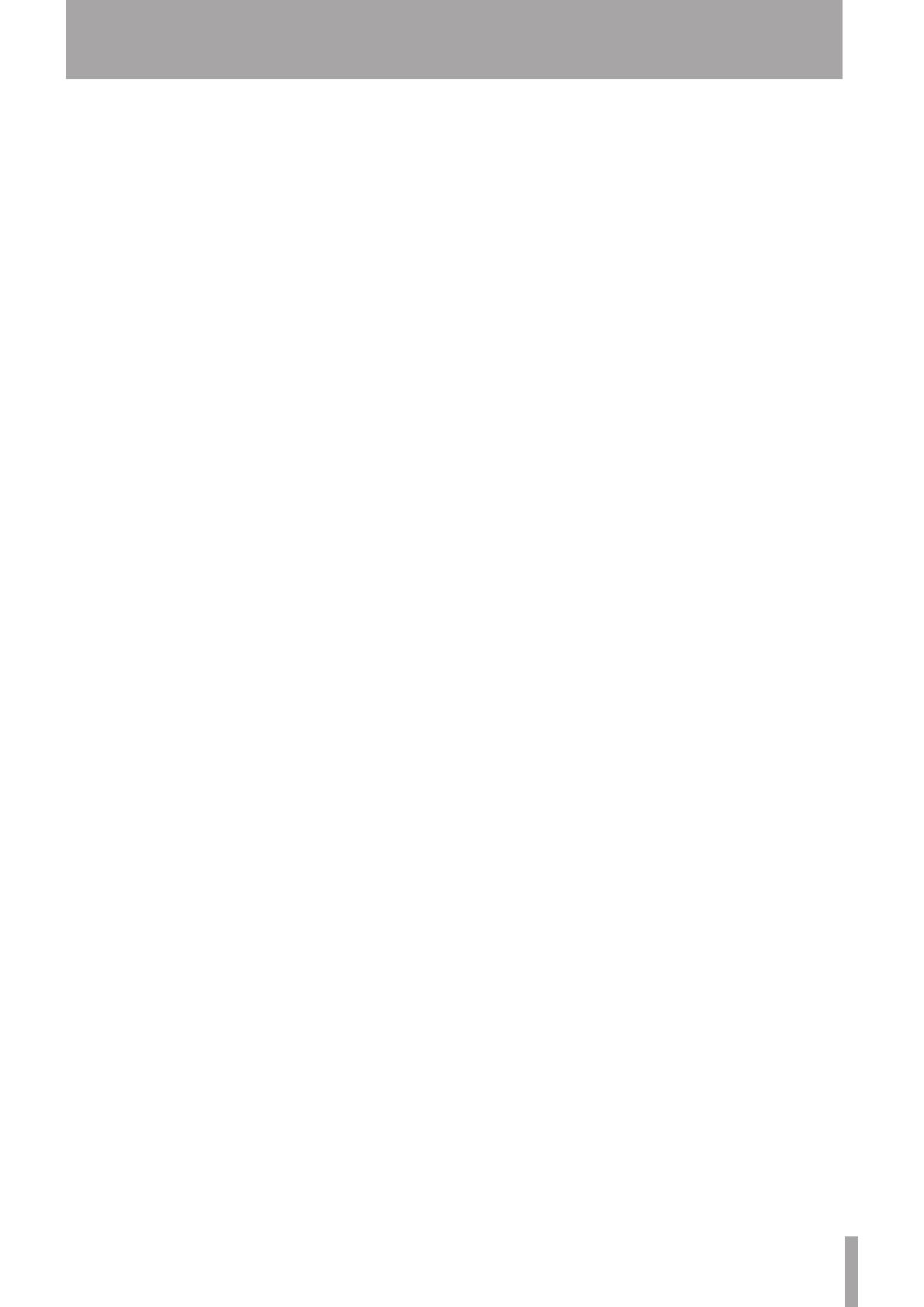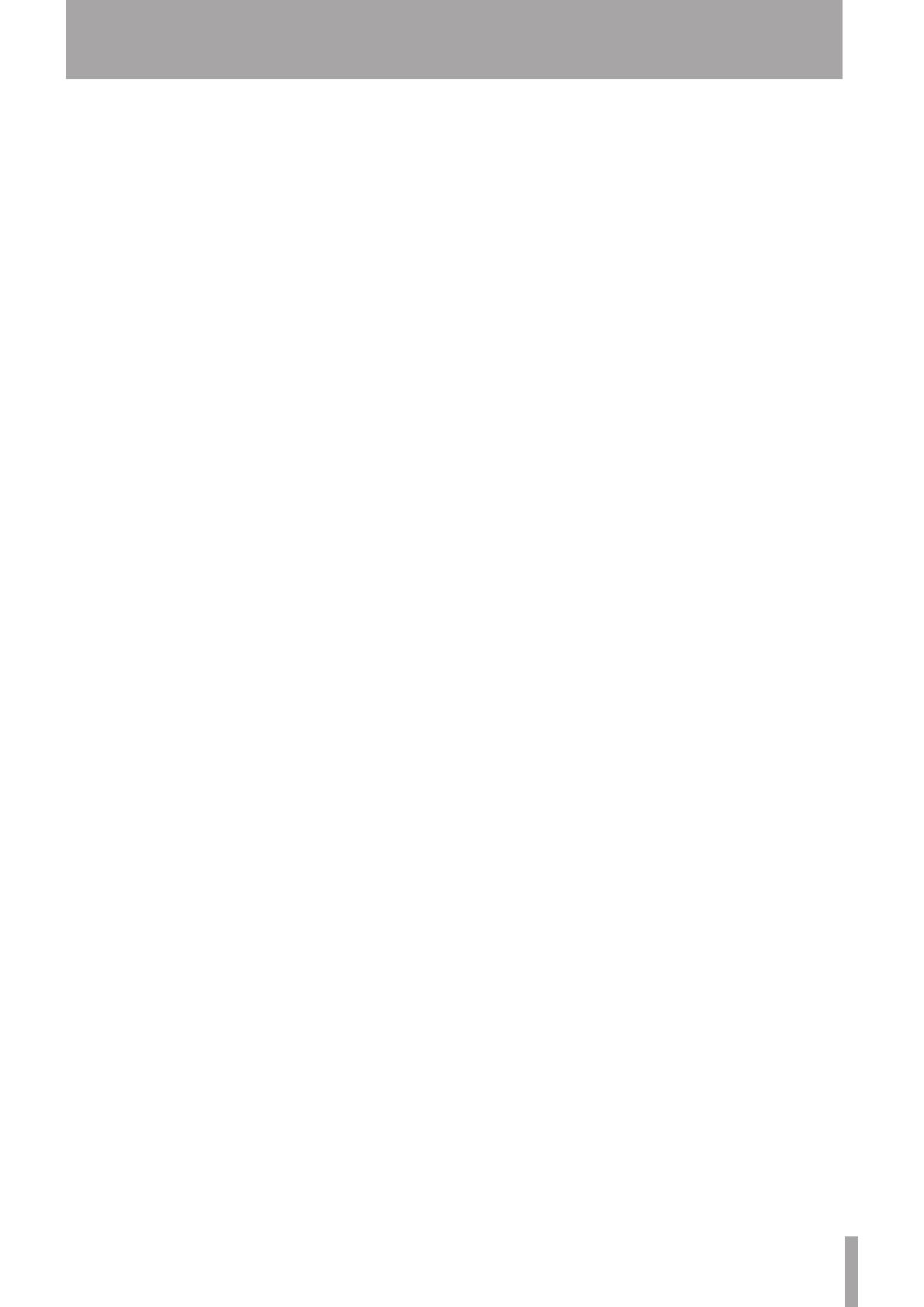
Contents
1 – Introduction ..............................................7
Features ..................................................................................7
Included items .....................................................................7
About this manual .............................................................. 8
Trademarks ............................................................................8
Precautions for placement and use ..............................8
Connecting the power ......................................................8
Beware of condensation ................................................... 8
Cleaning the unit .................................................................8
About discs ............................................................................9
Handling of compact discs .......................................9
2 – Names and Functions of Parts ...............10
Front panel ..........................................................................10
Rear panel ............................................................................12
Display ...................................................................................13
Wireless remote control (TASCAM RC-500) .............14
3 – Preparation ..............................................16
Making connections ........................................................16
Preparing the remote control ......................................17
Inserting batteries ......................................................17
When to replace the batteries ............................... 17
Precautions about using batteries ....................... 17
Precautions about using the remote control ...17
Remote control reception settings .............................17
Panel lock function ..........................................................18
4 – Menu ........................................................19
Menu structure ..................................................................19
Menu operation basics ...................................................19
5 – Operation ................................................20
Compatible disc and file types ....................................20
Directories and tracks on data CDs ............................20
Loading discs .....................................................................21
Inserting a disc ............................................................21
Ejecting a disc ..............................................................21
Tray lock function .............................................................21
Playing back a CD ..............................................................21
Selecting a track ................................................................22
Skipping to the next or previous track ...............22
Designating track numbers ....................................22
Selecting indexes and directories ..............................22
Using the SEARCH buttons ............................................23
Using the jog function to search .................................23
Playback modes .................................................................23
Selecting the playback mode ...............................23
6 – Various Playback Functions ...................24
Auto-cue function ...........................................................24
Setting the auto-cue level ......................................24
Auto-ready function .......................................................24
Resume function ...............................................................24
Call function .......................................................................25
Cue function .......................................................................25
Setting cue points ......................................................25
Using cue points .........................................................25
Clearing cue points ....................................................25
Incremental play function ............................................25
Repeat playback ...............................................................26
Ordinary repeat playback ......................................26
A-B repeat playback ..................................................26
Intro check mode .............................................................27
Power on play function ...................................................27
Pitch control playback .....................................................27
Setting the pitch adjustment increment ...........28
Changing playback speed without changing
pitch (KEY ORIG) ...............................................................28
Program playback ............................................................28
Program setting mode .............................................28
Checking the program ............................................29
Editing the program ..................................................29
Fade in/fade out playback .............................................30
Skip back playback ..........................................................30
Setting the skip back time ......................................30
Flash start function ..........................................................30
Relay playback ..................................................................31
7 – Other Functions ......................................32
Changing the playback time display mode .............32
Frame time display setting ...........................................32
End of track warning (TRACK EOM) ............................32
End of disc warning (Disc EOM) ...................................32
Interval time setting ........................................................33
Outputting in mono ........................................................33
Controlling the player with a footswitch .................33
Setting the footswitch .............................................33
Using the footswitch .................................................33
Footswitch mode settings ......................................33
Controlling the player with a direct playback
remote ...................................................................................34
Fader and event start ......................................................34
Fader start and stop ..................................................34
Event start ....................................................................34
Using the RS-232C connector ......................................34
Setting the baud rate ...............................................34
Restoring factory default settings ..............................34