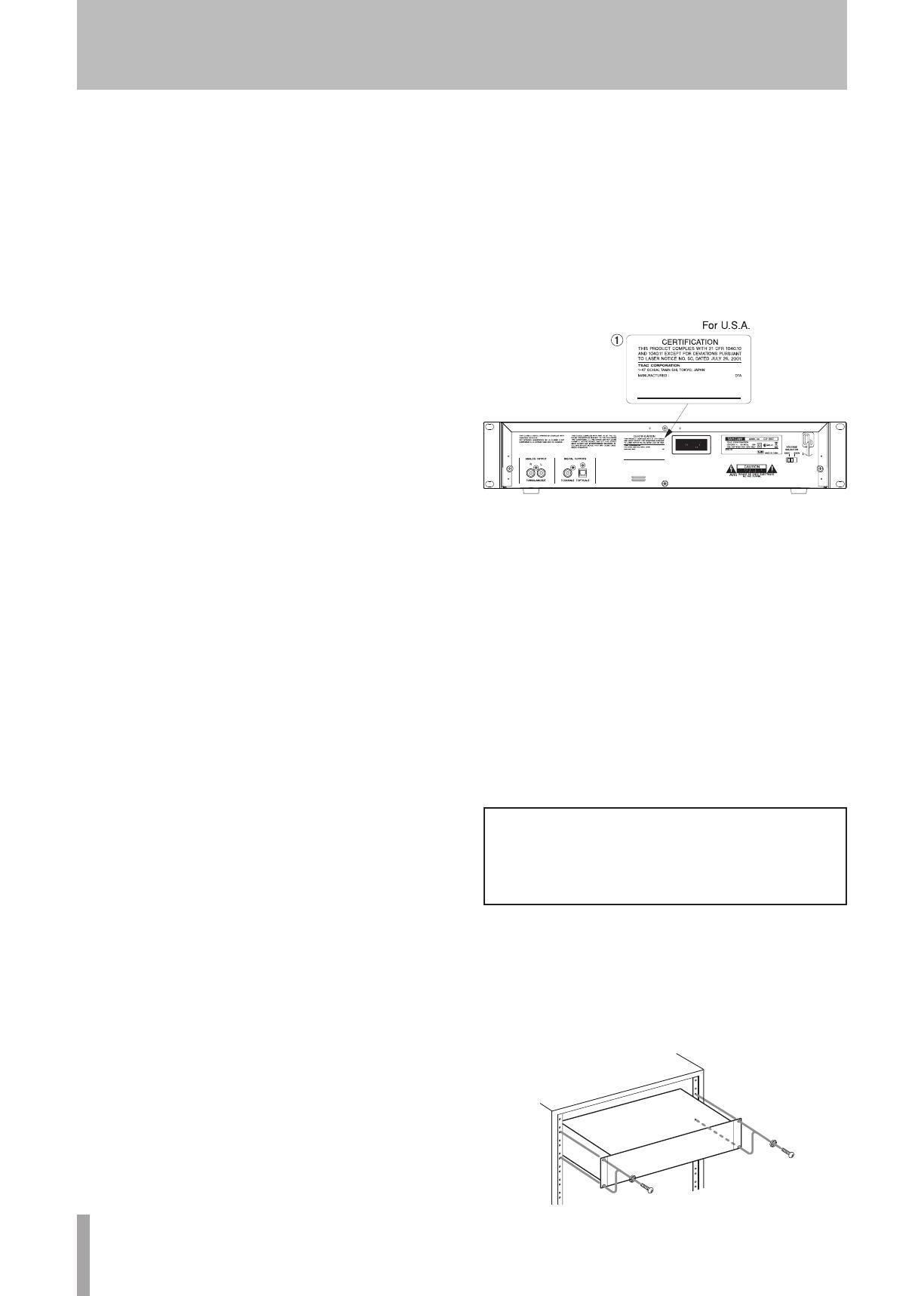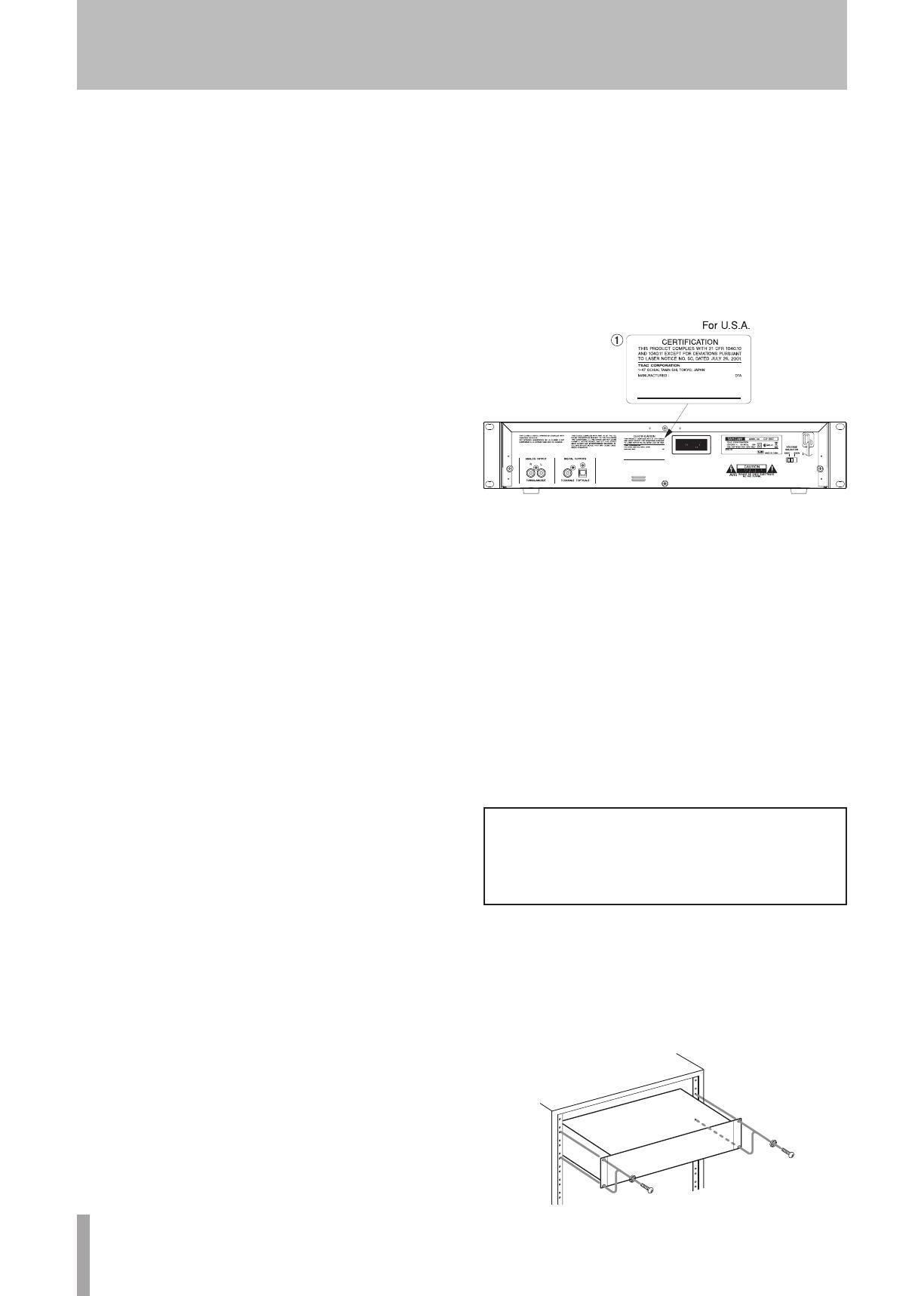
CAUTIONS ABOUT LASER RADIATION
This product has been designed and manufactured
according to FDA regulations “title 21, CFR, chapter
1, subchapter J, based on the Radiation Control for
Health and Safety Act of 1968,” and is classified as
a class 1 laser product. There is no hazardous invis-
ible laser radiation during operation because invisible
laser radiation emitted inside of this product is com-
pletely confined in the protective housings.
The label required in this regulation is shown at 1.
Cautions:
DO NOT REMOVE THE PROTECTIVE HOUSING
•
USING A SCREWDRIVER.
USE OF CONTROLS OR ADJUSTMENTS OR
•
PERFORMANCE OF PROCEDURES OTHER THAN
THOSE SPECIFIED HEREIN MAY RESULT IN
HAZARDOUS RADIATION EXPOSURE.
IF T H I S PR O D U C T DE V E L O PS T R O U B LE ,
•
CONTACT YOUR NEAREST QUALIFIED SERVICE
PERSONNEL, AND DO NOT USE THE PRODUCT
IN ITS DAMAGED STATE.
CLASS 1M INVISIBLE LASER RADIATION WHEN
•
OPEN AND INTERLOCKS DEFEATED. DO NOT
VIEW DIRECTLY WITH OPTICAL INSTRUMENTS.
Optical pickup
Type : SF-P101VF
Manufacturer : SANYO Electric Co., Ltd.
Laser output : Less than 0.25 mW on the objective lens
Wavelength : 760 to 820 nm
RACK-MOUNTING THE UNIT
If you are mounting the unit in a rack, leave 1U of space
above it and 4 inch (10 cm) or more of space at the rear.
Use the rack-mounting kit to mount the unit in a standard
19-inch equipment rack, as shown below. Remove the feet
of the unit before mounting.
Safety Information
CAUTIONS ABOUT BATTERIES
This product uses batteries. Misuse of batteries
could cause a leak, rupture or other trouble. Always
abide by the following precautions when using bat-
teries.
Never recharge non-rechargeable batteries. The
•
batteries could rupture or leak, causing fire or
injury.
When installing batteries, pay attention to the
•
polarity indications (plus/minus (+/–) orientation),
and install them correctly in the battery compart-
ment as indicated. Putting them in backward could
make the batteries rupture or leak, causing fire,
injury or stains around them.
When you store or dispose batteries, isolate their
•
terminals with insulation tape or something like that
to prevent them from contacting other batteries or
metallic objects.
When throwing used batteries away, follow the
•
disposal instructions indicated on the batteries
and the local disposal laws.
Do not use batteries other than those specified.
•
Do not mix and use new and old batteries or differ-
ent types of batteries together. The batteries could
rupture or leak, causing fire, injury or stains around
them.
Do not carry or store batteries together with small
•
metal objects. The batteries could short, causing
leak, rupture or other trouble.
Do not heat or disassemble batteries. Do not put
•
them in fire or water. Batteries could rupture or
leak, causing fire, injury or stains around them.
If the battery fluid leaks, wipe away any fluid on
•
the battery case before inserting new batteries. If
the battery fluid gets in an eye, it could cause loss
of eyesight. If fluid does enter an eye, wash it out
thoroughly with clean water without rubbing the
eye and then consult a doctor immediately. If the
fluid gets on a person’s body or clothing, it could
cause skin injuries or burns. If this should happen,
wash it off with clean water and then consult a
doctor immediately.
The unit power should be off when you install and
•
replace batteries.
Remove the batteries if you do not plan to use
•
the unit for a long time. Batteries could rupture or
leak, causing fire, injury or stains around them.
If the battery fluid leaks, wipe away any fluid on
the battery compartment before inserting new
batteries.
Do not disassemble a battery. The acid inside the
•
battery could harm skin or clothing.