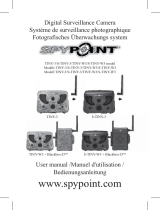Page is loading ...

EN-2
1. Introduction
iON SnapCam Lite is a mini wearable camera. It allows users to
take photos and video record life’s moments by simply pressing
one button.
2. Key Features
y Ultra slim and light-weight
y Take high quality photo and HD video
y Detachable clip to mount on clothes
y G-sensor to detect the orientation and rotate the view

EN-3
3. Functional Parts

EN-4
1 MicroSD Card
Slot
¾ MicroSD card storage location.
2 Status LED ¾ Show the camera status.
3 Wide Angle Lens ¾ Capture the live view.
4 Reset Button ¾ Reset the camera.
5 Silicon Cover ¾ Shield the camera from water
and dust.
6 Capture Button ¾ Take a single photograph.
¾ Start/Stop video recording.
7 Micro USB Port ¾ Connect to an external power
supply for charging.
¾ Connect to a computer for data
transfer.
8 Time Lapse
Switch
¾ Switch to turn the Time Lapse
function on or off.
4. First Time Use
4.1. Charging your SnapCam Lite

EN-5
Charge the built-in battery before starting to use your camera.
The camera will take approximately 2 hours to fully charge from
flat.
The LED will turn solid RED once the camera is fully charged.
Note:
y Ensure your camera is charged before each use.
y For charging your camera more efficiently, make sure the
Time Lapse switch is at the OFF position.
4.2. Inserting a MicroSD Memory Card

EN-6
You must insert a MicroSD card (not supplied) before using the
camera. The camera supports MicroSD card from 2GB to 32GB
(Class 6 or higher is recommended).
Notes:
y There is only one direction to insert the MicroSD memory
card into the slot. Do not force the MicroSD card into the
slot as this may damage both the camera and the
MicroSD memory card.
y The MicroSD memory card must be formatted before use.
4.3. Setting Date & Time
When the camera is used for the first time, or it has been restored
to default settings, you need to set the camera’s clock to ensure
that your video and photo files are saved with the correct date/

EN-7
time information.
To set up the camera clock:
1. Insert a MicroSD card to the camera.
2. Connect the camera to a PC to enter into USB mode
(Refer to section 5.5).
3. Open the MicroSD file folder, create a file in any format
(e.g. txt file) and name it with the format “set-YYYYMMDD-
HHMM”
YYYY, MM, DD, HH, MM represent the year, month and
day, hour, minute of existing time.
4. Disconnect the camera from your PC, press the Capture
button, the camera will scan the file and write it to the
system clock.

EN-8
5. Using the Camera
5.1. Wearing your SnapCam Lite
5.1.1. Mounting with Clip Holder
Note:
This method is suitable for wearing your camera on a
jacket or relatively thick clothes. Wear your camera
vertically, otherwise, the camera may slip and produce a
tilted view.

EN-9
1. Install the clip holder on your camera.
2. Clip your camera in a vertical position where you wish.
5.1.2 Mounting with Magnet Clip

EN-10
Note:
Magnet Clip not included – sold separately. This method is
suitable for wearing your camera on relatively thin clothes.
Wear your camera vertically, otherwise, the camera may
slip and produce a tilted view.

EN-11
1. Detach the magnet sheet from the magnet clip socket.
2. Install the magnet clip to your camera.
3. Attach the magnet clip with camera to an area outside your
clothing while putting the magnet sheet inside the
corresponding area of your clothing. The magnetic field will
help the two pieces lock into place.
5.2. Taking a Single Photo
Press the Capture button very briefly to take a photo. A short
beep and a flash of Blue LED indicates the action was successful.
Be aware to not block the camera lens with your finger, or it will

EN-12
shield the camera view.
Note:
When your camera battery is low, the status LED will flash
in red. You need to recharge your camera. (Refer to
section 4.1)
5.3. Taking Time Lapse photos
Time Lapse mode captures a series of photos at 30 second
intervals.
To Start Time Lapse:
Slide the Time Lapse switch to ON position to enter the Time
Lapse mode, the camera will initiate a countdown. The Blue LED
will flash each time a photo is taken.
Note
:
When your camera battery is low, the status LED will flash
in red. You need to recharge your camera. (Refer to
section 4.1)
To Stop Time Lapse:
Slide the Time Lapse switch to OFF position to exit the Time
Lapse mode.
Notes:
y You can also take single photos and record videos during
Time Lapse mode. After the single photo is captured or
the video is recorded, the camera will resume to Time

EN-13
Lapse mode.
y Turn off the Time Lapse mode when you want to exit the
mode, or the camera will continue taking photos until the
battery depletes or the Time Lapse button is switched to
OFF.
5.4. Recording Videos
Press and hold the Capture button to start recording, the camera
will beep twice indicating recording has started. The LED indicator
illuminates Blue throughout recording.
To stop Recording, press and hold the Capture button again, the
camera will beep for 1 second and the LED will turn off.
Notes:
y The Still Photo function is disabled during video recording.
y When the memory card is full, the camera will beep 3 times
twice and the LED will flash Blue and Red alternately for 5
seconds.
y When your camera battery is low, the status LED will flash
in red. You need to recharge your camera. (Refer to section
4.1)
Notes:
During operation, please do not release MicroSD card from the
card slot as this may damage saved files or cause camera
malfunction.

EN-14
5.5. Connecting your Camera to a
Computer
The camera can be connected to a computer as a mass storage
device and transfer your photo/video files fo r storage.
1. Connect your camera to a computer via the USB cable
included.
2. Press the Capture button to enter into mass storage mode.
When the camera is connected to the computer as a mass
storage device, you can:
1. Open the folder and browse the files saved on the memory
card.
2. Format the MicroSD card.
3. Set the camera clock. (Refer to section 4.3)

EN-15
6. Specifications
Lens Wide angle lens
Water Resistance Splash proof (IPX4)
Still Image resolution 5MP
Video Resolution 720P @ 30fps
Video Format MPEG4 (H.264) .AVI File
Photo Format JPG
Memory Slot MicroSD card
Support System Windows XP, Vista, 7 and 8;
Mac OS X 10.6 and later
Microphone Built-in
Battery Life Approximately 120 minutes
continuous recording
Dimension (L x H x W) 42 x 42 x 13.4 mm
Weight 25.6g
Operation Temperature
-10℃ ~ 40℃
Storage Temperature
-30℃ ~ 80℃

EN-16
7. Troubleshooting
Problem Cause Solution
Unable to
record videos
or photos
1. MicroSD
card is not
inserted
2. Memory full
3. Camera
malfunction
1. Insert a MicroSD card
2. Replace with a memory card with
space available for contents
3. Reset the camera
Cannot find
removable
disk after
connecting the
camera to the
computer
Connection
failure
1. Make sure all cable connections
are secured
2. Restart the computer if necessary
Blurry images
The lens of
camera is dirty
Clean the lens with soft and dry
cloth

EN-17
FCC Statement
Warning: Changes or modifications to this unit not expressly approved by
the party responsible for compliance could void the user’s authority to
operate the equipment.
NOTE: This equipment has been tested and found to comply with the
limits for a Class B digital device, pursuant to Part 15 of the FCC
Rules. These limits are designed to provide reasonable protection against
harmful interference in a residential installation. This equipment
generates, uses and can radiate radio frequency energy and, if not
installed and used in accordance with the instructions, may cause harmful
interference to radio communications.
However, there is no guarantee that interference will not occur in a
particular installation. If this equipment does cause harmful interference
to radio or television reception, which can be determined by turning the
equipment off and on, the user is encouraged to try to correct the
interference by one or more of the following measures:
• Reorient or relocate the receiving antenna.
• Increase the separation between the equipment and receiver.
• Connect the equipment into an outlet on a circuit different from that to
which the receiver is connected.
• Consult the dealer or an experienced radio/ TV technician for
help.
This device complies with Part 15 of the FCC Rules. Operation
is subject to the following two conditions:
(1) This device may not cause harmful interference.
(2)This device must accept any interference received, including
interference that may cause undesired operation.
Shielded cables must be used with this unit to ensure compliance with the
Class B FCC limits

EN-18
TRADEMARK INFORMATION
© 2015 World Wide Licenses Limited.
® The iON logo is a registered trademark of World Wide Licenses Limited
Questions?
Need Some Help?
This manual
should help you
understand your
new product.
If you still have
questions,
visit our website:
www.ioncamera.com
Like Us:
www.facebook.com/ioncamera
Tweet Us:
www.twitter.com/ioncamera

EN-19
Learn more.
Learn more about iON camera features at http://www.ioncamera.com
For instructions and safety information, see the iON User Guide. Download
the PDF at http://www.ioncamera.com/ion/User-Guides.html
.
Get support. (i.e. Warranty)
Visit http://www.ioncamera.com/ion/Support.html
for all iON camera
support. If you are located in the United States of America, please contact
Customer Service at 855-411-4466. If you are located in Canada, please
contact Customer Service at 905-513-7733.

DE-18
FCC Statement
Warning: Changes or modifications to this unit not expressly approved by
the party responsible for compliance could void the user’s authority to
operate the equipment.
NOTE: This equipment has been tested and found to comply with the
limits for a Class B digital device, pursuant to Part 15 of the FCC
Rules. These limits are designed to provide reasonable protection against
harmful interference in a residential installation. This equipment
generates, uses and can radiate radio frequency energy and, if not
installed and used in accordance with the instructions, may cause harmful
interference to radio communications.
However, there is no guarantee that interference will not occur in a
particular installation. If this equipment does cause harmful interference
to radio or television reception, which can be determined by turning the
equipment off and on, the user is encouraged to try to correct the
interference by one or more of the following measures:
• Reorient or relocate the receiving antenna.
• Increase the separation between the equipment
and receiver.
• Connect the equipment into an outlet on a circuit different from that to
which the receiver is connected.
• Consult the dealer or an experienced radio/ TV technician for help.
This device complies with Part 15 of the FCC Rules. Operation is subject
to the following two conditions:
(1) This device may not cause harmful interference.
(2) This device must accept any interference received, including

DE-19
TRADEMARK INFORMATION
© 2015 World Wide Licenses Limited.
® The iON logo is a registered trademark of World Wide Licenses
Limited.
Haben Sie
Fragen?
Brauchen Sie
Hilfe? Dieses
Handbuch soll
Ihnen helfen, Ihr
neues Produkt zu
verstehen.
Wenn Sie noch Fragen
haben,
besuchen Sie unsere
Website:
www.ioncamera.com
Drücken Sie gefällt mir: :
www.facebook.com/ioncamera
Twittern Sie uns:
www.twitter.com/ioncamera
interference that may cause undesired operation.
Shielded cables must be used with this unit to ensure compliance with the
Class B FCC limits.
/