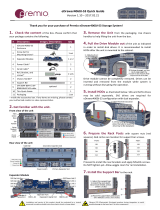Page is loading ...

UM_J4060-01_v7.1_121819
J4060-01
12Gb/s SAS JBOD Series
User's Manual

Contents
Table of Contents
Preface ������������������������������������������������������������������������������������������������ ii
Safety Instructions ����������������������������������������������������������������������������� iii
About This Manual ������������������������������������������������������������������������������� v
Chapter 1� Product Features ��������������������������������������������������������������1
1�1 Box Content ��������������������������������������������������������������������������������������1
1.2 Specications ����������������������������������������������������������������������������������� 2
1�3 Feature ���������������������������������������������������������������������������������������������2
1.4 8644 with Zoning Conguration and 8644 Port Denition ������������������5
Chapter 2� Hardware Setup ���������������������������������������������������������������� 9
2�1 Top Cover �����������������������������������������������������������������������������������������9
2�2 Power Supply Unit Module ��������������������������������������������������������������10
2�3 Fan Module ������������������������������������������������������������������������������������� 11
2�4 Disk Drive Module ��������������������������������������������������������������������������� 12
2.4.1 HDD .................................................................................................................. 12
2.4.2 Drive Slot Map .................................................................................................. 13
2�5 HDD Backplane Module �������������������������������������������������������������������14
2�6 Expander Module ����������������������������������������������������������������������������15
2�7 BMC Module �����������������������������������������������������������������������������������16
2�8 Slide Rail Installation ����������������������������������������������������������������������17
Chapter 3. Sub-system Conguration Setup ������������������������������������ 18
3.1 Supported Conguration and Unsupported Feature �������������������������18
3.1.1 Supported Conguration ................................................................................. 18
3.1.2 Unsupported Feature ....................................................................................... 18
3�2 Connect Host to JBOD via RS232 ���������������������������������������������������� 19
3�3 Utility Setup on Host ����������������������������������������������������������������������� 20
3�4 Updating Firmware and MFG through Console Port �������������������������23
3.5 Congure Command Line Interface Operation ���������������������������������26
3.5.1 How to enable/disable T10 zoning ................................................................. 26
3.5.2 How to congure T10 zoning .......................................................................... 27
3.5.3 How to get all revisions in AIC SAS 12G Expander ........................................ 29
3.5.5 How to congure enclosure address .............................................................. 31
3.5.6 How to congure standby timer for all disk drives(EDGE only) .................... 32
3.5.7 How to congure wide port checker ............................................................... 33
3.5.8 How to congure serial number ...................................................................... 35
3.5.9 How to power off/on all disk drives automatically ........................................ 35

Contents
3.5.10 How to congure EDFB (EDGE only) ............................................................. 36
3.5.11 How to congure power setting (HUB only) ................................................. 37
3.5.12 How to congure zone count ........................................................................ 39
3.5.13 How to congure multiple ''up'' ports ( HUB only) ....................................... 41
3�6 SES Inband Features �����������������������������������������������������������������������42
3.6.1 SES pages supported are listed below ........................................................... 42
3.6.2 SES elements supported are listed below. ..................................................... 42
3.6.3 Implementation on SES Pages ....................................................................... 43
3.6.4 Implementation on SES Elements .................................................................. 45
3.6.5 SES Element Control Functions ...................................................................... 52
Chapter 4. BMC Conguration Settings �������������������������������������������� 58
4.1 Login ����������������������������������������������������������������������������������������������58
4.2 Sensor's Location for Fan and Temperature �������������������������������������59
4�3 Utility Setup on Host ����������������������������������������������������������������������� 60
4�4 Connect Host to BMC by RS232 ������������������������������������������������������60
4.5 BMC LED Signal ������������������������������������������������������������������������������63
4�6 Web UI ��������������������������������������������������������������������������������������������64
4.6.1 Dashboard ........................................................................................................ 64
4.6.2 FRU information ............................................................................................... 65
4.6.3 Hard Disk Status .............................................................................................. 66
4.6.4 Storage Health ................................................................................................. 67
4.6.5 Conguration ................................................................................................... 69
4.6.6 Remote Control ................................................................................................ 82
4�7 Firmware Update �����������������������������������������������������������������������������84
4.7.1 Requirement ..................................................................................................... 84
4�7�2 Web update ����������������������������������������������������������������������������������84
4�8 Expander Firmware Update �������������������������������������������������������������89
4�9 Firmware Safety Mode ��������������������������������������������������������������������92
Chapter 5� Technical Support ����������������������������������������������������������� 96

Copyright © 2016 AIC, Inc� All Rights Reserved�
This document contains proprietary information about
AIC products and is not to be disclosed or used except in
accordance with applicable agreements.

Document Release History
Release Date Version Update Content
2016 1 Manual release to public
June
2018
6 Content update
December
2019
7.1
1. New cover
2. BMC update

ii
Copyright
No part of this publication may be reproduced, stored in a retrieval system, or
transmitted in any form or by any means, electronic, mechanical, photo-static, recording
or otherwise, without the prior written consent of the manufacturer.
Trademarks
All products and trade names used in this document are trademarks or registered
trademarks of their respective holders.
Changes
The material in this document is for information purposes only and is subject to change
without notice.
Warning
1. A shielded-type power cord is required in order to meet FCC emission limits and also
to prevent interference to the nearby radio and television reception. It is essential
that only the supplied power cord be used.
2. Use only shielded cables to connect I/O devices to this equipment.
3. You are cautioned that changes or modifications not expressly approved by the
party responsible for compliance could void your authority to operate the equipment.
Disclaimer
AIC shall not be liable for technical or editorial errors or omissions contained herein.
The information provided is provided "as is" without warranty of any kind. To the
extent permitted by law, neither AIC or its afliates, subcontractors or suppliers will be
liable for incidental, special or consequential damages including downtime cost; lost
profits; damages relating to the procurement of substitute products or services; or
damages for loss of data, or software restoration. The information in this document
is subject to change without notice.
Instruction Symbols
Special attention should be given to the instruction symbols below.
NOTE
This symbol indicates that there is an explanatory or
supplementary instruction.
CAUTION
This symbol denotes possible hardware impairment. Upmost
precaution must be taken to prevent serious harware damage.
WARNING
This symbol serves as a warning alert for potential body
injury. The user may suffer possible injury from disregard or
lack of attention.
Preface

Before getting started, please read the following important cautions:
• All cautions and warnings on the equipment or in the manuals should be noted.
• Most electronic components are sensitive to electrical static discharge. Therefore, be
sure to ground yourself at all times when installing the internal components.
• Use a grounding wrist strap and place all electronic components in static-shielded
devices. Grounding wrist straps can be purchased in any electronic supply store.
• Be sure to turn off the power and then disconnect the power cords from your system
before performing any installation or servicing. A sudden surge of power could
damage sensitive electronic components.
• Do not open the system’s top cover. If opening the cover for maintenance is a must,
only a trained technician should do so. Integrated circuits on computer boards are
sensitive to static electricity. Before handling a board or integrated circuit, touch
an unpainted portion of the system unit chassis for a few seconds. This will help to
discharge any static electricity on your body.
• Place this equipment on a stable surface when install. A drop or fall could cause injury.
• Please keep this equipment away from humidity.
• Carefully mount the equipment into the rack, in such manner, that it won’t be
hazardous due to uneven mechanical loading.
• This equipment is to be installed for operation in an environment with maximum
ambient temperature below 35°C.
• The openings on the enclosure are for air convection to protect the equipment from
overheating. DO NOT COVER THE OPENINGS.
• Never pour any liquid into ventilation openings. This could cause fire or electrical
shock.
• Make sure the voltage of the power source is within the specication on the label when
connecting the equipment to the power outlet. The current load and output power of
loads shall be within the specication.
• This equipment must be connected to reliable grounding before using. Pay special
attention to power supplied other than direct connections, e.g. using of power strips.
• Place the power cord out of the way of foot traffic. Do not place anything over the
power cord. The power cord must be rated for the product, voltage and current marked
on the product’s electrical ratings label. The voltage and current rating of the cord
should be greater than the voltage and current rating marked on the product.
• If the equipment is not used for a long time, disconnect the equipment from mains to
avoid being damaged by transient over-voltage.
• Never open the equipment. For safety reasons, only qualied service personnel should
open the equipment.
iii
Safety Instructions

• If one of the following situations arise, the equipment should be checked by service
personnel:
1. The power cord or plug is damaged.
2. Liquid has penetrated the equipment.
3. The equipment has been exposed to moisture.
4. The equipment does not work well or will not work according to its user manual.
5. The equipment has been dropped and/or damaged.
6. The equipment has obvious signs of breakage.
7. Please disconnect this equipment from the AC outlet before cleaning. Do not
use liquid or detergent for cleaning. The use of a moisture sheet or cloth is
recommended for cleaning.
• Module and drive bays must not be empty! They must have a dummy cover.
• Equipment intended for installed in restricted access location.
CAUTION
Risk of explosion if battery is replaced by an incorrect type. Dispose of used batteries accord-
ing to the instructions. After performing any installation or servicing, make sure the enclosure
are locked and screwed in position before turning on the power.
CAUTION
Where there is more than one connection supplying hazardous voltages or hazardous en-
ergy levels to equipment, a prominent marking, located close to the entry point provided for
a service person to gain access to the hazardous parts, shall be provided to indicate which
disconnected device or devices isolate the equipment completely and which devices can be
used to isolate each section of the equipment.
iv

Thank you for selecting and purchasing the J4060-01.
This user's manual is provided for professional technicians to perform easy hardware
setup, basic system congurations, and quick software startup. This document pellucidly
presents a brief overview of the product design, device installation, and rmware settings
for J4060-01. For the latest version of this user's manual, please refer to the AIC website:
https://www.aicipc.com/en/productdetail/254.
Chapter 1 Product Features
J4060-01 is an ideal 12Gb/s SAS JBOD that is specifically designed to accommodate
diverse corporations and enterprises who pursue flexibility, easy control, and density
in external or backup storage. This product supports hot swap designs and is easily
deployed for your benet.
Chapter 2 Hardware Setup
This chapter displays an easy installation guide for assembling the main components of
the JBOD. Utmost caution for proceeding to set up the hardware is highly advised. Do not
endanger yourself by placing the device in an unstable environment. The consequences
for negligent actions may be extremely severe.
Chapter 3 Sub-system Conguration Setup
This chapter provides details about configuring the connection with your host device
and JBOD. The description includes information on: supported settings, basic setup,
command line interface, and SES inband features.
Chapter 4 BMC Conguration Settings
This chapter illustrates the diverse functions of IPMI BMC, including the details on logging
into the web page and assorted denitions. These descriptions are helpful in conguring
various functions through Web UI without entering the BIOS setup. For more information
about BMC congurations, please refer to IPMI BMC User's Manual for a more detailed
description.
Chapter 5 Technical Support
For more information or suggestion, please verify and contact the nearest AIC corporation
representative in your district or visit the AIC website: https://www.aicipc.com/en/index.
It is our pleasure to provide the best service for our customers.
About This Manual
v

Chapter 1. Product FeaturesJ4060-01 User Manual
1
J4060-01 is a 4U high density JBOD with 60 hot swappable drive bays and
hotswappable fans. For more information about our product, please visit our website
at https://www.aicipc.com/en/productdetail/254.
Before removing the subsystem from the shipping carton, visually inspect the
physical condition of the shipping carton. Exterior damage to the shipping carton
may indicate that the contents of the carton are damaged. If any damage is found, do
not remove the components; contact the dealer where the subsystem was purchased
for further instructions. Before continuing, rst unpack the subsystem and verify that
the number of components in the shipping carton is accurate and in good condition.
1�1 Box Content
This product contains the components listed below.
Please conrm the number and the condition of the components before installation.
• Chassis
(includes power supply, fan & hard disk drive tray)
• Power cord (optional)
• 26" Slide rail x 1 set
Product features and specications are subject to change without notice.
Chapter 1� Product Features

Chapter 1. Product FeaturesJ4060-01 User Manual
2
J4060-01 is a reliable SAS JBOD with 3.5” x 60 hotswap drives bays. This product is
designed to accommodate 2 external expanders and 6 internal expander with 6 Mini
SAS HD per expander module. Featuring the expander chip, Broadcom SAS3x36R and
SASx48, which is emphasized for its 36 and 48 phy edge expansion and performance of
supporting up to 12 Gb/s, this product enhances these features by integrating hotswap
designs, redundant fans, and expansion to offer easy control and high performance for
our customers.
• Intelligent Enclosure Management
• Individual drive power management
• Cutting edge performance and scalability
• Hot swap design for easy maintenance and management
• Enclosure Cable Management Kit
• Tool-less drive trays
1�3 Feature
1.2 Specications
General
Number of Expander Single/Dual
Expander Chip
Broadcom SAS3x36R +
Broadcom SAS3x48
Host/Expansion
Interface
6 x Mini SAS HD (SFF-8644)
per expander module
Drives
Supported
Drive Interface
12Gb & 6Gb SAS if using dual expanders
12Gb & 6Gb SAS/SATA if using single
expander
Form Factor 3.5”
Administration /
Management
Admin/Firmware
Upgrade
In-band & Serial port interface
IEM port (Optional)
LED indicators,
Audible Alarm
Yes
Hot swap and
Redundancy
Drive Bays 60
Cooling 4 x 80x38mm hot swap fans
Power Supply
1400W 1+1 hot swap redundant
80+ Platinum
Power Entry Dual AC inlet
Expander Modules Dual expanders (Optional)
Electrical and
Environmental
Universal A/C Input 100~240V AC full range
Operating
Environment
Temperature : 0ºC to 35ºC
Relative humidity : 20% to 80%
Non-operating
Environment
Temperature : -20ºC to 60ºC
Relative humidity : 10% to 90%
Physical
Dimensions
(W x D x H)
mm : 438 x 865.3 x 175.8
inches : 17.2 x 34 x 6.9
Gross Weight
(w/ PSU, Rail and
Pallet; w/o Disks)
kgs : 58.5
lbs : 128.9
Packaging
Dimensions
(W x D x H)
mm : 628 x 1125 x 618
inches : 24.7 x 44.3 x 24.3
Mounting Options
• Long tool-less slide rail for 1.2m Rack
(with CMA support)
• Cable management kit
• Short tool-less slide rail for 1m Rack
(without CMA support)

Chapter 1. Product FeaturesJ4060-01 User Manual
3
Front Panel
Fault LED (red) Interpretation
On
The drives has failed, or a predictive failure alert has been received
for the drives.

Chapter 1. Product FeaturesJ4060-01 User Manual
4
Rear Expander Panel
Rear Panel
SFF 8644 wide port Debug port
Identify LED
Console port
BMC console portBMC LAN port
1400W 1+1 hot-swap redundant
power supply
4 x 8cm fans
Mini SAS HD
SECONDARY
PRIMARY

Chapter 1. Product FeaturesJ4060-01 User Manual
5
There are 3 kinds of zoning options that can be implemented by Command Line
interface operation (see Chapter 3 for reference). By using the zoning option, four of
the 8644 ports will have a variety of zone group settings.
Before you begin, your JBOD must be equipped with HUB/EDGE setting.
Refer to 3.2 Connect Host to JBOD via RS232
Refer to 3.5.2 How to congure T10 zoning
1.4 8644 with Zoning Conguration and 8644 Port Denition
SMART PORT (CONSOLE PORT)SMART PORT(CONSOLE PORT)

Chapter 1. Product FeaturesJ4060-01 User Manual
6
Zone count 1:
60 drives per zone. All SFF8644 ports and drives are at the same zone group.(SEE
FIGURE BELOW).
46 47 48 49 50 51 52 53 54 55 56 57 58 59 60
Left Edge
Expander
Center Edge
Expander
Right Edge
Expander
31 32 33 34 35 36 37 38 39 40 41 42 43 44 45
16 17 18 19 20 21 22 23 24 25 26 27 28 29 30
1 2 3 4 5 6 7 8 9 10 11 12 13 14 15
GROUP 1
Zone count 1:
Left Edge Left Edge
ExpanderExpander
Left Edge
Expander
Center Edge
Center Edge
ExpanderExpander
Center Edge
Expander
Right Edge
Right Edge
ExpanderExpander
Right Edge
Expander
Top View Top ViewTop ViewTop View

Chapter 1. Product FeaturesJ4060-01 User Manual
7
Zone count 2:
30 drives per zone. Port 1 & Port 2 & Port 3 are at zone group 1, Port 4 & Port 5 & Port 6
are at zone group 2 (SEE FIGURE BELOW).
46 47 48 49 50 51 52 53 54 55 56 57 58 59 60
Left Edge
Expander
Center Edge
Expander
Right Edge
Expander
31 32 33 34 35 36 37 38 39 40 41 42 43 44 45
16 17 18 19 20 21 22 23 24 25 26 27 28 29 30
1 2 3 4 5 6 7 8 9 10 11 12 13 14 15
Left Edge Left Edge
ExpanderExpander
Left Edge
Expander
Center Edge
Center Edge
ExpanderExpander
Center Edge
Expander
Right Edge
Right Edge
ExpanderExpander
Right Edge
Expander
Top ViewTop ViewTop View
Top View
GROUP1
GROUP2

Chapter 1. Product FeaturesJ4060-01 User Manual
8
Zone count 4:
15 drives & Port 1 are at zone group 1, 15 drives & Port 2 are at zone group 2, 15 drives
& Port 3 are at zone group 3, 15 drives & port 4 are at zone group 4.
(SEE FIGURE BELOW)
46 47 48 49 50 51 52 53 54 55 56 57 58 59 60
Left Edge
Expander
Center Edge
Expander
Right Edge
Expander
31 32 33 34 35 36 37 38 39 40 41 42 43 44 45
16 17 18 19 20 21 22 23 24 25 26 27 28 29 30
1 2 3 4 5 6 7 8 9 10 11 12 13 14 15
Left Edge Left Edge
ExpanderExpander
Left Edge
Expander
Center Edge
Center Edge
ExpanderExpander
Center Edge
Expander
Right Edge
Right Edge
ExpanderExpander
Right Edge
Expander
Top ViewTop ViewTop ViewTop View

9
Chapter 2. Hardware SetupJ4060-01 User Manual
Chapter 2� Hardware Setup
Press the release button on both sides of the chassis and push the top cover.
Lift the cover upward to remove.
2�1 Top Cover

10
Chapter 2. Hardware SetupJ4060-01 User Manual
Press the ejector to release the power supply unit.
Pull the handle to remove the module out of the chassis.
Push the new power supply unit into the chassis. Ensure that the module
is robustly hooked into the cage.
2�2 Power Supply Unit Module

11
Chapter 2. Hardware SetupJ4060-01 User Manual
Loosen the thumb screws on the fan module.
Pull the fan module out of the chassis.
Align the new fan module with the opening in the enclosure.
Insert the fan module into chassis.
2�3 Fan Module
/