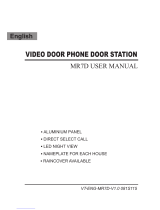Page is loading ...

ACI srl
Via E. Vanoni, 3
60027 Osimo (An) Italy
Tel. (+39) 071.7202038
Fax (+39) 071.7202037
info@acifarfisa.it
www.acifarfisa.it
FN 4000
DF 6000
TECHNICAL
MANUAL
2010
TECHNICAL MANUAL 2010
DIGITAL SYSTEM
ENGLISH
DIGITAL
SYSTEMS

INTRODUCTION
This edition contains helpful information on the operation and installa-
tion of Farfisa video intercoms systems.
In order to make the systems work properly it is necessary to install only
Farfisa equipment, keeping strictly to the items referred to in each
diagram.
Read all the notes carefully, (even the small ones) in each installation
scheme and the working instructions of the system given in the
following pages.
For the sake of clarity, please notice that the sequence of the terminals
of each article
has not been followed. Only the terminal code (letter and/
or number) is valid not the graphic sequence.
The items may have more terminals than the ones in the installation
diagrams. The excess terminals must not be used.
Italian Association of Electrotechnical and
Electronic Industries
Mark of VDE a German Testing and Certi-
fication Institute.
Quality assured firm according to standard
ISO 9001:2000 certified SGS.
Notice to the installer and user
Check the integrity of the product after removing it from the packing.
Packing materials (such as plastic bags, cardboard, polystyrene
foam, etc.) must be kept out of the reach of children.
The manufacturer cannot be held responsible for possible damages
caused by improper, erroneous and unreasonable use.
The cable runs of any intercom and video-intercom system must be
kept separate from the mains or any other electrical installation as
required by International Safety Standards.
WARNINGS
An all-pole mains switch with a contact separation of at least
3mm in each pole shall be incorporated in the electrical installa-
tion of the building.
Before connecting the unit, make sure its data correspond to
those of the mains.
The apparatus shall not be exposed to dripping or splashing.
For correct operation make sure that ventilation or heat dissipa-
tion openings are not obstructed.
Do not open or tamper with power supply or video intercom
apparatus when they are ON. There is high voltage inside.
Avoid bumping and hitting the video intercom apparatus, it
could break of the CRT with consequent projections of frag-
mented glass.
For installation or maintenance refer only to qualified person-
nel.
CE MARK
The CE mark ensures that the product complies with the requirements of the
European Community Directives in force; in particular, Electrical Safety LVD73/23,
Electromagnetic Compatibility EMC89/336 and Telecommunication Terminals
R&TTE99/5 Directives.
As set forth by the Directives, the technical documentation and Conformity Decla-
rations are available in the Company’s offices for verifications and controls by
competent Authorities.
European Mark of conformity to the EEC
Directives.
SGS
I
S
O
9
0
0
1
:
2
0
0
0
S
Y
S
T
E
M
C
E
R
T
I
F
I
C
A
T
I
O
N

F
N
4
0
0
0
1
(MT10 - Gb2010)
INDEX
Main features
Typical installations
Door stations (push-button panel)
Internal stations
Power supplies
Service modules
Doorkeeper exchanger
Installation notes
Conversion of video signal
Intercom installation diagrams
Si 50CD/1 Digital intercom system with doorkeeper exchanger and without door stations
Si 51CD/3 Digital intercom system with 1 door station. With or without doorkeeper exchanger
Si 52CD/3 Digital intercom system with 2 or more door stations. With or without doorkeeper exchanger
Si 56CD/10 Digital intercom system with secondary door stations and 1 common main door station (multiple entrance). With or
without doorkeeper exchanger
Si 57CD/1 Digital intercom system with secondary door stations and 2 common main door stations (multiple entrance). With
or without doorkeeper exchanger
Video intercom installation diagrams
Si 51VD/5 Digital video intercom system with 1 video door station. With or without doorkeeper exchanger
(coaxial cable)
Si 51VD/23 Digital video intercom system with 1 video door station. With or without doorkeeper exchanger
(twisted pair)
Si 51VD/24 Digital video intercom system with 1 video door station with surveillance camera. With or without doorkeeper exchanger
(coaxial cable)
Si 52VD/1 Digital video intercom system with 2 video door stations. With or without doorkeeper exchanger
(coaxial cable)
Si 52VD/14 Digital video intercom system with 2 video door stations. With or without doorkeeper exchanger
(twisted pair)
Si 52VD/2 Video intercom system with 2 door stations one of which is only audio. With or without doorkeeper exchanger
(coax.
cable)
Si 53VD/1 Digital video intercom system with 3 video door stations. With or without doorkeeper exchanger
(coaxial cable)
Si 53VD/2 Video intercom system with 3 door stations one of which is only audio. With or without doorkeeper exchanger
(coax.
cable)
Si 56VD/21 Digital video intercom system with secondary video door stations and 1 common main video door station (multiple
entrance). Doorkeeper exchanger with monitor and surveillance camera
(coaxial cable)
Si 56VD/31 Digital video intercom system with secondary video door stations and 1 common main video door station (multiple
entrance). With or without doorkeeper exchanger
(twisted pair)
Si 56VD/23 Digital video intercom system with secondary door stations only audio and 1 common main video door station (multiple
entrance). With or without doorkeeper exchanger
(coaxial cable)
Si 56VD/24 Digital video intercom system with secondary video door stations and 1 common main door station only audio (multiple
entrance). With or without doorkeeper exchanger
(coaxial cable)
Si 57VD/1 Digital video intercom system with secondary video door stations and 2 common main door stations (multiple entrance).
Doorkeeper exchanger with monitor and surveillance camera
(coaxial cable)
Si 51VD/14 Digital video intercom system with 1 video door station using multiple decoding modules. With or without doorkeeper
exchanger
(coaxial cable)
Si 51VD/26 Digital video intercom system with 1 video door station using multiple decoding modules. With or without doorkeeper
exchanger
(twisted pair)
Si 56VD/25 Digital video intercom system with secondary video door stations, 1 common main door station (multiple entrance)
using multiple decoding modules. With or without doorkeeper exchanger
(coaxial cable)
Si 57VD/8 Digital video intercom system with secondary video door stations, 2 common main door stations (multiple entrance)
using multiple decoding modules. With or without doorkeeper exchanger
(coaxial cable)
Installation diagrams
DF6000 digital system
Product list
FN 4000
Page
2
3
5
56
93
94
99
103
108
110
111
113
115
117
119
120
121
123
125
127
129
131
133
135
137
139
141
143
145
147
149
151
153
154
171
240
Technical Manual 10 Edition 2010

F
N
4
0
0
0
2
(MT10 - Gb2010)
MAIN FEATURES
The Farfisa FN4000 digital system has been developed with advanced
technology and microprocessors to allow for the installation of intercom
and video intercom systems with medium or high number of users using
a reduced number of wires (5 for intercom systems, 5 plus coaxial cable
or twisted pari for video intercom systems). Different combinations of
the units provide a wide range of functions in order to satisfy multiple
user’s needs.
NET
system platform
The FN4000 system is the first ACI Farfisa product developed on the
NET
platform. Technically this platform is made up of a combina-
tion of specifications both physical and software. Based on this, sys-
tems are developed in order to make services for flats and houses. It is
a new possibility for installers, who will be able to offer compatible and
flexible systems that can communicate with the FN4000 system (through
NET
) to expand the existing installation and offer new opportunity
for domestic automation.
Type of installation
The Farfisa digital system allows the realisation of many different types
of installation.
• Intercom systems
• Video intercom systems
• Mixed intercom/video intercom systems/with telephone interfaces
• Systems with doorkeeper exchanger
• Systems with 1 or more equally important door stations (without
exchanger)
• Systems with 1 or more main door stations and secondary door
stations (with exchanger)
Choosing the equipment
When choosing the articles for the installation, the following aspects
must be considered:
• the user’s needs
• the number of users
• the installation possibilities
• the possible locations.
The following options are available for door stations:
• main and secondary door stations with digital push-button panels
(recommended for medium-large installations)
• main and secondary door stations with conventional push-button
panels and digital encoder (recommended for small-medium instal-
lations)
• secondary door stations with conventional push-button panels with-
out digital encoder (recommended for one user or up to 4 calls)
As regards internal stations, apart from the esthetical model, the type
of decoder:
• internal stations with integrated decoding (simple and rapids instal-
lation)
• single decoding module (a little more expensive, but easier to
connect and install)
• multiple decoding module (cost optimization of single intercom; the
decoding module must be located on the stage outside the apart-
ments)
Systems with one or more door stations
• digital or conventional push-button panels with digital encoder
• coded call with 12-button keypad on 4-digit display or 2x16-charac-
ter LCD
• call by means of conventional buttons with digital encoder
• call by means of conventional button without digital encoder (recom-
mended for a few users)
• call reception by means of electronic DIN-DON or continuous note for
floor calls or analogue standard secondary door stations and without
digital encoder
• timed conversation (1-minute duration with possibility of increasing
conversation time by pressing a specific button on the push-button
panel)
• acoustic signal of conversation end
• private audio-video and lock function (only the called user can see,
talk and release lock)
• coded lock release directly from the digital push-button panel (by
means of programmable personal code)
• busy signal on door stations
• busy signal on intercoms and video intercoms during conversation
Systems with doorkeeper exchanger
(in addition to the functions above)
• Day-Night operating mode: in day mode all calls are received by the
doorkeeper exchanger; in night mode calls are directly transferred to
the users
• call display on alphanumeric 32-character LCD
• possibility of memorising and booking calls at the doorkeeper
exchanger during conversations in progress – they will be automati-
cally made when the line is free
• communication between 2 internal stations
• possibility of connecting an internal station with a door station
• possibility of using a wide range of Farfisa intercoms or video
intercoms
• possibility of connecting a monitor at the exchanger with automatic
switching ON and visualisation of the image from the last calling door
station
• direct dialling – the desired user can be called directly from the door
station
• call transfer – all calls to the doorkeeper exchanger can be trans-
ferred to a programmed intercom
Connection of video signal using coaxial cable or twisted pair
With the Studio videointercom series or using the video converter
module can also be chosen the type of installation.
• connection of video signal using a 75Ω coax cable and video
distributors DV2, DV4 and 476
• connection of video signal using a twisted pair and video distributors
DV2D and DV4D.
I
N T E R C O M S Y S T E M S *
V
I D E O I N T E R C O M S Y S T E M S

F
N
4
0
0
0
3
(MT10 - Gb2010)
TYPICAL INSTALLATIONS
Installation example of an intercom system with one digital
station and intercoms with integrated decoding and/or multiple
decoding module
(optional doorkeeper exchanger).
Installation example of an intercom system with multiple digital
main door stations, one-way secondary door stations and inter-
coms with integrated decoding
(optional doorkeeper exchanger).
INTERCOM SYSTEMS
- doorkeeper exchanger only
- 1 door station with/without doorkeeper exchanger
- multiple main door stations with/without doorkeeper ex-
changer
- 1 or multiple main door stations, distribution on multiple
risers and with/without doorkeeper exchanger
- 1 or multiple main door stations, distribution on multiple
risers with secondary door stations and with/without door-
keeper exchanger
- 1 or multiple main door stations, one-way secondary door
stations and with/without doorkeeper exchanger
Installation example of an intercom system with digital main sta-
tion, secondary door stations with digital encoder for conven-
tional push-button panels and intercoms with integrated decod-
ing and/or multiple decoding module
(optional doorkeeper ex-
changer).
I
N T E R C O M S Y S T E M S *
V
I D E O I N T E R C O M S Y S T E M S

F
N
4
0
0
0
4
(MT10 - Gb2010)
TYPICAL INSTALLATIONS
Installation example of a video intercom system with video digital
door station and video intercoms with multiple decoding module
(optional doorkeeper exchanger).
VIDEO INTERCOM SYSTEMS
- doorkeeper exchanger only with surveillance camera
(optional)
- 1 video door station with/without doorkeeper exchanger
- multiple main video door stations with/without doorkeeper
exchanger
- 1 or multiple main video door stations, distribution on multiple
risers and with/without doorkeeper exchanger
- 1 or multiple main video door stations, distribution on multiple
risers with audio-video secondary door stations or only audio
and with/without doorkeeper exchanger
- 1 or multiple main video door stations, one-way secondary
door stations and with/without doorkeeper exchanger
Installation example of a video intercom system with
one digital video door station and video intercoms
with integrated decoding
(optional doorkeeper ex-
changer).
Installation example of a video intercom system with main digital video door
station, secondary door stations with digital encoder for conventional push-
button panels and intercoms with integrated decoding
(optional doorkeeper
exchanger).
I
N T E R C O M S Y S T E M S *
V
I D E O I N T E R C O M S Y S T E M S

F
N
4
0
0
0
5
(MT10 - Gb2010)
DOOR STATIONS
P
R
O
F
I
L
O
I N T E R C O M S Y S T E M S * V I D E O I N T E R C O M S Y S T E M S
PROFILO SERIES
Push-button panels in extruded aluminium and
steel push-buttons made up of modular ele-
ments. Suitable for the most diverse installa-
tion requirements. The careful selection of
modules allows for multiple application oppor-
tunities; from one-way installations to blocks of
flats; from intercom to video intercom installa-
tions.
The optimized size of modules allows for easy
installation on the gage jamb.
PL 71 PL 72 PL 73
Hood covers
Module frames complete with back box
Rain shelters with module frames
PL 81 PL 83PL 82 PL 84 PL 86 PL 89
PL 91 PL 93PL 92 PL 94 PL 96 PL 99

F
N
4
0
0
0
6
(MT10 - Gb2010)
Modules with door speaker integrated
PL 10P
without call buttons
PL 11P
with 1 call button
PL 12P
with 2 call buttons
PL 24S
with 4 call buttons
DOOR STATIONS
Video modules with door speaker integrated
Modules: digital push-button and digitiser
PL 40PCDG
without call buttons
and with color camera
PL 42PCDG
with 2 call buttons and
color camera
TD4100PL
with 12 buttons
CD4134PL
with 4 call buttons
(1 row)
Modules: blank, number and access control
PL 50
number module
PL 20
Blank module
FP 52PL
Proximity reader for
access control
(see
characteristics on
page 8).
FC 52PL
Keypad module
for access control
(see characteris-
tics on page 8).
For specifications see
page 7.
PL 228S
with 8 call buttons
(2 row)
Push-button modules
CD4138PL
with 8 call buttons
(2 row)
PL 122P
with 2 call buttons
(2 row)
PL10P PL11P PL12P PL122P PL50 PL24S PL228S PL40PCDG PL42PCDG
1111 1 1
2222 2 2
3333 3 3
4444 4 4
---- -A-A-- -
AAAA AA+A+
C C C(C2) C
P1 P1 P1 P1
P2 P3(C2) P2
VV
MM
++
EC EC
L- L- L- L- L- L-
L+ L+ L+ L+ L+ L+
Technical characteristics of PROFILO modules terminal boards
Reception audio line
Transmission audio line
Power supply input for electric door speaker (6÷12Vdc)
Audio ground
Ground for Led
AC or DC power supply input for nameplate Led (12Vac-dc)
Call push-buttons common
Call push-button
Call push-button
Video signal output (coaxial cable)
Video ground (coaxial shield)
Positive voltage input for camera and Led (12Vdc)
Camera enable input (ground command)
AC power supply input or ground for service Led
AC or DC power supply input for service Led (12Vac-dc)
P
R
O
F
I
L
O
I N T E R C O M S Y S T E M S * V I D E O I N T E R C O M S Y S T E M S

F
N
4
0
0
0
7
(MT10 - Gb2010)
PL40PCDG. Modules complete with:
- CCD color camera with autoiris, fixed 3.6mm
lens and 6 white LED’s.
- amplified speaker unit with volume
adjustment of 2 channels (reception and
transmission)
- aluminium front plate with transparent screen
- horizontal and vertical adjustments
- red operation LED
PL42PCDG.
Same as PL40PCDG, with 2 call buttons and
name plate panel with transparent screen and
green LED backlighting.
Terminals
1 Reception audio line
2 Transmission audio line
3 Power supply input for electric door speaker
(6÷12Vdc)
4 Audio ground
- Ground for Led
+ Positive voltage input for camera and Led
(12Vdc)
C Call push-buttons common
P1-P2 Call push-buttons
V Video signal output (coaxial cable)
M Video ground (coaxial shield)
EC Camera enable input *
L- Negative power supply input for service Led
L+ Positive power supply input for service Led
* Operating timed mode if connected to the EC
terminal of the push-button panel or continu-
ous mode if grounded.
Technical data
Power supply 12±1Vdc
Operating current 0.4A
Video signal output 1Vpp on 75Ω
Video signal standard PAL
Minimum illumination 2.5 Lux
White balance auto
Led's 6 white
Sensor CCD 1/3" color
Number of pixels 291,000
Horizontal frequency 15,625Hz
Vertical frequency 50Hz
Lens 3.6mm
Focus 0.6m ÷ ∞
Autoiris electronic
Horizontal adjustment ± 15°
Vertical adjustment ± 15°
Operating temperature -10°÷+40°C
Max. permissible humidity 80%RH
Audio adjustments
If necessary, it is possible to adjust the volume
of the 2 channels audio opportunely varying the
external knobs.
Video modules with integrated audio amplifier
DOOR STATIONS
Adjustments
You can manually change the camera framing
by unloosening and adjusting the horizontal
and vertical screws in the desired direction.
(±15°)
P
R
O
F
I
L
O
I N T E R C O M S Y S T E M S * V I D E O I N T E R C O M S Y S T E M S

F
N
4
0
0
0
8
(MT10 - Gb2010)
PROXIMITY READER MODULE
FP52PL.
This article allows for the activation of 2 relays by means of keytags or
electronic ISO cards based on transponder technology.
Programmable activation time from 1 to 63 seconds for every relay. 4
user cards and 1 master card supplied with the product. Acoustic and
visual control signals and 3-digit display to view numbers and codes
during setup and operation.
Technical data
Power supply 12Vac/dc ±10%
Standby current 0.1A
Maximum current consumption 0.25A
Contact ratings 24Vac - 2A
Max. number of cards 490
Max. number of Master cards 10
Number of relays 2
Relay time 1 to 63 sec.
Minimum recognition distance 3 cm
Maximum recognition time 1 sec.
Operating temperature 0° ÷ +40°C
Maximum permitted humidity 85% RH
Terminals
+/A positive or alternate current input
-/A ground or alternate current input
PB door open button
NC2 normally closed contact of relay 2
NA2 normally open contact of relay 2
C2 common terminal of relay 2
NC1 normally closed contact of relay 1
NA1 normally open contact of relay 1
C1 common terminal of relay 1
Card recognition LED. It turns ON during card recognition.
Relay activation LED. It indicates relay deactivation (red) or activation
(green).
Program LED. It turns ON during system programming.
Card cancellation and system setup LED. It turns ON during Master
or user card cancellation and system setup.
ACCESS CONTROL KEYPAD MODULE
FC 52PL.
Electronic keypad with 12 keys and 2 relays for lock release and access
control of door stations.
12 programmable access codes for each relay. Programmable door
opening time from 1 up 99 sec. for each relay (or bistable operation of
relay). Acoustic and visual confirmation for entered keys, accepted
programming and for wrong codes.
Technical data
Power supply: 12Vac/dc ±10%
Standby current: 0.06A
Max. current consumption: 0.15A
Contact ratings: 12Vac - 2A
Numbers of codes for relay 1: 12 + direct activation
Numbers of codes for relay 2: 12 + direct activation
Activation time for each relay: from 1 to 99 seconds (or bistable)
Operating temperature: 0° ÷ +40°C
Maximum permissible humidity: 85% RH
Terminals
NC2 normally closed contact of relay 2
NA2 normally open contact of relay 2
C2 common contact of relay 2
NC1 normally closed contact of relay 1
NC1 normally open contact of relay 1
C1 common contact of relay 1
ground or alternating voltage input
positive or alternating voltage input
P2 enable of relay 2; if the contacts are temporarily closed relay 2 is
activated for the programmed time
P1 enable of relay 1; if the contacts are temporarily closed relay 1 is
activated for the programmed time
DOOR STATIONS
P
R
O
F
I
L
O
I N T E R C O M S Y S T E M S * V I D E O I N T E R C O M S Y S T E M S

F
N
4
0
0
0
9
(MT10 - Gb2010)
TD4100PL. Push-button panel with 14 steel
buttons and alphanumerical LCD. Used to dial
and send calls over FN4000 digital line.
Technical features
Power supply 12Vdc ± 1
Operating current 0.05A
Maximum absorption 0.12A
Door-opening time 3 / 6 sec.
LCD 2 lines x 16 characters
Number of calls (hypothetical) 9999
Memory 250 names
Dimensions 1 module
Operating temperature 0°÷+40°C
Maximum humidity acceptable 90% RH
Terminals
F1 audio from internal stations
F2 audio to internal stations
- ground
+ +12Vdc power supply input
DB serial data bus
P1 direct call button input to the exchanger or
to an user
EC output command for a analog exchanger
(grounded contact upon call and during
conversation)
RV video-OFF command (grounded contact
upon call and during conversation)
S1-S2 door opener command (normally open
contacts of relay)
Terminal board for door speaker connec-
tion
1 audio receiver
2 audio transmitter
3 +12Vdc (0.2A) power supply output
4 audio ground
to the door speaker
and electric door lock
PROGRAMMING
Before programming you must:
Press the button PROG on the back of the
push-button panel using a small screwdriver;
the displays shows “
Programming / type:
“.
Dial the programming code (
see table 1
)
and press
to confirm.
Once you have programmed each code,
press the button PROG again; the display
shows “
FARFISA / dial the number or press
” or the text set during the programming
phase (see “Personalisation of display
initial text”).
Entry of codes for door lock
(code 00)
Enter the programming mode and insert code
00 to access the “entry of codes for door
lock” mode; the display shows "
PASSWORD
0 /
".
Dial the first opening code on the keypad, for
example 7890; the display shows
“PASS-
WORD 0 / 7890”.
Press ; the display shows
“PASSWORD
1 / ”.
Dial the second opening code on the keypad,
for example 1234; the display shows
“PASSWORD 1 / 1234”.
Table 1
Programming codes
00 Entry of codes for door lock
01 Entry-modification-deletion of names
02 Language selection
03 System programming
04 Entry of display initial text
05 Loading names from PC
06 Ordering names
10 Address door station (PE)
11 Address button P1
Press ; the display shows
“PASSWORD
2 / ”.
Repeat the operations to insert max. 16
codes; when you press the button
to
confirm the sixteenth code (PASSWORD
15) the display shows
“Programming / type:
“.
Continue by entering the code of a new
programming function or press the button
PROG to exit.
Modifying a code
To change the previously saved code you must
enter the programming mode and then:
select the programming code 00;
press the button until the code you want to
modify is displayed;
press to go to the code you want to modify;
enter the new code on the keyboard and then
press the button
;
repeat the operation for all the codes you
want to modify;
press the button PROG to exit the program-
ming mode.
Deleting a code
To delete the previously saved code you must
enter the programming mode and then:
select the programming code 00;
press the button until the code you want to
delete is displayed;
press the button and then ;
repeat the operation for all the codes you
want to modify;
press the button PROG to exit the program-
ming mode.
Entry / modification / deletion of names
(code 01)
The digital keyboard TD4100PL has an
alphanumerical display with 32 characters that
displays the user name and extension number
(28 characters are used for user name and the
last 4 characters on bottom right are used for
extension number). To save them, you must
follow the procedure illustrated below. The name
must be entered starting from the first character
on top left and the last digit of the extension
number must be entered in the last position on
DIGITAL PUSH-BUTTON PANEL
DIGITAL PUSH-BUTTON PANEL
PROG
key of programming
jack for the connection to the PC
to the installation
DOOR STATIONS
P
R
O
F
I
L
O
I N T E R C O M S Y S T E M S * V I D E O I N T E R C O M S Y S T E M S

F
N
4
0
0
0
10
(MT10 - Gb2010)
DIGITAL PUSH-BUTTON PANEL
bottom right, otherwise the number will not be
saved (see “deletion of names”).
After you have entered all the names, the system
will automatically arrange them in alphabetical
order.
Example
YES NO
Function of buttons when entering or
modifying a name
Hold this button pressed to scroll the list of
existing names
Hold this button pressed to move the cursor
to the name characters
Hold this button pressed to scroll down the
list of characters
Hold this button pressed to scroll up the list
of characters
When searching for characters, the display
shows uppercase letters, low-case letters,
numbers, special characters and space in a
sequence.
Entry of names
Press the button PROG to enter the pro-
gramming mode.
Enter the code 01 and press the button ;
the display shows the first name. The display
is empty if no codes are programmed.
Press or to select the character for the
first cell; press
to go to the second cell;
press
or to select the character for the
second cell; continue until you have entered
the complete name with code. Press
after
you have entered the number in the last cell
on bottom right; the display
shows “STORE
USER / YES NO
”; press to confirm;
press
to modify the name.
If confirmed, the display shows the second
name. The display is empty if no names are
programmed.
Press the button PROG again to confirm the
last name to insert. The display shows “
wait-
ing”
and an automatic status bar. Normal
operation is restored after a few seconds
and the display shows the initial text (see
“
Operation”).
Notes. Once you have entered 250 names the
display shows “
waiting”
and an automatic status
bar. After a few seconds the display shows
“Programming / type:
“ and you can continue
with programming or press the button PROG to
exit.
You can enter 2 or more names with the same
call number (i.e. different family names in the
same apartment).
Modification or correction of names
Press the button PROG to enter the pro-
gramming mode.
Enter the code 01 and press the button ;
the display shows the first name.
Press to search for the name you want to
modify (hold the button pressed for quick
searching).
Press to go to the character you want to
modify.
Select the character with (forward)
(backward).
Repeat the operation until you have
completed the name modification.
Once you have completed the modification,
hold
pressed until the display shows
“STORE USER / YES NO”.
Press to
confirm or
to modify the name again.
Enter a space to delete a letter.
Addition of 1 or more names to the list
To add a new name to the existing list you must:
press the button PROG to enter the program-
ming mode;
enter the code 01 and press the button ;
the display shows the first name;
press to scroll the list (hold the button
pressed for quick searching); the display is
empty after the last name;
to enter a new name follow the operations
described in “Entry of names”. If confirmed,
the name is placed in the list in alphabetical
order.
Deletion of names
Press the button PROG to enter the pro-
gramming mode.
Enter the code 01 and press the button ;
the display shows the first name.
Press to search for the name you want to
delete (hold the button pressed for quick
searching).
Press to go to the last cell (bottom right);
enter a space to delete the existing number.
Press again; the display shows
“DELETE
USER / YES
NO”
Press to confirm or
to go back to the name.
The next name is displayed after you have
deleted the name.
Language selection
(code 02)
You can choose the language from 8 different
options (Italian, English, French, German,
Spanish, Portuguese, Turkish and Polish) in
operation mode.
To select the language:
press the button PROG to enter the program-
ming mode;
enter the code 02 and press the button ;
the display shows
“Italiano”
in case of first
programming or the programmed language;
press or to select the language.
press to confirm; the display shows
“Programming / type: “
;
continue by entering the code of a new pro-
gramming function or press the button PROG
to exit.
System programming
(code 03)
You can change or activate the functions of the
push-button panel
(see table 2).
For programming you must:
press the button PROG to enter the program-
ming mode;
enter the code 03 and press the button ;
the display shows
“bit 0 = 0 / 0 1”
in case
of first programming or
“bit 0 = 1 / 0 1”
if
DOOR STATIONS
P
R
O
F
I
L
O
I N T E R C O M S Y S T E M S * V I D E O I N T E R C O M S Y S T E M S
Table 2 - System programming codes
(code 03)
Programming Function description Default Value entered with buttons
code settings
= 0 = 1
bit 0 door lock activation time 3 sec. 3 sec. 6 seconds
bit 1 activation upon call from internal station
(1)
NO NO YES
bit 2 door lock activation with
(2)
NO NO YES
bit 3 not used - - -
bit 4 call numbers displayed with initial letter
(see relative paragraph)
NO NO YES
bit 5 activation of personalised initial screen
(3)
NO NO YES
bit 6 deactivation of FARFISA and activation of personalised text NO NO YES
bit 7 deactivation of tone generator NO NO YES
(1)
This function allows the internal stations to press the door lock button, start a conversation with the external station (in case of more external
stations in parallel the function must be activated on one external station only) and activate the door lock by pressing the button again.
(2)
This functions allows for quicker door lock activation by pressing rather than dialling the code 00+ . For example: press + password
+
.
(3)
You can alternate
“FARFISA”
with the personalised text (see “Personalisation of text to be shown on the display”).

F
N
4
0
0
0
11
(MT10 - Gb2010)
P
R
O
F
I
L
O
I N T E R C O M S Y S T E M S * V I D E O I N T E R C O M S Y S T E M S
DOOR STATIONS
DIGITAL PUSH-BUTTON PANEL
changed in the previous programming;
press to select 0 or to select 1;
press to confirm and go to the next code
(see code table with descriptions);
once you have confirmed the value of the last
code (bit 7), the display shows
“Programming
/ type:
“;
continue by entering the code of a new pro-
gramming function or press the button PROG
to exit.
- Enabling of alphanumerical calling mode
(bit 4)
If the installation is divided into several blocks,
it could be useful call each block with a letter
instead of a number (e.g. block "A", block "B",
etc.). If you program such a operating mode the
number of thousands in the user code is dis-
played as a letter and not as a number (1=A,
2=B, 3=C, 4=D, 5=E, 6=F, 7=G, 8=H, 9=I, 0=J).
Please consider that it is only a question of
displaying because the codes send to the us-
ers are always numerical codes, really the user
identified by the code "B001" is stored as user
2001 and this code must be programmed on its
intercom, videointercom or floor decoding
module. It is still important to note that if an
alphanumeric code, with less than 4 digit, is
entered on the keypad, the system automati-
cally fills the empty numbers with zeros, for
instance entering only the code "E" the display
shows the code "E000" and the system trans-
mits the code 5000. In the same way if the code
"E2" is entered the display shows "E002" and
the system transmits the code 5002, therefore
the user you want to be identified by the code
"E002" must be programmed as user 5002.
Personalisation of display initial text
(code
04)
You can modify the text shown on the display
during normal operation or idle state. For
visualization you must set bit 4 or bit 5 with value
“1” (see “system programming”).
To insert a personalized text:
press the button PROG to enter the program-
ming mode;
enter the code 04 and press the button ;
the display shows
“FARNET
“, in case of first
programming, or the text you want to replace;
for information on how to enter the characters
see “entry of names”;
press to confirm; the display shows
“Programming / type:
“;
continue by entering the code of a new pro-
gramming function or press the button PROG
to exit.
Loading names from PC
(code 05)
You can load names directly from your PC.
Load the names on the PC using a dedicated
software application (
software supplied on
demand
).
Turn off the push-button panel and the PC.
Connect the PC serial port to the stereo jack
on the back of the push-button panel with a
cable as shown in the figure.
Turn on the PC and then the push-button
panel.
Press the button PROG to enter the pro-
gramming mode.
Enter the code 05 and press the button ;
the display shows
“TD4100PL ---- PC / in
progress....0”.
Download the names from the PC within 15
seconds; the display shows
“TD4100PL ----
PC / in progress....1”,
“
TD4100PL ---- PC / in
progress....2”
and then the downloaded
names.
At the end of download the push-button
deletes the existing names. The first line of
the display shows
“waiting”
and the second
line shows a status bar to show the progress
of the deletion operation. At the end the
display shows
“Programming / type: “
.
Turn off the push-button panel and then the
PC.
Disconnect the cable from the PC and the
push-button panel.
Ordering names
(code 06)
You can list the names in alphabetical order
(from A to Z).
Press the button PROG to enter the pro-
gramming mode.
Enter the code 06 and press the button ;
the first line of the display shows
“waiting”
and
the second line shows a status bar; at the end
of the operation the push-button panel re-
turns automatically to the programming mode
(the display shows
“Programming / type: “
).
Continue by entering the code of a new pro-
gramming function or press the button PROG
to exit.
Inserting the external door station address
PE (
code 10
)
You can code the external door station address
with codes from 231 to 250.
Press the button PROG to enter the pro-
gramming mode.
Enter the code 10 and press the button ;
the display shows "
ADDRESS PE
".
Dial the coding number for the door station
and press the button
to confirm.
Continue by entering the code of a new pro-
gramming function or press the button PROG
to exit.
Inserting the button address P1
(code 11)
To save an extension number and call it directly
from a button connected between terminals
P1/P1:
press the button PROG to enter the program-
ming mode;
enter the code 11 and press the button ;
the display shows "
ADDRESS P1
";
dial the extension number. Extensions must
be coded with numbers from 001 to 200;
press the button to confirm;
continue by entering the code of a new pro-
gramming function or press the button PROG
to exit.
Return to operation mode
Press the button PROG at the end of program-
ming; the display shows “
FARFISA / dial the
number or press
” or the text you have
entered during programming (see
"Personalisation of display initial text”).
OPERATION
Check that all connections are correct. Connect
the power supply unit to the mains; the displays
shows for 3 seconds "
FARFISA
", followed by
the software version of the push-button panel
and “
Dial the number or press
( in
alternate mode).
Dial the user number or select the internal
station from the names in the list (press
or
to search), to verify its exactness on the display
and press
to make the call.
In case of error press
(only before sending
the call) and dial the correct to number.
If the user is busy or if the user code does not
exist the display shows “
busy / ”
for 3 seconds.
If the user exists you hear the ringing tone and
the display shows “
ringing / ----”
; the called
intercom rings for about 25 seconds.
The called user picks up the handset to interrupt
the call and enables the conversation with the
external station for 60 seconds. The display
shows “
connection /---- ”.
The text on the display starts flashing 10 seconds
before conversation ends. To continue
conversation for additional 60 seconds press
again.
Press the intercom button (
) to release the
door lock. Door lock activation time is 3 seconds
(or 6 seconds if properly programmed).
Replace the handset to restore the idle state.
Numbers that are not sent or deleted go off after
25 seconds.
In installations with 2 or more digital push-
button panels, when a call is made from one
push-button panel, the other push-button panels
1
2
3
4
5
6
7
8
9
3
2
5
5
2
3
TD4100PL
PC serial port
Stereo jack
Ø = 2.5mm
to PC

F
N
4
0
0
0
12
(MT10 - Gb2010)
DOOR STATIONS
Composed of:
1 TD4100PL
1 PL10P
1 PL72
1 PL82 *
Audio composition
with push-button for the direct
call of an user
Audio-video composition
Composition PROFILO digital push-button
panel
DIGITAL PUSH-BUTTON PANEL
traditional
Composed of:
1 TD4100PL
1 PL11P
1 PL72
1 PL82 *
Composed of:
1 TD4100PL
1 PL40PCDG
1 PL72
1 PL82 *
with push-button for the direct
call of an user
traditional
Composed of:
1 TD4100PL
1 PL42PCDG
1 PL72
1 PL82 *
* optional
are deactivated and their display shows
“busy
/ ”.
Wait until the line is free to make the call.
In installations with doorkeeper exchanger
in “Day” mode without direct dialling function,
all calls are sent to the exchanger.
Once the call is received, the operator can put
the push-button panel on hold and call the internal
station; the push-button display shows
“hold-
on / ”.
If the operator connects the internal station with
the push-button panel, the display returns to the
conversation status. The number displayed on
the push-button panel is the number of the
internal station called by the operator and it
may not correspond to the called number
because of the call transfer function.
Door lock release
The door lock, even if in busy state, can be
released from the push-button panel by dialling
one of the 16 four digit personal access codes
you have stored.
Door lock activation
- Dial 00
- Press
; the display shows “
Password
/
“
- Dial the personal access code within 10
seconds; each digit is visualised with * instead
of
.
- Press
to release the door lock; you hear
the confirmation tone and the push-button
panel returns to the current system operation
mode (free or busy).
or “Search”
"Dialling"
DISPLAY SETTINGS
You can adjust the display contrast and
background color with the buttons of the
push-button panel.
Contrast
dial 0090; the display shows “
press or
” with a state bar;
within 5 seconds press the buttons and
to increase or decrease the display
contrast;
press the button to save.
Background color
dial 0091; the display shows “
press or
” with a state bar;
press the buttons and to select the
color;
press the button to save.
Tone table. See page 29.
P
R
O
F
I
L
O
I N T E R C O M S Y S T E M S * V I D E O I N T E R C O M S Y S T E M S

F
N
4
0
0
0
13
(MT10 - Gb2010)
P
R
O
F
I
L
O
I N T E R C O M S Y S T E M S * V I D E O I N T E R C O M S Y S T E M S
CD4134PL. Encoding module with front plate
and four aluminium buttons. Complete with name-
holders with transparent screen green backlight-
ing, breaking resistant.
Used to send calls over FN4000 digital line.
CD4138PL. Same as the previous, but with 8
call buttons on two rows.
Technical features
Power supply: 12Vdc ± 1
Operating current: 0.1A
Maximum number of users: 63
Door-opening time: 3 seconds
Dimensions: 1 module
Operating temperature: 0° ÷ +40°C
Maximum permissible humidity: 90% RH
Terminals
F1 audio from internal stations
F2 audio to internal stations
- general ground
+ +12Vdc power input
DB serial data bus
L+ +12Vdc output for LED busy
EC command for an analog exchanger (grounded
contact upon call and during conversation)
RV video-OFF command (grounded contact upon
call and during conversation)
S1-S2 door opener command (normally open
contacts of relay)
Terminal board for door speaker connection
1 audio receiver
2 audio transmitter
3 +12Vdc (0.2A) power output
4 audio ground
P1- P2 call push-buttons *
* To be connected only if included in the push-
button panel composition.
to the installation
to JP1 of the first push-button module
to the PL10P, PL11P, PL12P door
speakers or PL40PCDG, PL42PCDG
cameras
DIGITAL ENCODERS
Terminal board of installation
Programming
Following programming can be made in
digital encoders:
-starting user’s address of buttons
-user’s address related to the first button
-operating mode
Programming of starting user’s address of
buttons and user’s address related to
the first button fix the user’s address which
is called by pressing the first button; next
buttons will get the 3 sequential values. In
case of use of the module CD4138PL it is
possible to set also the user’s address called
by the first button of the second column and
consequently the next three.
Programming of operating mode gives the
possibility to change the activation time of
the relay (terminals S1-S2) and to enable the
automatic connection of the internal station
to the external station simply by pressing the
button “lock release” on the internal station;
ex factory the automatic connection is dis-
abled while the activation time of relay is set
to 3 seconds.
Factory settings
Ex factory products are set as follows:
- starting user’s address of buttons = 0 (send-
ing addresses from 1 to 63);
- user’s address related to the first button =
4 and, only for the CD4138PL, user’s ad-
dress related to the first button of the left
column = 8; since buttons of digital encoder
CD4134PL, starting from the top, will call
users with users’ addresses 4,5,6 and 7
(right side column); while buttons of digital
encoder CD4138PL will call users with
users’ addresses 4,5,6 and 7 (right side
DOOR STATIONS
PUSH-BUTTON PANEL WITH DIGITAL ENCODER
column) and 8,9,10 and 11 (left side column);
- operating mode of the digital encoder with
factory settings (activation time of relay = 3
seconds; no automatic connection be-
tween internal stations and external station.
In general this is the setting for the most frequent
installations; it is necessary to change
parameters in the following cases:
- installations with more than 63 users (sec-
ond encoder must be programmed with
starting user’s address of buttons equal or
higher than 63).
- digital encoder together with digital ex-
changer in installations with more blocks. In
this case it is mandatory that the program-
ming of digital encoder and digital exchanger
are compatible.
Example
: the digital encoder of the entrance
of one block is programmed with users’ ad-
dresses from 100 to 163 (enabled users’
addresses from 101 to 163), the digital en-
coder of the entrance of another block must
be programmed with different users’ ad-
dresses for example from 200 to 263 (en-

F
N
4
0
0
0
14
(MT10 - Gb2010)
DOOR STATIONS
PUSH-BUTTON PANEL WITH DIGITAL ENCODER
abled users’ addresses from 201 to 263),
etc.;
- installations where a digital doorkeeper ex-
changer is present and requirement to show
on its display users’ addresses according to
the floor of the building where the apartment
is located (e.g. first floor users’ addresses
111, 112, 113....etc; second floor users’ ad-
dresses 121,122,123...etc).
User’s address related to the first button
To program the user’s address related to the
first button it is sufficient to set micro-switches
SW1 and SW2 (the last present only on the
CD4138PL) located on the back of the digital
encoder. Table 1 shows how to set micro-
switches SW to set the requested address.
Programming of starting user’s address
of buttons and operating modes
To program the starting user’s address of
buttons and the operating modes it is necessary
that the digital encoder is connected on the
same riser on which it is even connected one
digital push-button panel TD4100PL or digital
doorkeeper exchanger PDX4000; In the case
this is not true it is possible to connect
temporarily, just for the time of programming,
one of the two equipments joining only terminals
+, - and DB.
Entering programming mode
To program the starting user’s address of
buttons and the operating modes it is necessary
to enter in the programming mode just pulling-
out jumper J1 in order to free the two poles;
digital encoder generates an intermitting waiting
tone.
Exit the programming mode
To exit programming mode insert again jumper
J1 in order to short-circuit the two poles.
Programming starting user’s address
- Enter the programming mode as described
in the specific paragraph.
- Dial on the keypad of TD4100PL or PDX4000
the address you wish to program and send
enter; an acknowledge tone will be heard.
- Make other programming or exit the
programming mode as described in the
specific paragraph.
In the case of sending more address only the
last one is stored.
CD4134PL
TD4100PL
CD4134PL
CD4138PL
CD4138PL
Table 1.
Value to add to the starting user address
programmed on the digital encoder to ob-
tain the address called by the first button.
Value Position of micro-
to set switches SW
0
4
8
12
16
20
24
28
32
36
40
44
48
52
56
60
ON
12345
ON
12345
ON
12345
ON
12345
ON
12345
ON
12345
ON
12345
ON
12345
ON
12345
ON
12345
ON
12345
ON
12345
ON
12345
ON
12345
ON
12345
ON
12345
P
R
O
F
I
L
O
I N T E R C O M S Y S T E M S * V I D E O I N T E R C O M S Y S T E M S
1
st
right side
button
1
st
left side
button

F
N
4
0
0
0
15
(MT10 - Gb2010)
Important notes.
Setting all the micro-switches of SW2 in
OFF position (all the triggers set down; code
0) the system will not send the user’s address
related to the first button (being 0). Besides,
if are present buttons connected to P1 and
P2 they will have the same user’s address of
2
nd
and 3
rd
button of the digital encoder.
Programming of the operating modes
- Enter the programming mode as described in the specific
paragraph.
- Dial on the keypad of TD4100PL or PDX4000 the code you wish
to program (see table 2) and press button “enter”; an acknowledge
tone will be heard.
- Exit the programming mode as described in the specific paragraph.
In the case of sending more codes only the last one is stored.
Terminals P1 and P2
Connecting to the terminals P1 and P2 of the digital encoder the two
buttons of modules PL42PCDG or PL12P they will call users with the
two next addresses from the starting user’s address of buttons
programmed in the digital encoder.
Example
: if the starting
user’s address of
buttons programmed in
the digital encoder is
equal to 0, by pressing
the two buttons of
modules PL42PCDG
or PL12P they will call
respectively users
coded with the
addresses 1 and 2, the
user’s address called
P
R
O
F
I
L
O
I N T E R C O M S Y S T E M S * V I D E O I N T E R C O M S Y S T E M S
Table 2. Operating modes
Operating mode Codes to dial
9990 9991 9994 9995
Timing of relay-ON 3 sec. 6 sec. 3 sec. 6 sec.
Enabling automatic connection of
No No Yes Yes
door station from internal station*
* Enabling this function from any internal station it would be possible,
pressing button
, to communicate with the external station and
to activate the lock release pressing again the button
.
Example of composition of push-buttons with programming of the
user’s address associated to the first button and connections
between several modules
1) 8 call intercom push-button panel with PL10P, CD4134PL and
PL24S
2) 10 call videointercom push-button panel with PL42PDG,
CD4134PL and PL24S
DOOR STATIONS
PUSH-BUTTON PANEL WITH DIGITAL ENCODER
by P1 and P2 has no relation with the address associated to the first button
of the digital encoder.
Audio Connection
The digital encoder should be connected to an
audio or video module by means of 4 wires
joined to the terminals 1, 2, 3 and 4.
Signalling of busy line.
If more than one entrance is present on the
same installation it would be advisable to have
a signalling of busy line when another external
station is already in communication. This can
be achieved, by the LED present on the audio
or audio/video module which will flash when
the line is busy, connecting their terminals L+
and L- to the terminals L+ and -present on the
digital encoder.
Some examples of programming
J1 SW 1
st
button (N4) range of addresses
0+ 4 4 1 ÷ 63
0+ 12 12 1 ÷ 63
0+ 56 56 1 ÷ 63
15 + 4 19 16 ÷ 78
15 + 12 27 16 ÷ 78
15 + 56 71 16 ÷ 78
32 + 4 36 33 ÷ 96
100 + 0 100 101 ÷ 163
100 + 32 132 101 ÷ 163
150 + 36 186 151 ÷ 213
699 + 4 703 700 ÷ 762
users’ addresses which can be man-
aged by the encoder
user’s address related to the first button from the top (N.4)
micro-switching settings (see table 1)
address to send to the encoder during the programming phase
Note. In this example the user’s address
3 is not achievable; do not code any user
with the address 3.

F
N
4
0
0
0
16
(MT10 - Gb2010)
Note. In this example the user’s address 3 is not achievable; do not code
any user with the address 3.
4) 16 call videointercom push-button panel with PL40PDG,
CD4138PL and PL228S
3) 18 call intercom push-button panel with PL122P, CD4138PL
and PL228S
5) Example of coding of an installation with one main entrance and two secondary entrances (block division)
DOOR STATIONS
PUSH-BUTTON PANEL WITH DIGITAL ENCODER
Free-
Indicates that the line is free
Tone table
Busy
-
Indicates that the called user is busy
012345
012345
012345
Programming and waiting -
Indicates the programming mode or the waiting status of
the external user
Confirmation -
Indicates that programming was
executed
P
R
O
F
I
L
O
I N T E R C O M S Y S T E M S * V I D E O I N T E R C O M S Y S T E M S
012345
End of conversation -
10 seconds before conver-
sation ends
012345

F
N
4
0
0
0
17
(MT10 - Gb2010)
P
R
O
F
I
L
O
I N T E R C O M S Y S T E M S * V I D E O I N T E R C O M S Y S T E M S
DOOR STATIONS
PUSH-BUTTON PANEL WITH DIGITAL ENCODER
PUSH-BUTTON MODULES WITH INTEGRATED
ENCODING BOARD
The button modules with integrated encoding board, thanks to the
connection to the encoder module CD4134PL÷CD4138PL, allow the
calls in digital systems.
PL24S.
Module with front plate and four aluminium call buttons. Complete with
name holders with transparent screen green backlighting, resistant to
breaking and connection cable to the next module.
PL228S.
Same as the previous, but with 8 call buttons on two rows.
Terminals
A+ AC or DC power supply input for nameplate Led (13Vac/dc-80mA)
A- AC power supply or ground input for nameplate Led
Installation and connections
- Connect the first push-button panel to the digital encoder module with
the cable supplied.
- Connect the second push-button module to the first one with the cable
supplied with the second module.
- Connect all modules in a sequence.
- Connect the two power supply wires of the name plate LED’s (13Vac)
to terminals A+/A- of the first push-button panel and remove jumper J1
only in this module.
Important notes
- Pay attention when program code 0 (address interval 0-3) because in
this case the first push-button from the top does not call any user. This
is due to the fact that the system does not recognize the address 0
(zero) as a valid address.
- to next push-buttons module
- Selection of the power
supply of the name plate
Led
- power supply
with additional
transformer
-power supply
through previ-
ous push-but-
tons module
-to previous push-buttons mod-
ule or digital encoder
JP1
JP2
Programming
The microswitches, present on the back of the PL24S and PL228S,
allow the digital encoder to recognize the code of the connected buttons,
consequently they must be programmed properly. The code set on the
microswitches (
see tables on the page 18
) determines the address
associate to the 1
st
push-button of the module (
see fig.1
); the other push-
buttons on the module automatically are associated the next addresses.
The address of the Called User is obtained combining the address
associated to the First button of the module at which the push-button is
connected to and the Address associated to the Encoder according to
the following rule:
Called User Address (IUC) by pressing the buttons of the CD4134PL,
CD4138PL, PL24S or PL228S module = Address Associated to the
Encoder (IAC) + Number Associated with Button (NAP) of the
CD4134PL, CD4138PL, PL24S or PL228S module.
General rule: IUC = IAC + NAP
General rule applied to the first example below;
- if you press the first button from above of the PL24S:
40 (IUC) = 32 (IAC) + 8 (1
st
NAP)
the user with address 40 will be called.
Examples:
In the example the following codes have been set:
- Address associated to the encoder = 32
- Address associated to the first button of the encoder = 4
- Address associated to the first button of the module PL24S = 8
In the example the following codes have been set:
- Address associated to the encoder = 32
- Address associated to the 1
st
button on right of the encoder = 4
- Address associated to the 1
st
button on left of the encoder = 8
- Address associated to the 1
st
button on right of the mod. PL228S = 12
- Address associated to the 1
st
button on left of the module PL228S = 16
4.push-button 4. p.
3
.push-button 3. p.
2.push-button
2. p.
1.push-button
1. p.
8. p.
7. p.
6. p.
5. p.
fig.1
Address of the 1
st
user of the module (IUC = 32+4 = 36)
The 3 following addresses of the module are 37, 38, 39
Address of the 1
st
user of the module (IUC = 32+8 = 40)
The 3 following addresses of the module are 41, 42, 43
Address of the 1
st
user on right (IUC = 32+4 = 36)
Address of the 1
st
user on left (IUC = 32+8 = 40)
Address of the 1
st
user on right (IUC = 32+12 = 44)
Address of the 1
st
user on left (IUC = 32+16 = 48)

F
N
4
0
0
0
18
(MT10 - Gb2010)
DOOR STATIONS
PUSH-BUTTON PANEL WITH DIGITAL ENCODER
Code to
be set
ON
12345
ON
12345
ON
12345
ON
12345
ON
12345
ON
12345
ON
12345
ON
12345
ON
12345
ON
12345
ON
12345
ON
12345
4
8
12
16
20
24
28
32
36
40
44
48
52
56
ON
12345
ON
12345
Push-but-
ton micro-
switch SW
PL228S
PL24S
Example of order used to associate
numbers with buttons
Numbers as-
sociated with
buttons- NAP
1
st
NAP = 8
2
nd
NAP = 9
3
rd
NAP = 10
4
th
NAP = 11
1
st
NAP = 12
2
nd
NAP = 13
3
rd
NAP = 14
4
th
NAP = 15
1
st
NAP = 4
2
nd
NAP = 5
3
rd
NAP = 6
4
th
NAP = 7
1
st
NAP = 16
2
nd
NAP = 17
3
rd
NAP = 18
4
th
NAP = 19
1
st
NAP = 20
2
nd
NAP = 21
3
rd
NAP = 22
4
th
NAP = 23
1
st
NAP = 28
2
nd
NAP = 29
3
rd
NAP = 30
4
th
NAP = 31
1
st
NAP = 32
2
nd
NAP = 33
3
rd
NAP = 34
4
th
NAP = 35
1
st
NAP = 24
2
nd
NAP = 25
3
rd
NAP = 26
4
th
NAP = 27
1
st
NAP = 36
2
nd
NAP = 37
3
rd
NAP = 38
4
th
NAP = 39
1
st
NAP = 40
2
nd
NAP = 41
3
rd
NAP = 42
4
th
NAP = 43
1
st
NAP = 48
2
nd
NAP = 49
3
rd
NAP = 50
4
th
NAP = 51
1
st
NAP = 52
2
nd
NAP = 53
3
rd
NAP = 54
4
th
NAP = 55
1
st
NAP = 44
2
nd
NAP = 45
3
rd
NAP = 46
4
th
NAP = 47
1
st
NAP = 56
2
nd
NAP = 57
3
rd
NAP = 58
4
th
NAP = 59
Code to
be set
ON
12345
ON
12345
ON
12345
ON
12345
ON
12345
ON
12345
ON
12345
ON
12345
ON
12345
ON
12345
ON
12345
ON
12345
60
64
68
72
76
80
84
88
92
96
100
104
108
112
116
120
124
ON
12345
ON
12345
Push-but-
ton micro-
switch SW
Numbers as-
sociated with
buttons- NAP
1
st
NAP = 64
2
nd
NAP = 65
3
rd
NAP = 66
4
th
NAP = 67
1
st
NAP = 68
2
nd
NAP = 69
3
rd
NAP = 70
4
th
NAP = 71
1
st
NAP = 60
2
nd
NAP = 61
3
rd
NAP = 62
4
th
NAP = 63
1
st
NAP = 72
2
nd
NAP = 73
3
rd
NAP = 74
4
th
NAP = 75
1
st
NAP = 76
2
nd
NAP = 77
3
rd
NAP = 78
4
th
NAP = 79
1
st
NAP = 84
2
nd
NAP = 85
3
rd
NAP = 86
4
th
NAP = 87
1
st
NAP = 88
2
nd
NAP = 89
3
rd
NAP = 90
4
th
NAP = 91
1
st
NAP = 80
2
nd
NAP = 81
3
rd
NAP = 82
4
th
NAP = 83
1
st
NAP = 92
2
nd
NAP = 93
3
rd
NAP = 94
4
th
NAP = 95
1
st
NAP = 96
2
nd
NAP = 97
3
rd
NAP = 98
4
th
NAP = 99
1
st
NAP = 104
2
nd
NAP = 105
3
rd
NAP = 106
4
th
NAP = 107
1
st
NAP = 108
2
nd
NAP = 109
3
rd
NAP = 110
4
th
NAP = 111
1
st
NAP = 100
2
nd
NAP = 101
3
rd
NAP = 102
4
th
NAP = 103
1
st
NAP = 112
2
nd
NAP = 113
3
rd
NAP = 114
4
th
NAP = 115
ON
12345
ON
12345
ON
12345
1
st
NAP = 116
2
nd
NAP = 117
3
rd
NAP = 118
4
th
NAP = 119
1
st
NAP = 120
2
nd
NAP = 121
3
rd
NAP = 122
4
th
NAP = 123
1
st
NAP = 124
2
nd
NAP = 125
3
rd
NAP = 126
4
th
NAP = 127
SW1 SW1SW2
PL228S
PL24S
SW1SW2
SW1
First button indication and relevant
microswitch for coding
1.push5.push
2.push6.push
3.push7.push
4.push8.push
1. push-button
2. push-button
3. push-button
4. push-button
P
R
O
F
I
L
O
I N T E R C O M S Y S T E M S * V I D E O I N T E R C O M S Y S T E M S
/