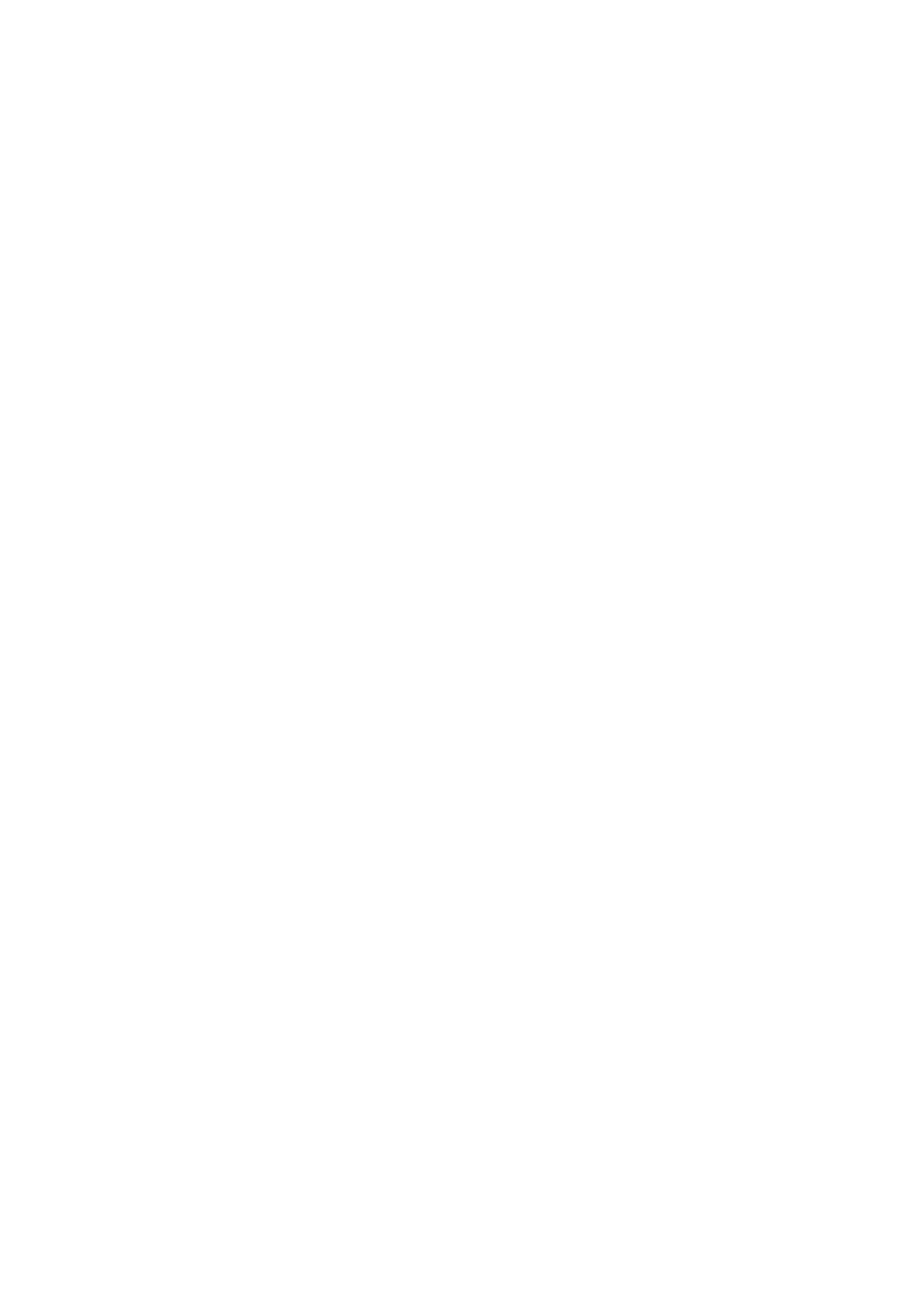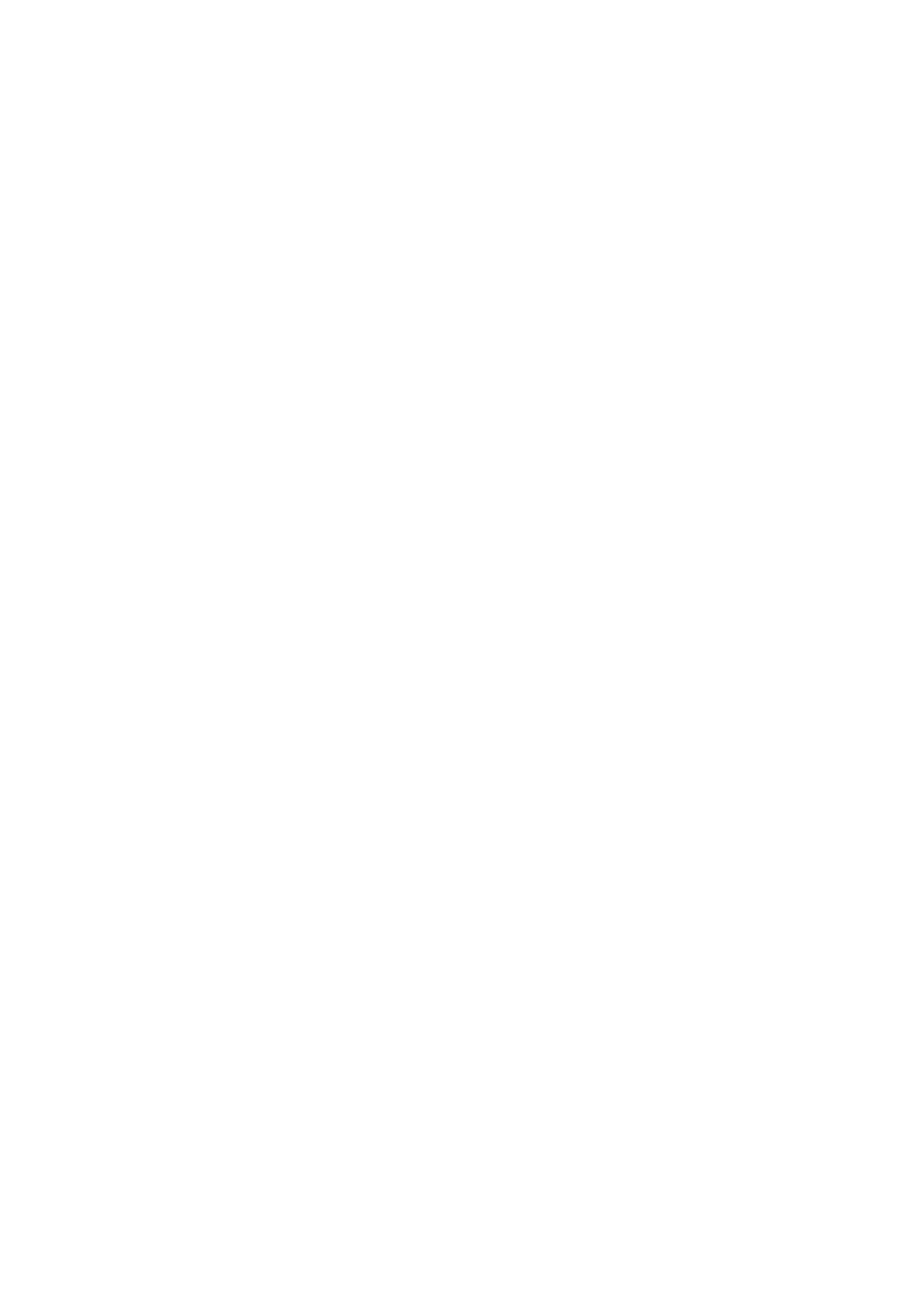
automatically. It can get the geographical location of the vehicle and upload the data to
the platform.
Event monitoring
When the device is in operation, it can monitor the vehicle speed, gravitational
acceleration, status of the driver and vehicle driving and etc.; when any abnormal
condition occurs, the device will issue an alarm to remind the driver and upload the event
to the platform for storage of geographical location and picture/video evidence.
Visual AI
When the device is in operation, it can monitor the vehicle speed, gravitational
acceleration, status of the driver and vehicle driving and etc.; when any abnormal
condition occurs, the device will issue an alarm to remind the driver and upload the event
to the platform for storage of geographical location and picture/video evidence.
5.3. Remote function
Real-time video
The user can transmit the camera audio and video by use of the 4G network of the
device through the background service and thus watch the real-time vehicle status.
History video
The user can push the selected audio and video files to the platform by use of the 4G
network of the device and history video files stored in the storage card through the
background service.
Location query
The user can perform real-time or history query of the vehicle through the platform to
understand the driving trace of the vehicle.
6. Others
6.1. FAQ
1. The device cannot be started, and the LED indicator is not on.
Check the ignition status of your vehicle, as the device will only start to work when the
vehicle is ignition on;
Check whether the B+, ACC, and GND wires of the device and the vehicle are
connected;
Check whether the fuse is melted or if there is a short-circuit.
2. The dashboard camera cannot work normally, and the red LED indicator is flashing.
Please check whether the storage card is installed correctly.
Please insert the storage card into the computer to check whether it is normal.
The default format of the storage card for the device is FAT32, please format the card
To FAT32 before use.
When using only one storage card, please insert it into the TF card slot 1.
3. The device cannot be connected with the network, and the blue LED indicator is flashing.
Please check whether the SIM card is installed correctly and check whether the card
has the mobile network function.
If it is an IoT network card, the APN may not be adapted automatically. So you need
to add the APN configuration manually.
4. The device cannot perform positioning, and the green LED indicator is flashing.
Please drive the vehicle to an open area. It cannot be located in an underground
garage or tunnel.
When the device is started under a high building, it will be slow for searching and
positioning; it is a normal case. You can drive the vehicle to an open area to
accelerate the positioning.
5. Visual AI driver assistant function (ADAS/DMS) cannot be used.
This function can be started only when the vehicle speed reaches 60KM/H; it will be
silent when the speed is less than such value.
Please check whether relevant cameras are connected normally, or whether there is
any obstruction or whether the angle is appropriate.
6. The platform cannot receive relevant alarm.
Please check whether switches for relevant alarms of the device are open on the