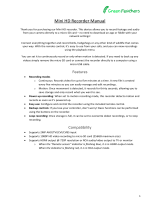Mobile Network Video Recorder
(MXVR4104-I Series)
User’s Manual
V1.0.1

Foreword
Models
MXVR4104-I Series
Safety Instructions
The following categorized signal words with defined meaning might appear in the manual.
Signal Words Meaning
DANGER
Indicates a high potential hazard which, if not avoided, will result in
death or serious injury.
WARNING
Indicates a medium or low potential hazard which, if not avoided,
could result in slight or moderate injury.
CAUTION
Indicates a potential risk which, if not avoided, could result in
property damage, data loss, reductions in performance, or
unpredictable results.
TIPS Provides methods to help you solve a problem or save time.
NOTE Provides additional information as a supplement to the text.
Revision History
Version Revision Content Release date
V1.0.1 Add AI setting and modify the screenshot of the WEB interface. June.2022
V1.0.0 First release. November 2021
Privacy Protection Notice
As the device user or data controller, you might collect the personal data of others such as their face,
fingerprints, and license plate number. You need to be in compliance with your local privacy
protection laws and regulations to protect the legitimate rights and interests of other people by
implementing measures which include but are not limited: Providing clear and visible identification
to inform people of the existence of the surveillance area and provide required contact information.
About the Manual
The manual is for reference only. Slight differences might be found between the manual and the
product.
We are not liable for losses incurred due to operating the product in ways that are not in
compliance with the manual.
The manual will be updated according to the latest laws and regulations of related jurisdictions.

For detailed information, see the paper user’s manual, use our CD-ROM, scan the QR code or
visit our official website. The manual is for reference only. Slight differences might be found
between the electronic version and the paper version.
All designs and software are subject to change without prior written notice. Product updates
might result in some differences appearing between the actual product and the manual. Please
contact customer service for the latest program and supplementary documentation.
There might be errors in the print or deviations in the description of the functions, operations
and technical data. If there is any doubt or dispute, we reserve the right of final explanation.
Upgrade the reader software or try other mainstream reader software if the manual (in PDF
format) cannot be opened.
All trademarks, registered trademarks and company names in the manual are properties of their
respective owners.
Please visit our website, contact the supplier or customer service if any problems occur while
using the device.
If there is any uncertainty or controversy, we reserve the right of final explanation.

III
Important Safeguards and Warnings
This chapter describes the contents covering proper handling of the Recorder, hazard prevention,
and prevention of property damage. Read these contents carefully before using the Recorder,
comply with them when using, and keep it well for future reference.
Requirements
Do not place or install the Recorder near a heat source or where there is direct sunshine.
Do not install the Recorder in a humid, dusty, or smoggy place.
Install the Recorder horizontally or in a stable place. Take measures to prevent it from falling.
Do not drip or splash liquid onto the Recorder. Make sure that the Recorder does not bear any
objects filled with liquid to prevent liquid from flowing into the Recorder.
Prevent foreign objects from entering the Recorder, which might result in damage.
Install the Recorder in a place with good ventilation. Do not clog the air vents of the Recorder.
Use the Recorder only within the rated input and output range.
Do not dismantle the Recorder without permission.
Do not transport the Recorder with the front panel on the bottom.
Transport, use and store the Recorder under the allowed humidity and temperature conditions.
Do not expose the Recorder to water or excessive moisture when washing the car. A failure to
follow this instruction might result in short circuit, fire, or other malfunctions.
The dust on the circuit board will cause short circuit, which affect the normal operation of the
Recorder and even damage the Recorder. To make the Recorder work stably for a long time,
please regularly use the brush to remove the dust from components, including circuit board,
connectors, and chassis.
Keep the Recorder installed horizontally and make sure the internal anti-vibration components
work properly.
Unlock the HDD box before pulling it out; otherwise there might cause damage to the Recorder.
After all the cables are connected, tie up the cables to avoid the dangers such as short circuit,
heat and electric shock resulted from loose cables.
When a Recorder is connected with a car mount display, mount the camera at least 2m away
from the display. If the camera and display are too close, tune down the volume of the car
mount display to avoid squeal.
Power Requirements
Use the battery exactly as prescribed; otherwise, the battery might catch fire or explode!
Always replace with the same type of batteries!
Use the wires (power cords) recommended for the region where the Recorder is used within the
specified range of specifications!
The appliance coupler is a disconnection Recorder. Keep a convenient angle when using it.
Take care to complete the circuit connection. A failure to follow this instruction might result in
Recorder damage.
Prevent short circuit from occurring on all external wiring parts.
After all the lines connections are completed, you can start connecting power cable.
Ensure the project is well grounded to avoid interference to video and audio signals and avoid

electrostatic or induced voltage to damage the Recorder.
Unplug the power cable before you remove the audio/video signal cable, RS-232 or RS-485
cable; otherwise these ports might be damaged.

V
Table of Contents
Foreword ............................................................................................................................................................ I
Important Safeguards and Warnings ............................................................................................................. III
Product Introduction ....................................................................................................................................... 1
Overview ....................................................................................................................................................................................... 1
Functions ....................................................................................................................................................................................... 1
2 Dimensions and Installation ......................................................................................................................... 3
Out-of-box Check ....................................................................................................................................................................... 3
Recorder Structure ..................................................................................................................................................................... 3
2.2.1 Front Panel ...................................................................................................................................................................... 3
2.2.2 Rear Panel ........................................................................................................................................................................ 4
2.2.3 Port Description ............................................................................................................................................................ 6
2.2.4 Dimensional drawing .................................................................................................................................................. 9
Installation .................................................................................................................................................................................. 10
2.3.1 Installing HDD .............................................................................................................................................................. 10
2.3.2 Installing SIM Card and SD Card ............................................................................................................................ 13
2.3.3 Installing Antenna ...................................................................................................................................................... 13
2.3.4 Fixing the Recorder .................................................................................................................................................... 16
2.3.5 Connecting to Power Cables .................................................................................................................................. 16
Audio and Video Input and Output Connection .......................................................................................................... 19
Alarm Input and Output Connection ............................................................................................................................... 19
2.5.1 Alarm Input Type ......................................................................................................................................................... 20
2.5.2 Alarm Input Port .......................................................................................................................................................... 21
3 Basic Settings ............................................................................................................................................... 22
Booting up Recorder ............................................................................................................................................................... 22
Initializing Recorder ................................................................................................................................................................ 22
Logging in to Recorder .......................................................................................................................................................... 24
Configuring IP Address .......................................................................................................................................................... 25
Configuring General Settings .............................................................................................................................................. 26
3.5.1 Setting General Information ................................................................................................................................... 26
3.5.2 Date and Time Settings............................................................................................................................................. 27
Configuring Remote Recorders .......................................................................................................................................... 28
3.6.1 Initializing the Remote Recorder .......................................................................................................................... 28
3.6.2 Adding a Remote Recorder ..................................................................................................................................... 31
3.6.3 Modifying IP Address of Remote Recorder ....................................................................................................... 33
Configuring Record ................................................................................................................................................................. 34
Storage Plan ............................................................................................................................................................................... 35
3.8.1 Configuring Recording Schedule.......................................................................................................................... 35
3.8.2 Configuring Snapshot Schedule ........................................................................................................................... 37
4 Function Modules Operations .................................................................................................................... 39
Live ................................................................................................................................................................................................ 39
4.1.2 Live Channels ............................................................................................................................................................... 40
4.1.3 Voice Talk ........................................................................................................................................................................ 41
4.1.4 PTZ Control.................................................................................................................................................................... 42
Record Playback ....................................................................................................................................................................... 46

VI
4.2.1 Playback Control Bar .................................................................................................................................................. 47
4.2.2 Playing Back Video Recordings .............................................................................................................................. 47
4.2.3 Clipping Recording File ............................................................................................................................................ 49
Viewing Alarm Info .................................................................................................................................................................. 50
5 System Settings ........................................................................................................................................... 51
Configuring Alarm Event Settings ..................................................................................................................................... 51
5.1.1 Configuring Video Detect Settings ...................................................................................................................... 51
5.1.2 Configuring Alarm Input Settings ........................................................................................................................ 54
5.1.3 Configuring Exception .............................................................................................................................................. 56
5.1.4 Configuring Alarm Out Settings ............................................................................................................................ 58
Configuring AI Settings.......................................................................................................................................................... 59
5.2.1 Active and Safe Drive ................................................................................................................................................. 59
5.2.2 BSD (Blind Spot Detection) ..................................................................................................................................... 63
5.2.3 Face Detection and Recognition ........................................................................................................................... 64
Backing up File .......................................................................................................................................................................... 76
Configuring Display Output Settings ............................................................................................................................... 78
5.4.1 Configuring Live Audio ............................................................................................................................................. 78
5.4.2 Configuring Tour Settings ........................................................................................................................................ 78
5.4.3 Configuring Video Mirror Settings ....................................................................................................................... 79
Configuring Camera Parameters ........................................................................................................................................ 79
5.5.1 Configuring Camera Properties ............................................................................................................................. 80
5.5.2 Configuring Encode Parameters ........................................................................................................................... 80
5.5.3 Configuring PTZ Settings ......................................................................................................................................... 84
Configuring Network Parameters ...................................................................................................................................... 86
5.6.1 Configuring Connection Settings ......................................................................................................................... 86
5.6.2 Configuring Wireless Network Settings .............................................................................................................. 87
5.6.3 Configuring Cellular Settings ................................................................................................................................. 90
5.6.4 Configuring Email Settings ..................................................................................................................................... 91
5.6.5 Configuring Auto Register Settings ..................................................................................................................... 93
5.6.6 Configuring P2P Settings ......................................................................................................................................... 94
5.6.7 Configuring Operation Platform ........................................................................................................................... 95
Managing Storage Device .................................................................................................................................................... 96
5.7.1 Configuring Basic Information ............................................................................................................................... 96
5.7.2 Managing Disk ............................................................................................................................................................. 97
5.7.3 Configuring FTP Settings ......................................................................................................................................... 97
Configuring System ................................................................................................................................................................. 99
5.8.1 Security ........................................................................................................................................................................... 99
5.8.2 Configuring Vehicle Settings ............................................................................................................................... 102
5.8.3 设置串口参数 ......................................................................................................................... 错误!未定义书签。
Managing User Account ..................................................................................................................................................... 105
5.9.1 User Management ................................................................................................................................................... 105
5.9.2 Group Management ............................................................................................................................................... 108
5.9.3 Resetting Password ................................................................................................................................................. 109
6 System Upgrade ........................................................................................................................................ 111
Viewing System Version ...................................................................................................................................................... 111
Upgrading System Firmware ............................................................................................................................................ 111
7 System Maintenance ................................................................................................................................. 113

VII
Maintenance Requirement ................................................................................................................................................ 113
Viewing System Information ............................................................................................................................................. 113
7.2.1 Viewing Log................................................................................................................................................................ 113
7.2.2 Viewing Network Information ............................................................................................................................. 114
7.2.3 Viewing Disk Information ..................................................................................................................................... 114
7.2.4 Viewing Channel Info ............................................................................................................................................. 115
7.2.5 Viewing Satellite Information .............................................................................................................................. 115
Auto Maintenance ................................................................................................................................................................ 116
7.3.1 Restarting System .................................................................................................................................................... 116
7.3.2 Configuring Auto Start........................................................................................................................................... 117
7.3.3 Configuring Auto Shutdown ............................................................................................................................... 117
7.3.4 Delay for Auto Shutdown ..................................................................................................................................... 117
Backing Up and Restoring ................................................................................................................................................. 118
7.4.1 Backing Up Configuration .................................................................................................................................... 118
7.4.2 Importing and Exporting Files ............................................................................................................................ 118
7.4.3 Restoring to Default ................................................................................................................................................ 119
Network Sniffer ...................................................................................................................................................................... 120
8 Operating by DSS ...................................................................................................................................... 122
9 FAQ ............................................................................................................................................................. 123
Mouse Operations .................................................................................................................... 127
Disk Capacity Calculation ........................................................................................................ 129
Cybersecurity Recommendations ........................................................................................... 130

1
Product Introduction
Overview
Based on the new generation platform, the MXVR4104-I series products are onboard video
monitoring products that integrate video capturing, locating, and drive recording.
Features:
Up to 4-channel coaxial video input and 4-channel remote video input; Maximum 400W
resolution.
Compatible with AHD, TVI, and CVBS video signals.
The use of H.265 encoding ensures high encoding efficiency and saves storage space.
Netcom wireless network modules are built in after full consideration of network application
needs of car mount products.
The use of professional car-mount design in standard size features low power consumption and
novel shape.
Wide power voltage range adapts to various car mount power supply.
Unique HDD and SD car storage design makes recording backup and management easier.
This product can be widely used for car mount monitoring in public transportation, long-range
passenger transport, police patrol, urban management patrol, cash carriers, hazardous goods
transport, and logistics transport, or video monitoring in harsh environments.
Functions
Function Description
Storage Stores the data in the dedicated format which cannot be falsified and
ensure the data security.
Compression
Supports multi-channel audio and video signals, and each channel signal
supports real-time compression by independent hardware to realize the
sync between sound and image.
Backup
Plug in a USB storage device (such as USB flash disk and mobile HDD)
to back up
You can back up the data by downloading the files from the device
HDD and SD card through Internet
Video playback
Every channel supports real-time and independent recording, and you
can play backward, monitor on Internet, query and download
recordings
Supports several playback modes: Slow playback, fast playback,
backward playback, and frame-by-frame playback.
Displays the accurate time when the event occurred during playback.
Operation through
Network
Supports remote operations through network, such as real-time remote
monitoring, recorded video search and playback, and PTZ control

2
Function Description
Alarm linkage
Provides eight routes of electric level alarm inputs that can connect to
signals such as car door signal, cornering lamp signal, reversing and
braking signal, to give an indication and take a record
Supports one route of electric level alarm output to realize easy alarm
linkage
Supports protective circuit for alarm input port and alarm output port,
which protect the Device from damage.
Communication
interfaces
Offers RS-485 interfaces to connect with external devices
Offers RS-232 interfaces to connect with external car mount display
Offers standard Ethernet ports that support remote network accessing
Smart operations Mouse operations
The same settings in the menu can be quickly copied and pasted
Satellite positioning Supports positioning function and recording linkage. Recording search can
be linked with vehicle moving track
3G/4G, Wi-Fi
networks
Adopts the latest wireless communication technology, which has improved
the manageability of the Device.
Removable HDD
The extractable and seismic design make you lock and move the HDD
easily to realize data backup. Just connect the removable HDD to the USB
port of PC, you can perform data-related operations conveniently.
Dual stream
To cope with the low-bandwidth and instability of wireless network, the
Device adopts the dual stream technology (respectively encode the
real-time video and encode video in network transmission) to optimize the
coding of network transmission, which improves the control capability of
wireless network transmission
Rollover and
collision detection
The integrated gyroscope supports detections of rollover, collision, rapid
turn, rapid speedup, sharp brake, ACC power off and timely releases alarms
through the platform.

3
2 Dimensions and Installation
Describes the installation of hardware. Prior to installation, you need to know about the front panel,
rear panel, structural sizes, and interface definition of the Recorder. Then you can install
corresponding HDD, SIM card, SD card, antenna, and Recorders.
Out-of-box Check
When you receive the Recorder, unpack the box for checks.
Firstly, check if there is any damage on the Recorder appearance (although the packing materials are
specially selected for protecting the Recorder from most of accidental hit during transportation).
Secondly, open the accessory box to check if the accessories are complete against the packing list.
Instructions about front panel, rear panel, and labels:
The functions of indicator lights and ports are described in the later chapter of the Manual.
The labels on the Recorder are very important for our after-sales service. To ensure the
after-sales service, keep the labels well, and do not tear or throw away. You need to provide the
serial number of the product when calling the after-sales service.
Recorder Structure
2.2.1 Front Panel
Describes the functions of the indicators and interfaces of the front panel.
Front Panel
Table 2-1 Descriptions of interfaces and indicators
No. Name Descriptions of interfaces and indicators
1
RJ-45 network port One network port.
USB interface Two USB ports that connect to peripheral devices such as USB
storage device and mouse.

4
No. Name Descriptions of interfaces and indicators
2 Lock switch (Device
switch)
When pulling out HDD, the Device must be unlocked, and if
the Device is turned on, it will shut down automatically.
To protect the HDD, this Device cannot be turned on if it is
unlocked. Turning on the device only after locking it
3 PWR The red light is always on when the Device is powered on, and off
when the Device is powered off
4 REC Recording status indicator. The blue light is always on when
recording, and off when not
5 HDD HDD status indicator. The blue light is always on when there is an
HDD installed, and off when there is no HDD
6 ALM Alarm status indicator. The blue light is always on when alarms
occur, and off when not
7 IR Receives infrared signal from remote control.
8 GPS
GPS status indicator. Glows blue when positioning is successful,
and the indicator is off when positioning fails.
This function is supported on the Device with GPS positioning
module.
9 3G
3G status indicator. Glows blue when 3G dial-
up is working
properly, and the indicator is off when 3G function is not
enabled.
This function is supported on the Device with 3G module.
10 Wi-Fi
Wi-Fi status indicator. Glows blue when Wi-
Fi connection is
correct, and the indicator is off when Wi-Fi is disconnected.
This function is supported on the Device with Wi-Fi module.
2.2.2 Rear Panel
Describes the interface functions of the rear panel.
Figure 2-2 shows the rear panel of the Device. Refer to Table 2-2 for interface function description,
and “2.2.3Port Description” for interface definitions.

5
Rear Panel
Table 2-2 Descriptions of rear panel interfaces
No. Name Function
1 CH1-4
Connects to HDCVI or analog mobile camera, such as CVBS, TVI, and
AHD.
Different devices corresponds to different number of channels
2 ETH interface
The aviation port can be converted to an RJ45 interface through a
adapter cable.
Access to PoE power switch to realize IPC remote access.
Connects to the network to realize the login and Web interface
operation of the Device.
3 AV OUT port
Connects to the display with audio function on the vehicle for
simultaneously video and audio data output. For details, see
“2.4Audio and Video Input and Output Connection”.
4 VGA interface Outputs analog video data to the connected display with VGA port.
For details, see “VGA Port” introduction.
5 Power cable
Connects to 6V DC–36V DC power for power supply from vehicle
battery.
The red end with fuse is the anode of the power supply
(always-live wire)
The black wire is the ground wire
The orange one is the ACC signal (key starting wire)
6 Positioning
antenna port
Connects with positioning antenna for receiving satellite positioning
signals
This function is supported on the Device with positioning module
7 Wi-Fi antenna
port
Connects to Wi-Fi antenna and receives Wi-Fi signals.
This function is supported on the Device with Wi-Fi module.
8 3G/4G antenna
port
Connects to 3G/4G antenna for receiving 3G/4G signals.
This function is supported on the Device with 3G/4G modules.

6
No. Name Function
9 Voice talk port Connects to voice talk device. For details, see “Voice Talk Port”
introduction.
10
External pickup
port
Connects to external pickup. For details, see “External pickup port”
introduction.
11 EXTEND port See “EXTEND Port” introduction.
12 ALARM/485/232
Alarm input/output port: Includes alarm input/output port,
grounding, and 12V output port. For details, see “2.5Alarm Input
and Output Connection.”
TX, RX: RS-232 port sender and receiver that connect to RS-232
port.
A, B: Controls PTZ operations.
2.2.3 Port Description
This Manual only describes functions of all jacks of each interface. You can follow these descriptions
to prepare cables or contact our sales staff for purchasing cables.
2.2.3.1 Power Input
Power input interface
Table 2-3 Power input interfaces (left to right)
Cable color Pins
Red Anode input
Black Ground
Orange ACC signal input
2.2.3.2 VGA interface
VGA interface

7
No. Function No. Function No. Function
1 +12V/1A output 5 Audio output 9 VGA line sync
2 Ground line 6 VGA_B 10 VGA line sync
3 VGA_G 7 VGA_R - -
4 RXD_232 8 TXD_232 - -
2.2.3.3 EXTEND port
EXTEND port
Name Function
+5 USB +5V (upper line)
+5 USB +5V (upper line)
- USB data- and USB data+ that connect to USB port.
+
IO Reserved, used for expand customization.
+12 +12V/1A output.
Ground
VO AV video output
RX RS-232 serial port sender and receiver that connects to RS-232 port
TX
2.2.3.4 Voice talk port
Voice talk port
Name Function
+12 +12V output
Ground
Mic In that can connect to microphone.
Mic Out that can connect to earphone.
SPK+ Speak positive pole

8
Name Function
SPK- Speak negative pole
2.2.3.5 External pickup port
External pickup port
Name Function
+12 +12V output
Ground
Mic In that can connect to pickup.
Connects to earphone.

9
2.2.4 Dimensional drawing
Physical Dimensions (mm [inch])

10
Lug Installation Dimensions (mm [inch])
Installation
When you receive the Device, unpack the box to check the Device appearance and structures, and
then install the SIM card, SD card, and HDD.
Before the installation is complete, make sure the Device is disconnected from power, and do
not plug or unplug components when the power is connected.
When installing and taking out HDD, the Device electronic lock must be in "unlocked" status.
After the installation is complete, the Device electronic lock must be in "locked" status before
powering on the Device.
2.3.1 Installing HDD
Gently press the left front cover.

11
The left front cover automatically opens.
Use a particular key to unlock the door.
Turn on the door locker switch
Loosen the two screws at the front panel and take out the HDD carrier along the guide rail.
Take out HDD box.
Loosen two screws on the back panel of the HDD carrier, take out the rear carrier panel, and
remove the HDD carrier enclosure.
Remove the HDD box:

12
Loosen two screws of the HDD holder and remove the holder.
Disassemble HDD holder
Use four screws to fix the HDD and HDD holder, and install the HDD holder back to the
Device.
Installing HDD
Install the HDD carrier enclosure in place along the rails, and then fix the HDD enclosure rear
panel with two screws.
Place the HDD carrier back to the Device, tighten two screws and close the door lock.
Page is loading ...
Page is loading ...
Page is loading ...
Page is loading ...
Page is loading ...
Page is loading ...
Page is loading ...
Page is loading ...
Page is loading ...
Page is loading ...
Page is loading ...
Page is loading ...
Page is loading ...
Page is loading ...
Page is loading ...
Page is loading ...
Page is loading ...
Page is loading ...
Page is loading ...
Page is loading ...
Page is loading ...
Page is loading ...
Page is loading ...
Page is loading ...
Page is loading ...
Page is loading ...
Page is loading ...
Page is loading ...
Page is loading ...
Page is loading ...
Page is loading ...
Page is loading ...
Page is loading ...
Page is loading ...
Page is loading ...
Page is loading ...
Page is loading ...
Page is loading ...
Page is loading ...
Page is loading ...
Page is loading ...
Page is loading ...
Page is loading ...
Page is loading ...
Page is loading ...
Page is loading ...
Page is loading ...
Page is loading ...
Page is loading ...
Page is loading ...
Page is loading ...
Page is loading ...
Page is loading ...
Page is loading ...
Page is loading ...
Page is loading ...
Page is loading ...
Page is loading ...
Page is loading ...
Page is loading ...
Page is loading ...
Page is loading ...
Page is loading ...
Page is loading ...
Page is loading ...
Page is loading ...
Page is loading ...
Page is loading ...
Page is loading ...
Page is loading ...
Page is loading ...
Page is loading ...
Page is loading ...
Page is loading ...
Page is loading ...
Page is loading ...
Page is loading ...
Page is loading ...
Page is loading ...
Page is loading ...
Page is loading ...
Page is loading ...
Page is loading ...
Page is loading ...
Page is loading ...
Page is loading ...
Page is loading ...
Page is loading ...
Page is loading ...
Page is loading ...
Page is loading ...
Page is loading ...
Page is loading ...
Page is loading ...
Page is loading ...
Page is loading ...
Page is loading ...
Page is loading ...
Page is loading ...
Page is loading ...
Page is loading ...
Page is loading ...
Page is loading ...
Page is loading ...
Page is loading ...
Page is loading ...
Page is loading ...
Page is loading ...
Page is loading ...
Page is loading ...
Page is loading ...
Page is loading ...
Page is loading ...
Page is loading ...
Page is loading ...
Page is loading ...
Page is loading ...
Page is loading ...
Page is loading ...
/