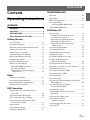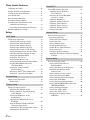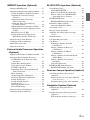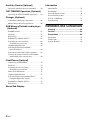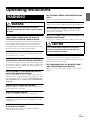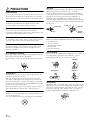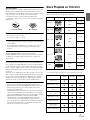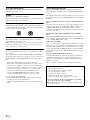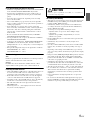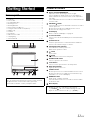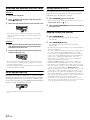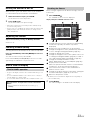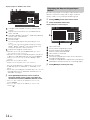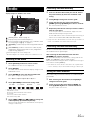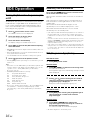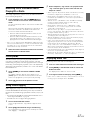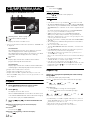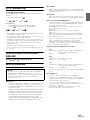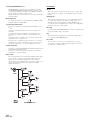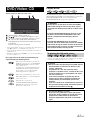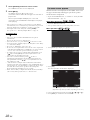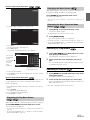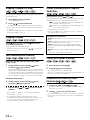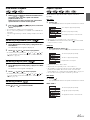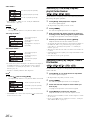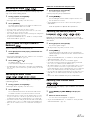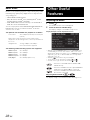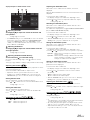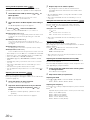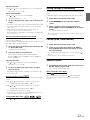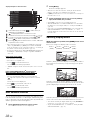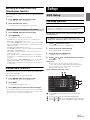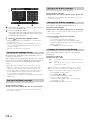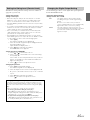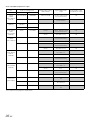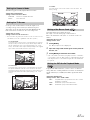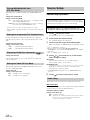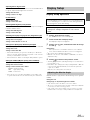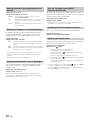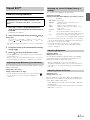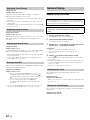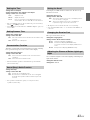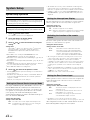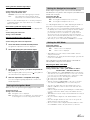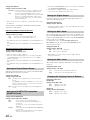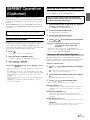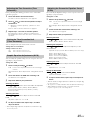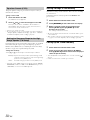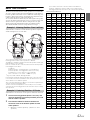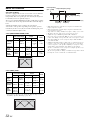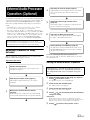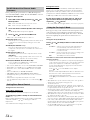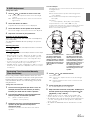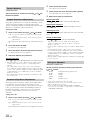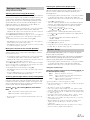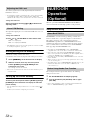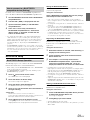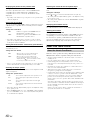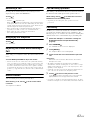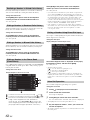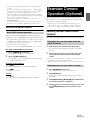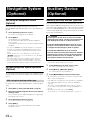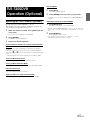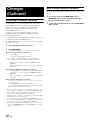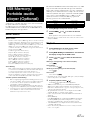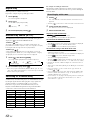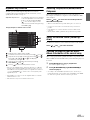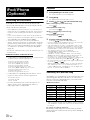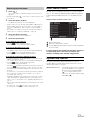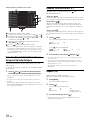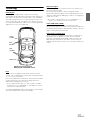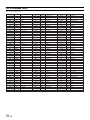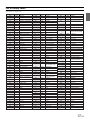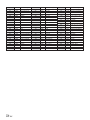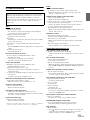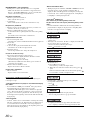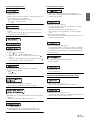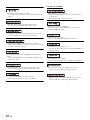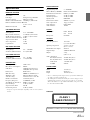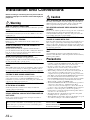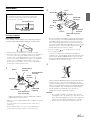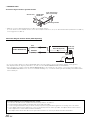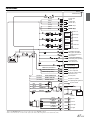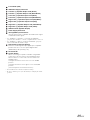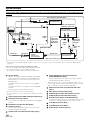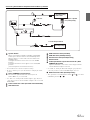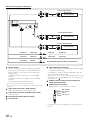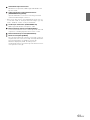Alpine IVA-D511R Owner's manual
- Category
- Car video systems
- Type
- Owner's manual

Designed by ALPINE Japan
68-14470Z63-A
EN
DE
FR
ES
IT
SE
NL
RU
PL
GR
Mobile Media Station
IVA-D511RB/IVA-D511R
• OWNER’S MANUAL
Please read before using this equipment. • ANVÄNDARHANDLEDNING
Innan du använder utrustningen bör du läsa
igenom denna användarhandledning.
• BEDIENUNGSANLEITUNG
Lesen Sie diese Bedienungsanleitung
bitte vor Gebrauch des Gerätes.
• GEBRUIKERSHANDLEIDING
Lees deze aanwijzingen aandachtig alvorens
dit toestel te gebruiken.
• MODE D’EMPLOI
Veuillez lire avant d’utiliser cet appareil. • РУКОВОДСТВО ПО ЭКСПЛУАТАЦИИ
Прочтите настоящее руководство перед
началом использования оборудования.
• MANUAL DE OPERACIÓN
Léalo antes de utilizar este equipo. • INSTRUKCJA OBSŁUGI
Prosimy zapoznać się z tą instrukcją przed
przystąpieniem do użytkowania urządzenia.
• ISTRUZIONI PER L’USO
Si prega di leggere prima di utilizzare il
attrezzatura.
• ΕΓΕΙΡΙΔΙ ΡΗΣΤΗ
Παρακαλύμε διαάστε τ πριν
ρησιμπιήσετε τη συσκευή.
ALPINE ELECTRONICS MARKETING, INC.
1-1-8 Nishi Gotanda,
Shinagawa-ku,
Tokyo 141-0031, Japan
Phone 03-5496-8231
ALPINE ELECTRONICS OF AMERICA, INC.
19145 Gramercy Place, Torrance,
California 90501, U.S.A.
Phone 1-800-ALPINE-1 (1-800-257-4631)
ALPINE ELECTRONICS OF CANADA, INC.
777 Supertest Road, Toronto,
Ontario M3J 2M9, Canada
Phone 1-800-ALPINE-1 (1-800-257-4631)
ALPINE ELECTRONICS OF AUSTRALIA PTY. LTD.
161-165 Princes Highway, Hallam
Victoria 3803, Australia
Phone 03-8787-1200
ALPINE ELECTRONICS GmbH
Wilhelm-Wagenfeld-Str. 1-3, 80807 München, Germany
Phone 089-32 42 640
ALPINE ELECTRONICS OF U.K. LTD.
Alpine House
Fletchamstead Highway, Coventry CV4 9TW, U.K.
Phone 0870-33 33 763
ALPINE ELECTRONICS FRANCE S.A.R.L.
(RCS PONTOISE B 338 101 280)
98, Rue de la Belle Etoile, Z.I. Paris Nord Il,
B.P. 50016, 95945 Roissy Charles de Gaulle
Cedex, France
Phone 01-48638989
ALPINE ITALIA S.p.A.
Viale C. Colombo 8, 20090 Trezzano
Sul Naviglio (MI), Italy
Phone 02-484781
ALPINE ELECTRONICS DE ESPAÑA, S.A.
Portal de Gamarra 36, Pabellón, 32
01013 Vitoria (Alava)-APDO 133, Spain
Phone 945-283588
ALPINE ELECTRONICS (BENELUX) GmbH
Leuvensesteenweg 510-B6,
1930 Zaventem, Belgium
Phone 02-725-13 15
R
R
FOR CAR USE ONLY/NUR FÜR AUTOMOBIL GEBRAUCH/POUR APPLICATION AUTOMOBILE UNIQUEMENT/PARA USO EN
AUTOMÓVILES/SOLO PER L’UTILIZZO IN AUTOMOBILE/ENDAST FÖR BILBRUK/ALLEEN VOOR GEBRUIK IN DE AUTO/
ТОЛЬКО
ДЛЯ ИСПОЛЬЗОВАНИЯ В АВТОМОБИЛЯХ
/
DO UŻYCIA TYLKO W SAMOCHODZIE
/
ΓΙΑ ΡΗΣΗ ΜΝ ΣΕ ΑΥΤΚΙΝΗΤ
https://manual-hub.com/

https://manual-hub.com/

1-EN
ENGLISH
Contents
Operating Instructions
WARNING
WARNING ................................................. 5
CAUTION .................................................. 5
PRECAUTIONS ........................................ 6
Discs Playable on This Unit ................... 7
Getting Started
Accessory List ................................................ 11
Location of Controls ...................................... 11
Detaching and Attaching the Front Panel ...... 12
Initial System Start-Up ................................... 12
Turning Power On or Off ............................... 12
Opening/Closing the Monitor ........................ 12
Moving the Monitor to be Flat ....................... 13
Adjusting the Volume ..................................... 13
Lowering Volume Quickly ............................. 13
How to view the Display ................................ 13
TOUCH PANEL operation ......................... 13
Recalling the Source ................................... 13
Displaying the Numeric Keypad
Input Screen ............................................. 14
Radio
Listening to the Radio .................................... 15
Presetting Stations Manually .......................... 15
Presetting Stations Automatically .................. 15
Tuning to Preset Stations ................................ 15
RDS Operation
Turning AF (Alternative Frequencies)
On or Off ..................................................... 16
Receiving Traffic Information ........................ 16
PTY (Programme Type) Tuning ..................... 16
Receiving Traffic Information While
Playing CD or Radio ................................... 17
Priority News .................................................. 17
Using iTunes Tagging ..................................... 17
Displaying Radio Text .................................... 17
CD/MP3/WMA/AAC
Playback ..........................................................18
Repeat Play .....................................................18
M.I.X. (Random Play) ....................................19
Selecting Folders
(concerning MP3/WMA/AAC) ...................19
About MP3/WMA/AAC .................................19
DVD/Video CD
Playing a Disc .................................................21
To display the DVD mode screen ................21
If a menu screen appears .............................22
Displaying the Top Menu Screen ................23
Displaying the Menu Screen .......................23
Displaying the Menu Operation
Mode Screen ...........................................23
Searching by Programme ...............................23
Searching by Playlist ......................................23
Stopping Playback (Pre Stop) ........................24
Stopping Playback .........................................24
Fast-forwarding/Fast-reversing ......................24
Finding the Beginnings of
Chapters/Tracks/Files ..................................24
Playing Still Frames (Pausing) .......................24
Forward/reverse frame-by-frame Playback .......24
Slow Motion Playback ...................................25
Selecting Programme (SKIP) .........................25
Selecting Playlist (SKIP) ...............................25
Selecting Folders ............................................25
Repeat Playback .............................................25
Searching by Title/Group/Program/playlist/
Folder Number ............................................26
Searching Directly by Chapter,
Track or File Number .................................26
Switching the Angle .......................................27
Scroll to Move the Page Forward or
Backward ....................................................27
Switching the Audio Tracks ...........................27
Switching the Subtitles
(Subtitle Language) ....................................27
Switching from the disc menu .......................27
About DivX® ..................................................28
https://manual-hub.com/

2-EN
Other Useful Features
Adjusting the Audio ........................................ 28
Storing Settings in the Memory ...................... 31
Calling up the Preset Memory ........................ 31
Search Function .............................................. 31
Rear Selection Function .................................. 32
Switching Display Modes ............................... 32
Switching the Visual Source Only
(Simultaneous Function) ............................. 33
Cancelling the Simultaneous Function ........ 33
Blackout Mode On and Off ............................ 33
Setup
DVD Setup
DVD Setup Operation ..................................... 33
Changing the language setting .................... 34
Setting of the Menu Language .................... 34
Setting of the Audio Language ................... 34
Setting of the Subtitle Language ................. 34
Changing the Country Code Setting ........... 34
Setting the Rating Level (Parental Lock) ....... 35
Changing the Digital Output Setting ........... 35
Setting the Downmix Mode ........................ 37
Setting the TV Screen ................................. 37
Setting of the Bonus Code .......................... 37
Setting the DVD-Audio Playback Mode ...... 37
Playing MP3/WMA/AAC Data
(File Play Mode) ...................................... 38
Setting the compressed File
Playback Data .......................................... 38
Displaying DivX® Disc Information .......... 38
Setting the Video CD Play Mode ................ 38
Source Setup
Source Setup Operation .................................. 38
Radio Setup ................................................. 38
Display Setup
Display Setup Operation ................................. 39
Adjusting the Monitor Angle ...................... 39
Setting Automatic Opening/Closing
of the Monitor .......................................... 40
Setting the Brightness of the
Backlighting ............................................. 40
Adjusting the Minimum Level of
Backlight .................................................. 40
Turn the Function Guide ON/OFF
(Function Guide Fade) ............................. 40
Switching the Font Background Colour ...... 40
Adjusting the Touch Panel .......................... 40
Visual EQ™
Visual EQ Setting Operation .......................... 41
Adjusting Image Brilliance
(Live Contrast) ......................................... 41
Selecting the Visual EQ Mode
(Factory’s setting) .................................... 41
Adjusting Brightness ................................... 41
Adjusting Colour of Picture ........................ 41
Adjusting Tint of Picture ............................. 42
Adjusting Image Contrast ........................... 42
Adjusting Picture Quality ........................... 42
Storing Visual EQ ....................................... 42
General Setup
General Setup Operation ................................ 42
Displaying the Time .................................... 42
Setting the Clock Display ........................... 42
Setting the Time .......................................... 43
Setting Summer Time ................................. 43
Demonstration Function ............................. 43
Sound (Beep) Guide Function .................... 43
Setting the Scroll ......................................... 43
Changing the Russian Font ......................... 43
Adjusting the Dimmer of Button Lighting
at Night .................................................... 43
System Setup
System Setup Operation ................................. 44
Setting the External Device
Interrupt Mode ......................................... 44
Setting the Interrupt Icon Display ............... 44
Switching the function of the
remote sensor ........................................... 44
Setting the Rear Camera Input .................... 44
Setting the Navigation Mode ...................... 45
Setting the Navigation Interruption ............ 45
Setting the AUX Mode ............................... 45
Setting the Picture/Sound Output ............... 46
Setting the BLUETOOTH Connection
(BLUETOOTH IN) ................................. 46
Setting the Digital Output ........................... 46
Setting the AUX+ Mode ............................. 46
Setting the AUX+ Level .............................. 46
Changing the Lighting Colour
of Buttons ................................................ 46
https://manual-hub.com/

3-EN
IMPRINT Operation (Optional)
Changing MultEQ mode ................................ 47
Adjusting Sound Setting in Manual Mode ..... 47
Setting the MX Level (Media Xpander) ..... 47
Adjusting the Crossover Settings
(X-Over) .................................................. 48
Adjusting the Time Correction
(Time Correction) .................................... 49
Setting the Time Correction Unit
(T.Corr Parameter) ................................... 49
Graphic Equalizer Adjustments (G-EQ) .......49
Adjusting the Parametric Equalizer Curve
(P-EQ) ..................................................... 49
Equalizer Presets (F-EQ) ............................ 50
Setting the Response Slope for the
High Range Speaker (TW Setup) ............ 50
Storing Settings in the Memory ..................... 50
Calling up the Preset Memory ........................ 50
About Time Correction .................................. 51
About the Crossover ....................................... 52
External Audio Processor Operation
(Optional)
Adjustment Procedure for Dolby Surround ......53
Setting the External Audio Processor ............ 53
Set MX Mode of the External Audio
Processor ................................................. 54
Setting Bass Sound Control ........................ 54
Using the Pro Logic II Mode ...................... 54
X-OVER Adjustment .................................. 55
Performing Time Correction Manually
(Time Correction) .................................... 55
Phase Switching .......................................... 56
Graphic Equalizer Adjustments .................. 56
Parametric Equalizer Adjustments .............. 56
Setting the Speakers .................................... 56
Setting of Dolby Digital .............................. 57
Speaker Setup ............................................. 57
Adjusting the DVD Level ........................... 58
Linear PCM Setting .................................... 58
Storing Settings in the Memory ..................... 58
Calling up the Preset Memory ........................ 58
BLUETOOTH Operation (Optional)
Setup Before Using .........................................58
About BLUETOOTH ..................................58
Before Using Hands-Free Function .............58
How to connect to a BLUETOOTH
compatible device (Pairing) .....................59
BLUETOOTH Setup .......................................59
BLUETOOTH Setup Operation ..................59
Hands-Free Phone Control ..............................60
About the Hands-Free Phone .......................60
Answering a Call ............................................61
Hanging up the Telephone ..............................61
Adjusting the volume when receiving
a Call ............................................................61
Redial Function ...............................................61
Call Switching Operation ................................61
Call History .....................................................61
Redialing a Number in Dialed
Calls History ............................................62
Dialing a Number in Received
Calls History ............................................62
Dialing a Number in Missed
Calls History ............................................62
Dialing a Number In the Phone Book
(Phone Book) ...........................................62
Dialing a Number Using Direct
Dial Input .................................................62
Voice Dial Operation ...................................62
BLUETOOTH Audio Function ......................63
BLUETOOTH Audio Operation .................63
Rearview Camera Operation (Optional)
Switching the Rear Camera Screen
(Optional) ....................................................63
Displaying the rear view video while the
car is in reverse .........................................63
Displaying the rear view video manually ....... 63
Navigation System (Optional)
Switching the Navigation Screen
(Optional) ....................................................64
Portable Navigation System Operation
(Optional) ....................................................64
With using the docking station type ............64
https://manual-hub.com/

4-EN
Auxiliary Device (Optional)
Operating Auxiliary Devices (Optional) ........ 64
TUE-T200DVB Operation (Optional)
Operating the TUE-T200DVB (Optional) ...... 65
Changer (Optional)
Controlling CD Changer (Optional) ............... 66
Multi-Changer Selection (Optional) ............... 66
USB Memory/Portable audio player
(Optional)
BANK Function .............................................. 67
Playback .......................................................... 67
Repeat Play ..................................................... 68
Random Play Shuffle (M.I.X.) ....................... 68
Searching for a desired Song .......................... 68
Searching by artist name ............................. 68
Alphabet Skip Function .................................. 69
Selecting Playlist/Artist/Album/
Genre/Composer ......................................... 69
Select the desired Folder (Folder up/down) ....... 69
Creating the playlist from the Artist/Album
information of the current song ................... 69
iPod/iPhone (Optional)
Connecting an iPod/iPhone ............................ 70
Playback .......................................................... 70
Searching for a desired Song .......................... 70
Searching by artist name ............................. 71
Direct Search Function ...................................71
Alphabet Skip Function .................................. 71
Selecting Playlist/Artist/Album/Genre/
Composer/Episode/Category ....................... 72
Random Play Shuffle (M.I.X.) ....................... 72
Repeat Play ..................................................... 72
About Sub Display
Information
About DVDs ................................................... 74
Terminology ................................................... 75
List of Language Codes .................................. 76
List of Country Codes .................................... 77
In Case of Difficulty ....................................... 79
Specifications ................................................. 83
Installation and Connections
Warning .................................................. 84
Caution ................................................... 84
Precautions ........................................... 84
Installation ...................................................... 85
Connections .................................................... 87
System Example ............................................. 90
https://manual-hub.com/

5-EN
Operating Instructions
INSTALL THE PRODUCT CORRECTLY SO THAT THE DRIVER
CANNOT WATCH TV/VIDEO UNLESS THE VEHICLE IS
STOPPED AND THE EMERGENCY BRAKE IS APPLIED.
It is dangerous for the driver to watch TV/Video while driving a
vehicle. Installing this product incorrectly enables the driver to
watch TV/Video while driving. This may cause a distraction,
preventing the driver from looking ahead, thus causing an accident.
The driver or other people could be severely injured.
DO NOT WATCH VIDEO WHILE DRIVING.
Watching the video may distract the driver from looking ahead of
the vehicle and cause an accident.
DO NOT OPERATE ANY FUNCTION THAT TAKES YOUR
ATTENTION AWAY FROM SAFELY DRIVING YOUR VEHICLE.
Any function that requires your prolonged attention should only be
performed after coming to a complete stop. Always stop the vehicle
in a safe location before performing these functions. Failure to do
so may result in an accident.
KEEP THE VOLUME AT A LEVEL WHERE YOU CAN STILL
HEAR OUTSIDE NOISES WHILE DRIVING.
Excessive volume levels that obscure sounds such as emergency
vehicle sirens or road warning signals (train crossings, etc.) can be
dangerous and may result in an accident. LISTENING AT LOUD
VOLUME LEVELS IN A CAR MAY ALSO CAUSE HEARING
DAMAGE.
MINIMIZE DISPLAY VIEWING WHILE DRIVING.
Viewing the display may distract the driver from looking ahead of
the vehicle and cause an accident.
DO NOT DISASSEMBLE OR ALTER.
Doing so may result in an accident, fire or electric shock.
USE ONLY IN CARS WITH A 12 VOLT NEGATIVE GROUND.
(Check with your dealer if you are not sure.) Failure to do so may
result in fire, etc.
KEEP SMALL OBJECTS SUCH AS BOLTS OR SCREWS OUT
OF THE REACH OF CHILDREN.
Swallowing them may result in serious injury. If swallowed,
consult a physician immediately.
USE THE CORRECT AMPERE RATING WHEN REPLACING
FUSES.
Failure to do so may result in fire or electric shock.
DO NOT BLOCK VENTS OR RADIATOR PANELS.
Doing so may cause heat to build up inside and may result in fire.
USE THIS PRODUCT FOR MOBILE 12V APPLICATIONS.
Use for other than its designed application may result in fire,
electric shock or other injury.
DO NOT PLACE HANDS, FINGERS OR FOREIGN OBJECTS IN
INSERTION SLOTS OR GAPS.
Doing so may result in personal injury or damage to the product.
HALT USE IMMEDIATELY IF A PROBLEM APPEARS.
Failure to do so may cause personal injury or damage to the
product. Return it to your authorized Alpine dealer or the nearest
Alpine Service Centre for repairing.
KEEP FINGERS AWAY WHILE THE MOTORIZED FRONT
PANEL OR MOVING MONITOR IS IN MOTION.
Failure to do so may result in personal injury or damage to the
product.
WARNING
WARNING
This symbol means important instructions.
Failure to heed them can result in serious injury
or death.
CAUTION
This symbol means important instructions.
Failure to heed them can result in injury or
material property damage.
https://manual-hub.com/

6-EN
PRECAUTIONS
Product Cleaning
Use a soft dry cloth for periodic cleaning of the product. For more
severe stains, please dampen the cloth with water only. Anything
else has the chance of dissolving the paint or damaging the plastic.
Temperature
Be sure the temperature inside the vehicle is between +45°C
(+113°F) and 0°C (+32°F) before turning your unit on.
Moisture Condensation
You may notice the disc playback sound wavering due to
condensation. If this happens, remove the disc from the player and
wait about an hour for the moisture to evaporate.
Damaged Disc
Do not attempt to play cracked, warped, or damaged discs. Playing
a bad disc could severely damage the playback mechanism.
Maintenance
If you have problems, do not attempt to repair the unit yourself.
Return it to your Alpine dealer or the nearest Alpine Service
Station for servicing.
Never Attempt the Following
Do not grip or pull out the disc while it is being pulled back into the
player by the automatic reloading mechanism.
Do not attempt to insert a disc into the unit when the unit power is
off.
Inserting Discs
Your player accepts only one disc at a time for playback. Do not
attempt to load more than one disc.
Make sure the label side is facing up when you insert the disc.
“Disc Error” will be displayed on your player if you insert a disc
incorrectly. If “Disc Error” continues to be displayed even though
the disc has been inserted correctly, push the RESET switch with a
pointed object such as a ballpoint pen.
Playing a disc while driving on a very bumpy road may result in
skips, but this will not scratch the disc or damage the player.
Irregular Shaped Discs
Be sure to use round shaped discs only for this unit and never use
any special shaped discs.
Use of special shaped discs may cause damage to the mechanism.
New Discs
To prevent the CD from jamming, “Disc Error” is displayed if discs
with irregular surfaces are inserted or if discs are inserted
incorrectly. When a new disc is ejected immediately after initial
loading, use your finger to feel around the inside of the centre hole
and outside edge of the disc. If you feel any small bumps or
irregularities, this could inhibit proper loading of the disc. To
remove the bumps, rub the inside edge of the hole and outside edge
of the disc with a ballpoint pen or other such instrument, then insert
the disc again.
Installation Location
Make sure the IVA-D511RB/IVA-D511R will not be installed in a
location subjected to:
• Direct sun and heat
• High humidity and water
• Excessive dust
• Excessive vibrations
Correct Handling
Do not drop the disc while handling. Hold the disc so you will not
leave fingerprints on the surface. Do not affix tape, paper, or
gummed labels to the disc. Do not write on the disc.
Disc Cleaning
Fingerprints, dust, or soil on the surface of the disc could cause the
DVD player to skip. For routine cleaning, wipe the playing surface
with a clean, soft cloth from the centre of the disc to the outer edge.
If the surface is heavily soiled, dampen a clean, soft cloth in a
solution of mild neutral detergent before cleaning the disc.
Centre Hole
Bumps
Centre Hole
New Disc
Outside
(Bumps)
CORRECT
INCORRECT CORRECT
https://manual-hub.com/

7-EN
Disc Accessories
There are various accessories available on the market for protecting
the disc surface and improving sound quality. However, most of
them will influence the thickness and/or diameter of the disc. Using
such accessories can cause the disc to be out of standard
specifications and may create operational problems. We
recommend not using these accessories on discs played in Alpine
DVD players.
Handling the Detachable Front Panel
• Do not expose to rain or water.
• Do not drop or subject to shock.
• After turning the system off, a slight ghost of the image will
remain temporarily. This is an effect peculiar to LCD technology
and is normal.
• In cold temperature conditions, the screen may lose contrast
temporarily. After a short warm-up period, it will return to
normal.
Alpine products equipped with the Ai-NET bus, connected to the
IVA-D511RB/IVA-D511R, can be operated from the
IVA-D511RB/IVA-D511R. Depending on the products connected,
the functions and displays will vary. For details, consult your
Alpine dealer.
Operation of some of the functions of this unit is very complex.
Because of this, it was deemed necessary to place these functions
into a special screen. This will restrict operation of these functions
to times when the vehicle is parked. This ensures the focus of the
driver’s attention will be on the road and not on the IVA-D511RB/
IVA-D511R. This has been done for the safety of the driver and
passengers.
Audio Processor Adjustments cannot be made if the car is moving.
The car must be parked and the parking brake must be engaged for
the procedure described in the Owner’s Manual to be valid. The
warning “Can’t operate while driving”, will be displayed if any
attempts are made to perform these operations while driving.
• The IVA-D511RB/IVA-D511R draws minimal current even
when its power switch is turned off. If the switched power
(ignition) lead of the IVA-D511RB/IVA-D511R is connected
directly to the positive (+) post of the vehicle’s battery, the
battery may be discharged.
An SPST (Single-Pole, Single-Throw) switch (sold separately)
can be added to simplify this procedure. Then, you can simply
place it in the OFF position when you leave the vehicle. Turn the
SPST switch back ON before using the IVA-D511RB/
IVA-D511R. For connecting the SPST switch, refer to the
“Connection Diagram of SPST Switch (Sold Separately)”
(page 86). If the power (ignition) lead is unswitched, it must be
disconnected from the battery post should the vehicle be left
unused for an extended period of time.
Discs Playable on This Unit
Playable discs
The discs listed below can be played on this unit.
* Two-layer DVD disc compatible
The formatted discs listed below can be played on this unit.
Discs that are not finalised cannot be played back
Transparent Sheet Disc Stabilizer
Mark (logo) Recorded content Disc size
DVD Video
Audio
+
Video
12 cm*
8 cm
DVD Audio
Audio
+
Video
12 cm*
8 cm
Video CD
Audio
+
Video
12 cm
8 cm
Music CD Audio
12 cm
8 cm
(CD single)
DivX®
Audio
+
Video
12cm
8 cm
CD-R/
CD-RW
DVD-R/
DVD-RW
DVD+R/
DVD+RW
CD Format
MP3 Format (“mp3”)
WMA Format
(“wma”)
AAC Format
(“aac”, “m4a”)
DVD Video Format
DVD-VR Format
DivX Format
(“avi”, “divx”)
Video CD Format
https://manual-hub.com/

8-EN
Discs that cannot be played
DVD-ROMs, DVD-RAMs, CD-ROMs (excluding MP3/WMA/
AAC files), photo CDs, etc.
DualDisc
This unit is not compatible with DualDisc.
Using a DualDisc may cause unit malfunction, and may cause disc
damage when the disc is inserted/ejected.
DVD region number (playable region number)
This DVD player will play back any disc whose region number is 2
(or All). DVDs with a region number other than those listed below,
cannot be played on this DVD player.
Video CDs
This DVD head unit is compatible with playback control (PBC)
compatible Video CDs (version 2.0).
“PBC” is a function by which you can use menu screens recorded
on the disc to find the scene you want to watch and view various
types of information in dialogue style.
Using compact discs (CD/CD-R/CD-RW)
If you use unspecified compact discs, correct performance cannot
be guaranteed.
You can play CD-Rs (CD-Recordable)/CD-RWs (CD-ReWritable)
which have been recorded only on audio devices. You can also play
CD-Rs/CD-RWs containing MP3/WMA/AAC formatted audio
files.
• Some of the following discs may not play on this unit:
Flawed discs, discs with fingerprints, discs exposed to extreme
temperatures or sunlight (e.g., left in the car or this unit), discs
recorded under unstable conditions, discs on which a recording
failed or a re-recording was attempted, copy-protected CDs
which do not conform to the audio CD industry standard.
• Use discs with MP3/WMA/AAC files written in a format
compliant with this unit. For details, see pages 19 and 20.
To customers using CD-R/CD-RW
• If a CD-R/CD-RW cannot be played back, make sure the last
recording session was closed (finalized).
• Finalize the CD-R/CD-RW if necessary, and attempt playback
again.
Tips for making your own CDs
The IVA-D511RB/IVA-D511R plays DVD Video, DVD Audio,
Video CD, Audio CD, DivX® and has a built in MP3/WMA/AAC
decoder.
The following information is designed to help you create your own
music CDs (either Audio CD or MP3/WMA/AAC encoded CD-R/
RW files).
What is the difference between an Audio and MP3/WMA/AAC
CD?
An Audio CD is the same format as the commercial CDs you buy
in the store (also known as CD-DA). MP3 (MPEG-1 Audio Layer
3)/WMA (Windows Media Audio)/AAC (Advanced Audio
Coding) is a data file that uses a compression scheme to reduce the
size of the music file.*
Hybrid Audio CD and Data (MP3/WMA/AAC) CD-R/RW
discs:
The IVA-D511RB/IVA-D511R can read either sector on the disc.
Choose CD-DA to play the CD audio section or MP3/WMA/AAC
to play the MP3/WMA/AAC section.*
Multi-session CD-R/RW:
Once a recording has been stopped, this is considered one session.
If the disc is not closed (finalized), additional data may be added.
Once this additional data has been recorded, this becomes a “multi-
session” CD. The IVA-D511RB/IVA-D511R can only read multi-
session DATA Formatted discs (MP3/WMA/AAC files - Not Audio
CD files).
Properly formatted MP3/WMA/AAC Discs:
Use ISO9660 formatting to insure proper playback. You may use
standard ISO naming Level 1 (8.3 DOS standard), Level 2 (32
characters) or Joliet (Windows or Macintosh long filenames) file
naming conventions*.
*Please consult the Owner’s manual for additional information.
2
ALL
On handling compact discs (CD/CD-R/CD-RW)
• Do not touch the surface.
• Do not expose the disc to direct sunlight.
• Do not affix stickers or labels.
• Clean the disc when it is dusty.
• Make sure that the disc is smooth and flat.
• Do not use commercially available disc accessories.
Do not leave the disc in the car or the unit for a long time.
Never expose the disc to direct sunlight.
Heat and humidity may damage the disc and you may not be
able to play it again.
https://manual-hub.com/

9-EN
Using DVD-Rs/DVD-RWs/DVD+Rs/DVD+RWs
• This unit is compatible with discs recorded in the standard DVD-
Video and DVD-VR (DVD-R/DVD-RW only) formats.
• Note that discs not finalized (processed to enable to play on
playback-only DVD players) cannot be played on this DVD
player.
• Some discs may not play back, depending on the recording
device and disc format.
• Discs or files utilizing copy protection, may not be playable.
Some recording systems may not properly format copied files to
enable proper playback.
• In the following cases, the disc may not play on this unit:
discs recorded by certain DVD recorders, certain irregular discs,
flawed discs, dirty discs, when the pickup lens of this DVD
player is dirty, or when moisture condensation has occurred
inside the unit.
• Be sure to follow all cautions included with your DVD-Rs/
DVD-RWs/DVD+Rs/DVD+RWs discs.
• Do not put stickers, seals, or tape on the label side of DVD-Rs/
DVD-RWs/DVD+Rs/DVD+RWs.
• Compared to the regular discs, DVD-Rs/DVD-RWs/DVD+Rs/
DVD+RWs are more affected by heat, moisture, and direct
sunlight. If left in a car, etc., damage may occur and it might not
play on this unit.
• The operable temperature range for disc playback is as follows:
DVD-R/DVD-RW: -25 ~ +70°C
DVD+R/DVD+RW: +5 ~ +55°C
Disc terminology
Title
If titles are programmed for the DVD, these are the largest units of
division of the information recorded on the disc.
Chapter
Each Title may also be divided into smaller divisions, called
chapters. These can be specific scenes or musical selections.
Protecting the USB connector
• Only an iPod/iPhone, USB memory or Portable audio player can
be connected to the USB connector on this unit. Correct
performance using other USB products cannot be guaranteed.
• If the USB connector is used, be sure to use only the supplied
connector cable with the unit. A USB hub is not supported.
• Depending on the connected USB memory device, the unit may
not function or some functions may not be performed.
• The audio file format that can be played back on the unit is
MP3/WMA/AAC.
• Artist/song name, etc., can be displayed, however characters
may not be correctly displayed.
On Handling USB Memory
• This unit can control a memory storage device that supports the
USB Mass Storage Class (MSC) protocol. Playable audio file
formats are MP3, WMA and AAC.
• USB memory function is not guaranteed. Use USB memory
according to the terms of agreement. Read the USB memory
Owner’s Manual thoroughly.
• Avoid usage or storage in the following locations:
Anywhere in the car exposed to direct sunlight or high
temperatures.
Anywhere the possibility of high humidity or corrosive
substances are present.
• Fix the USB memory in a location where driver operation will
not be hindered.
• USB memory may not function correctly at high or low
temperature.
• Use only certified USB memory. Note that even certified USB
memory, may not function correctly depending on its type or
state.
• Depending on the settings of the USB memory type, memory
state or encoding software, the unit may not play back or display
properly.
• Files protected by DRM (Digital Rights Management), cannot be
played back on this unit. These include AAC formatted files
purchased from the iTunes Store and WMA or other files with
some form of copyright protection.
• USB memory may take time to start playback. If there is a
particular file other than audio in the USB memory, it may take
considerable time before the file is played back or searched.
• The unit can play back “mp3”, “wma” or “m4a” file extensions.
• Do not add the above extensions to a file other than audio data.
This non-audio data will not be recognized. The resulting
playback may contain noise that can damage speakers and/or
amplifiers.
• It is recommended to back up important data on a personal
computer.
• Do not remove the USB device while playback is in progress.
Change SOURCE to something other than USB, then remove the
USB device to prevent possible damage to its memory.
CAUTION
Alpine accepts no responsibility for lost data, etc., even if data, etc.,
is lost while using this product.
https://manual-hub.com/

10-EN
On Handling Portable audio player
• The unit can control a Portable audio player with the USB
interface. Playable audio file formats are MP3 and WMA.
• Portable audio player function is not guaranteed. Use Portable
audio player according to the terms of agreement. Read the
Portable audio player Owner’s Manual thoroughly.
• Avoid usage or storage in the following locations:
Anywhere in the car exposed to direct sunlight or high
temperatures.
Anywhere the possibility of high humidity or corrosive
substances are present.
• Fix the Portable audio player in a location where driver operation
will not be hindered.
• Portable audio player may not function correctly at high or low
temperature.
• Depending on the settings of the Portable audio player type,
memory state or encoding software, the unit may not play back
or display properly.
• If the Portable audio player has an MSC/MTP setting, set to
MTP.
• A Portable audio player in which data is stored by USB Mass
Storage may not be playable on the unit.
• Depending on the Portable audio player settings, USB Mass
Storage may be supported. For setting, refer to the Owner’s
Manual of the player.
• The unit can play back MP3/WMA files synchronized by
Windows Media Player (Ver. 10 or 11), and are then forwarded
to the player. The “mp3” or “wma” extensions are playable.
• If data is not synchronized by Windows Media Player and is
forwarded in another way, the unit may not be able to correctly
play back the files.
• WMDRM10 is supported by the unit.
• A file that is copy-protected (copyright protection) cannot be
played back.
• It is recommended to back up important data on a personal
computer.
• Do not remove the USB device while playback is in progress.
Change SOURCE to something other than USB, then remove the
USB device to prevent possible damage to its memory.
•This product incorporates copyright protection technology that
is protected by U.S. patents and other intellectual property
rights. Use of this copyright protection technology must be
authorized by Macrovision, and is intended for home and other
limited viewing uses only unless otherwise authorized by
Macrovision. Reverse engineering or disassembly is prohibited.
•Manufactured under license from Dolby Laboratories.
Dolby and the double-D symbol are trademarks of Dolby
Laboratories.
•Manufactured under license under U.S. Patent #’s: 5,451,942;
5,956,674; 5,974,380; 5,978,762; 6,487,535 & other U.S. and
worldwide patents issued & pending. DTS and the Symbol are
registered trademarks, & DTS 2.0+ Digital Out and the DTS
logos are trademarks of DTS, Inc. Product includes software. ©
DTS, Inc. All Rights Reserved.
•Windows Media and the Windows logo are trademarks, or
registered trademarks of Microsoft Corporation in the United
States and/or other countries.
•iPod and iTunes are trademarks of Apple Inc., registered in the
U.S. and other countries.
•iPhone is a trademark of Apple Inc., registered in the U.S. and
other countries.
•“Made for iPod” means that an electronic accessory has been
designed to connect specifically to iPod and has been certified by
the developer to meet Apple performance standards.
•“Works with iPhone” means that an electronic accessory has
been designed to connect specifically to iPhone and has been
certified by the developer to meet Apple performance standards.
•Apple is not responsible for the operation of this device or its
compliance with safety and regulatory standards.
•The BLUETOOTH® word mark and logos are registered
trademarks owned by the Bluetooth SIG, Inc. and any use of
such marks by Alpine Electronics, Inc. is under license.
•“MPEG Layer-3 audio coding technology licensed from
Fraunhofer IIS and Thomson”
•“Supply of this product only conveys a license for private,non-
commercial use and does not convey a license nor imply any
right to use this product in any commercial (i.e. revenue-
generation) real time broadcasting (terrestrial, satellite, cable
and/or any other media), broadcasting/streaming via internet,
intranets and/or other networks or in other electronic content
distribution systems, such as pay-audio or audio-on-demand
applications. An independent license for such use is required.
For details, please visit http://www.mp3licensing.com”
•Audyssey MultEQ XT is a registered trademark of Audyssey
Laboratories Inc.
•DivX, DivX Certified, and associated logos are trademarks of
DivX, Inc. and are used under license.
DivX Certified to play DivX video.
https://manual-hub.com/

11-EN
Accessory List
•Head unit .............................................................................1
•Power Cable ........................................................................1
•Pre OUT/AUX cable .............................................................1
•Mounting Sleeve ..................................................................1
•Mounting Bracket ................................................................2
•Flush Head screw (M4 x 5)..................................................8
•Hexagon washer-head screw (M4 x 6)................................4
•Rubber Cap .........................................................................1
•Hex Bolt ...............................................................................1
•Front Frame .........................................................................1
•USB extension cable ..........................................................1
•Carrying bag .......................................................................1
•Owner’s Manual .............................................................1 set
Location of Controls
Rotary encoder/MODE/MUTE
Adjust the volume by turning to the left or right.
Press to display the Audio mode screen. The Balance/
Fader, Subwoofer Level, Defeat mode can be adjusted in
this mode.
Press and hold for at least 2 seconds to activate/deactivate
the mute mode.
SOURCE/ button
Turns the power on. Press and hold for at least 3 seconds to
turn the power off.
Monitor open: Recalls the SOURCE selection screen.
Monitor closed: Changes the source.
Sub Display
Refer to “About Sub Display” on page 73.
Track tune button
Press to select the desired Radio preset station/track/file/
chapter.
Remote Sensor
Point the optional remote control transmitter towards the
remote sensor within a range of 2 meters.
Power/Operation Indicator
This indicator is lit when power is on.
Blinks when operation is done.
button
Ejects a disc.
button
Use this button to remove the front panel.
OPEN/CLOSE button
Press to open/close the monitor.
FLAT button
Press to set the open monitor to the flat position.
DISC Slot Indicator
Lights up when power is on.
VISUAL button
Monitor open: Press to recall the VISUAL selection screen.
Monitor closed: Press to toggle the text information, tag
information, etc. on the Sub display.
BAND/TA button
Radio mode: Changes the band.
Press this button for at least 2 seconds to turn the T.INFO
mode ON or OFF.
Main Display
Getting Started
Connectable to Remote Control Interface Box
You can operate this unit from the vehicle’s control unit when
an Alpine Remote Control Interface Box (optional) is
connected. For details, contact your Alpine dealer.
•The buttons on the face of this unit are shown in bold
(e.g. SOURCE/). The onscreen buttons that appear in the
display are shown in bold enclosed by [ ] (e.g.[BAND]).
https://manual-hub.com/

12-EN
Detaching and Attaching the Front Panel
Detaching
1
Turn off the unit power.
2
Press (Release) at the lower right side until the
front panel pops out.
3
Grasp the right side of the front panel and pull it out.
•The front panel may become hot in normal usage (especially the
connector terminals on the back of the front panel). This is not a
malfunction.
•To protect the front panel, place it in the supplied carrying bag.
Attaching
1
Insert the left side of the front panel into the main
unit. Align the groove on the front panel with the
projections on the main unit.
2
Push the right side of the front panel until it locks
firmly into the main unit.
•Before attaching the front panel, make sure that there is no dirt or
dust on the connector terminals and no foreign object between the
front panel and the main unit.
•Attach the front panel carefully, holding the sides of the front panel to
avoid pushing buttons by mistake.
Initial System Start-Up
Immediately after installing or applying power to the unit, it should be
initialized. To do this, first, remove the detachable front panel. Behind
the front panel, to the left of the connector, there is a small hole. Using a
pencil or other pointed object, press the RESET switch mounted behind
this hole to complete the initialization procedure.
•Any of the buttons does not function while the monitor is closing by
reset.
Turning Power On or Off
Some of this unit’s functions cannot be performed while the vehicle is in
motion. Be sure to stop your vehicle in a safe location and apply the
parking brake, before attempting these operations.
1
Press SOURCE/ to turn on the unit.
•The unit can be turned on by pressing any button on the unit except
OPEN/CLOSE, FLAT and (Eject).
2
Press and hold SOURCE/ for at least 3 seconds to
turn off the unit.
Opening/Closing the Monitor
1
Press OPEN/CLOSE.
The monitor beeps 3 times and opens the monitor
automatically.
2
Press OPEN/CLOSE again.
The monitor beeps 3 times and closes the monitor
automatically.
•Opening/closing the monitor should never be performed manually. It
may cause a malfunction.
•The monitor’s angle is set to 90 degrees at the factory. Depending on
the car, the monitor may hit the dashboard when opened. The
monitor’s angle can be adjusted and stored in memory so that the
monitor will not hit the dashboard when opening. For adjusting the
monitor, refer to “Adjusting the Monitor Angle” (page 39).
Even when the vehicle’s battery power is removed, the adjusted
monitor angle remains stored in memory.
•The IVA-D511RB/IVA-D511R is a precision device. With gentle
handling, its unique capabilities can be enjoyed for a long time.
•If the monitor touches anything while it is being opened (or closed),
the monitor will stop opening (or closing) immediately. Should this
occur, remove the obstacle and press OPEN/CLOSE again.
•When the movable monitor is opened, do not place any object on the
monitor and be careful not to bump or apply any pressure to the
monitor while it is open. This can cause damage to the mechanism.
•In low ambient temperature conditions, the display may be dark for a
short period of time immediately after the power is turned on. Once
the LCD has warmed up, the display returns to normal.
•For your safety, some operation of the unit cannot be performed
while the vehicle is in motion. In this case, first stop the vehicle and
engage the parking brake, then perform the operation.
https://manual-hub.com/

13-EN
Moving the Monitor to be Flat
When you want to operate some function on the car (air conditioner,
etc.) which is hidden by the raised monitor, use this function.
1
When the monitor is open, press FLAT.
The monitor moves to the flat position.
2
Press FLAT again.
The monitor returns to the previous angle.
•The monitor returns to the previous angle 10 seconds after being
moved to the flat position.
•If an excessive force is added to the monitor when the monitor is flat,
putting an object on the back of the monitor for example, it may
cause a malfunction.
Adjusting the Volume
Adjust the volume by turning the Rotary encoder.
Volume: 0 - 35
Lowering Volume Quickly
Activating this function will instantly lower the volume level by 20 dB.
Press and hold Rotary encoder (MUTE) for at least 2
seconds.
The audio level decreases by about 20 dB.
Press and hold Rotary encoder (MUTE) for at least 2 seconds
again brings the audio back to its previous level.
How to view the Display
•To protect the display, touch the onscreen button with the tip of your
finger.
•If you touch a button and there is no reaction, remove your finger
from the display once, and try again.
•If you touch two buttons at the same time, a malfunction may occur.
Here is an example explanation for the Radio mode display on how to
recall a source.
1
Press SOURCE/ .
The SOURCE selection screen is displayed.
Display example for SOURCE selection screen
Changes the item of source selection list. (Depending
on the source quantity, this button may not be
displayed.)
Displays the source modes that can be selected.
Changes to Navigation screen. (Available only when ON
is set in “Setting the Navigation Mode” (page 45).)
Changes to SETUP main screen.
Changes to Navigation main screen. (When “ON” is set
in “Setting the Navigation Mode” (page 45) or “NAV.” is
set in “Adjusting the AUX1 name Mode” (page 45).)
Changes to the Telephone Menu screen.
(When “BLUETOOTH IN” is set to Adapter (page 46)).
Displays the rear view video.
(When an optional rearview camera is connected and
Camera IN is set to other than OFF (page 44).).
Turns off the Source Select screen, and returns to
previous source screen.
Changes to the Rear selection screen when “Setting the
Picture/Sound Output” (page 46) is set to ON.
Returns to the previous screen.
•The kind of source modes that are displayed varies depending on
connection and setting
2
Touch [Radio].
The screen changes to the Radio mode main display.
TOUCH PANEL operation
Onscreen buttons are expressed as follows in this Owner’s
Manual.
•Onscreen buttons are shown in bold, enclosed in [ ] (e.g.
[BAND]).
Recalling the Source
https://manual-hub.com/

14-EN
Display example for FM Radio main screen
Changes to the SOURCE selection screen (to step 1
screen).
Displays the source name, such as radio band, etc.,
that is selected.
Changes to MultEQ*1, MX level*2, Audio Preset Memory
recall*3 select screen directly.
Displays the time.
Function Guide:
The function guide display varies depending on each
source.
The contents of the function guide change by touching
[P1/2]*4, [P1/3]*4 or [P1/4]*4 on the function guide, and
many other operations can be performed.
Displays the image of current source.
*1 Adjustable only when an optional IMPRINT audio processor is
connected, Curve1, Curve2 is stored.
*2 Adjustable only when Defeat is OFF, Media Xpander is ON. There is
no MX mode for FM, MW and LW radio. If an optional IMPRINT
audio processor is connected, you should set MultEQ to OFF
(page 47).
*3 Adjustable only when Defeat is OFF.
*4 Display may vary depending on the connected devices.
•When an optional DVD player or DVD changer is connected via
Ai-NET, AUX appears as “EXT. DVD” or “DVD CHG.” on the
display.
•When both the optional DVD player and DVD changer are connected
via Ai-NET, AUX appears as “EXT. DVD” and DVD changer as
“DVD CHG.” in the display.
3
Touch [Source] on the main source screen to
change to another source screen, and select the
desired source from the SOURCE selection screen.
•The screen can be changed to the VISUAL selection screen by
pressing VISUAL.
•The screen can be changed to the SETUP selection screen by
touching [ ].
The numeric keypad input screen is displayed when the DVD or Video
CD mode is selected for searching a title or chapter, and also for
entering a country code or password for the DVD setup item.
1
Touch [10KEY] on the main source screen.
2
Touch the desired numeric key.
Display example for numeric keypad
Input screen area.
Closes numeric keypad input screen.
All input numbers will be deleted.
Previous number will be deleted.
Input number is confirmed.
Numeric keypad.
The numeric keypad input screen closes if the area is
touched while displayed.
Changes to Image Brilliance adjustment screen directly.
(Adjustable only when the vehicle is in parking mode.)
3
Touch [Enter] to confirm your entry.
Displaying the Numeric Keypad Input
Screen
https://manual-hub.com/

15-EN
Display example for FM Radio main screen
[Source] button: Refer to page 13
Displays the preset number/frequency
Touch to tag the song information, etc. For details, refer
to “Using iTunes Tagging” on page 17.
[DX SEEK]*1 button: Displays the tuning mode selection
list.
[PTY SEARCH]*2 button: Search for a station by PTY
(Programme Type) Tuning, refer to “PTY (Programme
Type) Tuning” (page 16).
*1The button displays the current tuning mode.
*2The button displays only when the tuning mode of PTY is selected.
Listening to the Radio
1
Touch [Source] on the main source screen.
The SOURCE selection screen is displayed.
2
Touch [Radio].
The radio mode is activated and the display changes to the
Radio Mode screen.
3
Touch [BAND] to select the desired radio band.
Each press changes the bands as follows:
4
Touch [DX SEEK] to choose the tuning mode.
•There are two modes you can select for auto tuning, DX and Local:
-DX (Distance) mode;
Both strong and weak stations will be tuned in.
-Local mode;
Only strong stations will be tuned in.
The initial setting is DX.
5
Touch [ ], [ ] or [ ], [ ] to change the
radio frequency up or down respectively.
When touched and held in the manual mode, the frequency
changes continuously.
Presetting Stations Manually
1
Tune in a desired radio station you wish to store in
the preset memory by manual or automatic seek
tuning.
2
Touch [P1/2] to change the function guide.
3
Touch and hold any one of the preset buttons
[P.SET 1] through [P.SET 6] for at least 2 seconds.
The selected station is stored.
4
Repeat the procedure to store up to 5 other stations
onto the same band.
To use this procedure for other bands, simply select the
band desired and repeat the procedure.
A total of 30 stations can be stored in the preset memory (6
stations for each band; FM1, FM2, FM3, MW and LW).
•If a preset memory has already been set in the same preset number, it
will be cleared and the new station will be memorized.
Presetting Stations Automatically
The tuner can automatically seek and store 6 strong stations in the
selected band in order of signal strength.
After selecting the desired band, touch and hold
[A.MEMO] for at least 2 seconds.
The tuner automatically seeks and stores 6 strong stations into
[P.SET 1] to [P.SET 6] in order of signal strength.
When the automatic storing has been completed, the tuner goes
to the station stored in [P.SET 1].
•If no stations are stored, the tuner will return to the original station
you were listening to before the automatic storing procedure began.
Tuning to Preset Stations
You can tune in the preset stations in memory on each band using the
preset number.
1
After selecting the desired band, touch [P1/2] to
change the function guide.
2
Touch any one of the preset buttons [P.SET 1]
through [P.SET 6] that has a station stored to it.
The preset station is received.
Radio
FM-1 FM-2 FM-3 MW LW FM-1
DX SEEK Local SEEK MANUAL PTY
https://manual-hub.com/

16-EN
Turning AF (Alternative Frequencies) On
or Off
The RDS (Radio Data System) is a radio information system using the
57 kHz subcarrier of regular FM broadcast. The RDS allows you to
receive a variety of information such as traffic information, station
names, and to automatically re-tune to a stronger transmitter that is
broadcasting the same programme.
1
Touch [ ] on the main source screen.
The SETUP selection screen is displayed.
2
Touch the title bar of Source Setup.
The source setup screen appears.
3
Touch the title bar of RDS Setup.
The display changes to the RDS mode screen.
4
Touch [AF] to select the AF (Alternative Frequency)
ON or OFF mode.
•RDS SETUP mode will not be displayed when the band of radio is set
to MW or LW.
•When the AF ON mode is selected, the unit automatically tunes to a
strong signal station in the AF list.
•Use the AF OFF mode when automatic re-tuning is not required.
5
Touch [ ] to return to the previous screen.
•Touching [Exit] will turn off the Setup screen, and return to previous
main screen.
Tips
•If the unit receives the PTY31 (Emergency Broadcast) signal, the unit
will show “Alarm” in the display only when PTY31 is set to on. For
operation, refer to “Setting PTY31 (Emergency Broadcast)
Reception” (page 39).
•The RDS digital data includes the following:
•Refer to page 39 about “PI Seek Setting”, “Receiving RDS Regional
(Local) Stations”, “Switching the Display Language of PTY
(Programme Type)” and “Setting PTY31 (Emergency Broadcast)
Reception”.
Receiving Traffic Information
Press and hold BAND/TA for at least 2 seconds to turn
on the Traffic Information mode.
When the traffic information station is tuned in, the TA indicator
lights up.
Traffic information is heard only when it is being broadcast. If
traffic information is not being broadcast, the unit is set in the
standby mode.
When a traffic information broadcast begins, the unit
automatically receives it and the display shows “T. Info”.
When traffic information broadcast is over, the unit will
automatically set in the standby mode.
•If the traffic information broadcast signal falls below a certain level,
the unit remains in the receiving mode for 1 minute. If the signal
remains below a certain level for over 70 seconds, “TA” blinks in the
display.
•If you do not want to listen to the traffic information being received,
lightly press BAND/TA to skip that traffic information message. The
T. INFO mode will remain in the ON position to receive the next
traffic information message.
•If the volume level is changed while receiving traffic information, the
changed volume level will be memorized. When traffic information is
received next time, the volume level will be automatically adjusted to
the level memorized.
PTY (Programme Type) Tuning
RDS SETUP mode
1
Touch [PTY] on the screen.
FM Radio mode
1
Touch [DX SEEK]* to choose the PTY tuning mode.
The PTY mode is activated.
The Programme Type of the station being currently received
will be displayed.
2
Touch [ ] or [ ] after activating the PTY mode to
choose the desired programme type while “PTY”
(programme type) is displayed.
Each press scrolls the programme type by one.
RDS SETUP mode
3
Touch [PTY] after selecting the programme type to
start searching for a station of the selected
programme type.
FM Radio mode
3
Touch [PTY SEARCH] after selecting the
programme type to start searching for a station of
the selected programme type.
If no station is found, “No PTY” will be displayed.
* The button displays the current tuning mode.
RDS Operation
PI Programme Identification
PS Programme Service Name
AF List of Alternative Frequencies
TP Traffic Programme
TA Traffic Announcement
PTY Programme Type
EON Enhanced Other Networks
https://manual-hub.com/

17-EN
Receiving Traffic Information While
Playing CD or Radio
The example explained here is how to receive the traffic information
broadcast during CD playback.
1
In the CD mode, press and hold BAND/TA for at
least 2 seconds to turn on the Traffic information
mode.
The unit automatically starts to search the receivable traffic
broadcasts.
When the traffic information broadcast is searched out, the
CD mode is switched to the Radio mode and the unit
receives the traffic information broadcast.
•When the traffic information broadcast starts, the unit
automatically mutes the CD.
•When the traffic information broadcast finishes, the unit
automatically returns to the original source you were
playing before the traffic information broadcast began.
•The receiver is equipped with the EON (Enhanced Other Networks)
function so if the station being received does not broadcast the traffic
information, the receiver automatically tunes in the related station
that broadcasts the traffic information.
2
When the traffic information broadcast has finished,
the unit returns to the CD mode.
Priority News
This function allows you to preset to give priority to the News
programme. You will never miss the News programme as the unit
automatically gives priority to the News programme whenever it begins
broadcasting, and interrupts the programme you are currently listening.
This feature is functional when your unit is set to a mode other than the
LW and MW modes.
1
Touch [NEWS] to activate the PRIORITY NEWS
mode.
The “NEWS” indicator appears in the display. Touch
[NEWS] again to deactivate the Priority News mode and
return to the programme you were previously listening.
2
Touch [ ] to return to the previous screen.
Using iTunes Tagging
iTunes Tagging lets you tag songs you hear on RDS stations with your
new IVA-D511RB/IVA-D511R and then preview, buy, and download
them later from your iTunes Tagged playlist the next time you sync your
iPod.
•For details on the iPod/iPhone models usable with this unit, refer to
“Connecting an iPod/iPhone” on page 70.
•iPod with video does not support the tagging function.
1
Tune in the desired RDS station.
If there is tag information, “Tag” indicator appears in the
screen.
2
Touch [Tag] while desired song is broadcasting.
The “Tag” blinks at the same time the unit beeps for 2 times
and “Tagging …” is displayed.
3
When completed, “Tag stored” is displayed and the
“Tag” indicator lights up at the same time the unit
beeps for 2 times*.
* When completed, “Tag Count X” (X is the total amount of stored tag
information) is displayed if no iPod/iPhone is connected.
•During tagging, the iPod/iPhone takes priority to save the tag
information. If no iPod/iPhone is connected, the tag information is
saved to this unit.
•When the memory of iPod/iPhone is full, “iPod Memory Full, Tag
Count X” is displayed and the unit beeps 2 times. The tag
information will be stored to the unit.
•During tagging, changing the source or RDS station or traffic
information, etc., is received, the tagging will be cancelled and
“Cannot Tag” will be displayed.
•This unit can store up to 50 pieces of tag information. When the
memory of the unit is full, “Tuner Memory Full. Connect iPod” may
be displayed and the unit beeps 2 times.
•When an iPod that doesn't support the tagging function is connected,
“Non-Tagging iPod” may be displayed.
•When the iPod/iPhone is disconnected from the unit during tagging,
its tag information will be stored in the unit.
•If there is stored tag information on the unit, when an iPod/iPhone
supporting the tag function is connected, the stored tag information
will be transferred to the iPod/iPhone automatically. When the
storage volume of the connected iPod/iPhone is insufficient, “iPod
Memory Full” will be displayed, and any tag information on the unit
will not be transferred to the iPod/iPhone.
•If tag information already exists, “Already Tagged” will be displayed
when you try to tag information again.
•Tagging may be cancelled by changing the frequency or station, and
the message “Cannot Tag”, etc., may not be displayed.
Displaying Radio Text
Text messages from a radio station can be displayed.
1
Tune in a radio station that transmits text messages.
2
Touch [INFO.] in the FM radio mode to activate the
Radio Text mode.
The display shows “WAIT” for a few seconds.
3
To change the Radio Text display, touch [INFO.].
•If there is no receivable text message or the unit cannot receive a text
message properly, the display shows “NO TEXT”.
https://manual-hub.com/

18-EN
Display example for MP3/WMA/AAC main screen
[Source] button: Refer to page 13
[ ] button: Refer to page 31
CD:
Displays the Track text*1/Disc text*1.
•If there is neither Track nor Disc name information, “NO TEXT” will
be displayed.
MP3/WMA/AAC:
After displaying the file name in the upper line, the track
name is displayed if there is ID3 tag information.
After displaying the folder name in the lower line, the album
name/artist name are displayed if there is ID3 tag
information.
CD:
Displays play state/the disc number*2/track number/
progress bar/elapsed time/remain time.
MP3/WMA/AAC:
Displays play state/the disc number*3/folder number/track
number/progress bar/elapsed playback time/remain time.
*1Displayed when a CD text disc is inserted.
*2Displayed when a CD changer is connected.
*3Displayed when an MP3 compatible CD changer is connected.
•When the CD/MP3 changer source is selected, progress bar, etc. will
not be displayed.
Playback
1
Touch [Source] on the main source screen.
The SOURCE selection screen is displayed.
2
Touch [Disc].
The display shows the Disc screen.
When a CD/MP3/WMA/AAC is inserted into the DISC SLOT
of the IVA-D511RB/IVA-D511R, with the label side facing up,
the unit starts to play the CD/MP3/WMA/AAC.
3
Touch [ ] or [ ] to select the desired track
(file).
Returning to the beginning of the current track (file) :
Touch [ ].
Fast reverse :
Touch and hold [ ].
Advancing to the beginning of the next track (file) :
Touch [ ].
Fast forward :
Touch and hold [ ].
To pause playback
Touch [ / ].
Touching [ / ] again will resume playback.
To eject the disc
Press .
•If the disc does not eject, press and hold for at least 3 seconds.
•The IVA-D511RB/IVA-D511R models include a built-in MP3/WMA/
AAC unit. You can play CD-ROMs, CD-Rs, and CD-RWs containing
MP3/WMA/AAC files on this unit. Use the format compliant with this
unit.
For further information about playing or storing MP3/WMA/AAC
files, refer to pages 19 and 20 before using the unit.
•WMA format files that are protected by DRM (Digital Rights
Management), AAC format files that have been purchased from
iTunes Store and files that are copy-protected (copyright protection)
cannot be played back on this unit.
•The unit can play discs containing both audio data and MP3/WMA/
AAC data.
•The track display for CD audio data playback is the track numbers
recorded on the disc.
•Three-inch (8cm) CD’s can be used.
•“Playing MP3/WMA/AAC Data (File Play Mode)” is mentioned on
page 38.
•If an MP3/WMA/AAC disc with many files and folders is played, it
takes a little longer than normal to start playback.
•Touch [ ] to activate the search mode. For operations, refer to
“Search Function” on page 31.
However, the search mode function does not work in the CD changer
mode.
•The playback time may not be correctly displayed when a VBR
(Variable Bit Rate) recorded file is played back.
•If the disc is left in the unit after pressing , the disc is
automatically pulled back into the unit and paused. In this case, start
playback by touching [ / ] or eject again and remove the disc
within 15 seconds.
Repeat Play
Touch [ ] to play back repeatedly the track currently
being played.
The track (file) will be played repeatedly.
Touch [ ] again and select OFF to deactivate Repeat play.
1 Touch [P1/2]*3 to change the function guide.
2 Touch [ ] and select the desired Repeat play.
*1If a CD Changer or an MP3 compatible CD changer is connected
and the RPT DISC mode is selected, the unit repeatedly plays back
all tracks (files) on the disc selected.
*2Only files in a folder are repeatedly played back.
*3Display may vary depending on the connected devices.
CD/MP3/WMA/AAC
CD: *1 (off)
(Repeat one) (Repeat disc)
MP3/WMA/AAC:
*2 *1 (off)
(Repeat one) (Repeat folder) (Repeat disc)
https://manual-hub.com/
Page is loading ...
Page is loading ...
Page is loading ...
Page is loading ...
Page is loading ...
Page is loading ...
Page is loading ...
Page is loading ...
Page is loading ...
Page is loading ...
Page is loading ...
Page is loading ...
Page is loading ...
Page is loading ...
Page is loading ...
Page is loading ...
Page is loading ...
Page is loading ...
Page is loading ...
Page is loading ...
Page is loading ...
Page is loading ...
Page is loading ...
Page is loading ...
Page is loading ...
Page is loading ...
Page is loading ...
Page is loading ...
Page is loading ...
Page is loading ...
Page is loading ...
Page is loading ...
Page is loading ...
Page is loading ...
Page is loading ...
Page is loading ...
Page is loading ...
Page is loading ...
Page is loading ...
Page is loading ...
Page is loading ...
Page is loading ...
Page is loading ...
Page is loading ...
Page is loading ...
Page is loading ...
Page is loading ...
Page is loading ...
Page is loading ...
Page is loading ...
Page is loading ...
Page is loading ...
Page is loading ...
Page is loading ...
Page is loading ...
Page is loading ...
Page is loading ...
Page is loading ...
Page is loading ...
Page is loading ...
Page is loading ...
Page is loading ...
Page is loading ...
Page is loading ...
Page is loading ...
Page is loading ...
Page is loading ...
Page is loading ...
Page is loading ...
Page is loading ...
Page is loading ...
Page is loading ...
Page is loading ...
Page is loading ...
Page is loading ...
-
 1
1
-
 2
2
-
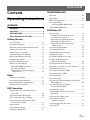 3
3
-
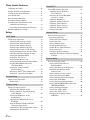 4
4
-
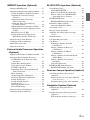 5
5
-
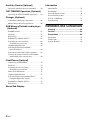 6
6
-
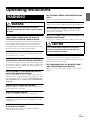 7
7
-
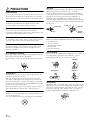 8
8
-
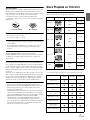 9
9
-
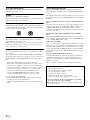 10
10
-
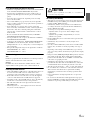 11
11
-
 12
12
-
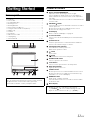 13
13
-
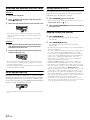 14
14
-
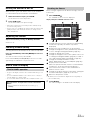 15
15
-
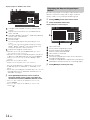 16
16
-
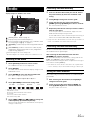 17
17
-
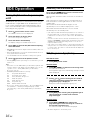 18
18
-
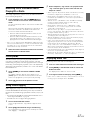 19
19
-
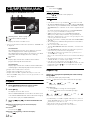 20
20
-
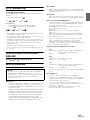 21
21
-
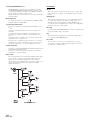 22
22
-
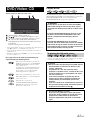 23
23
-
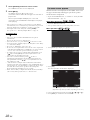 24
24
-
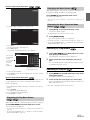 25
25
-
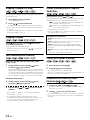 26
26
-
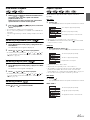 27
27
-
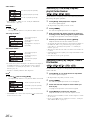 28
28
-
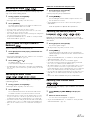 29
29
-
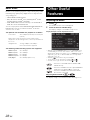 30
30
-
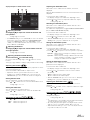 31
31
-
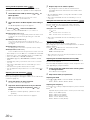 32
32
-
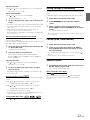 33
33
-
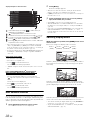 34
34
-
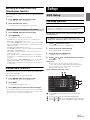 35
35
-
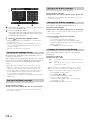 36
36
-
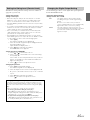 37
37
-
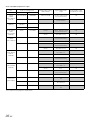 38
38
-
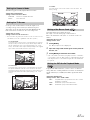 39
39
-
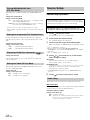 40
40
-
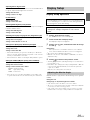 41
41
-
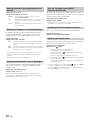 42
42
-
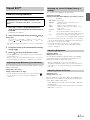 43
43
-
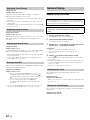 44
44
-
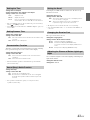 45
45
-
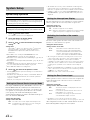 46
46
-
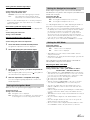 47
47
-
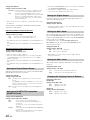 48
48
-
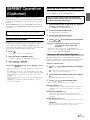 49
49
-
 50
50
-
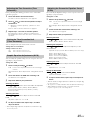 51
51
-
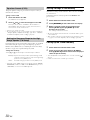 52
52
-
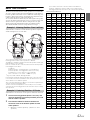 53
53
-
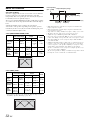 54
54
-
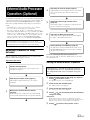 55
55
-
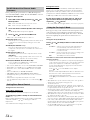 56
56
-
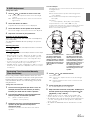 57
57
-
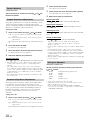 58
58
-
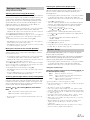 59
59
-
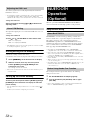 60
60
-
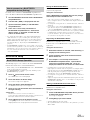 61
61
-
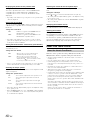 62
62
-
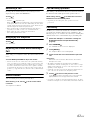 63
63
-
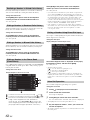 64
64
-
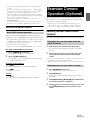 65
65
-
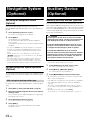 66
66
-
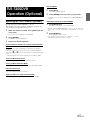 67
67
-
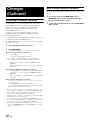 68
68
-
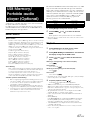 69
69
-
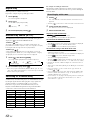 70
70
-
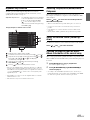 71
71
-
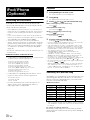 72
72
-
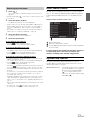 73
73
-
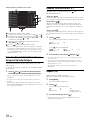 74
74
-
 75
75
-
 76
76
-
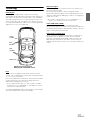 77
77
-
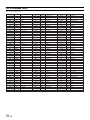 78
78
-
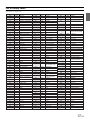 79
79
-
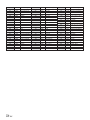 80
80
-
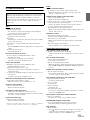 81
81
-
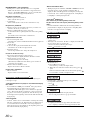 82
82
-
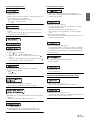 83
83
-
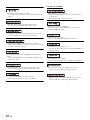 84
84
-
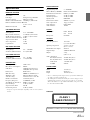 85
85
-
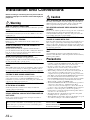 86
86
-
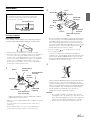 87
87
-
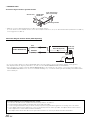 88
88
-
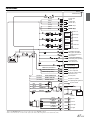 89
89
-
 90
90
-
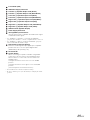 91
91
-
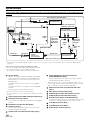 92
92
-
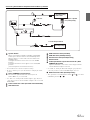 93
93
-
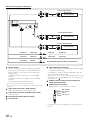 94
94
-
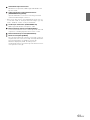 95
95
Alpine IVA-D511R Owner's manual
- Category
- Car video systems
- Type
- Owner's manual
Ask a question and I''ll find the answer in the document
Finding information in a document is now easier with AI
Related papers
-
Alpine IVA-D511R Owner's manual
-
Alpine IVA-D511R Owner's manual
-
Alpine IVA-D105R Owner's manual
-
Alpine IVA-W502E User manual
-
Alpine IVA-W520R Owner's manual
-
Alpine IVA-D105 User manual
-
Alpine IVA-D511E Owner's manual
-
Alpine IVA-W202R User manual
-
Alpine CDE-126BT Owner's manual
-
Alpine IVA-D100RB Owner's manual
Other documents
-
 AUDIOVOX CORPORATION FPE1909DVDC User guide
AUDIOVOX CORPORATION FPE1909DVDC User guide
-
Alcatel A995L User manual
-
Kenwood M-720DAB User manual
-
ANKO 42963554 User manual
-
AOC 24B2XH User manual
-
 Alpine INE-NAV INE-W960HDMI Operating instructions
Alpine INE-NAV INE-W960HDMI Operating instructions
-
 Alpine X X800D-U Owner's manual
Alpine X X800D-U Owner's manual
-
Acer PM161Q User guide
-
Huion GT-220 User manual
-
ClearCaptions lue Calling Phone User guide